
快速访问工具栏自定义
The new Ribbon in Office 2007 can take a while to get used to, so the Quick Access Toolbar is a great way to put your most frequently used commands on a single toolbar while you are getting used to the Ribbon.
Office 2007中新的功能区可能需要一段时间才能习惯,因此快速访问工具栏是在习惯功能区时将最常用命令放在单个工具栏上的好方法。
Open Excel 2007 and click the down arrow next to the Quick Access Toolbar.
打开Excel 2007,然后单击快速访问工具栏旁边的向下箭头。
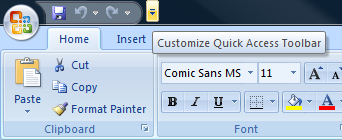
From the menu choose More Commands…
从菜单中选择更多命令…
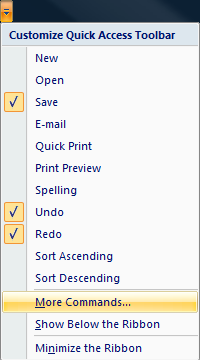
Now highlight the commands you want to appear on the toolbar from the left column, and click the Add button to add them to the selected box on the right-hand side.
现在,从左栏中突出显示要显示在工具栏上的命令,然后单击“添加”按钮将它们添加到右侧的选定框中。
You can also check the box for “Show Quick Access Toolbar below the Ribbon” if you don’t like the toolbar appearing in the title bar.
如果您不喜欢标题栏中显示的工具栏,也可以选中“在功能区下方显示快速访问工具栏”复选框。
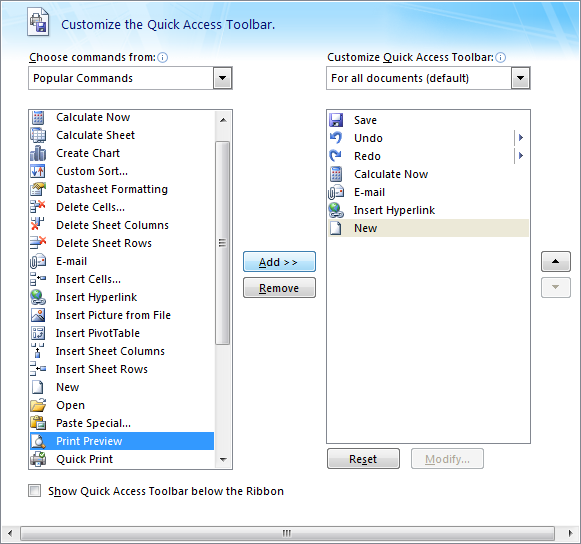
Notice the toolbar is now below the ribbon, and the items have been added to the toolbar.
请注意,工具栏现在位于功能区下方,并且项目已添加到工具栏。
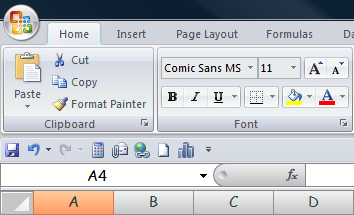
This is definitely a simple tip, but I’ve found it’s very useful.
这绝对是一个简单的技巧,但是我发现它非常有用。
快速访问工具栏自定义





















 218
218

 被折叠的 条评论
为什么被折叠?
被折叠的 条评论
为什么被折叠?








