Feeling adventurous and wanting to try some extensions in Chrome? The Chromium Code developers have three fun and useful extensions that you can add to your installation of Chrome.
喜欢冒险,想尝试Chrome中的某些扩展程序吗? Chromium代码开发人员具有三个有趣且有用的扩展程序,可以将它们添加到Chrome的安装中。
Note: You will need to be using a recent trunk build of Chrome or a Dev Channel release.
注意:您将需要使用Chrome的最新主干版本或Dev Channel版本。
Get Chrome Ready for Extensions
准备好Chrome的扩展程序
First things first, you will need to do a little bit of prep work to get your installation of Chrome ready for extensions. Locate the shortcut(s) for Chrome and right click on them. Select “Properties”.
首先,您需要做一些准备工作,以使您的Chrome安装可以扩展。 找到Chrome的快捷方式,然后右键单击它们。 选择“属性”。
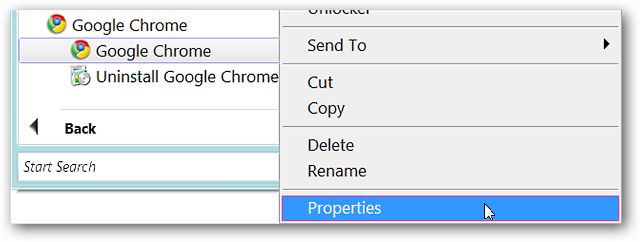
Once you have clicked through, you will see the “Properties” window with the “Shortcut” tab displayed. In the address area for “Target:” you need to either type or paste “–enable-extensions” (without the quote marks) at the end making certain to leave a single space in between the final quote mark and the enable extensions command. Once you have that finished, click “Apply”, then “OK”.
单击后,将显示“属性”窗口,其中显示“快捷方式”选项卡。 在“目标:”的地址区域中,您需要在末尾键入或粘贴“ -enable-extensions”(不带引号), 并确保在最终引号和enable extensions命令之间留一个空格 。 完成后,单击“应用”,然后单击“确定”。
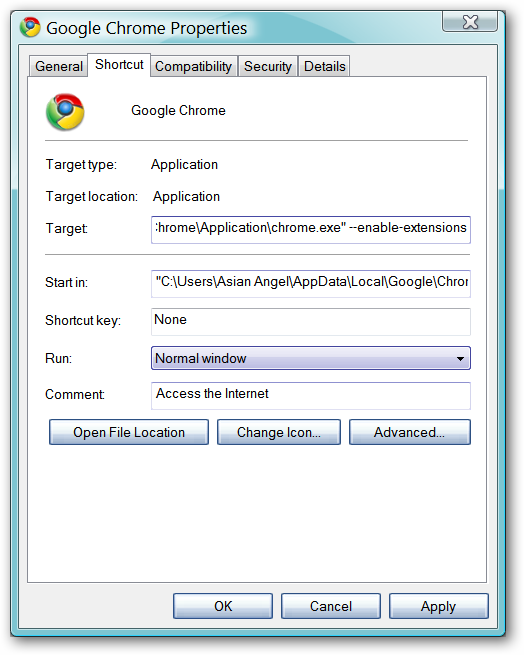
Now you are ready to go get those extensions!
现在您可以开始获取这些扩展了!
Installing the Extensions
安装扩展
You will need to go to the Extensions home page (link provided at bottom of article) to select and install the extension(s) that you want. The three extensions that are currently available are Gmail Checker, Subscribe in Google Reader, and BuildBot Monitor. As you can see, each extension has “Install” and “Download Code” links.
您将需要转到扩展程序首页(文章底部提供的链接)以选择并安装所需的扩展程序。 当前可用的三个扩展是Gmail Checker,在Google Reader中订阅和BuildBot Monitor。 如您所见,每个扩展都有“安装”和“下载代码”链接。
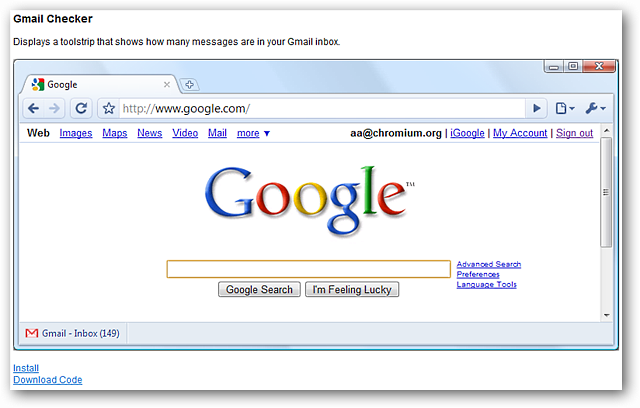
Note: The Gmail Checker extension works perfectly in the latest release of Iron Browser (version 2.0.178.0) and will display in the Bookmarks Bar! Enable extensions the same as for Chrome.
注意:Gmail Checker扩展程序在最新版本的Iron Browser(2.0.178.0版)中可以完美运行,并将显示在书签栏中! 启用与Chrome相同的扩展程序。
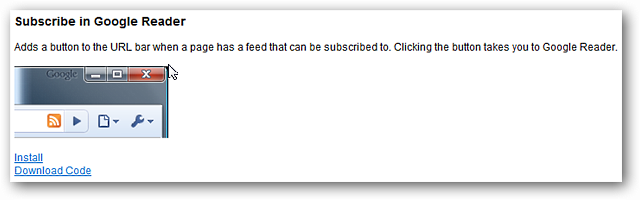
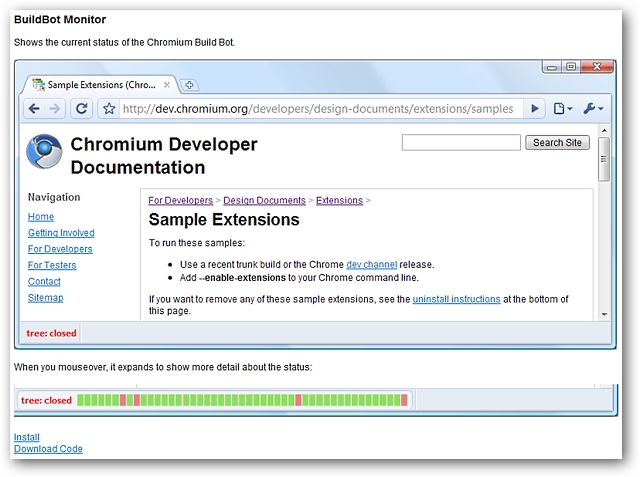
Choose the extension(s) that you want to use and click on “Install” for each one (for our example, all three extensions will be installed). Once you have clicked “Install”, you will see the following message for each extension you have chosen. Click “OK” to complete the installation.
选择您要使用的扩展,然后为每个扩展单击“安装”(对于我们的示例,将安装所有三个扩展)。 单击“安装”后,将为您选择的每个扩展看到以下消息。 点击“确定”完成安装。
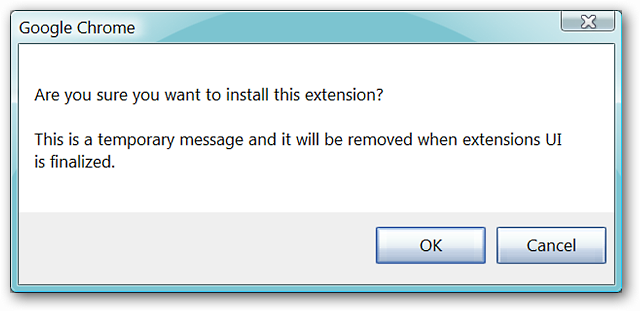
After installing all three extensions, Chrome will look like this. Notice that Gmail Checker and BuildBot Monitor are displaying side-by-side in the lower left corner and Subscribe in Google Reader has quickly detected the RSS feed for the How-To Geek website. Looking great!
安装所有三个扩展程序后,Chrome将会如下所示。 请注意,Gmail Checker和BuildBot Monitor并排显示在左下角,并且Google Reader中的订阅已快速检测到How-To Geek网站的RSS feed。 看起来很棒!
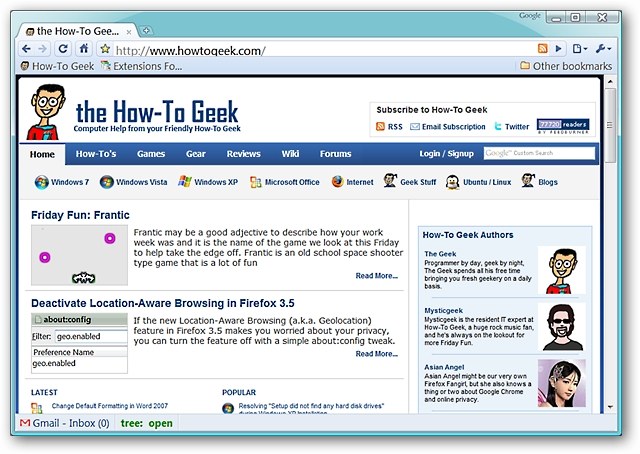
Now to take a closer look at each extension in action.
现在来仔细研究每个扩展。
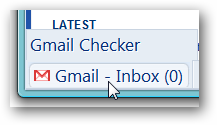
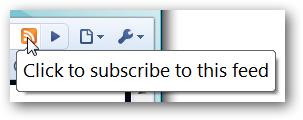

Clicking on the Gmail Checker, Subscribe in Google Reader, and BuildBot Monitor extensions will open up new tabs. The tab for the “BuildBot Monitor” extension gets really detailed.
单击Gmail Checker,在Google Reader中订阅和BuildBot Monitor扩展将打开新标签。 “ BuildBot Monitor”扩展的选项卡非常详细。
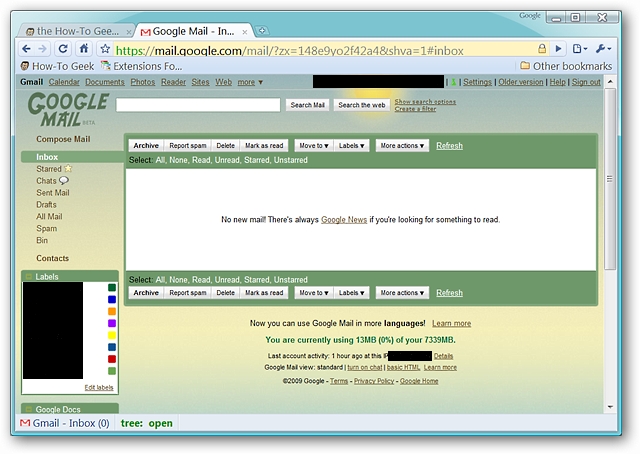
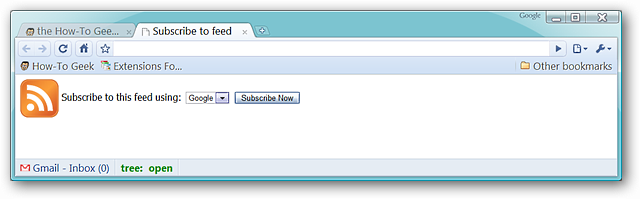
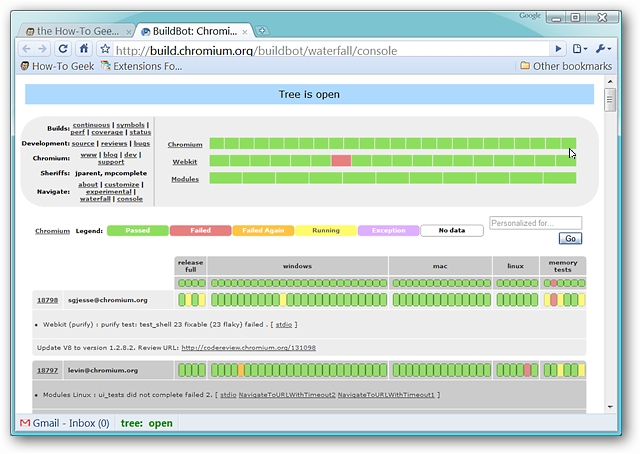
Accessing Your New Extensions
访问您的新扩展
Now that you have new extensions, how do you access them or delete them if you change your mind about them? All you have to do is type or paste “chrome://extensions/” (without the quote marks) into the address bar and hit “Enter”. Here is what the extensions page looks like. To uninstall any of the extensions simply click on the “Uninstall” button.
现在有了新的扩展名,如果您改变主意,如何访问它们或删除它们? 您所要做的就是在地址栏中输入或粘贴“ chrome:// extensions /”(不带引号),然后按“ Enter”。 这是扩展页面的外观。 要卸载任何扩展,只需单击“卸载”按钮。
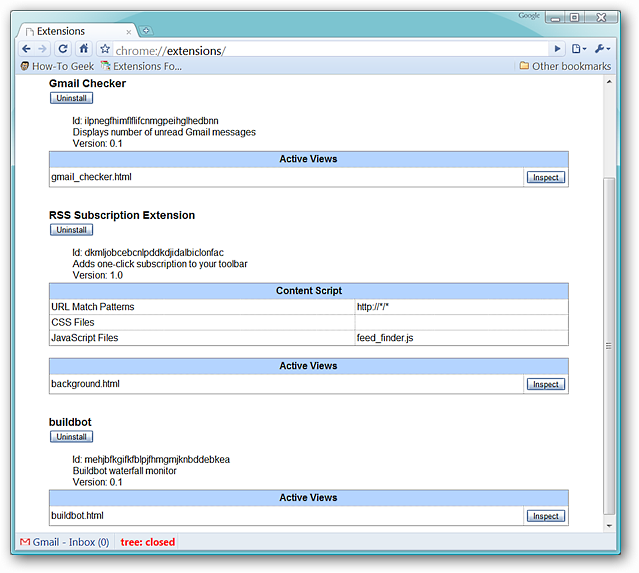
Have fun with your new extensions for Chrome!
尽情享受Chrome的新扩展程序吧!
翻译自: https://www.howtogeek.com/howto/1792/install-extensions-in-google-chrome/





















 4647
4647

 被折叠的 条评论
为什么被折叠?
被折叠的 条评论
为什么被折叠?








