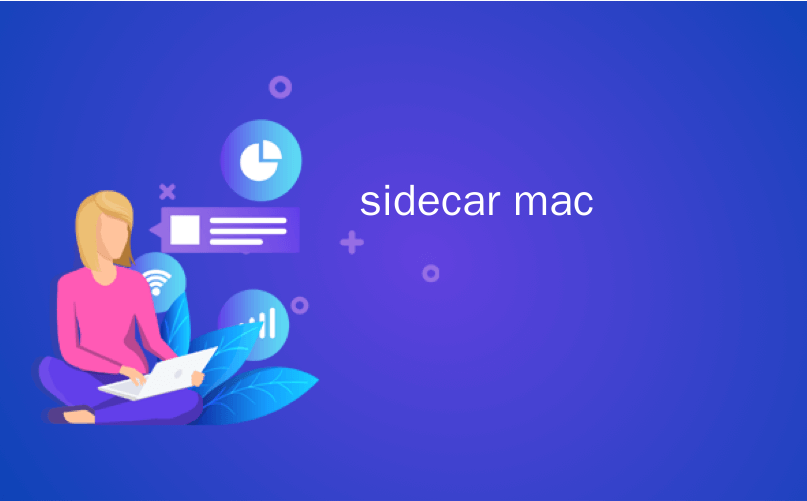
sidecar mac
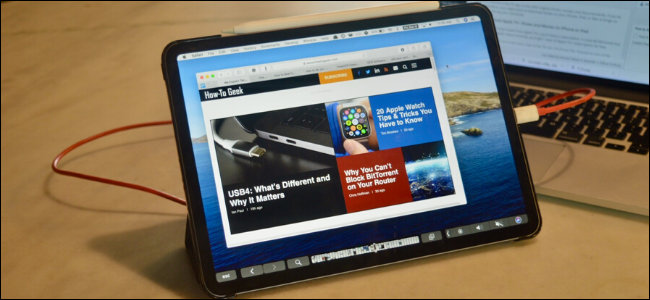
With Apple’s Sidecar feature, you can use your iPad as a secondary Mac display. Unfortunately, it’s only available on newer (post-2016) MacBooks and iPads. But don’t worry—you can get the same functionality with the third-party app, Duet.
借助Apple的Sidecar功能,您可以将iPad用作辅助Mac显示器 。 不幸的是,它仅在更新的(2016年后)的MacBooks和iPads上可用。 但请放心,您可以通过第三方应用Duet获得相同的功能。
Duet ($9.99) has been around for years and has steadily gained new functionality. After you install it, just plug your iPad (or iPhone) into your Mac and start using it as a secondary display.
Duet (9.99美元)已有多年历史,并且稳步获得新功能。 安装后,只需将iPad(或iPhone)插入Mac并开始将其用作辅助显示器。
If you want more features, you can subscribe to Duet Air ($1.99 per month), which lets you use your iPad as a wireless display. The Duet Pro subscription ($3.99 per month) enables Apple Pencil support so you can use your iPad as a drawing tablet (one of Sidecar’s best features).
如果您需要更多功能,可以订阅Duet Air(每月1.99美元),该服务可让您将iPad用作无线显示器。 Duet Pro订阅(每月3.99美元)启用了Apple Pencil支持,因此您可以将iPad用作绘图板(Sidecar的最佳功能之一)。
Unlike Sidecar, not only does Duet support older Macs, but you also don’t have to run macOS Catalina or iPadOS 13 to use this feature.
与Sidecar不同,Duet不但支持较旧的Mac,而且还不必运行macOS Catalina或iPadOS 13即可使用此功能。
However, if you just want to use your iPad as a second display, the basic Duet app is all you need.
但是,如果您只是想将iPad用作第二显示器,则只需要基本的Duet应用程序。
如何在Mac上安装和设置Duet (How to Install and Set Up Duet on a Mac)
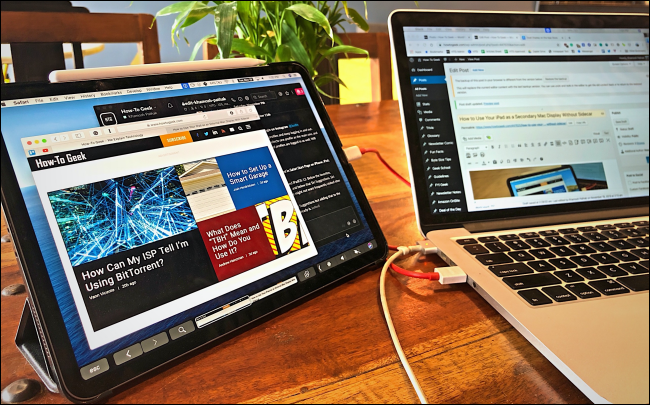
Download the free Duet app for Mac.
下载适用于Mac的免费Duet应用程序 。
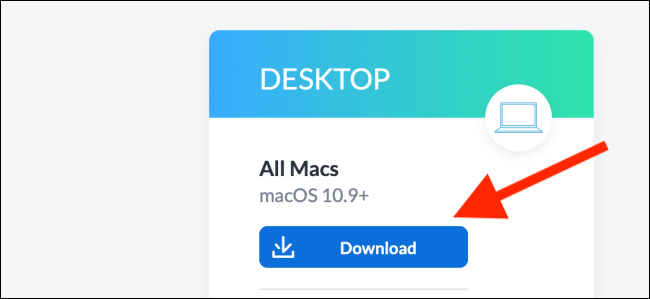
When the download is complete, double-click the file to unzip and reveal the Duet application file. Drag it from the “Downloads” folder (or wherever you saved it) to the “Applications” folder.
下载完成后,双击文件以解压缩并显示Duet应用程序文件。 将其从“下载”文件夹(或保存位置)拖动到“应用程序”文件夹。
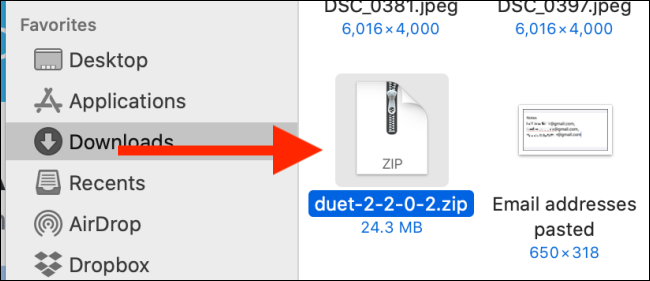
Now, double-click the Duet icon to launch the app.
现在,双击Duet图标以启动该应用程序。
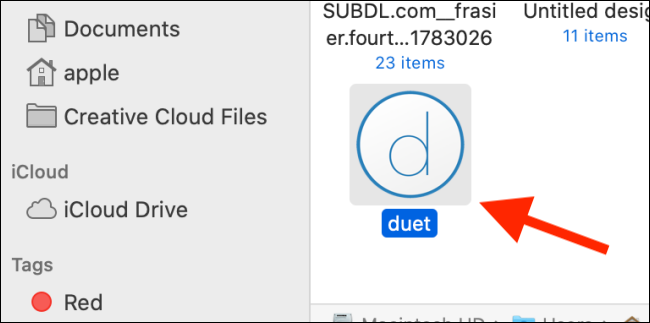
You’ll need to grant the permissions the app requests from you. First, add the Helper tool. To do so, type your device password, and then click “Add Helper.”
您需要授予应用向您请求的权限。 首先,添加助手工具。 这样做,键入您的设备密码,然后单击“添加帮助器”。
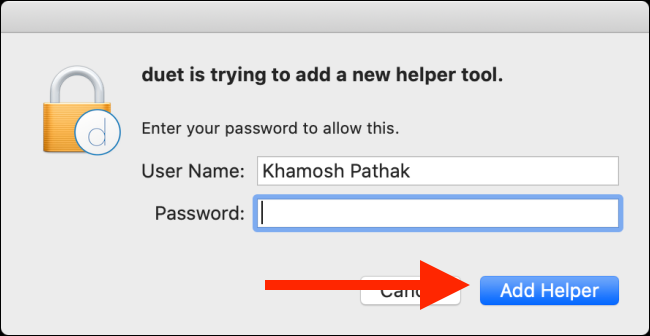
Next, use Spotlight Search to open “System Preferences.” Alternatively, you can click the Apple logo in the top-left corner of your screen, and then click “System Preferences.” Go to the “Security & Privacy” section to manage the permissions.
接下来,使用Spotlight搜索打开“系统偏好设置”。 或者,您可以单击屏幕左上角的Apple徽标,然后单击“系统偏好设置”。 转到“安全和隐私”部分来管理权限。
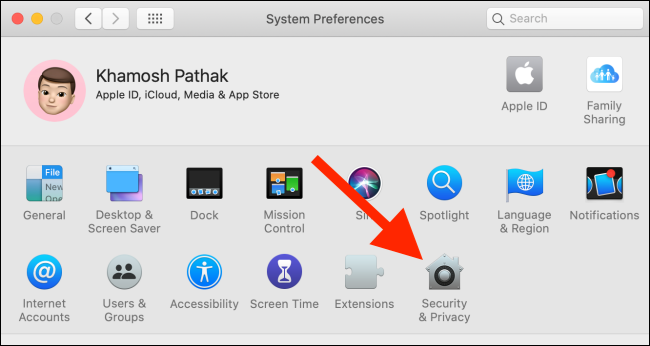
Click on the Lock icon and type your device passcode to make changes.
单击“锁定”图标,然后键入设备密码以进行更改。
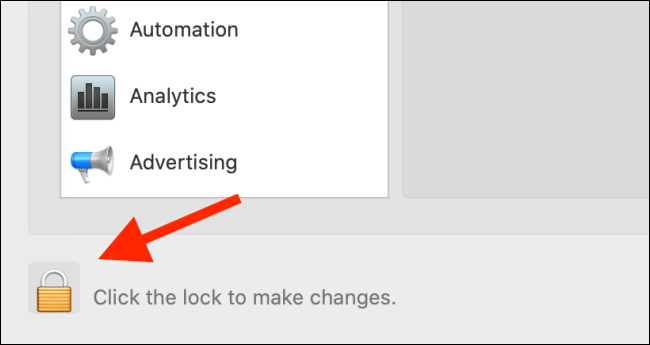
Click “Accessibility,” and then check the box next to “Duet.”
点击“辅助功能”,然后选中“二重奏”旁边的框。
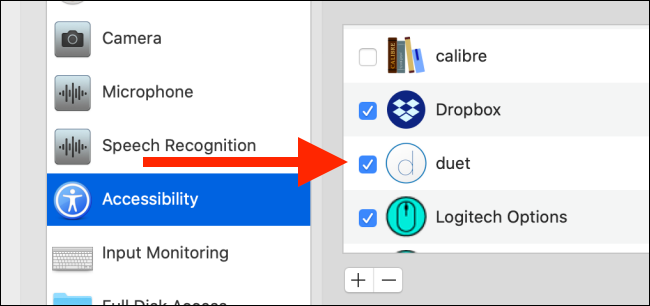
If your Mac runs macOS Catalina, Duet needs a new Screen Recording permission. Click “Screen Recording,” and then click the box next to “Duet.”
如果您的Mac运行的是macOS Catalina,则Duet需要新的屏幕录制权限。 单击“屏幕录制”,然后单击“ Duet”旁边的框。
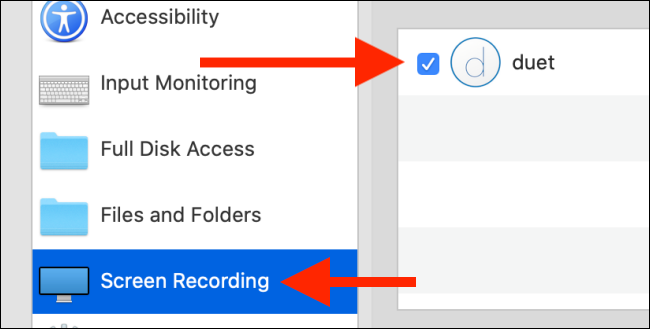
After you grant the permissions, click the Duet icon in the menu bar. This is where you can control the app and set your preferences.
授予权限后,单击菜单栏中的Duet图标。 您可以在这里控制应用程序并设置首选项。
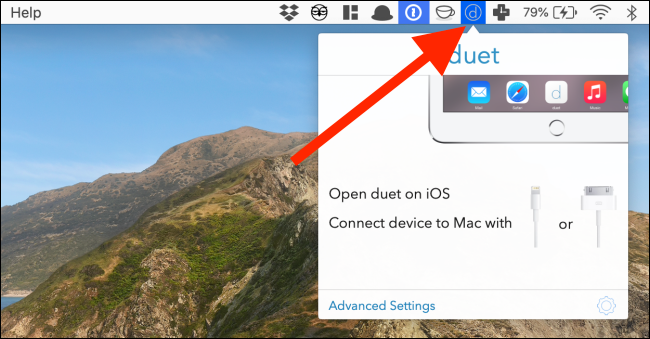
如何在Mac上使用Duet Display (How to Use Duet Display with Your Mac)
Now that the Duet app is set up on your Mac, you have to purchase, download, and open the Duet app on your iPad.
现在您的Mac上已安装Duet应用程序,您必须在iPad上购买,下载并打开Duet应用程序 。
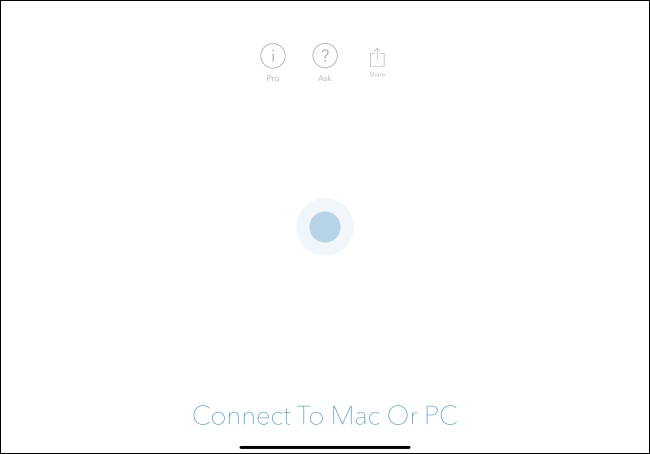
Next, connect your iPad to your Mac with a USB to Lightning or USB-C cable. Almost instantly, your Mac’s display should appear on your iPad. You can now use your iPad as a secondary display.
接下来,使用USB转Lightning或USB-C电缆将iPad连接到Mac。 Mac的显示屏几乎立即就会出现在iPad上。 现在,您可以将iPad用作辅助显示器。
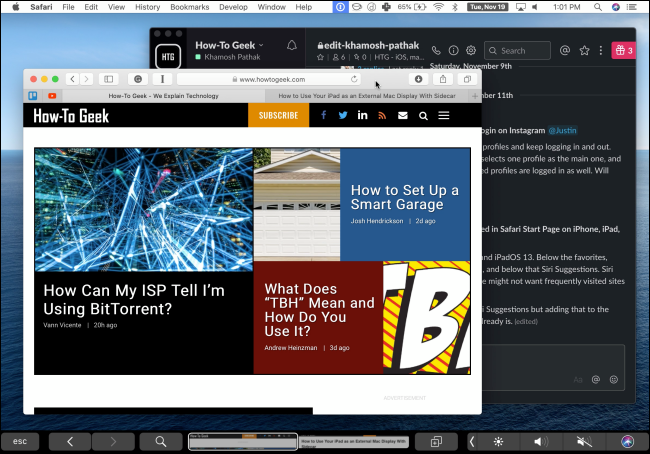
If you don’t like the default setup, you can customize some settings.
如果您不喜欢默认设置,则可以自定义一些设置。
First, let’s arrange the displays. Duet might make the iPad the primary display. Click the Duet icon in the menu bar, and then click the Gear icon.
首先,让我们安排显示。 Duet可能会使iPad成为主要显示器。 单击菜单栏中的Duet图标,然后单击Gear图标。
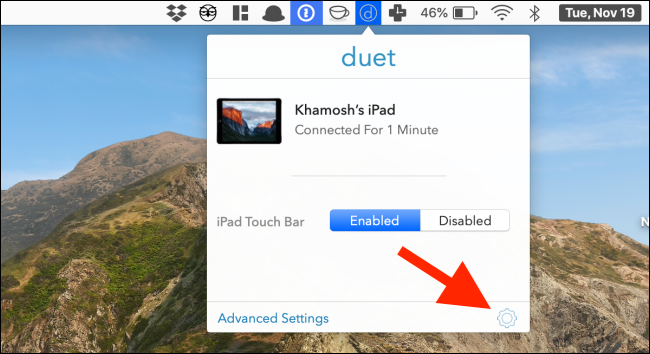
Click “Display Arrangement.” If you’ve used another display with your Mac before, you’ll be familiar with this interface.
点击“显示安排”。 如果您以前在Mac上使用过另一台显示器 ,那么您将熟悉此界面。
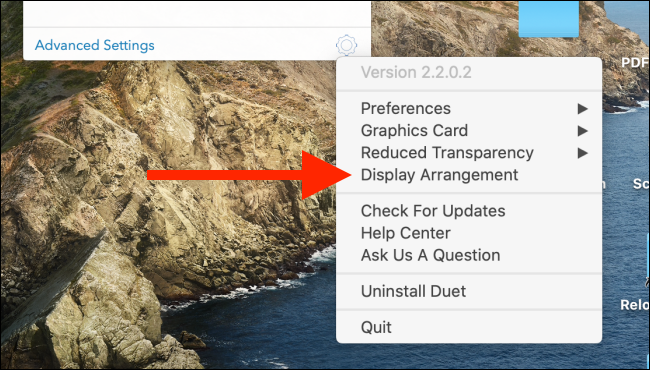
If you want to make your Mac the primary display, click and hold the white rectangle, and then drag it to the Mac display.
如果要使Mac成为主显示器,请单击并按住白色矩形,然后将其拖动到Mac显示器上。
Depending on where you usually put your iPad, you can move the iPad display to either side of your Mac. You can also dock it at the top or bottom of the Mac display if that’s helpful for your workflow.
根据平常放置iPad的位置,可以将iPad显示屏移动到Mac的任一侧。 如果对您的工作流程有所帮助,您也可以将其停靠在Mac显示器的顶部或底部。
Additionally, you can select the checkbox next to “Mirror Displays” to mirror your Mac’s display to your iPad.
此外,您可以选中“镜像显示”旁边的复选框,以将Mac的显示镜像到iPad。
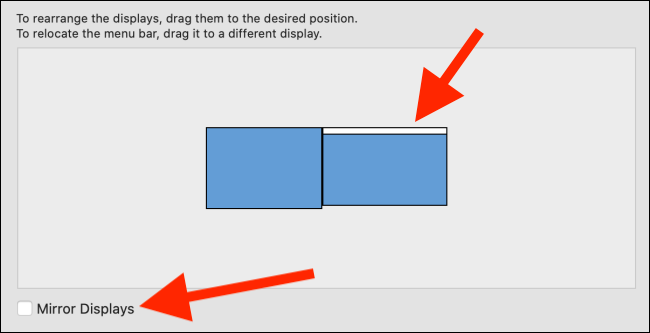
Now, you can use your iPad as a secondary display. You can also move the cursor from the Mac’s display to the iPad with the trackpad on your Mac.
现在,您可以将iPad用作辅助显示器。 您也可以使用Mac上的触控板将光标从Mac的显示屏移至iPad。
By default, Duet shows a software Touch Bar at the bottom of the iPad display. If you want to disable it, click the Duet icon in the menu bar, and then click “Disabled” in the “iPad Touch Bar” section.
默认情况下,Duet在iPad显示屏的底部显示一个软件Touch Bar。 如果要禁用它,请单击菜单栏中的“ Duet”图标,然后单击“ iPad Touch Bar”部分中的“ Disabled”。
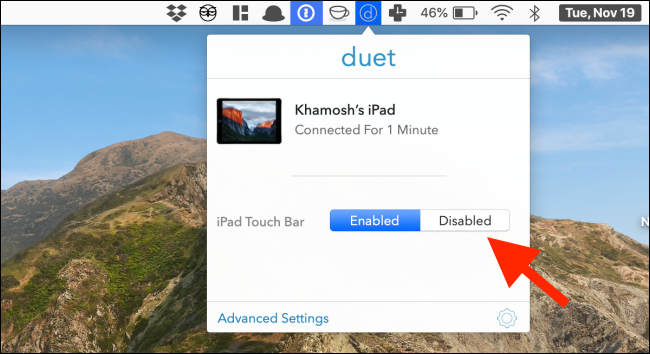
You won’t need to worry about lags or jitters on your iPad when you use it as a secondary display. If you do run into any issues, simply force quit and restart the Duet app. The secondary display should reappear just as it was.
将iPad用作辅助显示器时,无需担心iPad上的滞后或抖动。 如果确实遇到任何问题,只需强行退出并重新启动Duet应用即可。 次要显示应该重新出现。
翻译自: https://www.howtogeek.com/447625/how-to-use-your-ipad-as-a-secondary-mac-display-without-sidecar/
sidecar mac





















 1万+
1万+











 被折叠的 条评论
为什么被折叠?
被折叠的 条评论
为什么被折叠?








