
avidemux 拼接

Ever hear a quote or piece of dialog in a movie or favorite TV show and wish you could set it as a ringtone or notification on your smartphone? You can actually, with the free, open-source application Avidemux.
您是否曾经听过电影或喜爱的电视节目中的报价单或对话框,希望您可以在智能手机上将其设置为铃声或通知? 实际上,您可以使用免费的开源应用程序Avidemux。
Avidemux isn’t a ringtone-making app. It’s actually a pretty powerful video editor, that you can use to cut videos, add filters, transcode, and more. With the ringtone trick, however, we’ll be doing a modified version of a process we previously described on How-To Geek.
Avidemux不是铃声制作应用程序。 实际上,它是一个功能强大的视频编辑器, 可用于剪切视频,添加滤镜,转码等 。 但是,借助铃声技巧,我们将对之前在How-To Geek上描述的过程进行修改。
To accomplish this trick, you’ll first need to download Avidemux for your platform. You will also need to lay hands on the video file from which you want to create your ringtone.
要完成此技巧,您首先需要为您的平台下载Avidemux。 您还需要把手放在要从其创建铃声的视频文件上。
铃声轻松 (Ringtones Made Easy)
Video file in hand, Avidemux installed, it’s time to begin. Open Avidemux and click “File -> Open” or the folder icon, as shown in the screenshot.
手中有视频文件,已经安装了Avidemux,是时候开始了。 打开Avidemux,然后单击“文件->打开”或文件夹图标,如屏幕截图所示。

Browse to where your file is located, select it, and click “Open.”
浏览到文件所在的位置,选择它,然后单击“打开”。
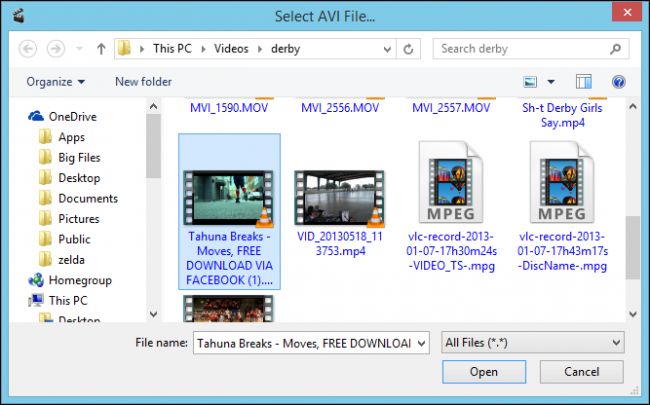
Avidemux will open the file, and from here you can choose your start and end points for your ringtone.
Avidemux将打开文件,从这里您可以选择铃声的起点和终点。
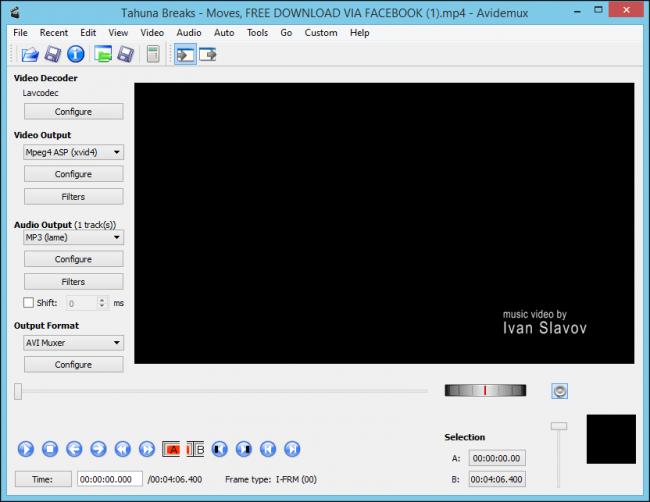
First thing you need to do is pick your start point. To do this, you can either play the whole video and mark the times down, or more easily, you can click and drag the slider.
您需要做的第一件事就是选择起点。 为此,您可以播放整个视频并记下时间,或者更容易地单击并拖动滑块。

It can take a little bit of fussing to find the exact point. You may use the buttons on the interface to navigate the file, but it’s more precise to use the right-left arrow keys to quickly (hold the button down) or slowly step (tap) through your video until you find the perfect place.
找到确切的位置可能要花些时间。 您可以使用界面上的按钮浏览文件,但是更精确的方法是使用左右箭头键快速(按住按钮)或缓慢地逐步(点按)视频,直到找到理想的位置。
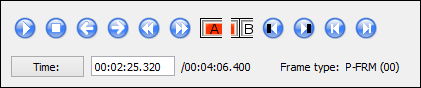
Regardless, when you’ve found your start point, click the “A” button. You will now see that your video is selected from that point until the end. Note also, under Selection, you see the A-start and B-end points.
无论如何,找到起点后,请单击“ A”按钮。 现在,您将看到从该点一直选择到结束的视频。 另请注意,在选择下,您会看到A起点和B终点。
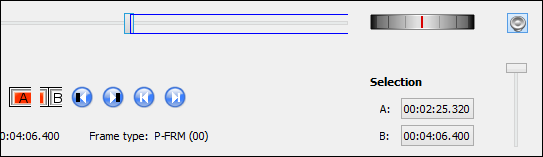
We don’t want to have a ringtone that is over 90 seconds long. We still need to pick our end (B) point. Again, either drag the slider, let it play, or use the arrow keys to find the end of your ringtone, then click “B.”
我们不希望铃声超过90秒。 我们仍然需要选择终点(B)。 再次,拖动滑块,让其播放,或使用箭头键找到铃声的结尾,然后单击“ B”。
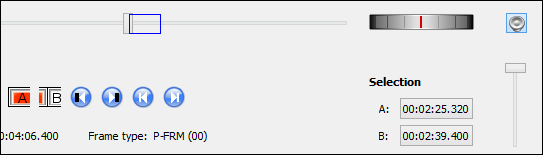
Notice how the blue box around our slider has shrunk to include only the clip we want to excise. The timestamp in the B Selection has also changed to reflect this new end point.
请注意,滑块周围的蓝色框如何缩小以仅包含我们要删除的剪辑。 B选择中的时间戳也已更改,以反映此新的终点。
保存前检查工作 (Checking Your Work Before You Save)
Let’s see how we did. Keep in mind as you’re doing this that it’s not an exact process. You may have to create a couple of test files before you get it exactly like you want it. You can however, check your start and end points and make minor adjustments.
让我们看看我们是如何做到的。 在执行此操作时请记住,这不是一个确切的过程。 您可能必须先创建几个测试文件,然后才能完全获得所需的文件。 但是,您可以检查起点和终点并进行较小的调整。
Click your selections to move between start and end, and press Play to check them.
单击您的选择以在开始和结束之间移动,然后按Play进行检查。
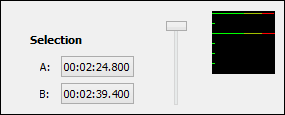
If you want to make changes, for example, if your selection starts a little bit too soon, click your A-selection, use the right arrow key to move the start point forward, and click “A” again. Or, if you have the start point exactly where you want it, and you simply want to make a quick twenty-second clip, you can click the “Time” button and adjust it manually.
例如,如果您要进行更改,如果选择开始得太早,请单击您的A选择,使用向右箭头键将起点向前移动,然后再次单击“ A”。 或者,如果您的起点恰好在您想要的位置,而您只想制作一个快速的20秒钟剪辑,则可以单击“时间”按钮并手动进行调整。
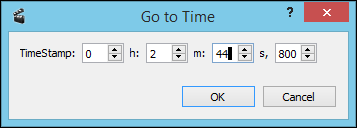
Press “OK” and then press “B” and you see that your new end point will be updated.
按“确定”,然后按“ B”,您会看到新的端点将被更新。
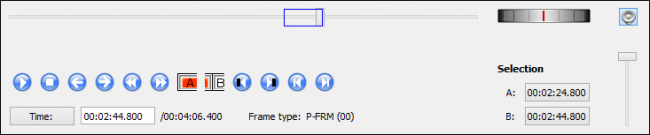
Again, you can make more precise adjustments with the arrow keys but for us, let’s go ahead and encode this thing. Make sure that Avidemux is set to encode MP3s by clicking on the pull-down menu underneath Audio Output.
同样,您可以使用箭头键进行更精确的调整,但是对于我们来说,让我们继续进行编码。 单击“音频输出”下方的下拉菜单,确保将Avidemux设置为对MP3进行编码。
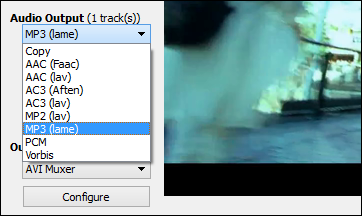
If you feel the need to adjust the audio quality, you can click “Configure” but we’re instead going to click the “Audio” menu and select “Save Audio.”
如果您需要调整音频质量,可以单击“配置”,但是我们将单击“音频”菜单,然后选择“保存音频”。
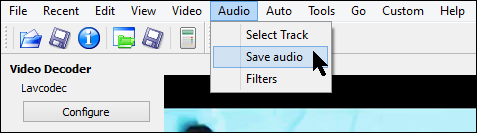
Decide where you want to save your ringtone and what you want to call it. We’re going to make some test files until we get it just right, so we’ll call it “test file 1” and append it with .MP3. Make sure you do this because Avidemux won’t add the extension automatically. When finished, click “Save.”
确定您要保存铃声的位置以及要调用的铃声。 我们将制作一些测试文件,直到正确无误为止,因此我们将其称为“测试文件1”,并附加.MP3。 确保您这样做是因为Avidemux不会自动添加扩展名。 完成后,单击“保存”。
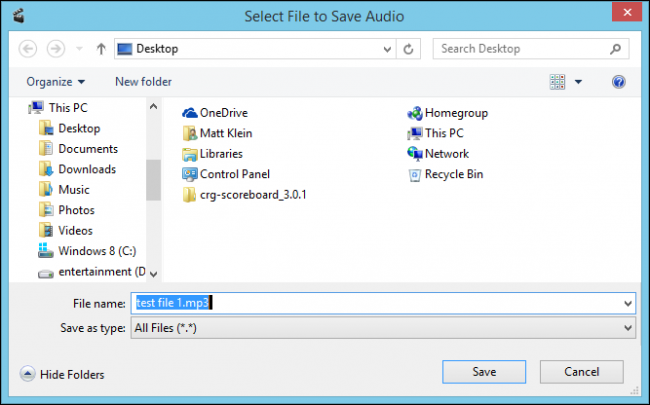
Usually, when you’re dealing with such a small file, the encoding process will take less than a few seconds. You might not even notice anything has happened, until the file suddenly appears where you saved it.
通常,当您处理如此小的文件时,编码过程将花费不到几秒钟的时间。 您甚至可能没有注意到发生了什么事,直到文件突然出现在您保存它的位置。
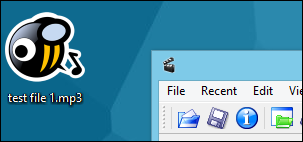
Because it’s so fast, we can test it and and make super quick adjustments, and then redo the file several times until we get it just right. Once you are happy, you can transfer the file or files to your device. If you use an iPhone, use iTunes, and if you use Android, you can place the file in your Ringtones folder.
因为它是如此之快,所以我们可以对其进行测试并进行超快速的调整,然后重做几次该文件,直到正确为止。 满意后,您可以将文件传输到设备上。 如果您使用iPhone,iTunes和Android,则可以将该文件放在“铃声”文件夹中。
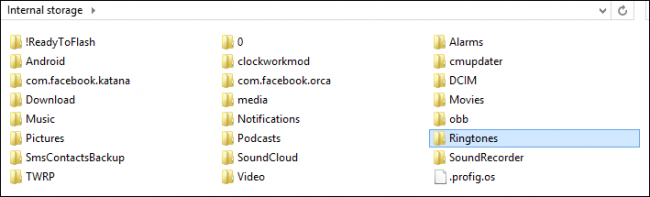
With your new ringtone loaded onto your phone, you can go ahead and set it on your device.
将新铃声加载到手机上后,您可以继续在设备上进行设置。
That’s it, pretty easy if you ask us. Before you know it, you’ll be filling up your phone with your own special ringtones and notifications. No, it’s not a perfect method, but it works and gets the job done. That said, we’d love to hear about your favorite method to create ringtones from video files. Please, give us your feedback in the discussion forum!
就是这样,如果您问我们,这很容易。 在不知不觉中,您将用自己的特殊铃声和通知填充手机。 不,这不是一个完美的方法,但是它可以工作并完成工作。 也就是说,我们很想听听您最喜欢的从视频文件创建铃声的方法。 请在讨论论坛中给我们您的反馈!
Download Avidemux
下载Avidemux
翻译自: https://www.howtogeek.com/199886/how-to-create-simple-ringtones-from-video-files-with-avidemux/
avidemux 拼接





















 3052
3052











 被折叠的 条评论
为什么被折叠?
被折叠的 条评论
为什么被折叠?








