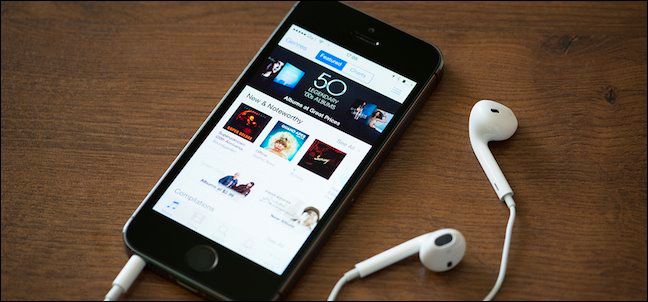
You can keep a lot of music and videos on your Mac because it likely has a larger storage capacity than your iPhone or iPad. Fortunately, you can still easily share your entire iTunes library with all your Apple devices without physically transferring a single media file.
您可以在Mac上保留很多音乐和视频,因为它可能比iPhone或iPad具有更大的存储容量。 幸运的是,您仍然可以轻松地与所有Apple设备共享整个iTunes库,而无需实际传输单个媒体文件。
Normally it can be fairly difficult to reliably share media between several devices in your house but with iTunes Home Sharing, it’s easy. Best of all, technically you’re not strictly limited to Apple hardware. As long as you’re using iTunes, you can even share your library with and from Windows-based computers. That said, if you’re using a Windows PC, storage capacity is also likely not a pressing issue.
通常,在您家中的多个设备之间可靠地共享媒体可能相当困难,但是使用iTunes Home Sharing则很容易。 最重要的是,从技术上讲,您并不严格限于Apple硬件。 只要您使用iTunes,您甚至可以与基于Windows的计算机共享资料库。 就是说,如果您使用的是Windows PC,那么存储容量也可能不是紧迫的问题。
The first thing you must do is enable Home Sharing on your PCs, especially the media source(s) on which your files are kept. To do this, open iTunes click “File -> Home Sharing -> Turn on Home Sharing.”
您必须做的第一件事是在PC上启用“家庭共享”,尤其是保留文件的媒体源。 为此,请打开iTunes单击“文件->家庭共享->打开家庭共享”。
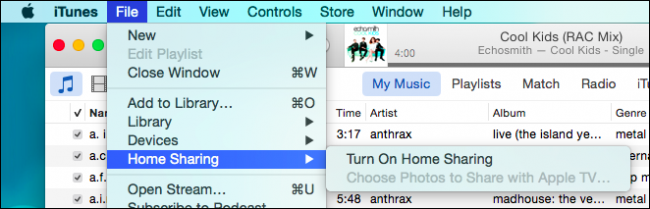
This is going to result in a login screen, which will ask you for your Apple ID and password.
这将导致登录屏幕,该屏幕将要求您提供Apple ID和密码。
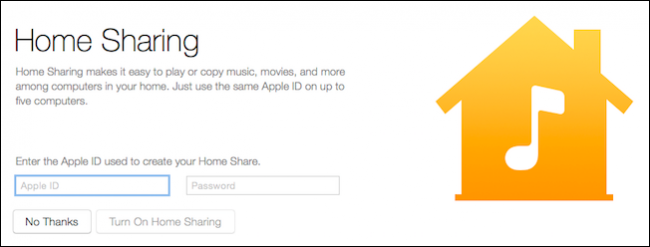
Give it a little time and once finished, you’ll get the following message. Click “Done” and if you want, repeat the process on other computers with iTunes installed.
给它一点时间,一旦完成,您将收到以下消息。 单击“完成”,然后根据需要在其他装有iTunes的计算机上重复该过程。
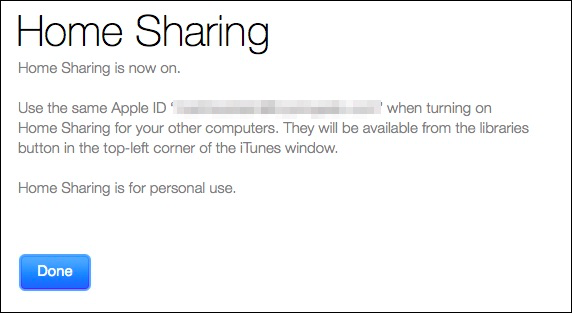
For the Home Sharing feature to work, you need to make sure your other devices are on the same Wi-Fi network and logged into the same Apple ID account. To check on iPhone or iPad, open the settings, tap “iTunes & App Store,” and at the very top it will show you which Apple ID you’re logged in with.
为了使“家庭共享”功能正常工作,您需要确保其他设备位于相同的Wi-Fi网络上并登录到相同的Apple ID帐户。 要在iPhone或iPad上进行检查,请打开设置,点击“ iTunes&App Store”,然后在最顶部会显示您登录的Apple ID。

To change this, simply tap the “Apple ID” link, sign out, and then sign back in with the Apple ID that corresponds with your source computer.
要更改此设置,只需点击“ Apple ID”链接,注销,然后使用与您的源计算机相对应的Apple ID重新登录。
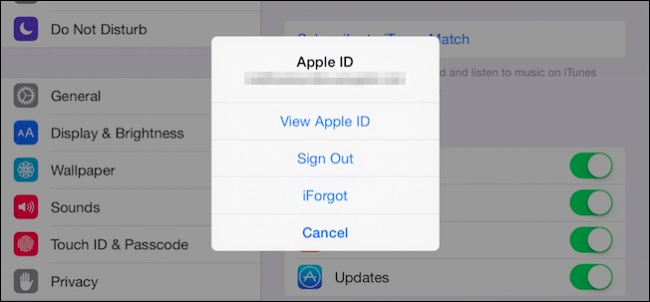
Now, open the Music app on your iPad or iPhone. Notice at the bottom there are navigation elements such as radio, artists, playlists, and so forth. You want to tap the option that says “More.” If it doesn’t appear immediately, give it a few minutes.
现在,在iPad或iPhone上打开“音乐”应用。 请注意,底部有导航元素,例如广播,艺术家,播放列表等。 您想点击显示“更多”的选项。 如果没有立即出现,请等待几分钟。
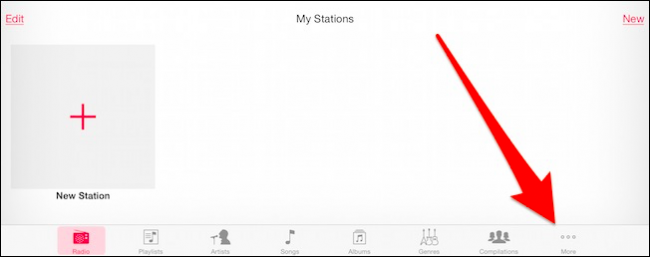
On the next screen, click on “Shared” to see the libraries you can access.
在下一个屏幕上,单击“共享”以查看可以访问的库。
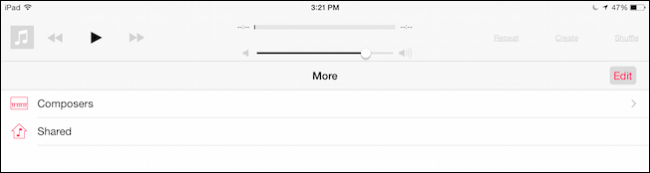
Our iPad is currently selected, as indicated by the check mark. We tap the library we want to connect to. It may take some time, especially if you have a larger music library, so be patient.
如复选标记所示,当前已选择我们的iPad。 我们点击要连接的库。 这可能需要一些时间,尤其是如果您的音乐库更大时,请耐心等待。
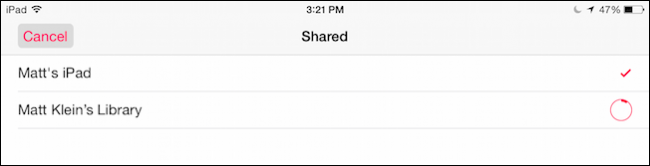
When finished, there will be a checkmark next to the our Mac’s library and we’ll have access to all of its music files.
完成后,Mac的音乐库旁边将出现一个对勾,我们将可以访问其所有音乐文件。

Now, if you tap back to the main screen and choose a category (Artists, Songs, Albums; in our screenshot, we’ve selected “Songs”), we see everything currently hosted on our source machine.
现在,如果您点击回到主屏幕并选择一个类别(艺术家,歌曲,专辑;在我们的屏幕截图中,我们选择了“歌曲”),我们将看到源计算机上当前托管的所有内容。
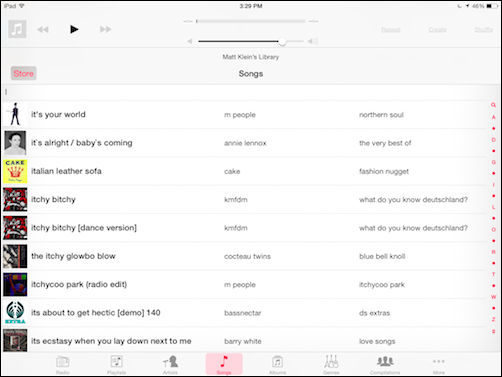
If you use iTunes, you know you can authorize up to five computers with the same Apple ID, which means that you can use Home Sharing to share media to and from all your PCs with very little effort and zero configuration. The process is the same whether you’re using OS X or Windows, enable Home Sharing from the File menu.
如果您使用iTunes,则知道您最多可以授权五台具有相同Apple ID的计算机,这意味着您可以使用家庭共享以很少的努力和零配置在所有PC之间共享媒体。 无论您使用的是OS X还是Windows,该过程都是相同的,请从“文件”菜单启用“家庭共享”。
Then, it’s just a matter of clicking the Home Sharing icon such as in the following screenshot.
然后,只需单击“家庭共享”图标,如下面的屏幕截图所示。
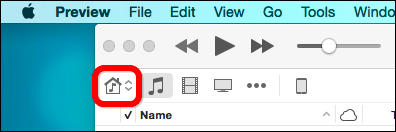
Then, you can select a shared library on an available device. Here, on our Mac, we can access the music on our Windows computer.
然后,您可以在可用设备上选择一个共享库。 在这里,在Mac上,我们可以在Windows计算机上访问音乐。

And vice-versa, we can access the library on our Mac from our Windows machine.
反之亦然,我们可以从Windows计算机访问Mac上的库。

Every shared library will also be accessible from our iOS device.
每个共享库也可以从我们的iOS设备访问。
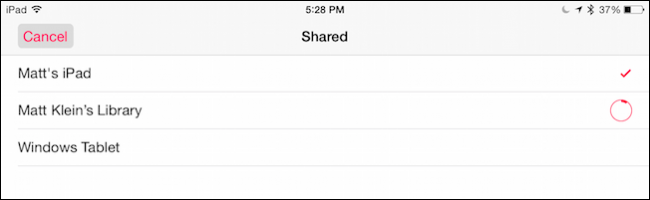
Know also, you’re not limited to music on your iPad or iPhone either. You can also access whatever video files are in your computer’s iTunes library. To do that, open the Videos app, and simply tap the “Shared” option at the top, then choose your library.
另请注意,您也不仅限于iPad或iPhone上的音乐。 您还可以访问计算机的iTunes库中的任何视频文件。 为此,请打开“视频”应用,然后只需点击顶部的“共享”选项,然后选择您的媒体库。
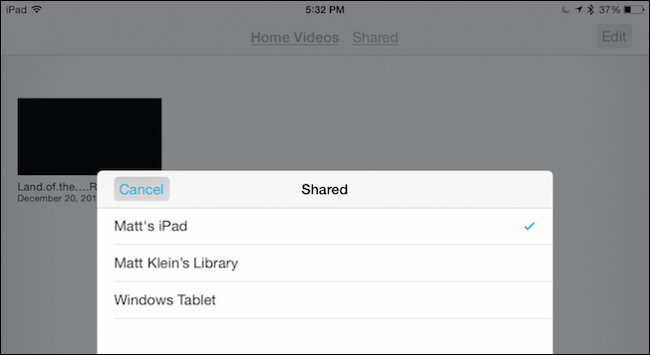
Home Sharing works really well once you’re connected, unfortunately, each time you close the Music or Videos app, it will disconnect from the shared library. You then have to reconnect as we’ve described. This can take a few seconds or a few minutes, especially if you have a large number of files, and in some cases, such as with very large music libraries, Home Sharing may hang or take an inordinately long time to connect.
连接后,不幸的是,每次共享“音乐或视频”应用程序时,家庭共享都可以很好地工作,它将与共享库断开连接。 然后,您必须按照我们的描述重新连接。 这可能需要几秒钟或几分钟的时间,尤其是在您拥有大量文件的情况下,并且在某些情况下(例如,对于非常大的音乐库),“家庭共享”可能会挂起或连接时间过长。
That said, for smaller libraries with a few hundred or even few thousand songs, it should work flawlessly. Just remember, every time you close out of the Music app or iTunes on the source computer, you will have to reconnect so if you want to stay connected, you need to make sure you leave both Music running on your iPad or iPhone, and iTunes on your PC.
就是说,对于拥有几百甚至几千首歌曲的小型图书馆,它应该可以正常工作。 请记住,每次关闭源计算机上的“音乐”应用程序或iTunes时,都必须重新连接,因此,如果要保持连接状态,需要确保同时在iPad或iPhone和iTunes上都运行音乐在您的PC上。
Got a better way to share your media files between your PCs and iOS devices? We’d like to hear from you in our discussion forum.
有更好的方法在PC和iOS设备之间共享媒体文件吗? 我们希望在我们的论坛中收到您的来信。
翻译自: https://www.howtogeek.com/209429/how-to-share-your-itunes-library-with-your-iphone-or-ipad/





















 180
180

 被折叠的 条评论
为什么被折叠?
被折叠的 条评论
为什么被折叠?








