
ios safari
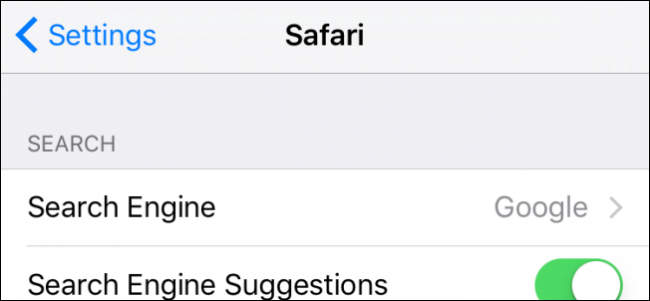
If you use Safari on your iPhone or iPad, then there are quite a few settings you can adjust to make the experience more suited to you liking. Today, we will show you how to adjust your Safari settings on your iOS device.
如果您在iPhone或iPad上使用Safari,则可以调整很多设置,以使体验更适合您的喜好。 今天,我们将向您展示如何在iOS设备上调整Safari设置。
Safari on iOS has quite a few settings you will want to peruse. Many of these may never need adjusting, but it is still nice to know what they all do in case you ever need to change anything.
iOS上的Safari有很多您需要仔细研究的设置。 其中许多可能永远都不需要调整,但是如果您需要进行任何更改,很高兴知道它们的全部功能。
Today we want to go through each of Safari’s settings on iOS and explain briefly what they all do. Hopefully by the time we’re done, you’ll have a more complete understanding of them.
今天,我们想了解iOS上Safari的每个设置,并简要说明它们的全部功能。 希望到我们完成时,您将对它们有更完整的了解。
搜索设置 (Search Settings)
The first thing you will need to do is tap open the Settings on your iPhone or iPad and then tap “Safari”. The topmost Safari setting you will see are the Search settings.
您需要做的第一件事是点击打开iPhone或iPad上的“设置”,然后点击“ Safari”。 您将看到的最上面的Safari设置是“搜索”设置。
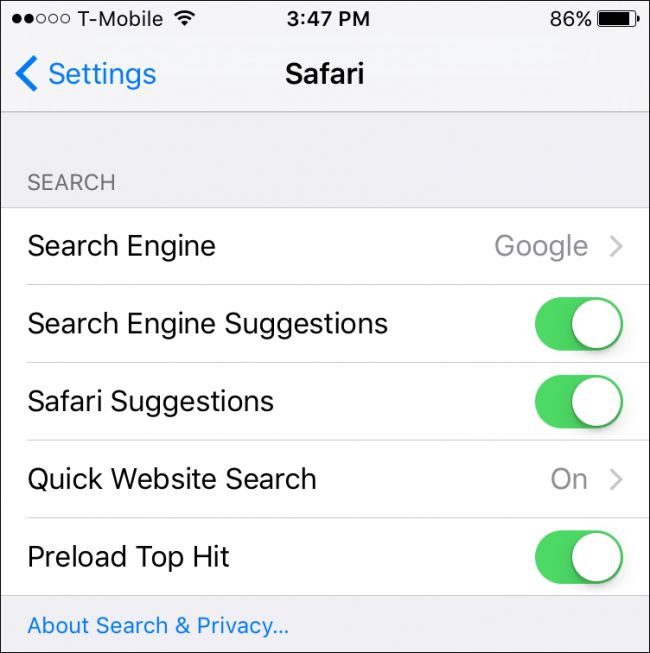
At the top is the “Search Engine” setting. By default, it is set to use Google, but you can change it to Yahoo, Bing, or DuckDuckGo.
顶部是“搜索引擎”设置。 默认情况下,它设置为使用Google,但您可以将其更改为Yahoo,Bing或DuckDuckGo。
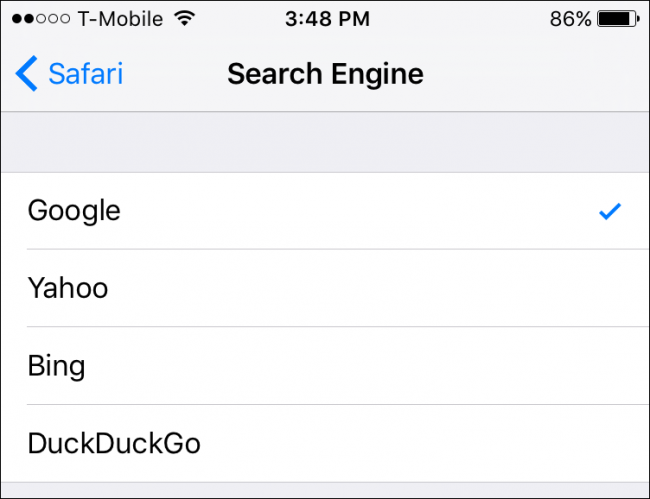
Next, you can turn off any search engine suggestions you might see, which means you won’t see suggestions as you type in search terms. Also, if you don’t want Safari to make website suggestions, then turn off the Safari Suggestions feature.
接下来,您可以关闭所有可能看到的搜索引擎建议,这意味着您在输入搜索字词时不会看到建议。 另外,如果您不希望Safari提供网站建议,请关闭Safari建议功能。
The Quick Website Search option will display the top website suggestion as you type, and if you leave “Preload Top Hit” enabled, then Safari will automatically preload the first result in your search suggestions.
“快速网站搜索”选项将在您键入时显示最热门的网站建议,并且如果您启用“预加载热门”,则Safari会自动将您搜索建议中的第一个结果自动预加载。
通用设置 (General Settings)
Let’s next take a look at the General settings. The first option at the very top is “Passwords”. We’ve explained in the past how to use the passwords manager on Safari for iOS, so we suggest looking to that article if you want more information.
接下来让我们看一下常规设置。 最顶部的第一个选项是“密码”。 过去我们已经解释了如何在iOS版Safari上使用密码管理器 ,因此,如果您需要更多信息,建议您参考该文章。
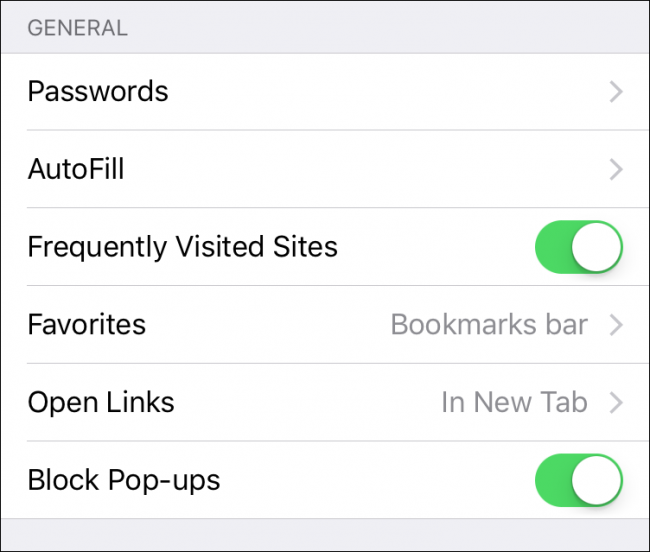
In the AutoFill settings, you can have Safari automatically fill in forms with your personal information, which you can edit by tapping on “My Info”.
在“自动填充”设置中,您可以让Safari自动用您的个人信息填写表单,您可以通过点击“我的信息”进行编辑。
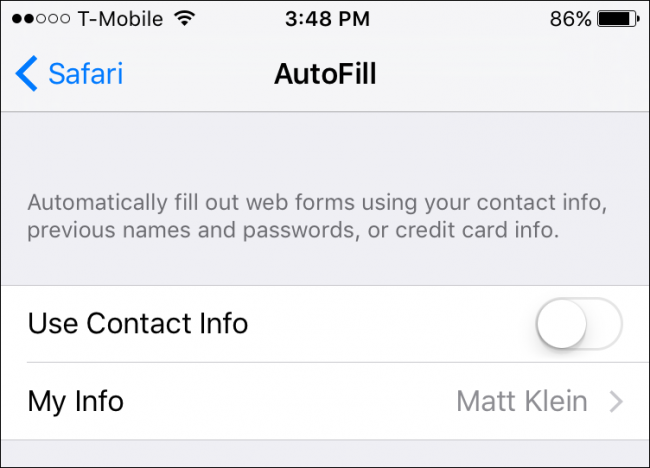
You also have the option of automatically using a saved credit card, such as the one you might use for Apple Pay.
您还可以选择自动使用已保存的信用卡,例如您可能用于Apple Pay的信用卡。
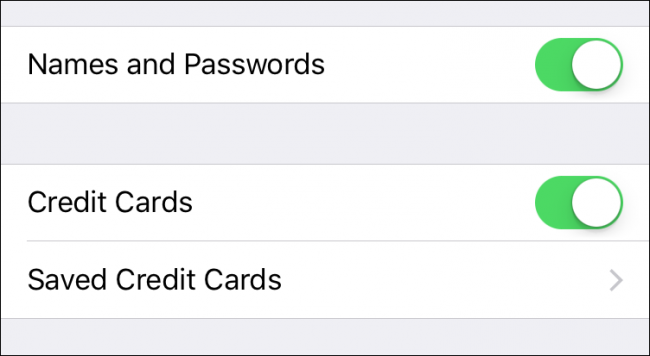
Looking through the General options further, you can choose whether you want frequently visited sites to appear on a new tab page.
进一步浏览“常规”选项,您可以选择是否希望将经常访问的网站显示在新的标签页上。
Under the favorites option, you can choose which folder appears when you access your favorites.
在收藏夹选项下,您可以选择访问收藏夹时显示的文件夹。
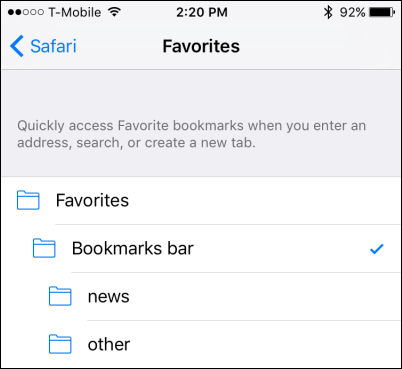
Finally, rounding out the General settings, there is an option to open links in a new tab or in the background. The last option, which you will most likely want to leave enabled, is to block pop-ups.
最后,四舍五入到常规设置,有一个选项可以在新选项卡或后台打开链接。 您最有可能希望保持启用状态的最后一个选项是阻止弹出窗口。
隐私及安全 (Privacy & Security)
We next find ourselves on the Privacy & Security options. These are fairly simple and should be pretty easy to explain. The first item is the “Do Not Track” option, which means that websites with tracking cookies will be limited in how much they can track your browsing habits.
接下来,我们将在“隐私和安全性”选项上找到自己。 这些很简单,应该很容易解释。 第一项是“不跟踪”选项,这意味着具有跟踪cookie的网站在跟踪您的浏览习惯方面将受到限制。
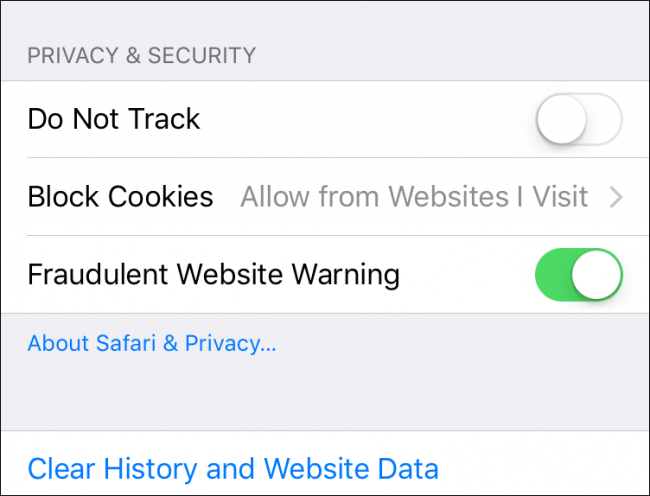
Under the “Block Cookies” options, you can decide how strict your cookies policy is. By default, it is set to “Allow from Websites I Visit”, which is probably the highest you want to go if you want to retain a vast majority of functionality as you surf the Internet.
在“阻止Cookie”选项下,您可以决定Cookie政策的严格程度。 默认情况下,它设置为“允许访问我访问的网站”,如果您希望在浏览Internet时保留绝大多数功能,则可能要达到的最高级别。
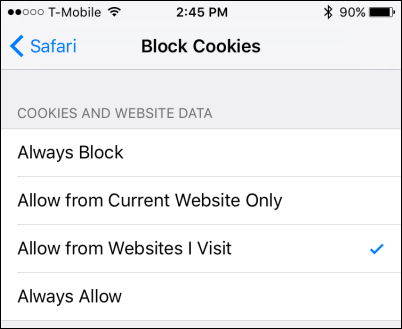
The “Fraudulent Website Warning” will pop up when Safari suspects you’ve encountered a phishing website, so you definitely want to leave that enabled.
当Safari怀疑您遇到网络钓鱼网站时,将弹出“欺诈网站警告”,因此您绝对要启用该功能。
Finally, if you want to clear out your history, cookies, and other browsing data, then that option is available under “Clear History and Website Data” at the very bottom of the list.
最后,如果您要清除历史记录,Cookie和其他浏览数据,则该选项位于列表底部的“清除历史记录和网站数据”下。
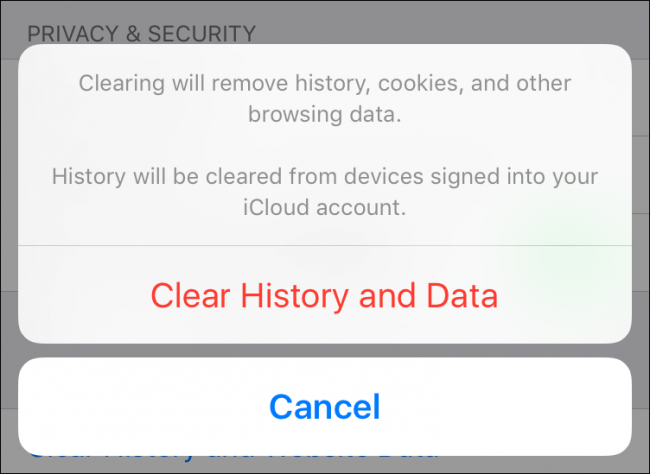
If you want more information on this last option, we suggest you read our article, which will explain it in more detail.
如果您需要有关此最后一个选项的更多信息,建议您阅读我们的文章 ,该文章将对此进行更详细的说明。
阅读清单 (Reading List)
The Reading List option is pretty easy to understand. Normally, if you want to save items to read later, you can shoot them over to your Reading List, which means they’ll be saved for later offline reading.
阅读列表选项非常容易理解。 通常,如果您想保存项目供以后阅读,则可以将它们拍到“阅读列表”中,这意味着它们将被保存以供以后离线阅读。
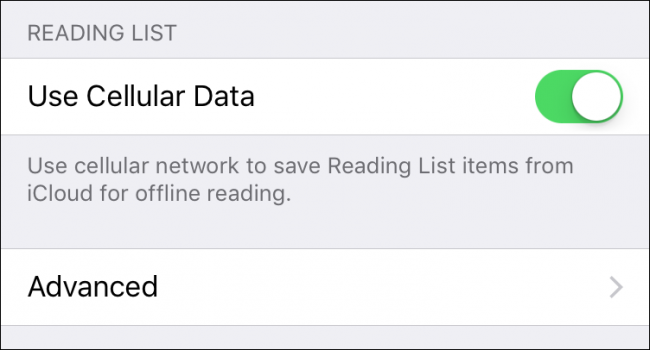
If you don’t want to do this using your cellular data, such as if you have a data cap, then you can turn this option off.
如果您不想使用蜂窝数据来执行此操作(例如,如果您有数据上限),则可以关闭此选项。
高级选项 (Advanced Options)
Finally, let’s end today’s discussion by talking about the Advanced options. For the most part, you’re never going to need to adjust these and it’s unlikely you’ll ever want to turn off JavaScript because it will break a great deal of websites.
最后,让我们通过讨论“高级”选项来结束今天的讨论。 在大多数情况下,您永远不需要调整它们,并且您不太可能想要关闭JavaScript,因为它会破坏很多网站。
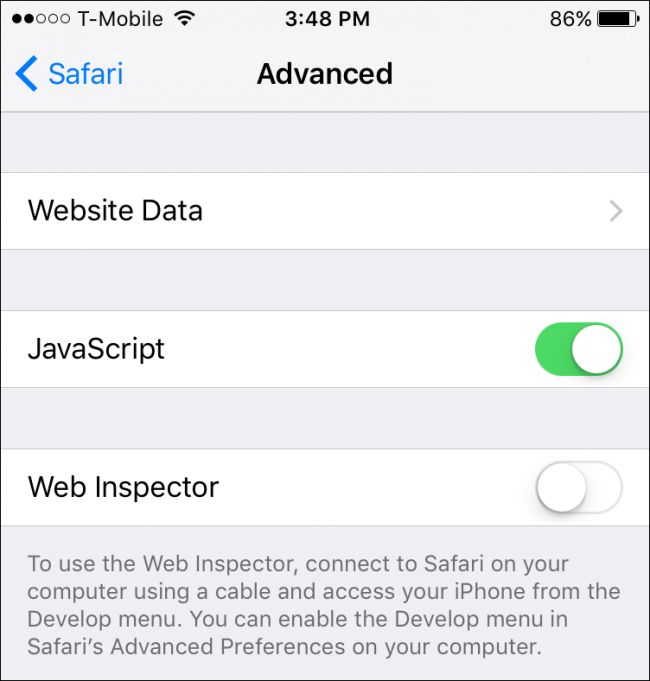
The Website Data option will allow you to see how much data websites store on your device and if desired, clear it. This is no different from the “Clear History and Data” option described earlier except here you only clear website data, leaving your history intact.
使用“网站数据”选项,您可以查看网站在设备上存储的数据量,并根据需要清除它。 这与前面所述的“清除历史记录和数据”选项没有什么不同,只不过这里您只清除网站数据,而保留历史记录不变。
That’s it for Safari’s settings on iOS. As you can see, there’s quite a bit to them but for the most part, you can probably leave the majority of them as their defaults and you will be just fine.
iOS上的Safari设置就是这样。 如您所见,它们有很多功能,但是在大多数情况下,您可以将它们中的大多数保留为默认值,这样就可以了。
If you have any questions or comments you would care to add, please leave your feedback in our discussion forum.
如果您有任何疑问或意见要补充,请将您的反馈意见留在我们的论坛中。
翻译自: https://www.howtogeek.com/232510/understanding-safari-for-ios’s-settings/
ios safari




 本文详细介绍iOS设备上Safari浏览器的各项设置,包括搜索、通用、隐私安全、阅读列表及高级选项,帮助用户根据个人需求定制浏览体验。
本文详细介绍iOS设备上Safari浏览器的各项设置,包括搜索、通用、隐私安全、阅读列表及高级选项,帮助用户根据个人需求定制浏览体验。
















 4095
4095

 被折叠的 条评论
为什么被折叠?
被折叠的 条评论
为什么被折叠?








