
outlook收邮件延迟
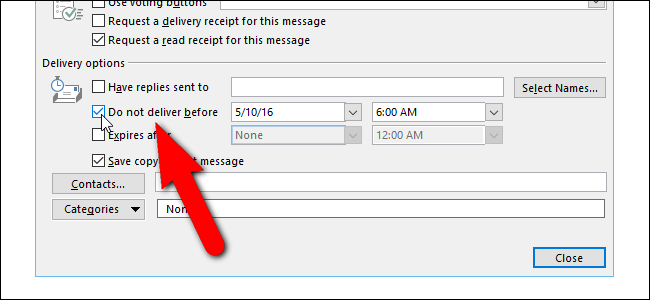
When you click Send on an email, it is typically sent immediately. But what if you want to send it at a later time? Outlook allows you delay the sending of a single message or all email messages.
当您单击“发送电子邮件”时,通常会立即发送。 但是,如果您想稍后发送该怎么办? Outlook允许您延迟发送单个消息或所有电子邮件。
For example, maybe you’re sending someone an email message late at night and they are in a time zone that’s 3 hours ahead of you. You don’t want to wake them up in the middle of the night with an email notification on their phone. Instead, schedule the email to be sent the next day at a time when you know they will be ready to receive the email.
例如,也许您在深夜向某人发送电子邮件,而他们所在的时区比您早3个小时。 您不想在半夜用手机上的电子邮件通知唤醒他们。 相反,安排在您知道他们已准备好接收电子邮件的时间第二天发送电子邮件。
Outlook also allows you to delay all emails by a certain amount of time before sending them. We’ll show you how to delay sending a single message and how to create a rule to delay the delivery of all messages.
Outlook还允许您将所有电子邮件延迟一定时间,然后再发送。 我们将向您展示如何延迟发送单个消息,以及如何创建规则以延迟所有消息的传递。
如何延迟传递单个电子邮件 (How to Delay the Delivery of a Single Email Message)
To delay sending a single email message, create a new message, enter the email address of the recipient(s), but don’t click “Send”. Instead, click the “Options” tab on the Message window.
要延迟发送一封电子邮件,请创建一条新消息,输入收件人的电子邮件地址,但不要单击“发送”。 而是单击“消息”窗口上的“选项”选项卡。
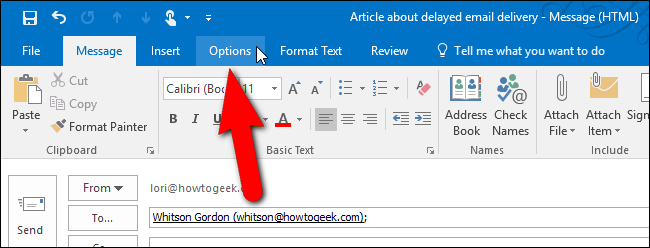
In the More Options section, click “Delay Delivery”.
在“更多选项”部分中,单击“延迟交付”。

In the Delivery options section on the Properties dialog box, click the “Do not deliver before” check box so there is a check mark in the box. Then, click the down arrow on the date box and select a date from the popup calendar.
在“属性”对话框的“传递选项”部分中,单击“请勿在此之前传递”复选框,以便在该复选框中打勾。 然后,单击日期框上的向下箭头,然后从弹出日历中选择一个日期。
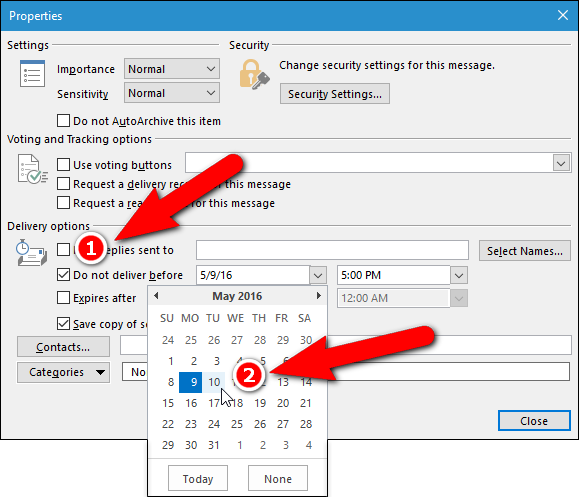
Click the down arrow on the time box and select a time from the drop-down list.
单击时间框上的向下箭头,然后从下拉列表中选择一个时间。
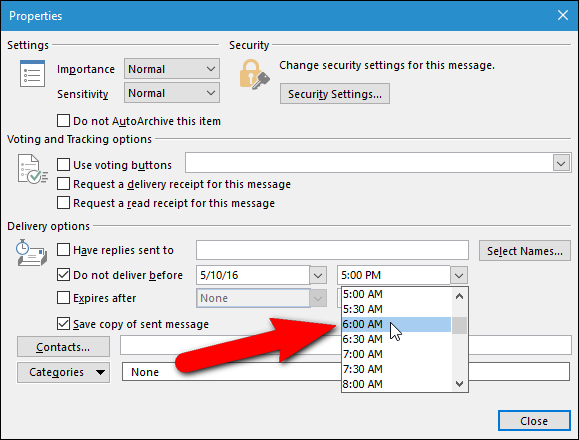
Then, click “Close”. Your email message will be sent on the date and at the time you chose.
然后,单击“关闭”。 您的电子邮件将在您选择的日期和时间发送。
NOTE: If you are using a POP3 or IMAP account, you must leave Outlook open until the message is sent. To determine the type of account you are using, see the last section in this article.
注意:如果您使用的是POP3或IMAP帐户 ,则必须保持Outlook打开,直到发送邮件为止。 要确定您正在使用的帐户类型,请参阅本文的最后一节。

如何使用规则延迟发送所有电子邮件 (How to Delay Sending All Email Messages Using a Rule)
You can delay sending all email messages by a certain number of minutes (up to 120) using a rule. To create this rule, click the “File” tab on the main Outlook window (not the Message window). You can save your message as a draft and either close the Message window or leave it open and click on the main window to activate it.
您可以使用规则将所有电子邮件的发送延迟特定的分钟数(最多120分钟)。 要创建此规则,请在Outlook主窗口(不是“消息”窗口)上单击“文件”选项卡。 您可以将消息另存为草稿,然后关闭“消息”窗口或将其保持打开状态,然后单击主窗口将其激活。
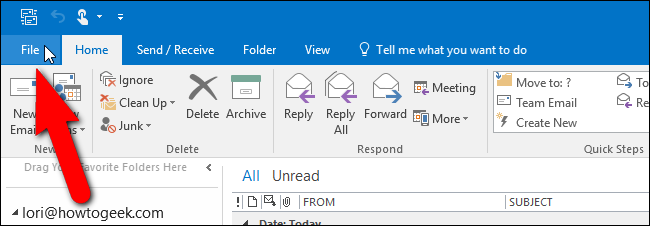
On the backstage screen, click “Manage Rules & Alerts”.
在后台屏幕上,单击“管理规则和警报”。
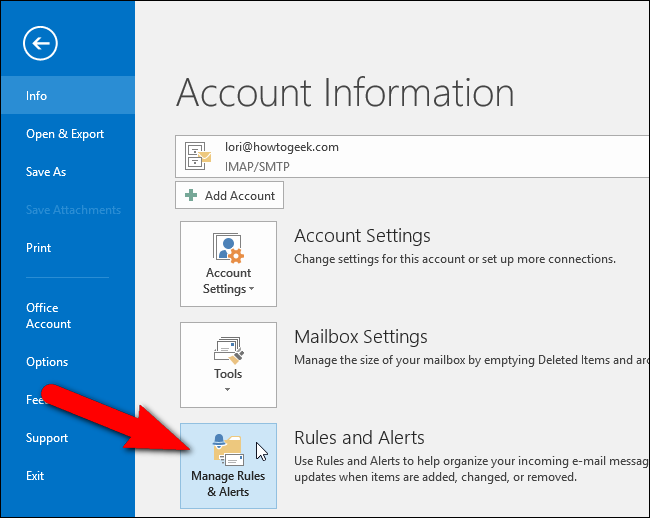
The Rules and Alerts dialog box displays. Make sure the E-mail Rules tab is active and click “New Rule”.
显示“规则和警报”对话框。 确保“电子邮件规则”选项卡处于活动状态,然后单击“新规则”。
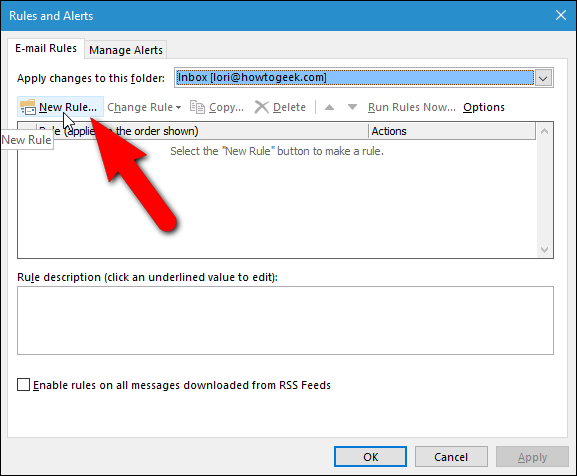
The Rules Wizard dialog box displays. In the Step 1: Select a template section, under Start from a blank rule, select “Apply rule on messages I send”. The rule displays under Step 2. Click “Next”.
显示“规则向导”对话框。 在“步骤1:选择模板”部分的“从空白规则开始”下,选择“对我发送的邮件应用规则”。 该规则显示在步骤2下。单击“下一步”。
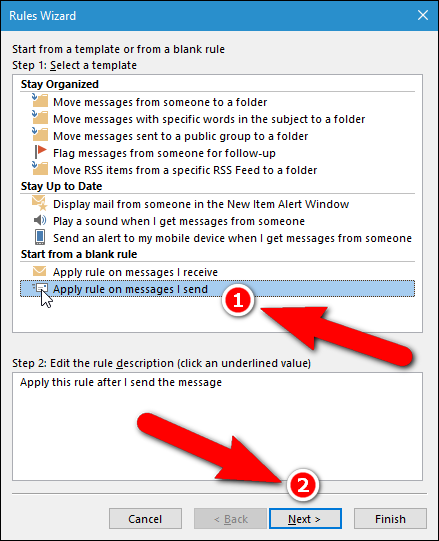
If there are any conditions you want to apply, select them in the Step 1: Select conditions list box. If you want to apply this rule to all email messages, click “Next” without selecting any conditions.
如果要应用任何条件,请在“步骤1:选择条件”列表框中选择它们。 如果要将此规则应用于所有电子邮件,请单击“下一步”而不选择任何条件。
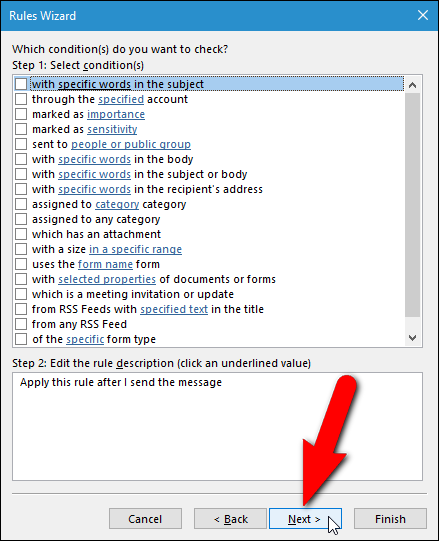
If you clicked “Next” without selecting any conditions, a confirmation dialog box displays asking if you want to apply the rule to every message you send. Click “Yes”.
如果您单击“下一步”而不选择任何条件,则会显示一个确认对话框,询问您是否要将规则应用于所发送的每条消息。 点击“是”。
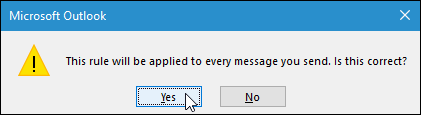
In the Step 1: Select actions list, select the “defer delivery by a number of minutes” check box. The action is added to the Step 2 box. To define how many minutes to delay sending all email messages, click the “a number of” link under Step 2.
在“步骤1:选择操作”列表中,选中“按分钟延迟发送”复选框。 该操作将添加到“步骤2”框中。 要定义延迟发送所有电子邮件的分钟数,请单击步骤2下的“数量”链接。

On the Deferred Delivery dialog box, enter the number of minutes to delay delivery of email messages in the edit box, or use the up and down arrow buttons to select an amount. Click “OK”.
在“延迟传递”对话框中,在编辑框中输入延迟传递电子邮件的分钟数,或使用向上和向下箭头按钮选择一个数量。 点击“确定”。
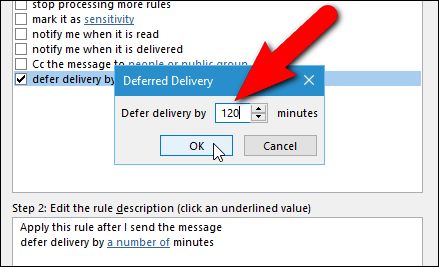
The “a number of” link is replaced with the number of minutes you entered. To change the number of minutes again, click the number link. When you’re satisfied with the rule settings, click “Next”.
“数量”链接将替换为您输入的分钟数。 要再次更改分钟数,请单击数字链接。 当您对规则设置感到满意时,请单击“下一步”。
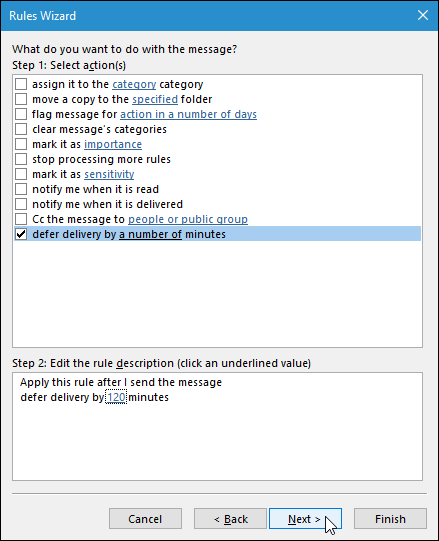
If there are any exceptions to the rule, select them in the Step 1: Select exception(s) list box. We’re not going to apply any exceptions, so we click “Next” without selecting anything.
如果该规则有任何例外,请在“步骤1:选择例外”列表框中选择它们。 我们不会应用任何例外,因此我们单击“下一步”而不选择任何内容。
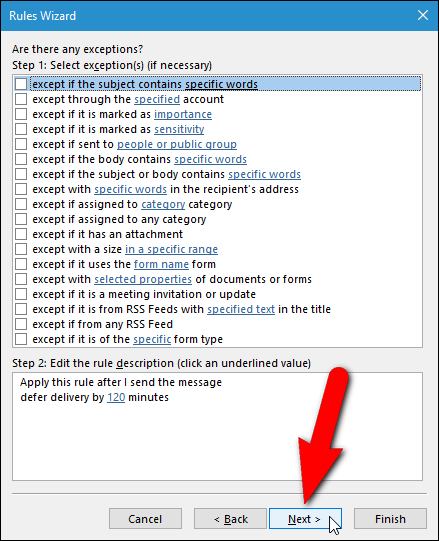
On the final rule setup screen, enter a name for this rule in the “Step 1: Specify a name for this rule” edit box, then click “Finish”.
在最终规则设置屏幕上,在“步骤1:为此规则指定名称”编辑框中输入该规则的名称,然后单击“完成”。
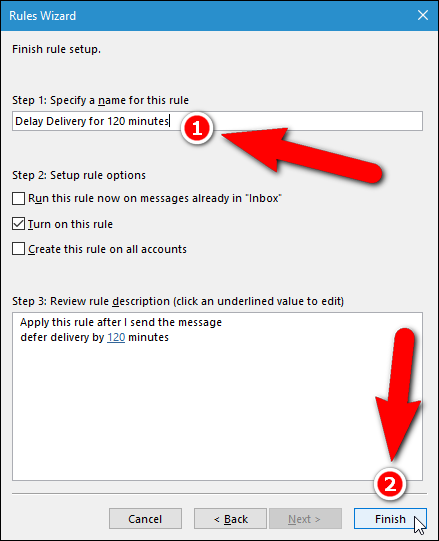
The new rule is added to the list on the E-mail Rules tab. Click “OK”.
新规则将添加到“电子邮件规则”选项卡上的列表中。 点击“确定”。
All emails you send will now stay in the Outbox for the number of minutes you specified in the rule and then will be sent automatically.
您发送的所有电子邮件现在将在发件箱中保留规则中指定的分钟数,然后将自动发送。
NOTE: As with delaying a single message, IMAP and POP3 messages will not be sent at the specified time unless Outlook is open.
注意:与延迟单个邮件一样,除非打开Outlook,否则在指定的时间将不会发送IMAP和POP3邮件。
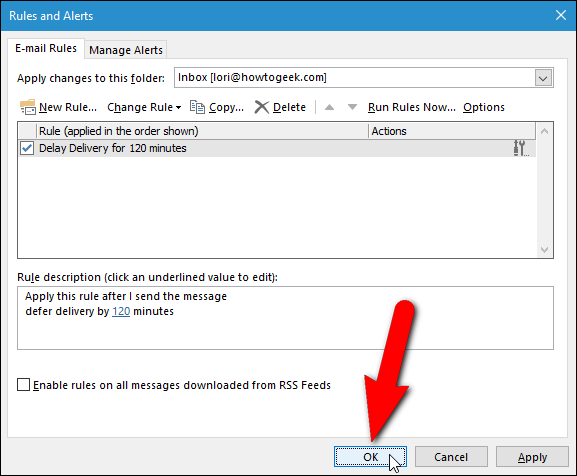
如何确定您使用的电子邮件帐户类型 (How to Determine What Type of Email Account You Are Using)
If you want to find out what type of account you are using, click the “File” tab on the main Outlook window, then click “Account Settings” and select “Account Settings” from the drop-down menu.
如果要查找使用的帐户类型,请在Outlook主窗口上单击“文件”选项卡,然后单击“帐户设置”,然后从下拉菜单中选择“帐户设置”。
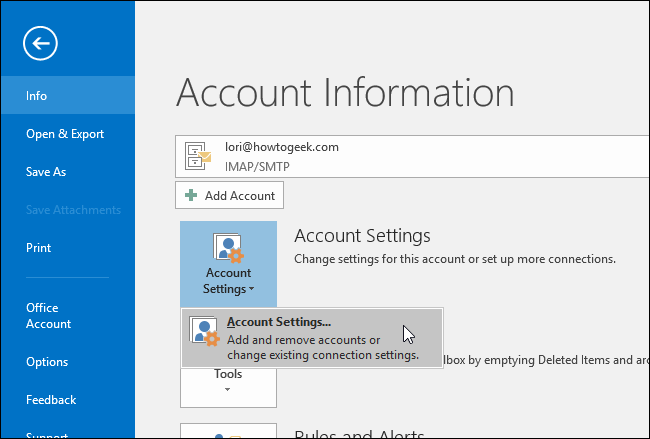
The E-mail tab on the Account Settings dialog box lists all the accounts you’re added to Outlook and the type of each account.
“帐户设置”对话框上的“电子邮件”选项卡列出了所有添加到Outlook的帐户以及每个帐户的类型。
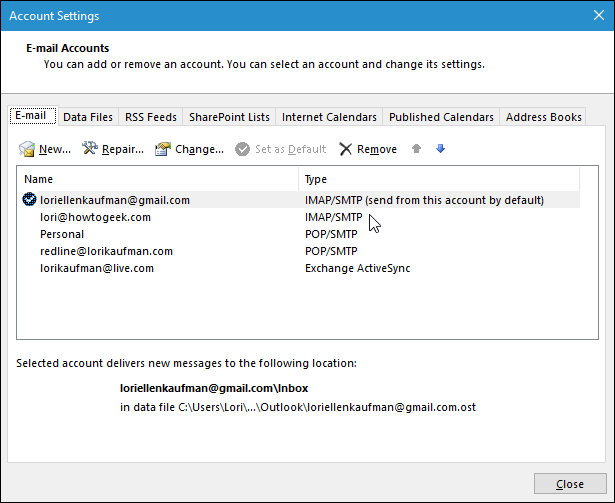
You can also use an add-in to schedule or delay email messages, such as SendLater. There is a free version and a pro version. The free version is limited, but it does provide a feature not available in the built-in methods in Outlook. The free version of SendLater will send IMAP and POP3 emails at the specified time even if Outlook is not open.
您还可以使用加载项来计划或延迟电子邮件,例如SendLater 。 有免费版和专业版。 免费版本受到限制,但是它确实提供了Outlook中的内置方法不提供的功能。 免费版SendLater会在指定时间发送IMAP和POP3电子邮件,即使Outlook未打开也是如此。
翻译自: https://www.howtogeek.com/254282/how-to-schedule-or-delay-sending-email-messages-in-outlook/
outlook收邮件延迟























 1625
1625

 被折叠的 条评论
为什么被折叠?
被折叠的 条评论
为什么被折叠?








