Ubuntu Gutsy is the latest major release of the most popular Linux distro, released on October 18, 2007. Like all Linux distributions you can upgrade easily even while the release is in beta, but now that it’s been released you should have much better luck with it.
Ubuntu Gutsy是最流行Linux发行版的最新主要发行版,于2007年10月18日发行。像所有Linux发行版一样,即使在Beta版中,您也可以轻松升级,但是现在它已经发行了,您应该会很幸运它。
Features
特征
- Built-in support for cool graphics effects. (compiz-fusion) 内置对炫酷图形效果的支持。 (融合)
- Display configuration utility that supports multiple monitors. 支持多个监视器的显示配置实用程序。
- Built-in desktop search. 内置桌面搜索。
- Better printing support, along with a PDF printer. 更好的打印支持,以及PDF打印机。
- Fast User Switching, similar to Windows. 快速用户切换,类似于Windows。
- New Gnome and Xorg, with an easier theme tool. 新的Gnome和Xorg,具有更简单的主题工具。
- Lots of new stuff under the hood. 引擎盖下有很多新东西。
Upgrade
升级
Use the Alt+F2 key combination to bring up the Run Application dialog, where you’ll want to enter the following command:
使用Alt + F2组合键打开“运行应用程序”对话框,您将在其中输入以下命令:
gksu “update-manager -c “
gksu“更新管理器-c”
You should be able to omit the -c switch now that Gutsy has been released, but I’ve not personally tested.
现在Gutsy已发布,您应该可以省略-c开关,但是我还没有亲自测试。
If all goes well you should see “New distribution release ‘7.10’ is available” and an Upgrade button, which you’ll want to click.
如果一切顺利,您应该看到“新发行版'7.10'可用”和一个“升级”按钮,您需要单击该按钮。
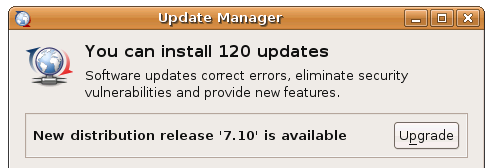
You’ll get a bunch of different dialogs asking you to confirm that you really want to, and do you accept the release notes, etc. Just click through all of them until you finally see the upgrading dialog.
您将看到许多不同的对话框,要求您确认自己确实想要,并接受发行说明等。只需单击所有的对话框,直到最终看到升级对话框。
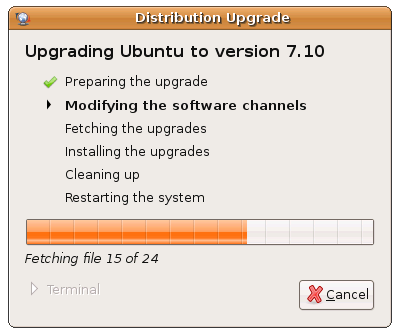
You’ll most likely be prompted that support for some applications has ended. This isn’t necessarily important, since most of you probably frequented the Ubuntu Forums for any support you needed.
系统很可能会提示您对某些应用程序的支持已终止。 这不一定重要,因为你们中的大多数人可能经常访问Ubuntu论坛以获取所需的任何支持。
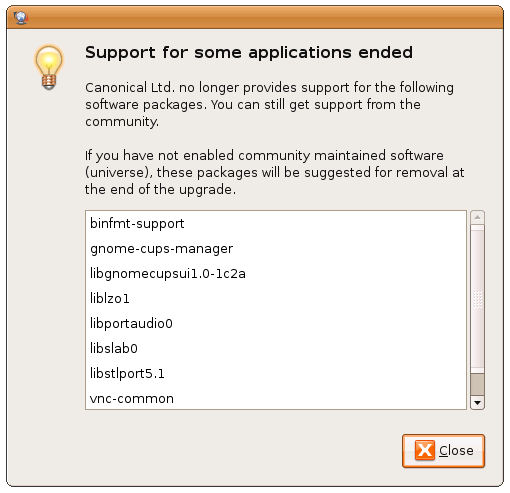
Now you’ll be asked yet again if you want to start the upgrade, and you’ll find out that it’s gonna take a long time to both download and install all the updates.
现在,将再次询问您是否要开始升级,并且您会发现下载和安装所有更新都将花费很长时间。
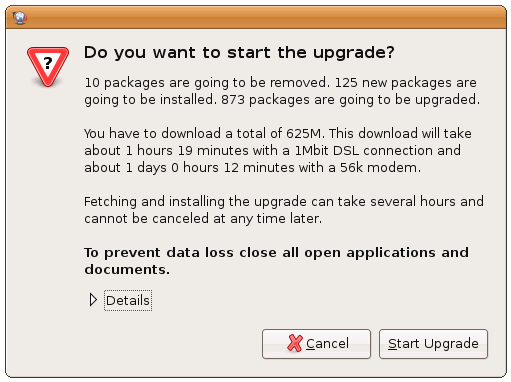
Note: I tried this upgrade a couple of times, and once I was prompted in the terminal window to hit the enter key, so you may want to keep an eye on that just in case.
注意:我尝试了几次此升级,并且在终端窗口中提示我按Enter键后,因此您可能需要注意一下以防万一。
Now you’ll be prompted to remove obsolete packages, and given a list of packages to remove. Typically it’s fine to remove the items, but you might want to check the list just in case, or skip the step if you aren’t sure. You can always clean them up with apt later.
现在,系统将提示您删除过时的软件包,并提供要删除的软件包列表。 通常,删除项目是可以的,但是为了以防万一,您可能要检查列表,如果不确定,请跳过该步骤。 您以后可以随时使用apt清理它们。
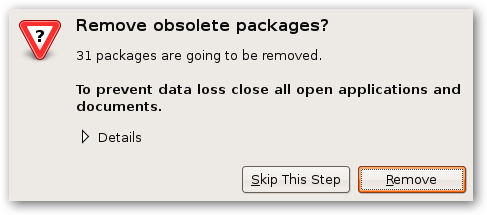
Now you should finally be done, and be prompted to reboot your computer.
现在,您终于应该完成了,并提示您重新启动计算机。
Once you restart, you can open up System Monitor in the administration tools section, and you should see “Release 7.10 (gutsy)” in this dialog, indicating that the upgrade was successful.
重新启动后,可以在“管理工具”部分中打开“系统监视器”,并且在此对话框中应该看到“ Release 7.10(gutsy)”,表明升级已成功。

The greatest improvement in Gutsy has to be the addition of a new Screen and Graphics Preferences dialog in the administration tools, where you can actually set the resolution of multiple screens. No more xorg.conf, hopefully.
Gutsy的最大改进是必须在管理工具中添加一个新的“屏幕和图形首选项”对话框,您可以在其中实际设置多个屏幕的分辨率。 希望不再有xorg.conf。
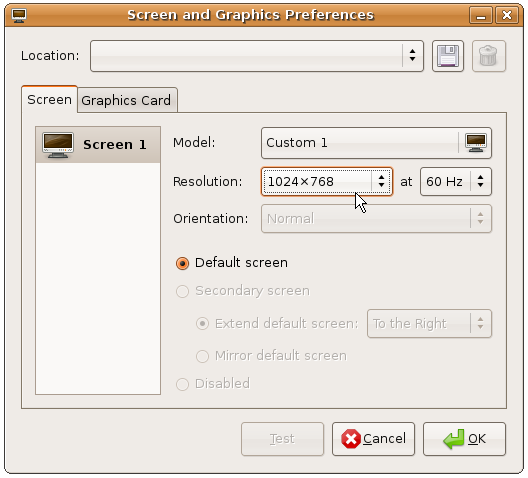
Notes
笔记
- If you’ve enabled applications that require a kernel module, such as vmware server or vmware tools, you’ll probably be forced to reinstall them. 如果启用了需要内核模块的应用程序(例如vmware服务器或vmware工具),则可能会被迫重新安装它们。
- If you used Automatix to install graphics drivers or other applications that interact with the kernel, you might end up with some problems, judging from the last edgy -> feisty upgrade. 如果您使用Automatix安装与内核交互的图形驱动程序或其他应用程序,则从最后的前卫->激烈的升级来看,您可能会遇到一些问题。
- Graphics drivers might require reinstallation, although I haven’t tested this on my nvidia machine yet. 图形驱动程序可能需要重新安装,尽管我尚未在nvidia机器上进行过测试。
- Backup all your files, especially your user directory. 备份所有文件,尤其是用户目录。
So go forth, and enjoy Gutsy!
所以,出去,享受勇敢!
Update:
更新:
翻译自: https://www.howtogeek.com/howto/linux/upgrade-ubuntu-from-feisty-to-gutsy/





















 2970
2970

 被折叠的 条评论
为什么被折叠?
被折叠的 条评论
为什么被折叠?








