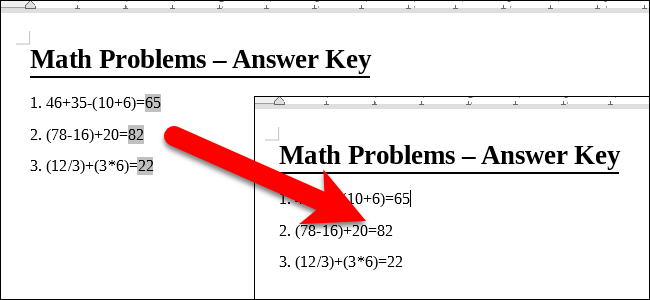
Fields in LibreOffice Writer allow you to add data that changes to a document, such as the current date or total number of pages in a document, and to insert and calculate formulas. By default, fields are highlighted in gray.
LibreOffice Writer中的字段允许您添加更改文档的数据,例如文档中的当前日期或总页数,以及插入和计算公式。 默认情况下,字段以灰色突出显示。
You can hide the shading if you don’t want fields to be highlighted. The color of the shading can be changed as well. This is useful if the default gray shading is too dark for you—you can select a lighter color instead. In the image below, for example, we used the Formula bar to calculate some equations, and the results are inserted as fields highlighted in gray.
如果您不希望突出显示字段,则可以隐藏阴影。 阴影的颜色也可以更改。 如果默认的灰色阴影对您来说太暗,这很有用-您可以选择更浅的颜色。 例如,在下面的图像中,我们使用了公式栏来计算一些方程式,然后将结果插入为以灰色突出显示的字段。
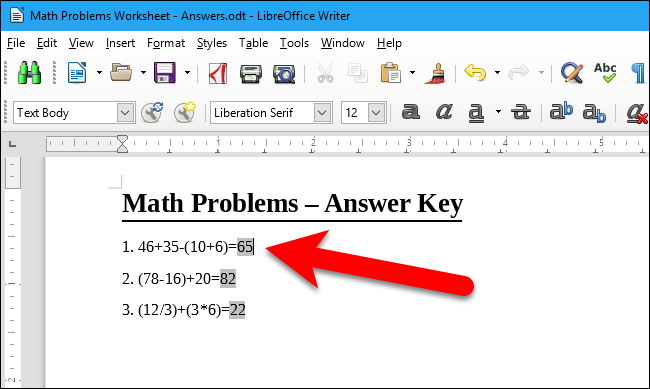
Let’s say we want to change that. Start by opening the View menu. Notice that when field shading is showing, the icon on the Field Shadings option is highlighted in blue. To hide field shading, click the “Field Shadings” option to de-select it. You can also press Ctrl+F8 on your keyboard.
假设我们要更改它。 首先打开“查看”菜单。 请注意,显示场阴影时,“场阴影”选项上的图标以蓝色突出显示。 要隐藏字段阴影,请单击“字段阴影”选项以取消选择它。 您也可以按键盘上的Ctrl + F8键。
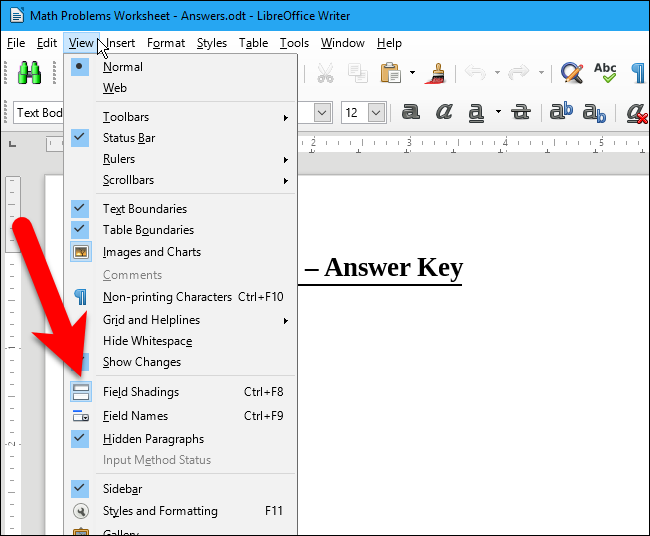
The fields in your document will no longer be shaded.
文档中的字段将不再被加阴影。
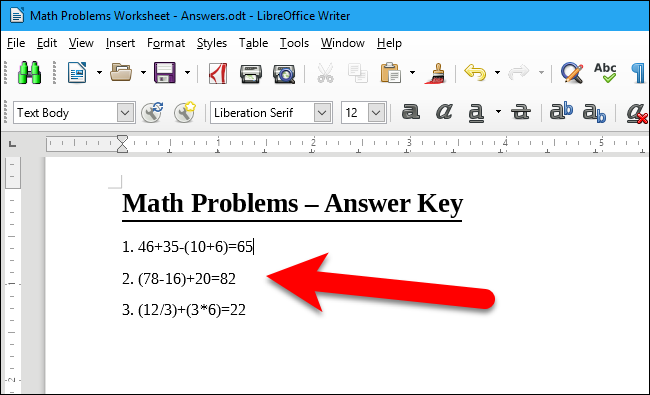
When field shading is not showing, the Field Shadings option on the View menu is not highlighted at all. To show field shading again, simply select “Field Shadings” again, or press Ctrl+F8.
当不显示阴影时,“查看”菜单上的“阴影”选项将完全不突出显示。 要再次显示场阴影,只需再次选择“场阴影”,或按Ctrl + F8。
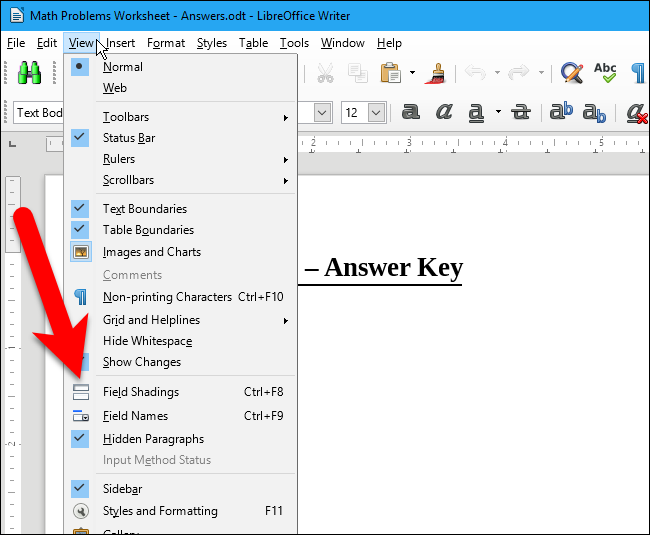
If you still want to show the field shading, but you don’t like the default gray color, you can change the color. To do this, go to Tools > Options.
如果您仍然想显示字段底纹,但是您不喜欢默认的灰色,则可以更改颜色。 为此,请转到工具>选项。
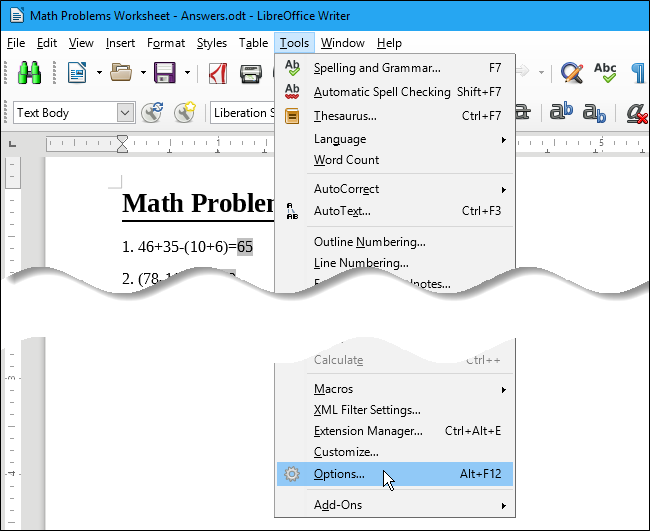
Under LibreOffice, click “Application Colors”. Make sure the “Field shadings” box is checked and then select a color from the drop-down list to the right of the Field shadings option.
在LibreOffice下,单击“应用程序颜色”。 确保选中“字段阴影”框,然后从“字段阴影”选项右侧的下拉列表中选择一种颜色。
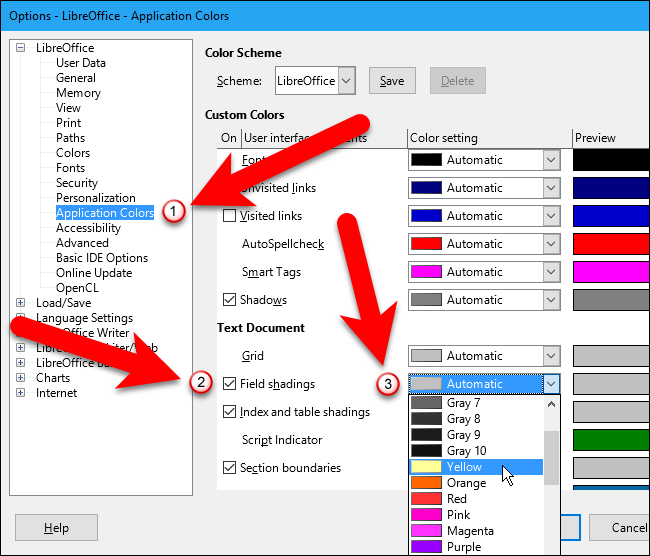
Click “OK” when you’re done.
完成后,单击“确定”。
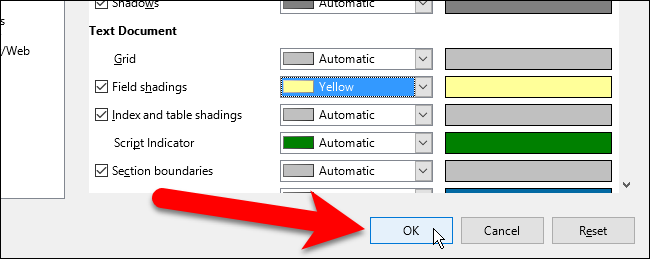
The field shading changes to the selected color. The light yellow we chose makes it a bit easier to read the highlighted text on the fields.
场阴影变为所选颜色。 我们选择的浅黄色使阅读字段中突出显示的文本更加容易。
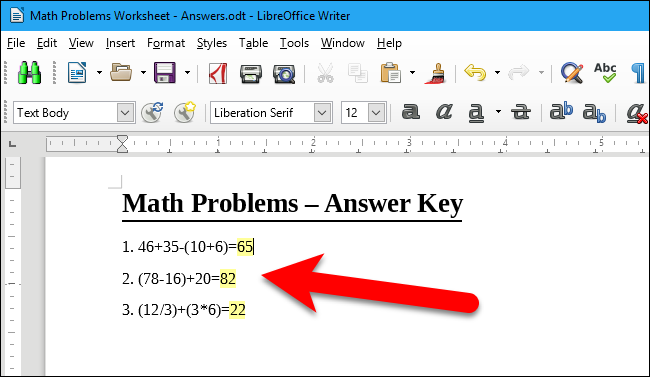
The Field shading check box and color selector affects all the programs in LibreOffice. When you show or hide the field shadings, or change the color, in one program, the changes affect all the other LibreOffice programs, where applicable.
字段底纹复选框和颜色选择器会影响LibreOffice中的所有程序。 在一个程序中显示或隐藏字段底纹或更改颜色时,所做的更改将影响所有其他LibreOffice程序(如果适用)。







 本文详细介绍了如何在LibreOfficeWriter中显示、隐藏及更改字段底纹颜色,包括使用快捷键和菜单选项的方法,以及如何通过工具选项自定义底纹颜色。
本文详细介绍了如何在LibreOfficeWriter中显示、隐藏及更改字段底纹颜色,包括使用快捷键和菜单选项的方法,以及如何通过工具选项自定义底纹颜色。
















 1887
1887

 被折叠的 条评论
为什么被折叠?
被折叠的 条评论
为什么被折叠?








