
libreoffice
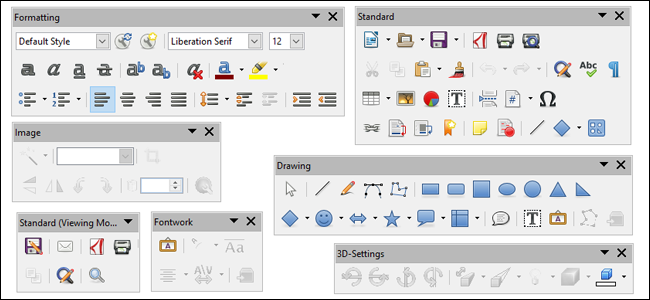
Modern office software suites can be unnervingly complicated. Like most of its alternatives, the free and open-source LibreOffice sticks its often-used controls above the content area in various menus. But most of the available tools are actually hidden by default—you’ll have to manually add the ones that aren’t visible out of the box. Here’s how.
现代办公软件套件可能非常复杂。 像其大多数替代产品一样,免费的开源LibreOffice将其常用控件置于各种菜单中内容区域的上方。 但是默认情况下,大多数可用工具实际上是默认隐藏的-您必须手动添加开箱即用不可见的工具。 这是如何做。
In LibreOffice Writer, Calc, Impress, and Math, you can click the “View” menu item, then hover your mouse over “Toolbars.” You’ll see a wide array of available toolbars that differs with each program. The ones with the checkmark are currently active and visible.
在LibreOffice Writer,Calc,Impress和Math中,您可以单击“查看”菜单项,然后将鼠标悬停在“工具栏”上。 您会看到各种各样的可用工具栏,每个工具栏都有所不同。 带有复选标记的标记当前处于活动状态且可见。
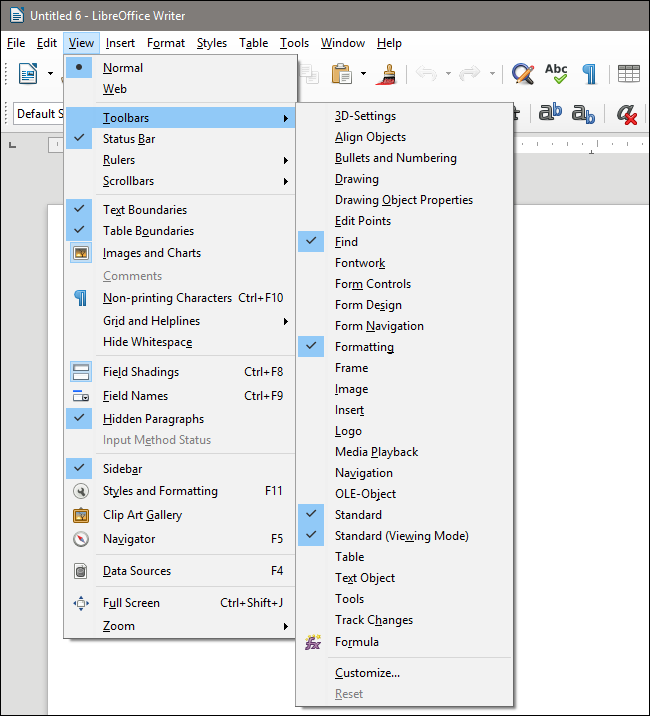
Clicking any one of the toolbar options not enabled will make it visible, and vice versa. Where the new toolbar appears is not consistent; for example, if you enable “3D-Settings” in Writer, the toolbar appears at the bottom of the window, but the Align Objects tool appears as a free-floating collection of icons that can be moved around.
单击任何未启用的工具栏选项将使其可见,反之亦然。 新工具栏出现的位置不一致; 例如,如果在Writer中启用“ 3D设置”,则工具栏将显示在窗口底部,但是“对齐对象”工具将显示为可自由移动的图标集合。
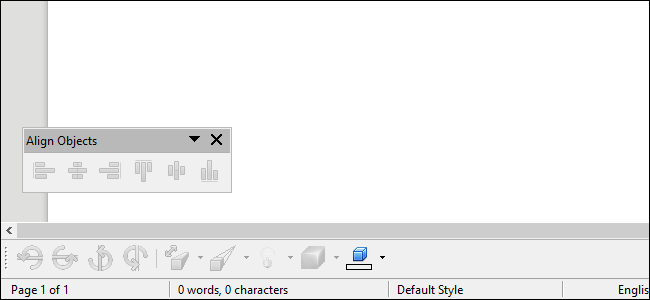
Fortunately, you don’t have to let those menus stay where they are. For any free-floating toolbar, just click and drag the grey bar at the top of its window. Drag it onto the main toolbar at the top of the screen, the secondary bar below, or even the dock on the right, and it’ll be added where you release the mouse button. A shaded rectangle will show you where it will fall. If you don’t have enough horizontal space in the window, you can drop it onto a new toolbar line.
幸运的是,您不必让这些菜单保持原样。 对于任何自由浮动的工具栏,只需单击并拖动其窗口顶部的灰色栏即可。 将其拖到屏幕顶部的主工具栏上,下面的辅助栏上,甚至拖到右边的停靠栏上,并将其添加到释放鼠标按钮的位置。 阴影矩形将向您显示其下落位置。 如果窗口中没有足够的水平空间,可以将其放到新的工具栏行上。
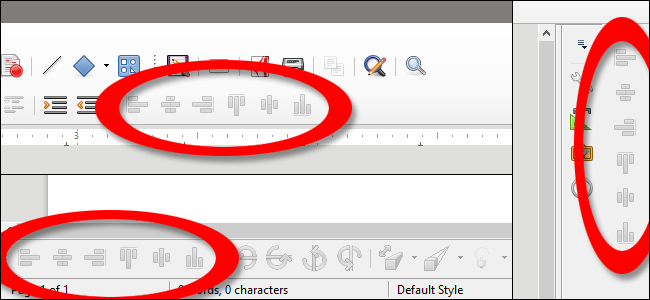
To do the opposite and pull an anchored toolbar off of its docked position, just click the five dots on the top or side of the tool section. A cross-shaped cursor tells you that this portion of the toolbar can be moved. Click and drag it into the content area of the window to make that toolbar free-floating.
要执行相反的操作并将锚定的工具栏从其停靠的位置拉出,只需单击工具部分顶部或侧面的五个点。 十字形光标告诉您工具栏的这一部分可以移动。 单击并将其拖动到窗口的内容区域,以使该工具栏自由浮动。
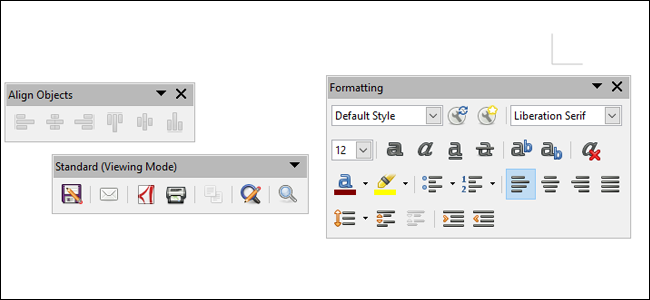
Larger toolbars can be resized horizontally, as with Formatting above, to put the various tools on multiple bars. Additional tools (if there are any applicable) can be accessed via the down arrow button near the close “X.”
可以像上面的“格式化”一样水平调整较大的工具栏的大小,以将各种工具放置在多个条上。 可以通过关闭“ X”附近的向下箭头按钮访问其他工具(如果有)。
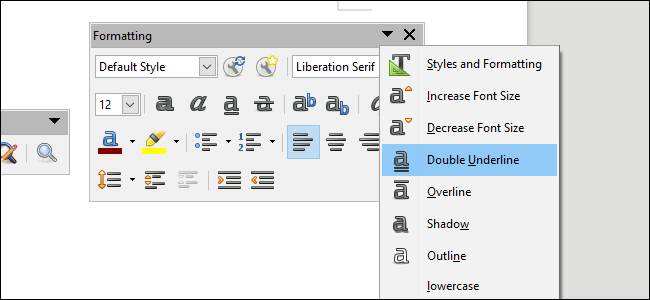
For even more advanced control of any LibreOffice interface, click View > Toolbars > Customize. From the “Toolbars” tab in this menu, you can disable or enable any of the single tools in any of the available toolbars. Your settings will be saved to the program you’re using at the moment. You can even make entirely new, customized toolbars with the “New” and “Add” commands.
要对任何LibreOffice界面进行更高级的控制,请单击“视图”>“工具栏”>“自定义”。 在此菜单的“工具栏”选项卡中,可以禁用或启用任何可用工具栏中的任何单个工具。 您的设置将保存到当前正在使用的程序中。 您甚至可以使用“新建”和“添加”命令制作全新的自定义工具栏。
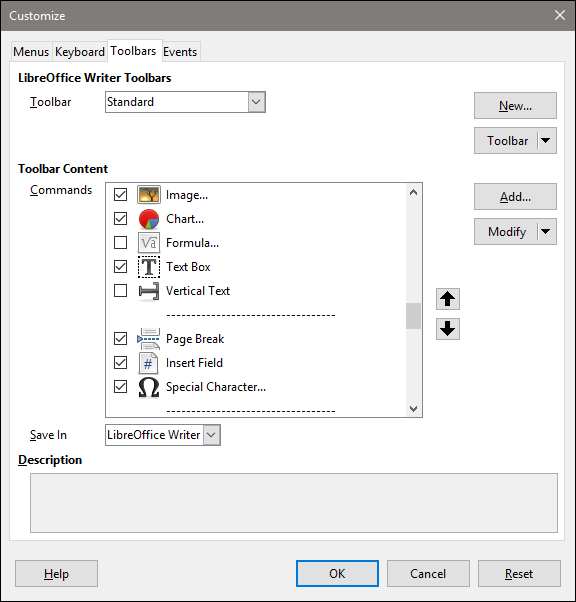
If at any time you’ve misplaced a tool, or you’re just fed up with the changes you’ve made, click View > Toolbars > Reset to put everything back in its original spot.
如果您在任何时候放错了工具,或者只是厌倦了所做的更改,请单击“视图”>“工具栏”>“重置”,将所有内容恢复原状。
翻译自: https://www.howtogeek.com/341884/how-to-dock-and-undock-toolbars-in-libreoffice/
libreoffice





















 357
357

 被折叠的 条评论
为什么被折叠?
被折叠的 条评论
为什么被折叠?








