Do you need a quick and simple way to understand an unfamiliar language while browsing the Internet? Then join us as we take a look at the Auto-Translate extension for Google Chrome.
您需要一种快速简单的方法来浏览Internet时理解一种陌生的语言吗? 然后,加入我们,了解Google Chrome的自动翻译扩展程序。
Installation & Options
安装和选件
While adding the extension to Chrome you will be asked to confirm the installation…click on “Install” to finish the process.
在将扩展程序添加到Chrome时,系统会要求您确认安装…单击“安装”以完成该过程。
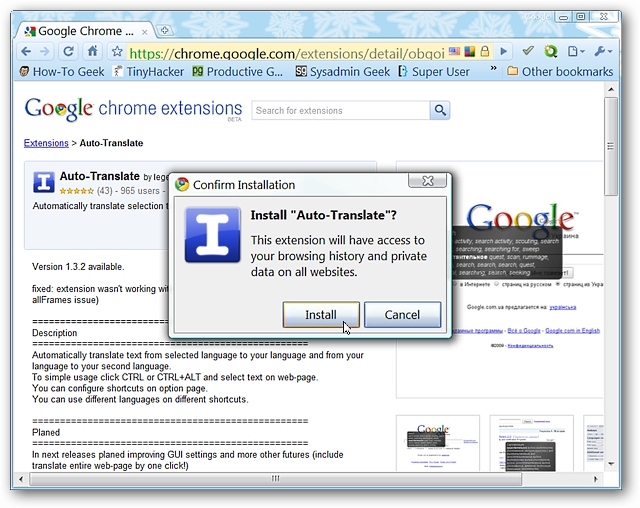
You will notice a small extension management message window once installation is finished but there will be no “Toolbar Button” visible. At this point you will need to go into the Options to set up the default languages, additional configurations, and keyboard shortcuts.
安装完成后,您会注意到一个小的扩展管理消息窗口,但是没有“工具栏按钮”可见。 此时,您将需要进入“选项”以设置默认语言,其他配置和键盘快捷键。
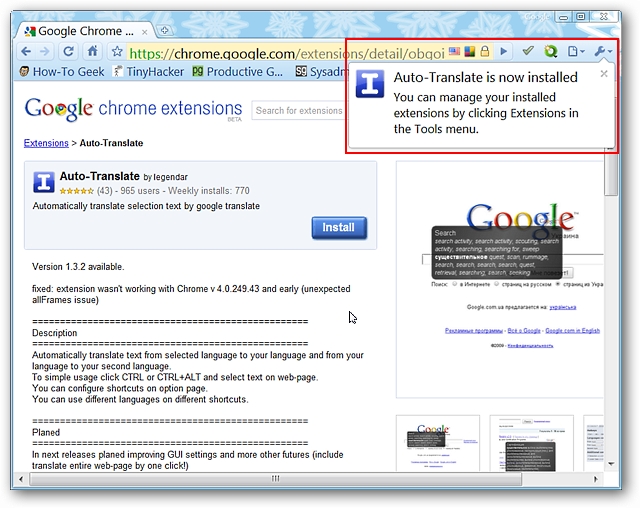
The only method for accessing the options for the extension is through the “Chrome Extensions Page”…
访问扩展程序选项的唯一方法是通过“ Chrome扩展程序页面”…

Once you have gone into the options you will notice that there are three default “Configuration Tab Areas”…each associated with a particular default “Keyboard Shortcut”. Each one will have a slightly different setup (i.e. the “From Language” and “Additional Configurations”).
进入选项后,您会注意到有三个默认的“配置选项卡区域”…每个与特定的默认“键盘快捷键”相关联。 每个设置都有一个略有不同的设置(即“从语言”和“其他配置”)。
Note: If desired you can permanently remove “Configuration Tabs” by clicking on the “Tab Xs”.
注意:如果需要,您可以通过单击“制表符Xs”永久删除“配置选项卡”。
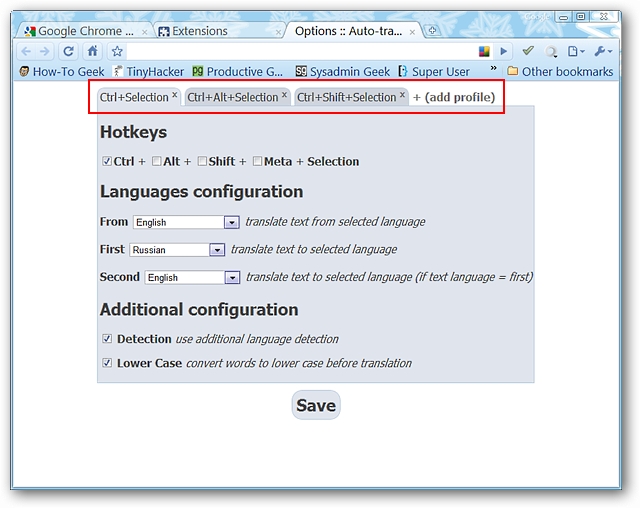
If you choose to add a “Custom Configuration” this is what you will see. Notice that you can set up your own personal “Keyboard Shortcut” and that the two “Additional Configurations” are “auto-selected” (you may prefer to deselect these).
如果您选择添加“自定义配置”,则将看到此内容。 请注意,您可以设置自己的个人“键盘快捷键”,并且两个“其他配置”是“自动选择的”(您可能希望取消选择它们)。
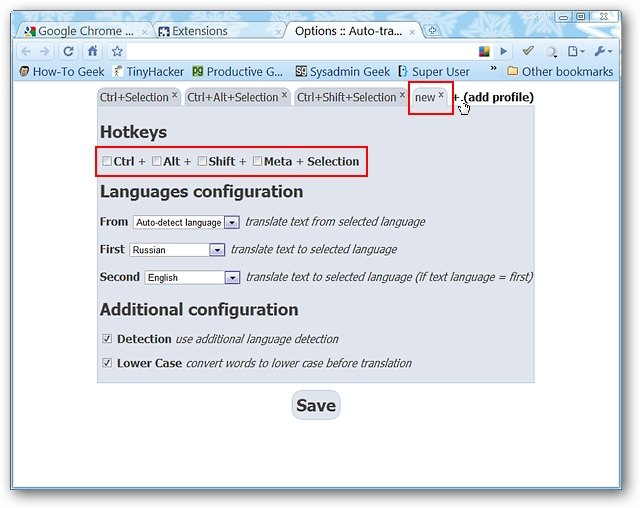
Each time that you make changes in a particular “Configuration Tab” and save them you will see the tab “shaded over” like this. If you wish to make further changes to the other “Configuration Tabs” just click anywhere on the “button” to remove the “shading”.
每次在特定的“配置选项卡”中进行更改并将其保存后,您都会看到这样的“阴影”选项卡。 如果您希望对其他“配置选项卡”进行进一步更改,只需单击“按钮”上的任意位置以删除“阴影”。

Auto-Translate in Action
自动翻译
The trick to using this extension is to first hold down any keys that are associated with your chosen keyboard shortcuts/languages and then highlighting the text that you would like to have translated.
使用此扩展名的技巧是,首先按住与所选键盘快捷键/语言相关的所有键,然后突出显示要翻译的文本。
For our example we have “Ctrl + Highlighted Text (Selection)” set for English and “Ctrl + Shift + Highlighted Text (Selection)” set for Simplified Chinese. We started with a South Korean news website…the “red outlined area” is the text that we selected. Here is our English translation…
对于我们的示例,我们为英语设置了“ Ctrl +突出显示的文本(选择)”,为简体中文设置了“ Ctrl + Shift +突出显示的文本(选择)”。 我们从韩国新闻网站开始……“红色轮廓区域”是我们选择的文字。 这是我们的英文翻译…
Note: As soon as the “popup translation” appears you will not need to hold down on your mouse button. The highlighting color over the text will also “disappear”.
注意:“弹出式翻译”出现后,您无需按住鼠标键。 文本上方的突出显示颜色也将“消失”。
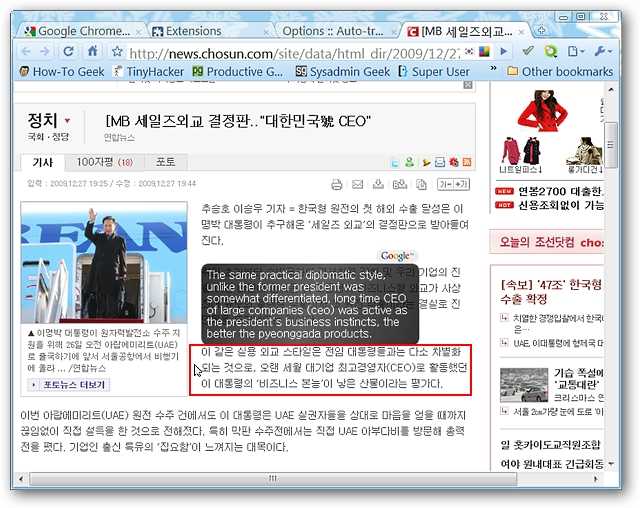
And our Simplified Chinese translation.
以及我们的简体中文翻译。
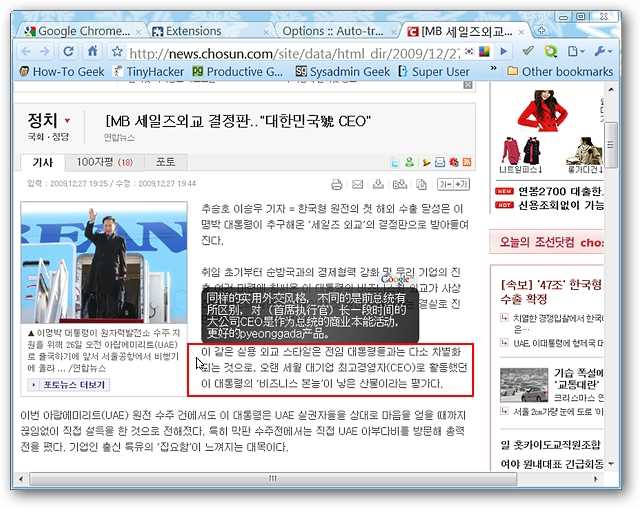
To keep things interesting we visited a French website next. Once again the translation into English…
为了使事情有趣,我们接下来访问了一个法国网站。 再次翻译成英文…
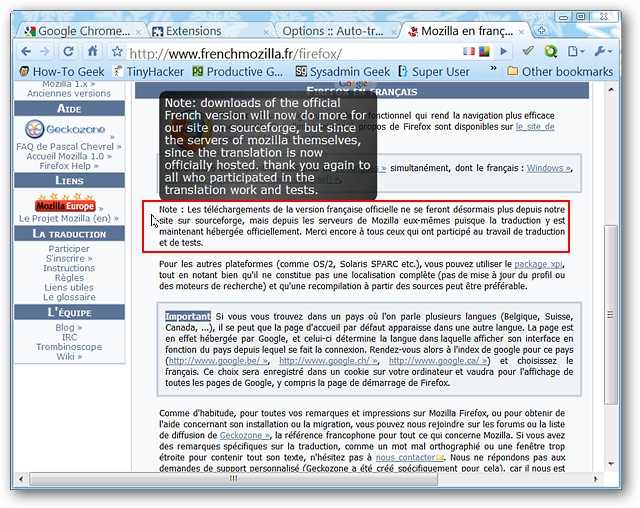
And the translation into Simplified Chinese.
并翻译成简体中文。
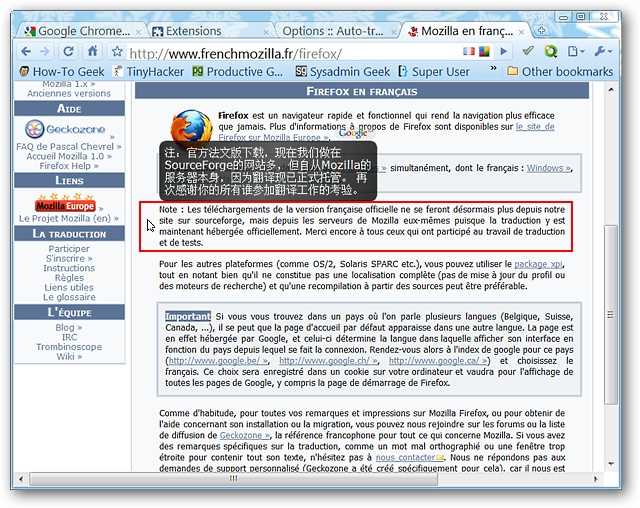
Conclusion
结论
During our tests the extension was a little bit off on the translations but if you need a quick way to understand what a particular website is saying, then this is definitely a very convenient extension.
在我们的测试过程中,扩展名对翻译的影响不大,但是,如果您需要一种快速的方法来了解特定网站在说什么,那么这绝对是一个非常方便的扩展名。
Links
链接
Download the Auto-Translate extension (Google Chrome Extensions)
翻译自: https://www.howtogeek.com/howto/8541/auto-translate-text-in-google-chrome/







 本文介绍了如何在谷歌浏览器中安装和使用Auto-Translate扩展,以便快速理解不同语言的网页内容。只需设置相应的键盘快捷键和语言,就可以在选中文本后即时看到翻译。虽然翻译可能不完全准确,但作为快速理解网页大意的工具非常实用。
本文介绍了如何在谷歌浏览器中安装和使用Auto-Translate扩展,以便快速理解不同语言的网页内容。只需设置相应的键盘快捷键和语言,就可以在选中文本后即时看到翻译。虽然翻译可能不完全准确,但作为快速理解网页大意的工具非常实用。
















 6041
6041

 被折叠的 条评论
为什么被折叠?
被折叠的 条评论
为什么被折叠?








