
ubuntu 任务栏监视器
Are you looking for an app that sits in your System Tray and will notify you when you have new items in your Google accounts? Now you can easily monitor all of your favorite Google services with Googsystray.
您是否正在寻找一个位于系统任务栏中的应用程序,当您的Google帐户中有新项目时会通知您? 现在,您可以使用Googsystray轻松监视所有喜爱的Google服务。
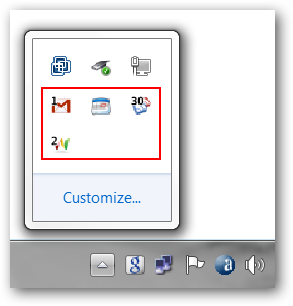
Getting Started with Googsystray
Googsystray入门
This is the window that will appear the first time that you start Googsystray. The first thing that you will need to do is add any accounts that you would like to monitor. Click on the “Add Button” to get started…
这是您首次启动Googsystray时出现的窗口。 您需要做的第一件事是添加您要监视的所有帐户。 点击“添加按钮”开始使用…
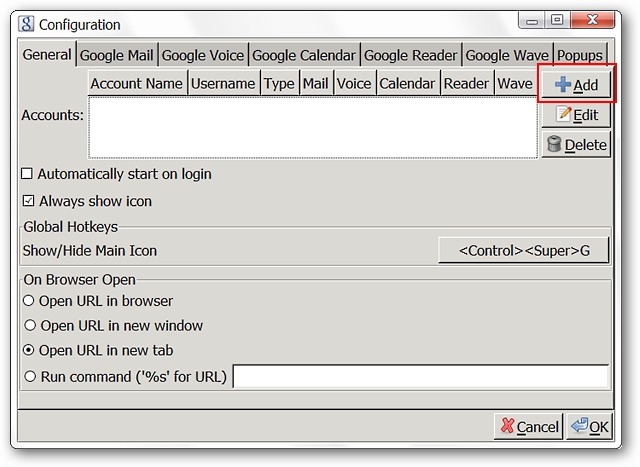
Clicking on the “Add Button” will produce a temporary generic account listing. Highlight the generic listing and click on the “Edit Button”.
单击“添加按钮”将产生一个临时的通用帐户列表。 突出显示通用列表,然后单击“编辑按钮”。
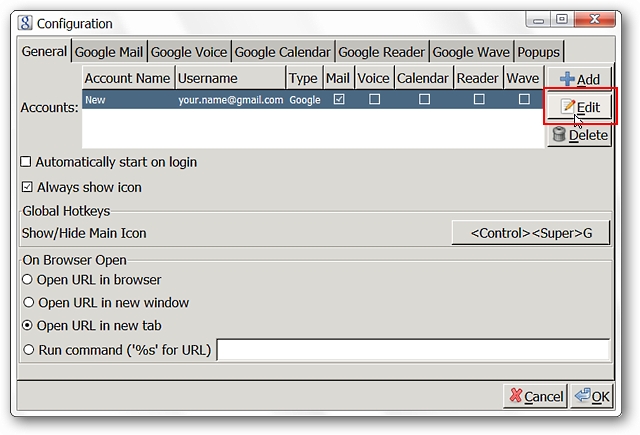
Clicking on the “Edit Button” opens a small window where you can give the account a custom name and enter the relevant account information. Click “OK” when you are finished.
单击“编辑按钮”会打开一个小窗口,您可以在其中为帐户指定一个自定义名称并输入相关的帐户信息。 完成后单击“确定”。
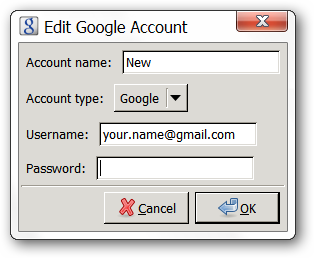
Now you will see your new account displayed in the “Main Window”. The next thing to do is to add a check-mark for each service that you want monitored for that account. Here we have selected “Mail, Calendar, Reader, & Wave”.
现在,您将在“主窗口”中看到您的新帐户。 下一步是为您要监视的该帐户的每个服务添加一个复选标记。 在这里,我们选择了“邮件,日历,阅读器和Wave”。
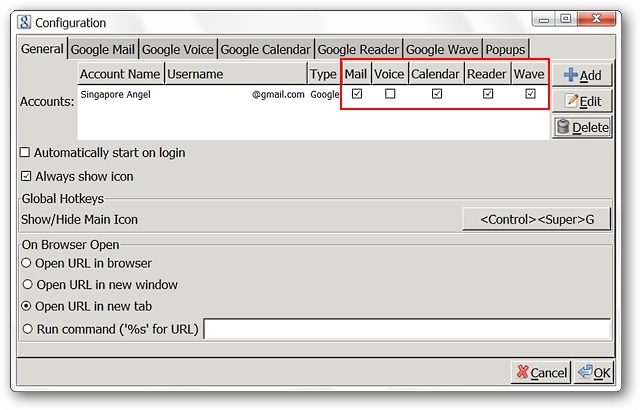
You should take a moment to browse through the tabs for each service that you have just selected. You will be able to make some adjustments such as displaying an icon for that service, how often each is checked, etc.
您应该花一点时间浏览刚刚选择的每个服务的选项卡。 您将能够进行一些调整,例如显示该服务的图标,检查每个项目的频率等。
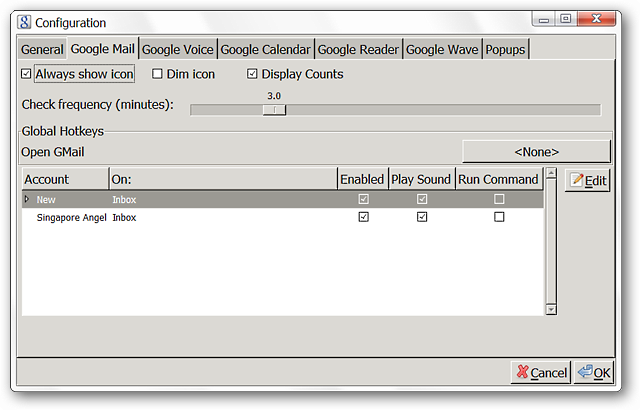
The last tab will let you modify how your “Popup Notifier Windows” look and behave. You will be able to test how they look using the “Test Popup Button” in the lower left corner. Here we have set the window size to 100.0 and created a custom color theme for our “Popup Notifier Windows”. Click “OK” when you have finished with everything.
最后一个标签可让您修改“弹出通知窗口”的外观和行为。 您将可以使用左下角的“测试弹出按钮”来测试它们的外观。 在这里,我们将窗口大小设置为100.0,并为“弹出通知程序窗口”创建了自定义颜色主题。 完成所有操作后,单击“确定”。

Googsystray in Action
行动中的Googsystray
You can see the “System Tray Icons” for Googsystray. We chose to display the individual icons for each service in the options whereas you may only want the main app icon to be visible. Choose the style that works best for you.
您可以看到Googsystray的“系统托盘图标”。 我们选择在选项中显示每个服务的单独图标,而您可能只希望主应用程序图标可见。 选择最适合您的样式。
Note: Sounds are enabled by default so that you will know when you have new items.
注意:默认情况下会启用声音,以便您在有新项目时知道。
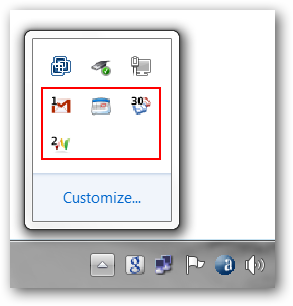
The small “Right Click Menu” for Googsystray…
Googsystray的小型“右键菜单”…
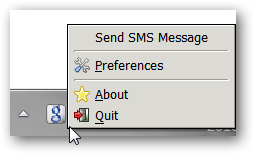
Clicking on our “GMail Icon” brought up the “Popup Notifier Window”. You can see who your e-mails are from, the subject, and decide what to do with that particular e-mail using the “Text Commands” at the bottom.
单击我们的“ GMail图标”,将弹出“弹出通知程序窗口”。 您可以查看电子邮件的来源,主题,并使用底部的“文本命令”来决定如何处理该电子邮件。
Note: Googsystray will only monitor for e-mails that are in your “Inbox”.
注意:Googsystray将仅监视“收件箱”中的电子邮件。
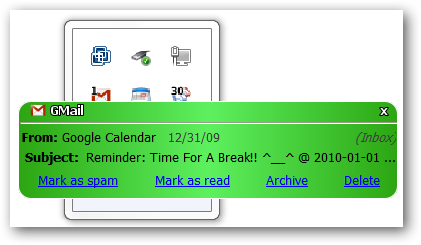
Clicking on the e-mail message displayed in the “Popup Notifier Window” opened our default browser and immediately displayed our account.
单击“弹出通知窗口”中显示的电子邮件,将打开我们的默认浏览器并立即显示我们的帐户。
Note: If you are not already “logged into your account” in the browser then you will need to do so to view your account.
注意:如果您尚未在浏览器中“登录”帐户,则需要这样做才能查看您的帐户。
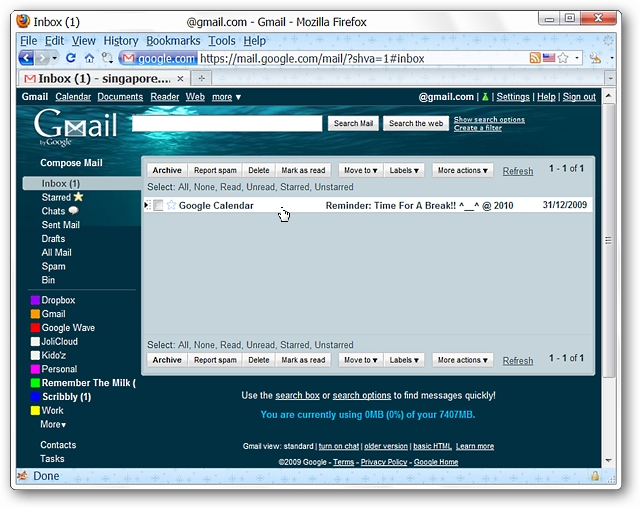
Next we checked our new “Wave Messages”. Here we needed to click on the “blue links” in order to open a particular message in our browser.
接下来,我们检查了新的“ Wave Messages”。 在这里,我们需要单击“蓝色链接”,以便在浏览器中打开特定的消息。
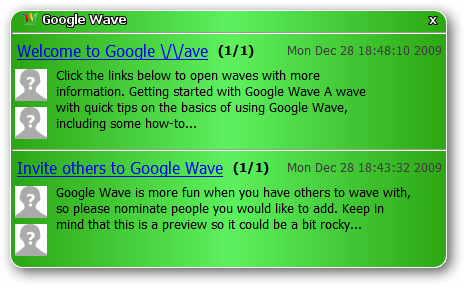
Looking very nice…
看起来很好…
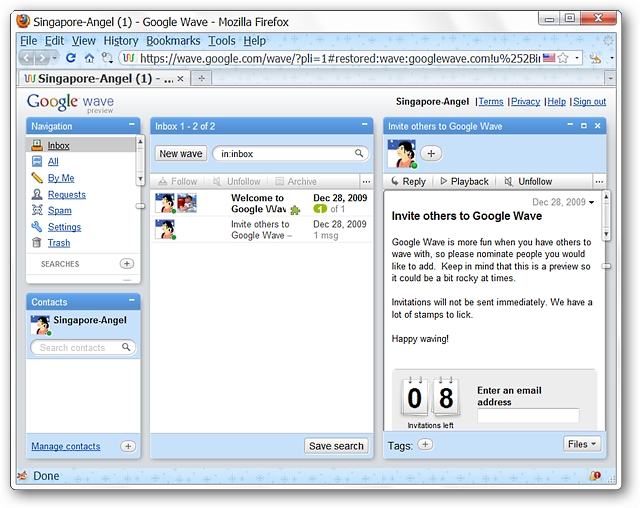
Conclusion
结论
If you have been looking for a nice straightforward “System Tray Notifier” for your Google services then this is one app that you should definitely take a good look at. Googsystray is updated often and new features are being added all the time.
如果您一直在为Google服务寻找一个简单易用的“系统托盘通知程序”,那么您绝对应该对这个应用程序有所了解。 Googsystray经常更新,并且一直在添加新功能。
Links
链接
Download Googsystray (SourceForge)
翻译自: https://www.howtogeek.com/howto/8364/monitor-google-services-from-the-system-tray/
ubuntu 任务栏监视器























 1134
1134

 被折叠的 条评论
为什么被折叠?
被折叠的 条评论
为什么被折叠?








