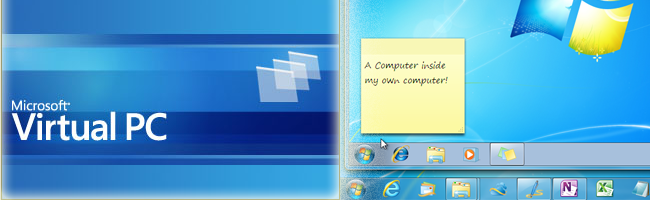
Continuing in our series covering how to use Virtual PC, this week we’ll be showing you how to install Windows 7 into a virtual machine. It’s a very simple process, but here’s the step-by-step guide for beginners.
继续我们的系列文章,介绍如何使用Virtual PC,本周我们将向您展示如何将Windows 7安装到虚拟机中。 这是一个非常简单的过程,但这是针对初学者的循序渐进指南。
If you haven’t already read it, you should check out our guide on how to create a new virtual machine using Virtual PC.
如果您还没有阅读过它,则应该查阅有关如何使用Virtual PC创建新虚拟机的指南。
创建Windows 7虚拟机 (Creating a Windows 7 Virtual Machine)
To see all you can configure in it, you should open your Virtual Machines folder, select your new virtual machine and right click it to select Settings.
要查看其中可以配置的所有内容,应打开“虚拟机”文件夹,选择新的虚拟机,然后右键单击以选择“设置”。
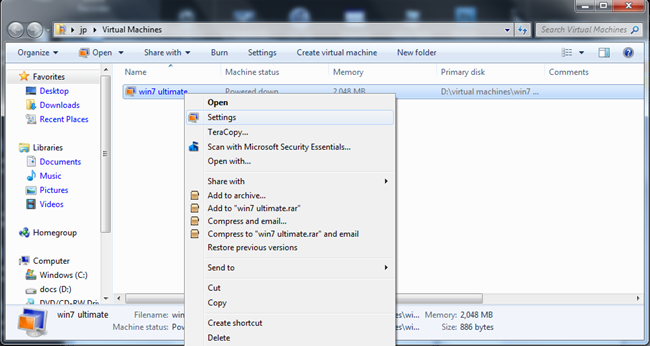
Now you will see you have two options to load your Windows 7 installation files.
现在,您将看到两个选择来加载Windows 7安装文件。
You can load your installation DVD on your PC and select in the DVD drive menu Access a physical drive as shown in the picture below:
您可以将安装DVD加载到PC上,然后在DVD驱动器菜单中选择访问物理驱动器,如下图所示:
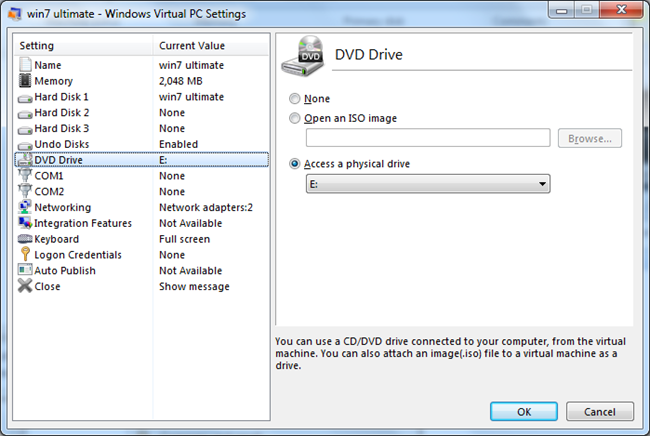
Or you can select Open an ISO image if you have a .iso copy of the installation DVD in your computer:
或者,如果计算机中有安装DVD的.iso副本,则可以选择“打开ISO映像”:
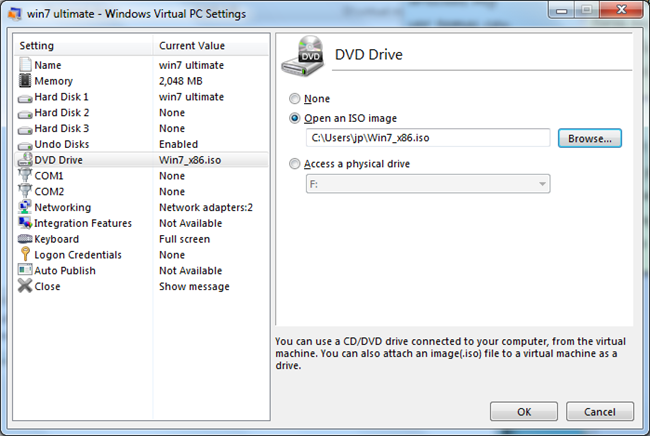
Once you have selected your installation option, you can double click on the virtual machine and it will start and it will load your installation files.
选择安装选项后,可以双击虚拟机,虚拟机将启动并加载您的安装文件。
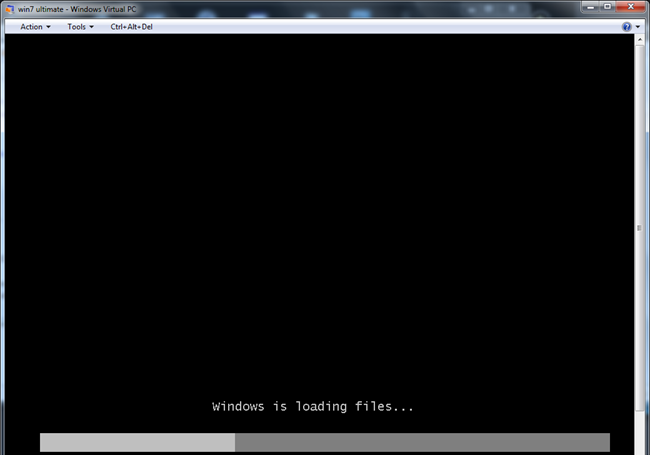
After loading the installation files, you should configure your language options.
加载安装文件后,应配置语言选项。
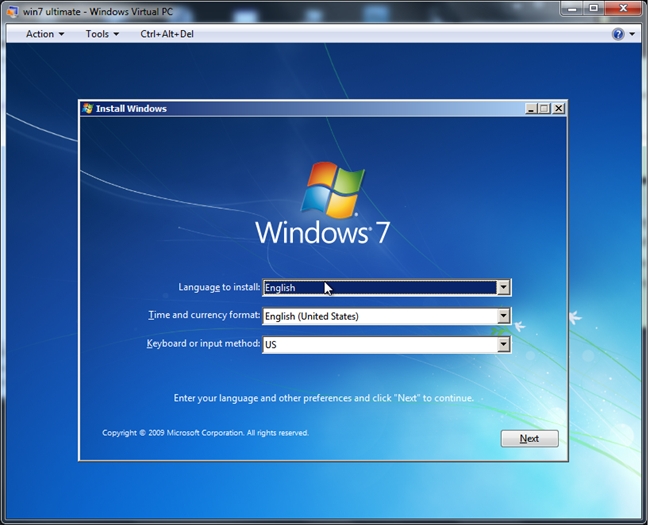
Whenever you click on the virtual machine window, Virtual PC will let you know that the mouse will be captured by the virtual machine and will also show you how to release the mouse to use it on your host operating system again.
每当您单击虚拟机窗口时,Virtual PC都会让您知道鼠标将被虚拟机捕获,并且还将向您显示如何释放鼠标以再次在主机操作系统上使用它。
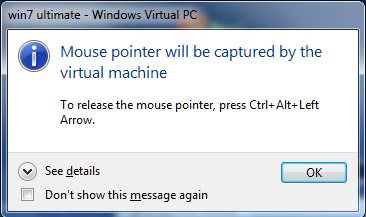
You can now click on Install now.
您现在可以单击立即安装。
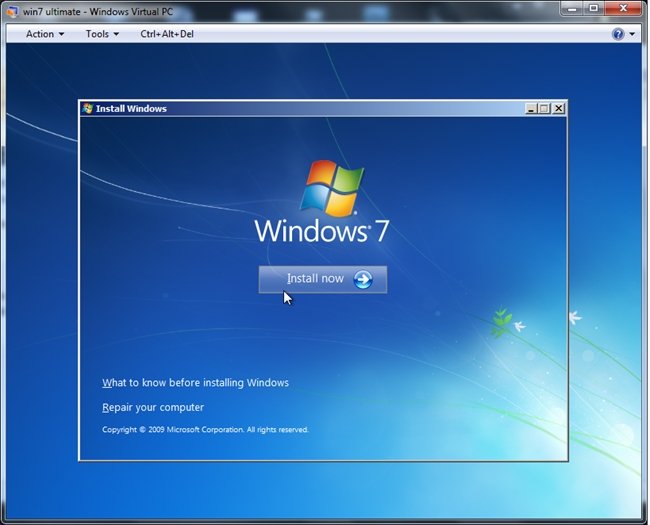
You can select whether you want to make a custom installation or an upgrade. Since you won´t have any previous operating systems installed, you should select Custom.
您可以选择要进行自定义安装还是升级。 由于您将没有安装任何以前的操作系统,因此应选择“自定义”。
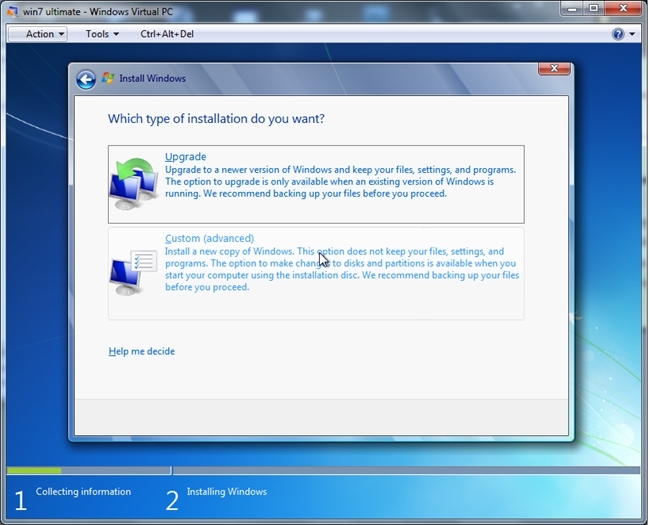
Select the drive where to install the virtual machine. You can also select Drive options for more advanced configuration settings.
选择要在其中安装虚拟机的驱动器。 您也可以选择“驱动器选项”以获得更多高级配置设置。
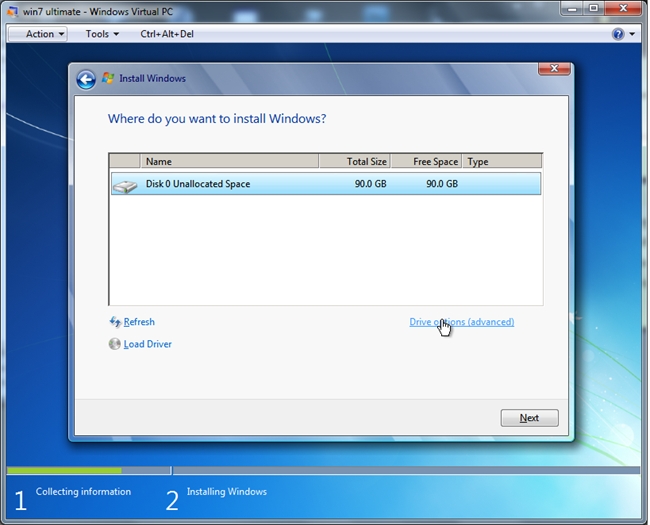
On the Drive options menu, you will see options for formatting the drive, creating or deleting partitions, change the partition size, etc..
在“驱动器选项”菜单上,您将看到用于格式化驱动器,创建或删除分区,更改分区大小等的选项。
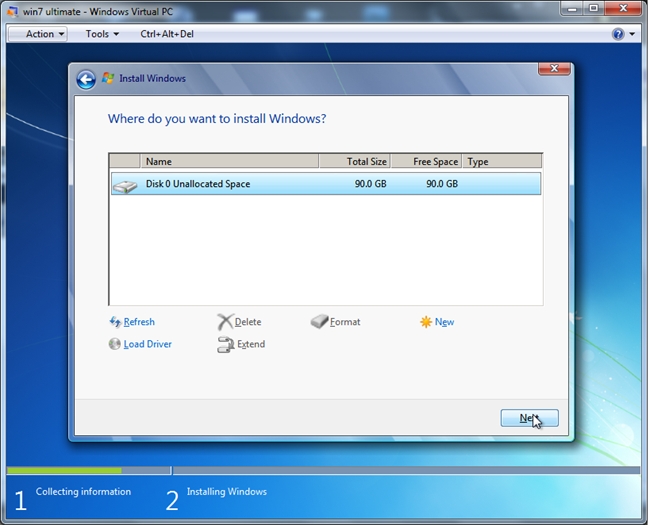
Once you click on Next, the installation process will begin.
单击下一步后,安装过程将开始。
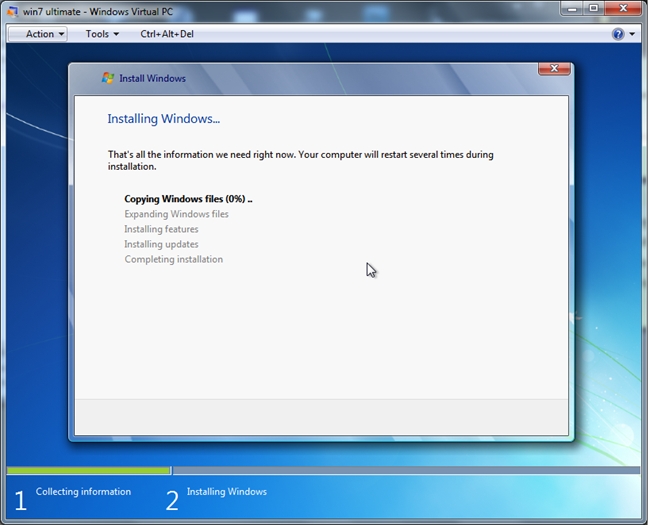
After the installation has finished, your virtual machine will start for the very first time.
安装完成后,虚拟机将首次启动。
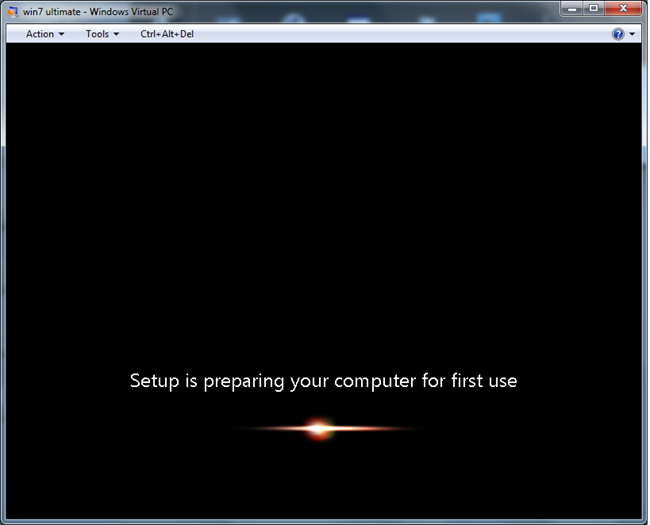
When the operating system has loaded, you will be seeing a toolbar on the upper side of the window. Select Tools and click on Install Integration Components.
加载操作系统后,您将在窗口上方看到一个工具栏。 选择工具,然后单击安装集成组件。
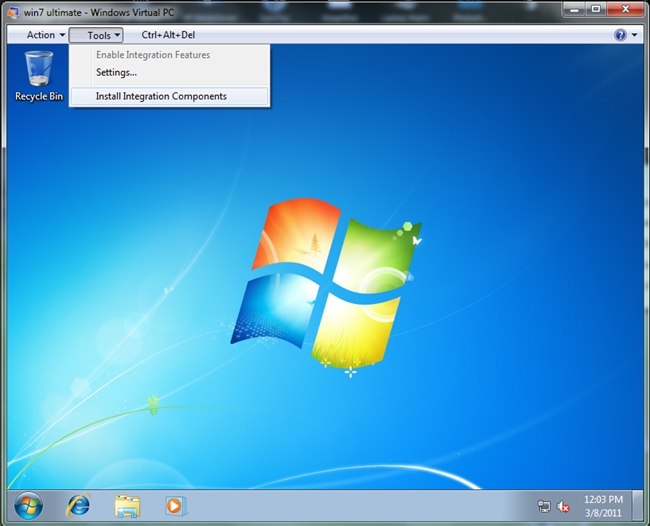
It will ask you to install the Integration Components as shown below.
它将要求您安装集成组件,如下所示。
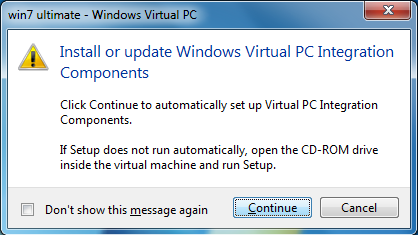
It will open a virtual DVD drive from where you should choose to run the setup file.
它将打开一个虚拟DVD驱动器,您应从中选择运行安装文件的位置。
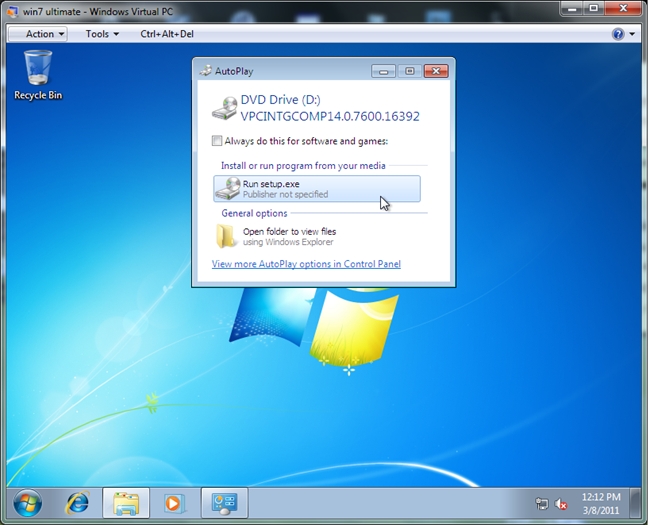
This will open the Integration Components wizard that will integrate your virtual machine with your host operating system.
这将打开“集成组件”向导,该向导会将您的虚拟机与主机操作系统集成在一起。
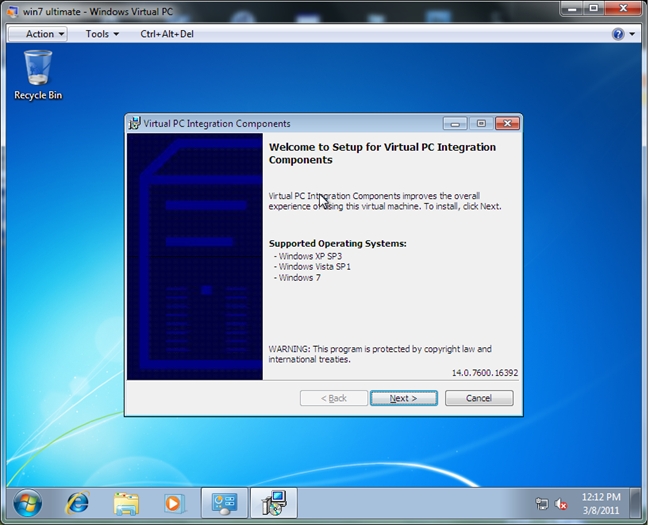
You will see that while it installs the integration components, the virtual pc will begin to recognize your devices and install the drivers.
您会看到,在安装集成组件时,虚拟PC将开始识别您的设备并安装驱动程序。
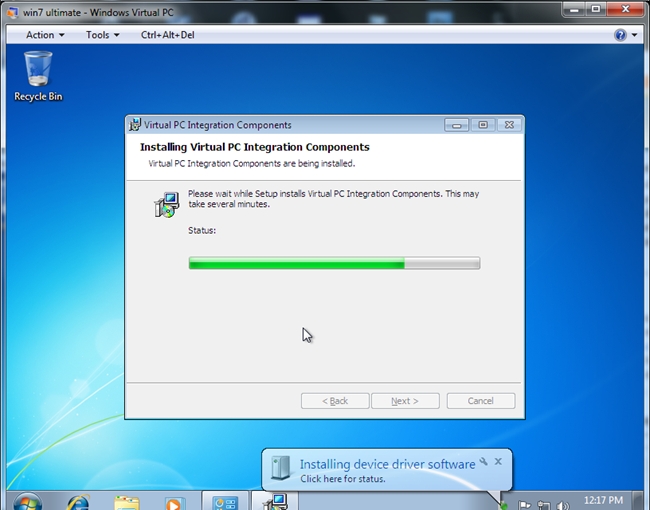
It will ask you to restart your system for the configuration changes to take effect.
它将要求您重新启动系统以使配置更改生效。
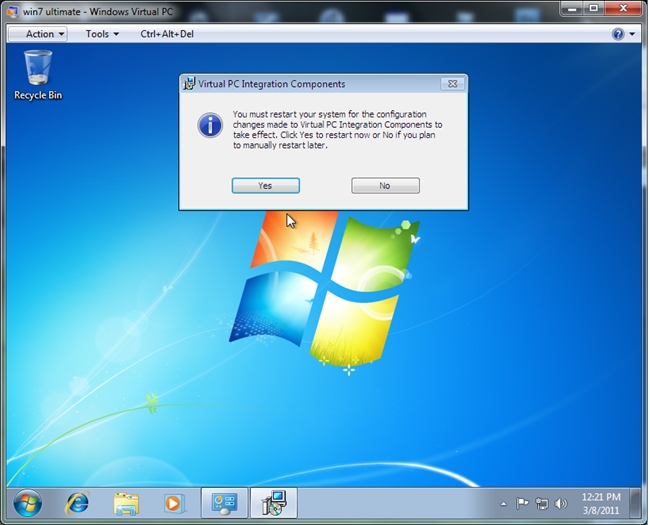
After rebooting, if the Integration Components have not been automatically activated, you can go to Tools and enable them.
重新引导后,如果尚未自动激活集成组件,则可以转到工具并启用它们。
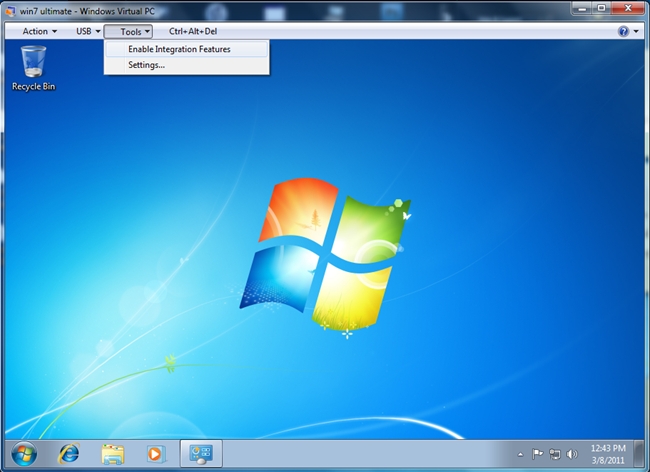
After enabling the Integration Components, you will see all the devices connected to your host operating system in the new USB menu from where you can attach them and use them as if they were connected to your virtual machine.
启用集成组件后,您将在新的USB菜单中看到连接到主机操作系统的所有设备,从那里您可以连接它们并像将它们连接到虚拟机一样使用它们。

You will also see a new View Full Screen option and you can now enable Aero and other features.
您还将看到一个新的全屏查看选项,现在可以启用Aero和其他功能。
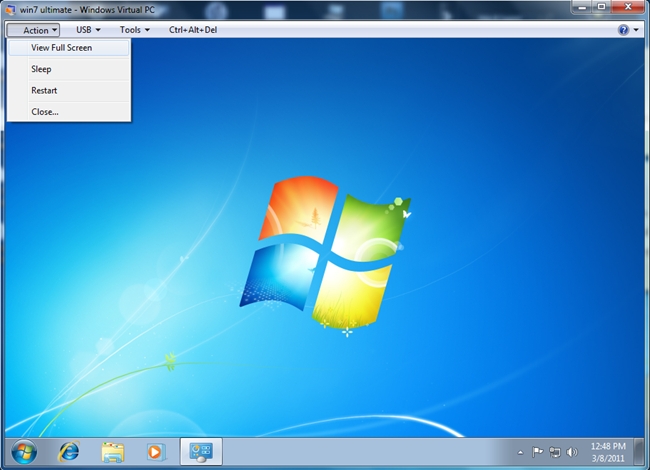
If you want to select what other features you want to integrate between your host computer and your virtual machine, you can go to the virtual machine Settings and select them from the Integration Components menu.
如果要选择要在主机计算机和虚拟机之间集成的其他功能,则可以转到虚拟机设置,然后从集成组件菜单中选择它们。
翻译自: https://www.howtogeek.com/59076/beginner-how-to-install-windows-7-into-virtual-pc/





















 3604
3604

 被折叠的 条评论
为什么被折叠?
被折叠的 条评论
为什么被折叠?








