
facebook人脸照片
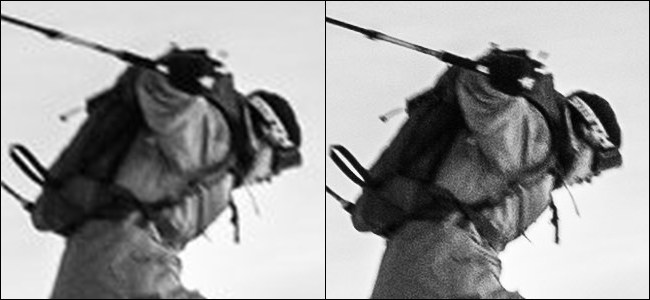
Facebook is a popular platform for sharing photos, even though it’s not a very good one. They prioritize fast loading images over high quality ones. You can’t stop it from happening, but you can minimize the quality loss.
Facebook是一个受欢迎的照片共享平台,尽管它不是一个很好的平台。 他们优先考虑快速加载图像而不是高质量图像。 您无法阻止它的发生,但是可以最大程度地减少质量损失。
In the image above, you can see a side-by-side close up of the original photo and the version that’s on Facebook. The difference is noticeable. And Facebook is going to make some changes to pretty much any photo you upload in order to compress them so they load faster. There’s nothing you can do to totally stop this—if you want a high quality photo sharing site, check out something like 500px—but you can at least minimize the drop in quality when you upload pictures. Let’s look at how.
在上图中,您可以并排特写原始照片和Facebook上的版本。 区别是明显的。 Facebook将对您上传的几乎所有照片进行一些更改,以便对其进行压缩,以便更快地加载它们。 您无法采取任何措施完全阻止这种情况-如果您想要一个高质量的照片共享站点,请签出500px之类的东西-但您至少可以在上传图片时将画质下降降至最低。 让我们看看如何。
Facebook对您的照片有何作用? (What Does Facebook Do to Your Photos?)
In Facebook’s own words, when you upload an image, they “automatically resize and format your photos” so they’ll display properly on the site and in the apps. For example, if someone posts a single photo as a status update, that photo shows up on your News Feed with a resolution of 476 pixels wide by a maximum of 714px tall. Unless you upload your photo at that exact resolution, Facebook needs to do some scaling. And if you do upload your photo at that resolution, it’s going to look awful if someone clicks on it to see it zoomed in.
用Facebook的话来说,当您上传图片时,它们会“自动调整照片的大小和格式”,以便它们在网站和应用程序中正确显示。 例如,如果有人发布一张照片作为状态更新,则该照片将以476像素宽,最大714px高的分辨率显示在您的新闻Feed中。 除非您以该精确分辨率上传照片,否则Facebook需要进行一些缩放。 而且,如果您确实以该分辨率上传照片,那么如果有人单击它以将其放大会显得非常糟糕。
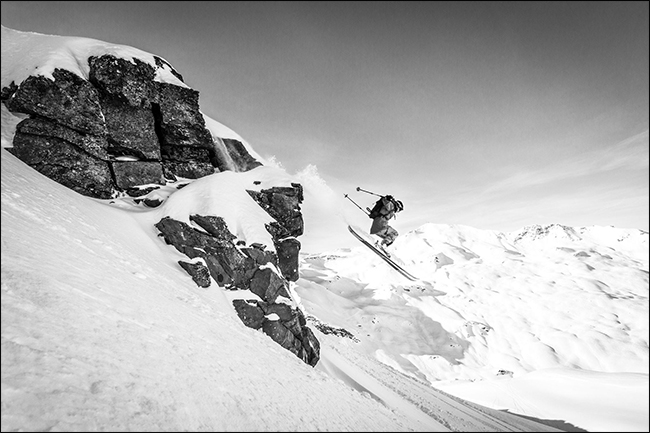
To give you an idea of the sort of thing that happens if you leave Facebook to it’s own devices, I uploaded the photo above which is 2.7MB and has a resolution of 5166 by 3444 pixels. When I downloaded it again from Timeline, it had a resolution of 960 by 640 pixels and was just 74 KB in size.
为了让您大致了解如果您将Facebook留在自己的设备上会发生的事情,我上传了上面的照片,该照片为2.7MB,分辨率为5166 x 3444像素。 当我从时间轴再次下载它时,它的分辨率为960 x 640像素,大小仅为74 KB。
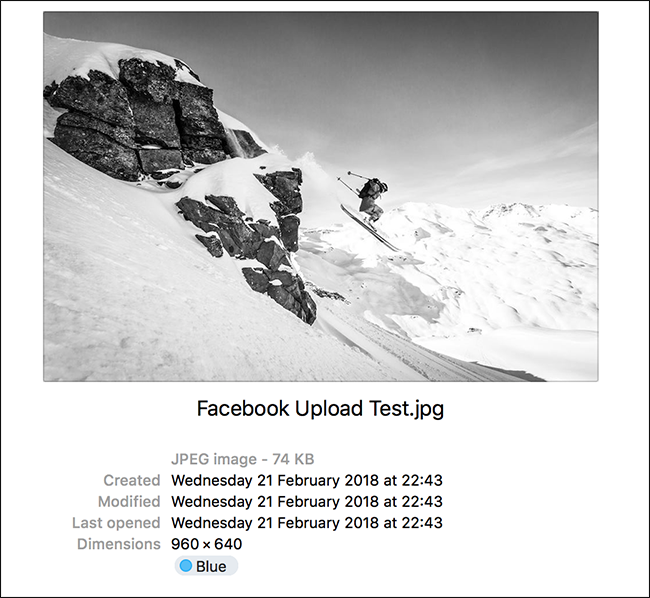
When I went into my Photos collection on Facebook, I was able to grab a 1938 by 1292 pixel version that was 348KB, but even that represents some seriously aggressive optimizing!
当我进入Facebook上的“照片”收藏集时,我能够获得1938 x 1292像素的版本,即348KB,但这甚至代表了一些非常激进的优化!
如何使您的照片在Facebook上看起来更好 (How to Make Your Photos Look Better on Facebook)
Let’s make one thing clear; your photos are never going to look objectively great on Facebook. You can, however, take steps to make them look better.
让我们澄清一件事; 您的照片永远不会在Facebook上客观地看起来很棒。 但是,您可以采取措施使它们看起来更好。
First, you need to upload them in the right size. This minimizes how much resizing Facebook does. Plus, when you adjust your own photos, you have the option of doing a little cropping instead of resizing. Facebook recommends three sizes: 720 pixels, 960 pixels, and 2048 pixels wide. For photos, we can safely ignore the two smaller options; they’re just ludicrously small. That leaves us with one ideal size: 2048 pixels wide.
首先,您需要以正确的大小上传它们。 这可以最小化Facebook的大小调整。 另外,当您调整自己的照片时,可以选择进行一些裁剪而不是调整大小。 Facebook建议使用三种尺寸:720像素,960像素和2048像素宽。 对于照片,我们可以放心地忽略两个较小的选项。 他们只是小得可笑。 这就给我们提供了一个理想的尺寸:2048像素宽。
Next, you want to upload photos in the right color space. Facebook uses sRGB—the standard color profile for most displays. The good news is, you probably don’t have to change much here. sRGB is the color space used for 99% of JPEGs. If you take a photo with your smartphone or export one you take with your DSLR from Photoshop, Lightroom, or any major editing app, it’s going to be in the sRGB color space.
接下来,您要在正确的色彩空间中上传照片。 Facebook使用sRGB(大多数显示器的标准颜色配置文件)。 好消息是,您可能不需要在这里进行太多更改。 sRGB是用于99%JPEG的色彩空间。 如果您使用智能手机拍摄照片或通过Photoshop,Lightroom或任何主要的编辑应用程序导出使用数码单反相机拍摄的照片,则它将位于sRGB色彩空间中。
Realistically, if you have images that aren’t in the sRGB color space, you probably made a deliberate decision at some point to use something with a wider color gamut and know what you’re doing. You can check what color space a photo is using by viewing its metadata. You can see here that the selfie I shot with my iPhone is in sRGB, so I don’t need to change anything.
实际上,如果您的图像不在sRGB色彩空间中,则您可能在某个时候做出了明智的决定,即使用色域更广的图像并知道您在做什么。 您可以通过查看照片的元数据来检查照片使用的颜色空间。 您可以在这里看到我用iPhone拍摄的自拍照采用sRGB,因此我不需要进行任何更改。
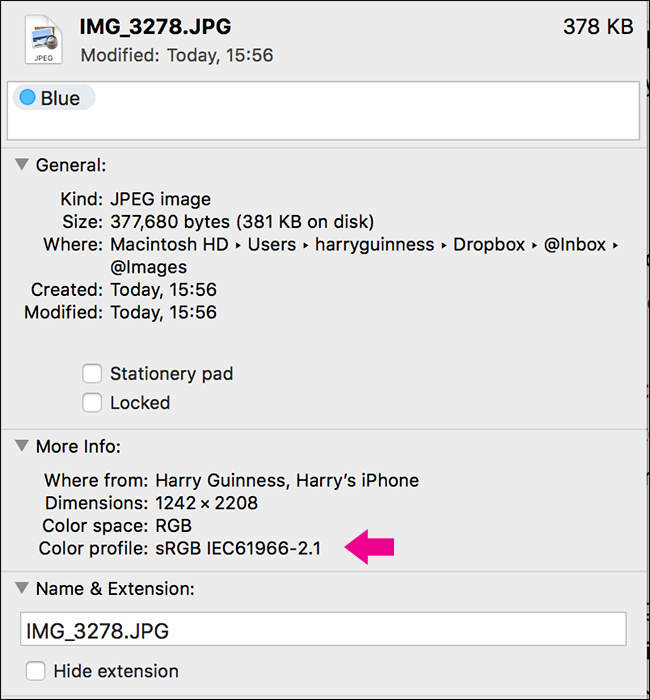
If you do have an image in a non-sRGB color space, you can either let Facebook take care of the conversion, or open the image in your image editor of choice and save it using the default JPEG settings. As you can see below, Photoshop’s defaults automatically convert the color profile to sRGB.
如果确实有非sRGB色彩空间中的图像,则可以让Facebook负责转换,也可以在所选的图像编辑器中打开图像,然后使用默认的JPEG设置进行保存。 如下所示,Photoshop的默认设置会自动将颜色配置文件转换为sRGB。
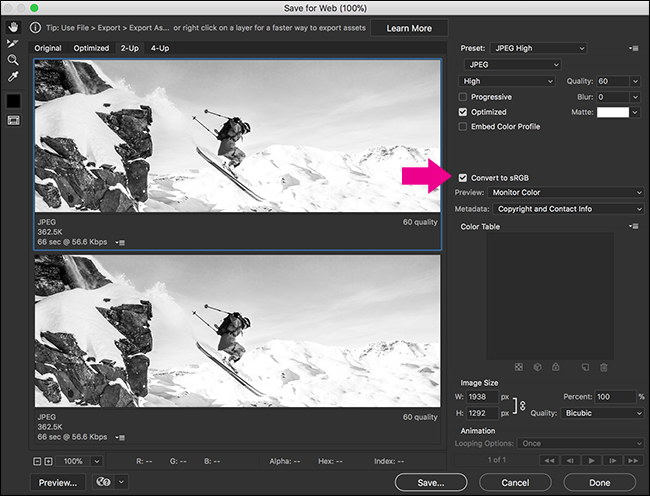
Through a bit of experimenting, I’ve found that Facebook compresses the highest quality versions of your images to just under 500 KB. Unfortunately, even when I uploaded photos that fell under this limit, Facebook still compressed the image. In fact, they compressed it even more than when I uploaded the 2.4 MB version. For this reason, rather than compress images yourself, we recommend uploading the highest quality JPEG you can.
通过一些试验,我发现Facebook将图像的最高质量版本压缩到不足500 KB。 不幸的是,即使我上传的照片低于此限制,Facebook仍然会压缩图像。 实际上,它们压缩的程度甚至比我上载2.4 MB版本时还要大。 因此,建议您上载最高质量的JPEG,而不是自己压缩图像。
Finally, Facebook has two separate qualities of uploads: Normal Quality and High Quality. Normal Quality is used for almost everything (posting an image as a Status Update or Profile Picture, for example). High Quality is only available when you upload images to a photo album.
最后,Facebook具有两种不同的上传质量:“正常质量”和“高质量”。 正常质量几乎用于所有事物(例如,将图像发布为状态更新或个人资料图片)。 仅当您将图像上传到相册时,“高质量”才可用。
If you’re serious about having the highest quality images possible on Facebook, the best thing to do is upload your images to a photo album, and then share them from there. When you add images to an album, to upload them in High Quality, make sure the “High Quality” option is enabled. You can also set it to the default on your smartphone.
如果您真的想在Facebook上拥有最高质量的图像,最好的做法是将图像上传到相册,然后从那里共享它们。 将图像添加到相册时,要以高质量上传图像,请确保启用了“高质量”选项。 您也可以在智能手机上将其设置为默认值。
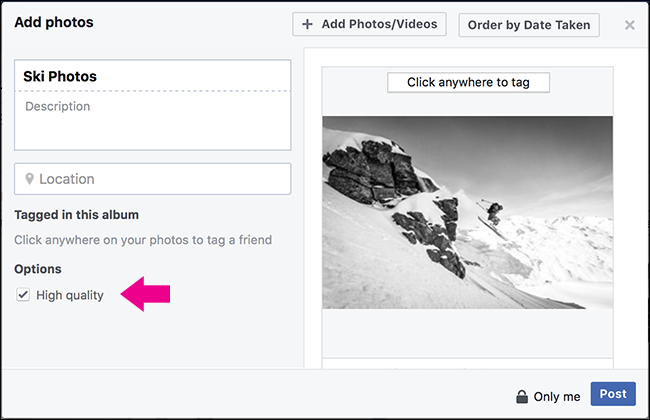
If you follow all these steps, while we can’t guarantee your photos will look good, they’ll at least look better than if you leave Facebook to its own devices.
如果您按照所有这些步骤操作,尽管我们不能保证您的照片看起来不错,但与您将Facebook留在自己的设备上相比,它们至少看起来更好。
关于封面照片的注释 (A Note On Cover Photos)
Cover photos (the image that appears at the top of your Timeline) are a bit of a special case. While all the tips above still apply, the exact values you should use change.
封面照片(出现在时间轴顶部的图像)有点特殊情况。 尽管以上所有技巧仍然适用,但您应使用的确切值会发生变化。
For the highest quality cover photo, you want to upload an image that is 851 pixels wide. If you don’t want it cropped on your profile, you need to have the image be 315 pixels tall as well.
要获得最高质量的封面照片,您要上传851像素宽的图像。 如果您不希望它出现在个人资料中,则还需要使图像高315像素。
Facebook also compresses cover photos to less than 100 KB. If you upload an image that’s less than 100 KB in size, it won’t be compressed at all.
Facebook还将封面照片压缩到小于100 KB。 如果您上传的图片大小小于100 KB,则完全不会对其进行压缩。
翻译自: https://www.howtogeek.com/343729/why-your-facebook-photos-look-so-bad-and-what-you-can-do-about-it/
facebook人脸照片





















 382
382

 被折叠的 条评论
为什么被折叠?
被折叠的 条评论
为什么被折叠?








