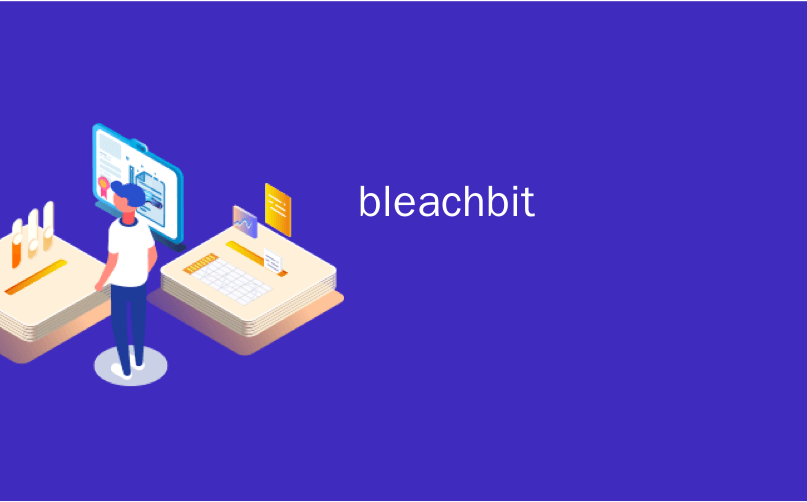
bleachbit

Want to safely delete unnecessary files from your Linux operating system, reclaim hard-drive space, and protect your privacy? BleachBit does all of this for you!
是否想从Linux操作系统中安全删除不必要的文件,回收硬盘空间并保护您的隐私? BleachBit为您完成所有这些工作!
为什么不使用rm? (Why Not Use rm?)
Of course, you can also use rm to delete all unwanted or unnecessary files from your system. However, the benefit of using BleachBit is it scans your hard drive for specific file types, and then deletes only those types. This means you don’t have to go looking for them, nor do you have to check all the locations in your file system, as you have to do with rm. Any momentary lapse of concentration while using rm can be disastrous.
当然,您也可以使用rm从系统中删除所有不需要或不需要的文件。 但是,使用BleachBit的好处是它会扫描硬盘驱动器中的特定文件类型,然后仅删除这些类型。 这意味着您不必像rm那样去寻找它们,也不必检查文件系统中的所有位置。 使用rm任何短暂的集中注意力都可能造成灾难性的后果。
BleachBit, on the other hand, is constrained to only delete files that can be safely removed, and it knows where they reside in the file system. It searches the appropriate locations for you and shows you a preview of what it’s going to delete before it does so.
另一方面,BleachBit被限制为仅删除可以安全删除的文件,并且知道它们在文件系统中的位置。 它会为您搜索适当的位置,并向您显示要删除的内容的预览。
This tool categorizes the file types into groups, and you can select or deselect entries in each category. This defines the types of files for which BleachBit will search. The categories you see will vary by distribution according to the applications you have installed on your computer.
此工具将文件类型分为几类,您可以选择或取消选择每个类别中的条目。 这定义了BleachBit将搜索的文件类型。 根据计算机上安装的应用程序的不同,您看到的类别也会有所不同。
For example, excess files from package managers are good candidates for being purged from your system. However, you’ll only see the apt category when BleachBit is running on Ubuntu and other Debian-derived distributions. This is because it wouldn’t make sense to show that category on something like Fedora.
例如,来自程序包管理器的多余文件是从系统中清除掉的不错的选择。 但是,只有BleachBit在Ubuntu和其他Debian衍生版本上运行时,您才会看到apt类别。 这是因为在Fedora之类的东西上显示该类别没有意义。
Rather, the dnf and yum categories will be displayed. Likewise, you won’t see a category for Chromium unless you have the Chromium browser installed on your computer.
而是将显示dnf和yum类别。 同样,除非您在计算机上安装了Chromium浏览器,否则您将看不到Chromium的类别。
Deleting these files not only frees up some disk space, but it also helps you maintain your privacy by removing records of your activities.
删除这些文件不仅可以释放一些磁盘空间,而且还可以通过删除活动记录来帮助您保护隐私。
安装BleachBit (Installing BleachBit )
To install BleachBit in Ubuntu, use this command:
要在Ubuntu中安装BleachBit,请使用以下命令:
sudo apt-get install bleachbit

To install BleachBit on Manjaro, type this:
要在Manjaro上安装BleachBit,请输入以下命令:
sudo pacman -Syu bleachbit

To install BleachBit on Fedora, the command is:
要在Fedora上安装BleachBit,命令是:
sudo dnf install bleachbit

At this writing, the BleachBit version for Fedora 32 hasn’t yet been added to the repository. If you’re on Fedora 32, you can do the following to install BleachBit:
在撰写本文时,尚未将Fedora 32的BleachBit版本添加到存储库中。 如果您使用的是Fedora 32,则可以执行以下操作来安装BleachBit:
Click “Fedora 31” on the BleachBit website to download the file.
在BleachBit网站上单击“ Fedora 31”以下载文件。
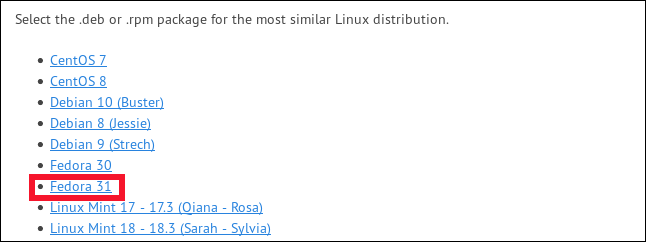
- Double click the file in the “Downloads” folder. 双击“下载”文件夹中的文件。
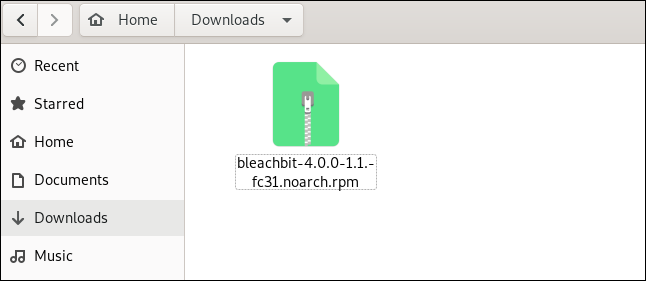
- After the Software application opens the file, click “Install.” 软件应用程序打开文件后,单击“安装”。
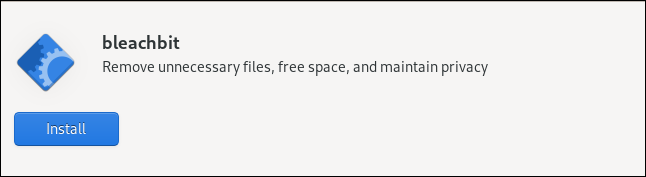
启动BleachBit (Starting BleachBit)
If you use sudo to launch BleachBit, it will be able to access system temporary and log files, as well as files that belong to the root account.
如果使用sudo启动BleachBit,它将能够访问系统临时和日志文件以及属于根帐户的文件。
If you launch BleachBit without sudo, it operates only on files that belong to you and the account you’re currently logged into. BleachBit displays more categories of files when you run it under a normal user account. This is because it will include user-specific files from applications you might have installed, such as Firefox and Thunderbird.
如果您在不使用sudo情况下启动BleachBit,则它仅对属于您的文件和您当前登录的帐户有效。 当您以普通用户帐户运行BleachBit时,它将显示更多类别的文件。 这是因为它将包括您可能已安装的应用程序中的用户特定文件,例如Firefox和Thunderbird。
Type the following to use sudo to launch BleachBit:
输入以下sudo以使用sudo启动BleachBit:
sudo bleachbit

Type the following to launch BleachBit without sudo:
输入以下内容以启动不带sudo BleachBit:
bleachbit

设定偏好 (Setting Preferences)
After the first launch, you’ll see the “Preferences” dialog box, in which you can configure BleachBit. You can access these settings any time by selecting “Preferences” from the hamburger menu on the main screen.
首次启动后,您将看到“首选项”对话框,您可以在其中配置BleachBit。 您可以随时通过从主屏幕上的汉堡菜单中选择“首选项”来访问这些设置。
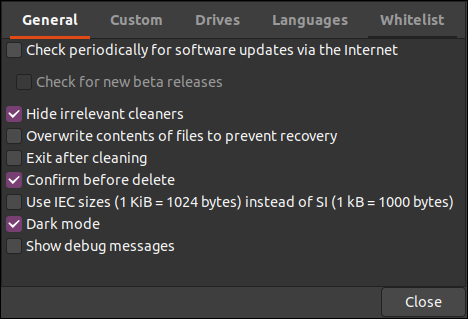
You’ll see the following options:
您会看到以下选项:
“General”: Here, you can choose whether you want BleachBit to perform the following actions:
“常规”:在这里,您可以选择是否要BleachBit执行以下操作:
- Check for updates (including Beta releases). 检查更新(包括Beta版本)。
- Show or hide file categories for all supported applications, whether they’re installed or not. 显示或隐藏所有受支持的应用程序的文件类别,无论是否已安装。
- Exit after performing deletions. 删除后退出。
- Require confirmation before deleting files. 删除文件之前需要确认。
- Use Dark mode. 使用深色模式。
- Show debugging information during its actions. 在操作期间显示调试信息。
“General”: Here, you can choose whether you want BleachBit to perform the following actions:
“常规”:在这里,您可以选择是否要BleachBit执行以下操作:
“Custom”: Choose whether to add files or folders, as well as which are selectable, and which can be included or excluded from the scan and delete actions. You can also include locations that aren’t offered by BleachBit by default.
“自定义”:选择是否添加文件或文件夹,以及可以选择的文件或文件夹,以及可以在扫描和删除操作中包括或排除的文件或文件夹。 您还可以默认包含BleachBit不提供的位置。
“Drives”: BleachBit can overwrite free space and make the data there unrecoverable. For each partition in your file system, you must create a writable folder and add its path to this tab. If your file system only has a single partition, the default values will be fine.
“驱动器”: BleachBit可以覆盖可用空间,并使那里的数据不可恢复。 对于文件系统中的每个分区,必须创建一个可写文件夹,并将其路径添加到此选项卡。 如果您的文件系统只有一个分区,那么默认值会很好。
“Languages”: All the languages available in your Linux distribution will be listed under this tab, so just select those you want to enable. Your default language will already be selected. BleachBit will also offer to remove any that aren’t selected.
“语言”: Linux发行版中所有可用的语言都将在此选项卡下列出,因此只需选择要启用的语言即可。 您的默认语言将已经被选择。 BleachBit还可以删除未选中的任何内容。
“Whitelist”: Under this tab, you can specify locations you want BleachBit to ignore, and they’ll remain untouched.
“白名单”:在此标签下,您可以指定希望BleachBit忽略的位置,这些位置将保持不变。
使用BleachBit (Using BleachBit)
The BleachBit main window has two panes: the list of file categories on the left, and the options within each category on the right. You can click the checkbox beside any option to select it, or click a category name to select all of its options.
BleachBit主窗口有两个窗格:左边的文件类别列表,右边的每个类别内的选项。 您可以单击任何选项旁边的复选框以将其选中,或单击类别名称以选择其所有选项。
If you select an option that will take a long time to complete, or one that might affect stored passwords, you’ll see a notification. You can still choose those options, but BleachBit is just making sure you know what they do.
如果您选择一个需要很长时间才能完成的选项,或者可能会影响存储的密码的选项,则会看到一条通知。 您仍然可以选择这些选项,但是BleachBit只是确保您知道它们的作用。
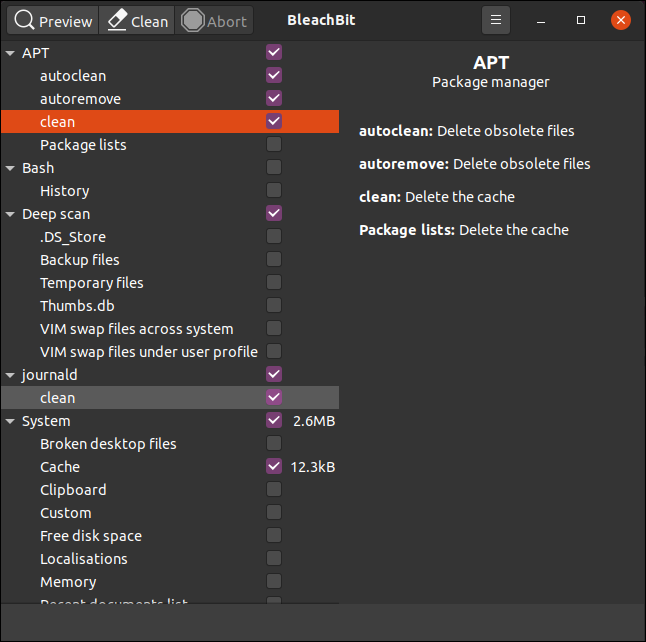
When you highlight a category, BleachBit displays a description of the options within it in the pane on the right. You can scroll through the categories and options, and select the file types you want to clean.
当您突出显示类别时,BleachBit在右侧窗格中显示该类别中选项的描述。 您可以滚动浏览类别和选项,然后选择要清除的文件类型。
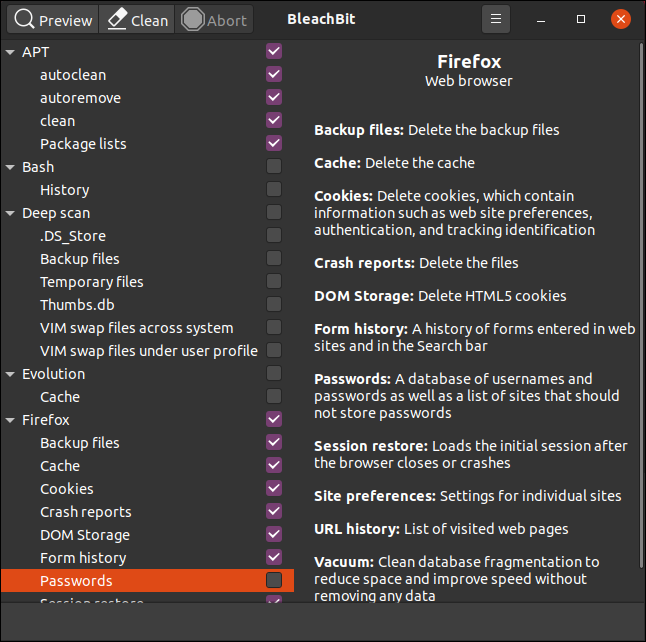
We’ve selected options to delete files for Firefox, but leave the password settings the same. We’ve done the same for Thunderbird.
我们选择了用于删除Firefox文件的选项,但是密码设置保持不变。 我们对雷鸟也做了同样的事情。
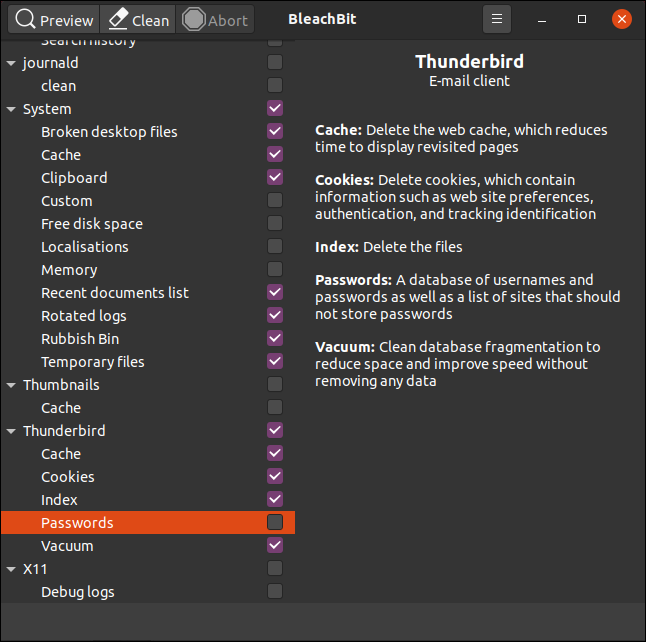
After you make your selections, click “Preview,” and BleachBit will perform a dry run.
选择之后,单击“ Preview”,BleachBit将执行试运行。
It will scan the file system according to the configuration and options you selected. You’ll then see a report that includes the number of files it expects to delete, and the amount of hard drive space that will be freed as a result. The values are shown as hard drive space per selected option, and as a total in the pane on the right.
它将根据您选择的配置和选项扫描文件系统。 然后,您将看到一个报告,其中包含预期要删除的文件数以及将要释放的硬盘空间量。 这些值显示为每个选定选项的硬盘驱动器空间,并显示在右侧窗格中的总计中。
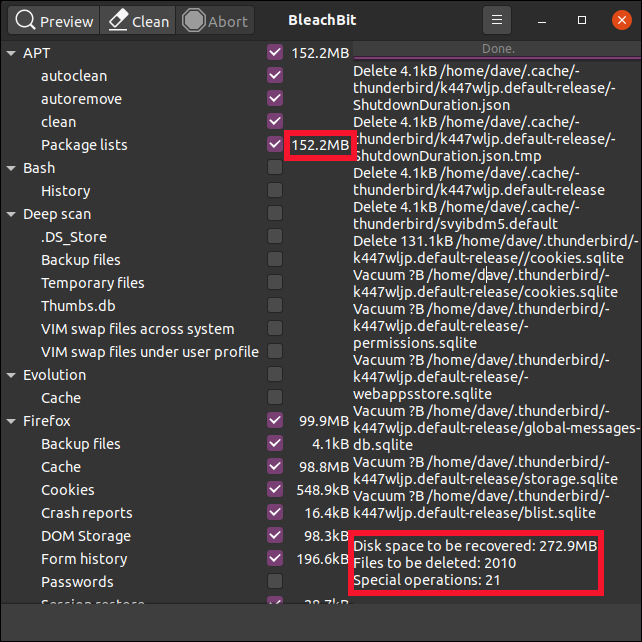
If you’re satisfied with the information and want to proceed, click “Clean.” If you previously selected the “Confirm Before Delete” configuration option, BleachBit will ask if you’re sure you want to proceed.
如果您对这些信息感到满意并想要继续,请单击“清洁”。 如果您之前选择了“删除之前确认”配置选项,BleachBit将询问您是否确定要继续。
Click “Delete” to delete the files, or “Cancel” to return to the main BleachBit window.
单击“删除”删除文件,或单击“取消”返回到BleachBit主窗口。
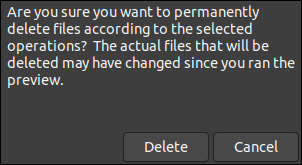
If you click “Delete,” BleachBit will carry out the cleanup and delete the files from your system. If you previously selected any of the secure erasing or overwriting options, this might take some time. However, keep in mind that most modern journaling filesystems make it very difficult to guarantee that deleted files have been overwritten.
如果单击“删除”,BleachBit将执行清理并从系统中删除文件。 如果您先前选择了任何安全擦除或覆盖选项,则可能需要一些时间。 但是,请记住,大多数现代日志文件系统很难保证已删除的文件已被覆盖。
After BleachBit completes its scan and delete actions, it will report how many files it deleted and how much hard drive space is now free.
BleachBit完成其扫描和删除操作后,它将报告删除了多少文件以及现在有多少硬盘空间可用。
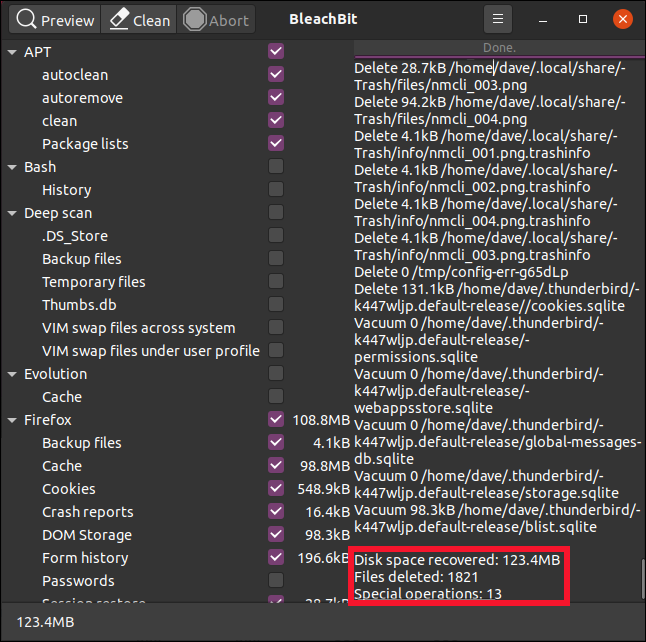
根据需要重复 (Repeat, as Necessary)
The temporary and log files, and other disposables BleachBit removes will be replaced and re-created as you continue to use your computer. Over time, they’ll build up again. But now, you can use BleachBit periodically to keep them in check.
当您继续使用计算机时,将替换并重新创建临时文件和日志文件,以及其他BleachBit一次性使用的文件。 随着时间的流逝,它们会再次建立。 但是现在,您可以定期使用BleachBit进行检查。
翻译自: https://www.howtogeek.com/680813/how-to-use-bleachbit-on-linux/
bleachbit







 BleachBit是一款用于安全删除Linux系统中不必要的文件、回收硬盘空间并保护隐私的工具。它可以扫描硬盘上的特定文件类型并仅删除这些类型,避免误删重要文件。本文介绍了如何安装和使用BleachBit,包括配置偏好设置、启动方式及具体操作步骤。
BleachBit是一款用于安全删除Linux系统中不必要的文件、回收硬盘空间并保护隐私的工具。它可以扫描硬盘上的特定文件类型并仅删除这些类型,避免误删重要文件。本文介绍了如何安装和使用BleachBit,包括配置偏好设置、启动方式及具体操作步骤。
















 819
819

 被折叠的 条评论
为什么被折叠?
被折叠的 条评论
为什么被折叠?








