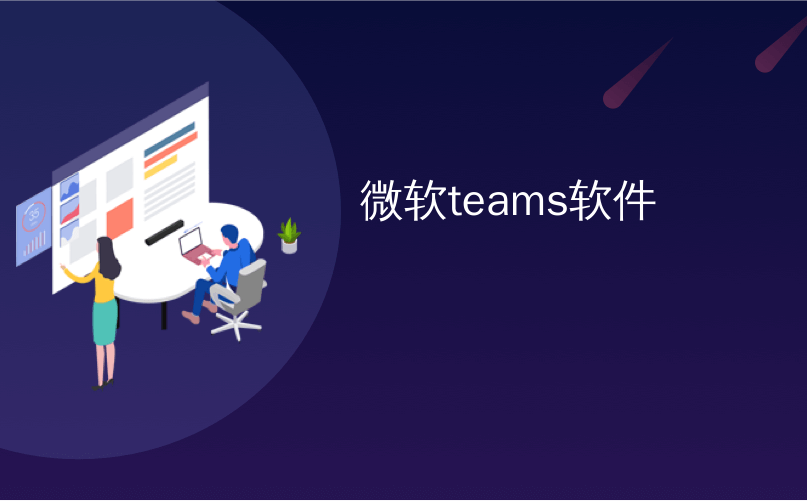
微软teams软件
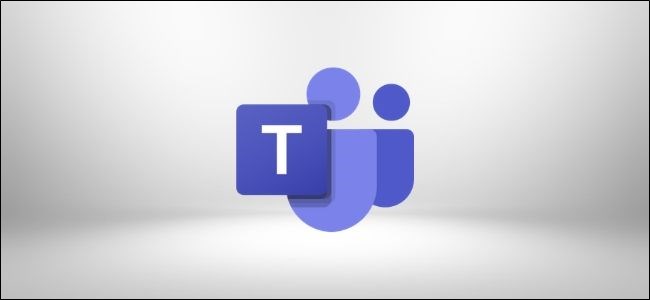
Microsoft Teams faces high demand for improvements to its video chat feature as telecommuting becomes the new norm. On a Teams video call, you can pin or reframe individuals to focus on the people you really want to see.
随着远程办公成为新规范,Microsoft Teams面临对其视频聊天功能进行改进的强烈要求。 在“团队”视频通话中,您可以固定或重新定位个人,使他们专注于您真正想见的人。
Unlike its competitors, Zoom and Google Meet, which feature several different layouts for video calls, Microsoft Teams focuses primarily on professional digital communications for businesses and organizations. Seeing an ocean of many faces during a video call is fun, but not necessarily productive—so you’ll only be able to pin the video feeds of the speakers that are most relevant to you.
与竞争对手竞争对手Zoom和Google Meet不同,后者具有几种不同的视频通话布局,而Microsoft Teams主要致力于为企业和组织提供专业的数字通信。 在视频通话中看到很多面Kong很有趣,但不一定能带来很多效果,因此您只能固定与您最相关的扬声器的视频源。
如何在Microsoft Teams中固定视频源 (How to Pin a Video Feed in Microsoft Teams)
Pinning a video feed during a call will make sure it remains on your screen in as large a format as possible. To pin any video feed to the screen during a Microsoft Teams call, right-click on that feed and select “Pin.”
在通话期间固定视频供稿将确保其以尽可能大的格式保留在屏幕上。 要在Microsoft Teams通话期间将任何视频供稿固定到屏幕上,请右键单击该供稿,然后选择“固定”。
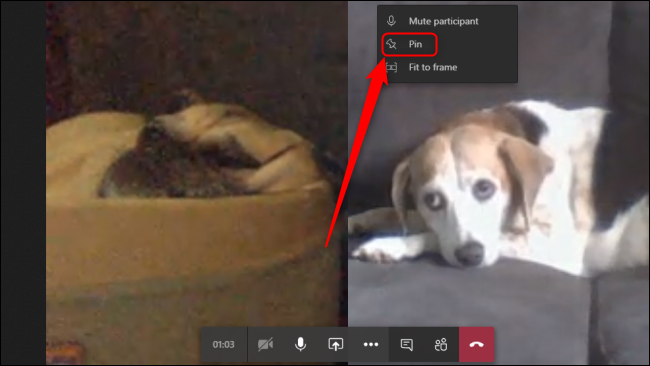
You can pin up as many video feeds as you desire using this feature. By default, Teams will only show up to four video feeds at once in a 2×2 grid, based on who the most recent active speakers were. This limit will improve to nine feeds in a 3×3 grid in June 2020.
使用此功能,您可以根据需要固定任意数量的视频源。 默认情况下,根据最近活动的演讲者是谁,小组只能在2×2网格中一次最多显示四个视频摘要。 到2020年6月,此限制将提高到3×3网格中的9个Feed。
Unpin a video feed by right-clicking any pinned feed and selecting “Unpin.” You can tell which video feeds are pinned by looking for the pin icon on that feed.
右键单击任何固定的提要,然后选择“取消固定”,以取消固定视频提要。 您可以通过在该供稿上查找图钉图标来确定该视频供稿是固定的。

如何在Microsoft Teams中重新构建视频源 (How to Reframe a Video Feed in Microsoft Teams)
When Microsoft Teams groups video feeds together on your screen during a video call, you might find that it doesn’t fit their face to the window in the most ideal way. You can tell the feed to adjust its Zoom level to better fit your screen, based on the number of video call participants.
当Microsoft Teams在视频通话期间将视频供稿分组到屏幕上时,您可能会发现它不以最理想的方式使他们的脸适合窗口。 您可以根据视频通话参与者的数量,告诉Feed调整其“缩放”级别以更好地适合您的屏幕。
To toggle the layout of a particular video feed in a Teams call, right-click on the feed and click “Fit To Frame.”
要在团队通话中切换特定视频供稿的布局,请右键点击供稿,然后点击“适合帧”。
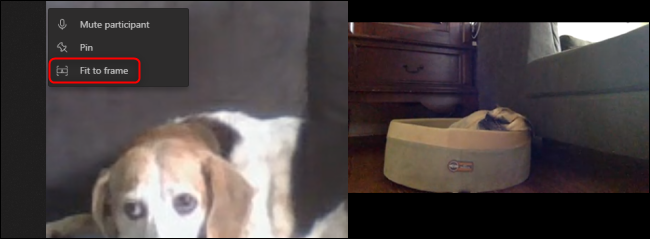
This will cause that video feed to adjust itself so the entire feed is visible in a widescreen format. You can undo this setting by right-clicking on the altered video feed and selecting “Fill Frame.”
这将导致视频Feed自行调整,因此整个Feed均以宽屏格式显示。 您可以通过右键单击更改后的视频供稿并选择“填充帧”来撤消此设置。

If you’re using the web-based Teams app in a browser, you might have issues with slower connections. The web app also has fewer features than the desktop app, so we recommend downloading and install the Teams desktop app to give your video calls better quality and more control.
如果在浏览器中使用基于Web的Teams应用程序,则连接速度较慢可能会出现问题。 与桌面应用程序相比,该网络应用程序还具有较少的功能,因此我们建议下载并安装Teams桌面应用程序,以使您的视频通话质量更高,控制力更强。
翻译自: https://www.howtogeek.com/672603/how-to-manage-video-feeds-in-microsoft-teams/
微软teams软件





















 414
414











 被折叠的 条评论
为什么被折叠?
被折叠的 条评论
为什么被折叠?








