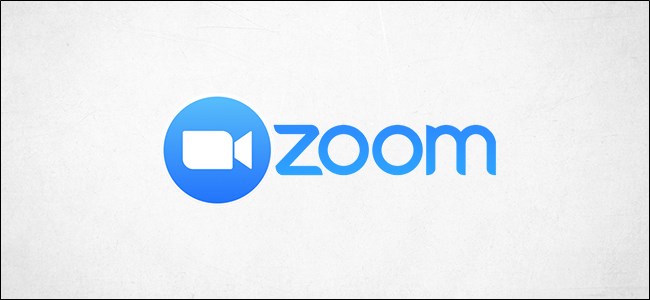
As the majority of the global workforce now works remotely, the need for video conferencing has risen—and so has the popularity of Zoom. In a Zoom call, you may eventually need to share your screen with participants. Here’s how.
由于现在全球大多数劳动力都在远程工作,因此对视频会议的需求增加了,因此Zoom的普及也随之增加。 在Zoom通话中,您最终可能需要与参与者共享屏幕。 这是如何做。
通话中共享屏幕 (Share Your Screen During a Call)
As the host of the Zoom call, you can share your screen at any time. During the call, select the “Share Screen” button at the bottom of the window.
作为Zoom通话的主持人,您可以随时共享屏幕。 在通话过程中,选择窗口底部的“共享屏幕”按钮。

Alternatively, use the Alt+S (Command+Shift+S for Mac) shortcut key on Windows 10.
或者,在Windows 10上使用Alt + S(对于Mac,则为Command + Shift + S)快捷键。
You’ll now be in the “Basic” tab of the share screen options window. Here, you can select which screen you’d like to share (if you’re connected to multiple monitors), a specific application that’s currently open (like Word, Chrome, Slack, etc.), or a Whiteboard.
现在,您将位于共享屏幕选项窗口的“基本”标签中。 在这里,您可以选择要共享的屏幕(如果您连接到多台显示器),当前打开的特定应用程序(如Word,Chrome,Slack等)或白板。

Once you’ve selected the screen that you’d like to share, click the “Share” button in the bottom-right corner of the window.
选择了要共享的屏幕后,请点击窗口右下角的“共享”按钮。

To stop screen sharing, click the red “Stop Share” button at the top of the screen you are currently sharing. Alternatively, use the Alt+S (Command+Shift+S for Mac) shortcut key.
要停止屏幕共享,请单击当前正在共享的屏幕顶部的红色“停止共享”按钮。 或者,使用Alt + S(对于Mac,则为Command + Shift + S)快捷键。

允许参与者共享他们的屏幕 (Allowing Participants to Share Their Screen)
Due to a rise in the new Zoombombing trend, we recommend you keep your Zoom calls as secure as possible. However, in some cases, it may be necessary to allow participants to share their screen.
由于新的Zoombombing趋势有所上升,我们建议您尽可能保持Zoom通话的安全。 但是,在某些情况下,可能有必要允许参与者共享他们的屏幕。
During the meeting, select the arrow next to “Screen Share” at the bottom of the window. From the menu that appears, select “Advanced Sharing Options.”
在会议期间,选择窗口底部“屏幕共享”旁边的箭头。 从出现的菜单中,选择“高级共享选项”。

The “Advanced Sharing Options” window will appear. Here, you can select who can share their screen, when they can share their screen, and how many participants can share their screen at the same time.
出现“高级共享选项”窗口。 在这里,您可以选择谁可以共享他们的屏幕,他们何时可以共享他们的屏幕以及有多少参与者可以同时共享他们的屏幕。

That’s all it takes to share your screen in a Zoom meeting!
这就是在Zoom会议中共享屏幕所需的一切!
翻译自: https://www.howtogeek.com/671196/how-to-share-your-screen-in-a-zoom-meeting/























 2万+
2万+

 被折叠的 条评论
为什么被折叠?
被折叠的 条评论
为什么被折叠?








