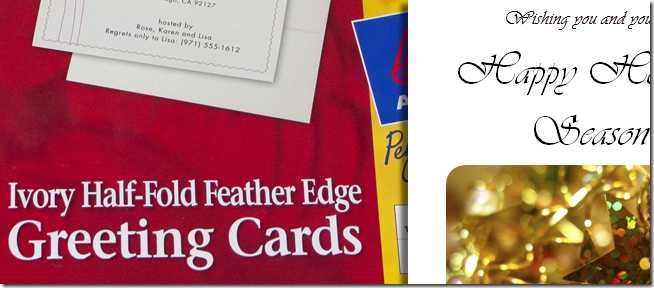
Looking for a little DIY fun this holiday season? Open up familiar tool MS Word and create simple, beautiful Christmas and Holiday cards, and impress your family with your crafting skills.
在这个假期寻找有趣的DIY吗? 打开熟悉的工具MS Word并创建简单,精美的圣诞节和节日贺卡,并用制作技巧打动您的家人。
This is the first part of a two part article. In this first section, we’ll tackle design in MS Word. In our second, we’ll cover supplies and proper printing methods to get a great look out of your dusty old inkjet.
这是两部分文章的第一部分。 在第一部分中,我们将介绍MS Word中的设计。 在第二篇文章中,我们将介绍耗材和适当的打印方法,以使您的多灰尘旧喷墨打印机看起来更漂亮。
超越Microsoft Clipart! (Go Beyond Microsoft Clipart!)

One of the common mistakes of designing in Word is looking in the “Clipart” menu for graphics. While this can sometimes work, word will allow you to use many kinds of graphics as part of your artwork.
在Word中进行设计的常见错误之一是在“ Clipart”菜单中查看图形。 尽管有时这可以奏效,但单词可以使您将多种图形用作艺术品的一部分。
One great resource for great images is the Flickr Creative Commons. By doing an Advanced Search, you can search through hundreds of user photos narrowed by license.
Flickr Creative Commons是获得出色图像的一种重要资源。 通过执行高级搜索,您可以搜索数百张按许可范围缩小的用户照片。
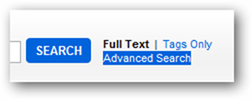
Go to the search on Flickr.com and choose the “Advanced search, or simply visit this link to go directly there.
转到Flickr.com上的搜索,然后选择“高级搜索”,或直接访问此链接直接转到那里。
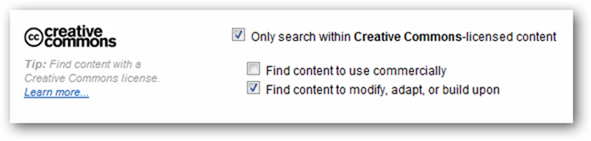
Use any search criteria you like. “Christmas” as a search term worked wonders for me. Simply ensure you have Creative-Commons content checked in the illustrated part of the menu. Support Free Culture!
使用任何您喜欢的搜索条件。 “圣诞节”作为搜索词为我带来了奇迹。 只需确保您已在菜单的插图部分中选中了Creative-Commons内容。 支持免费文化!
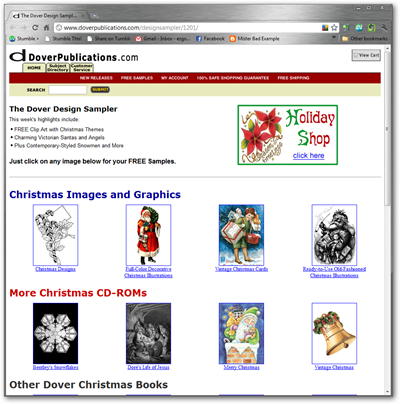
Another good resource is DoverPublications.com, a company that sells edited collections of public domain graphics and illustrations as clipart. They have an email newsletter with free content, often appropriate for these sorts of DIY projects.
另一个很好的资源是DoverPublications.com ,该公司出售公共领域图形和插图的编辑集合作为剪贴画。 他们有一封包含免费内容的电子邮件通讯,通常适合于此类DIY项目。
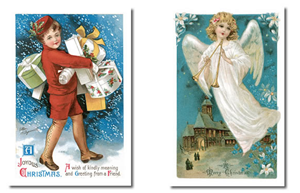

While not all of the art is useful, it is surprising how high quality some of it is. Dover books are often very cheap, and other than the annoyance of putting up with their newsletter, their clipart samplers are free.
尽管并非所有技术都有用,但令人惊讶的是其中一些质量很高。 多佛尔的书籍通常很便宜,除了烦恼不接受新闻通讯外,他们的剪贴画取样器是免费的。
用Word设计卡 (Designing the Card in Word)
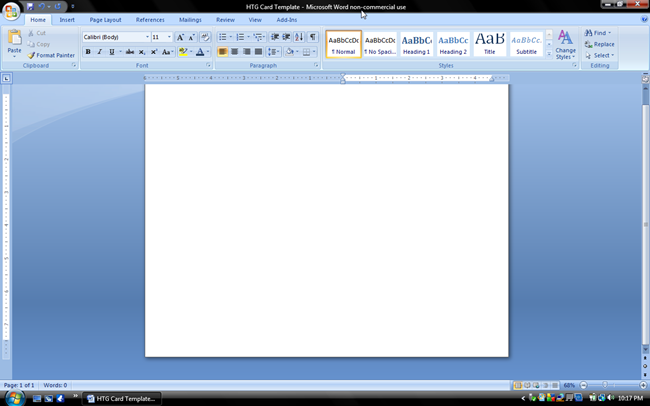
The initial step is to create a Landscape- oriented document that’ll print us a Half-Fold card on a regular 8.5” x 11” piece of paper. You can do this by going to “Page Layout” and adjusting the margins, setting a large margin on your left side to accommodate a left folding card. You can either create this yourself, or simply download this How-To Geek Template and save yourself the effort.
第一步是创建一个横向文档,该文档将在一张8.5英寸x 11英寸的普通纸上打印一张对折卡片。 您可以通过转到“页面布局”并调整页边距,在左侧设置较大的页边距以容纳左侧折叠卡来完成此操作。 您既可以自己创建此模板,也可以简单地下载此“ How-To Geek”模板并为自己省力。
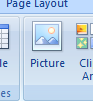
Our First task is to add some of our photographs and clipart pics. Navigate to Insert > Picture as illustrated above.
我们的首要任务是添加一些照片和剪贴画。 如上图所示,导航至“插入”>“图片”。
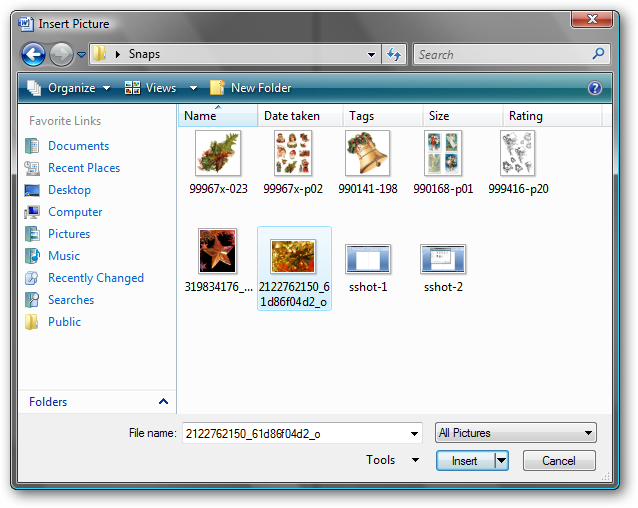
Pick the image that suits you best. You’ll have a lot more quality images to pick from if you use high quality images from Flickr or other sources, rather than clipart.
选择最适合您的图像。 如果您使用Flickr或其他来源的高质量图像而不是剪贴画,那么您将有更多质量的图像可供选择。
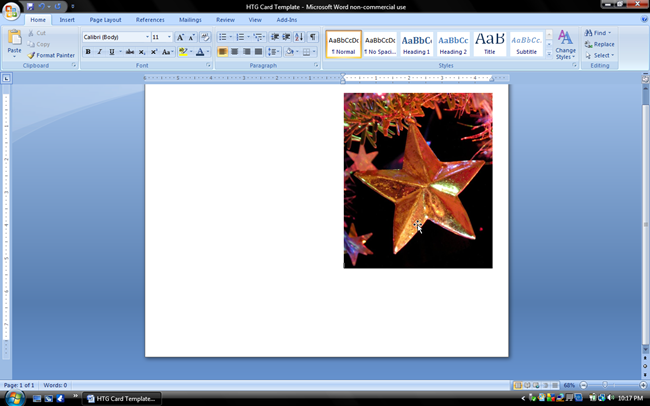
Your image is added and automatically resized to fit your margins, but let’s add some treatments to make our card look more full and rich.
您的图像已添加并自动调整大小以适合您的页边距,但是让我们添加一些处理方法以使我们的卡片看起来更饱满和丰富。

Select the image with your mouse, then navigate to the area of your ribbon called “Picture Tools.”
用鼠标选择图像,然后导航到功能区的“图像工具”区域。

Picture tools should look something similar to this illustration.
图片工具应类似于此插图。
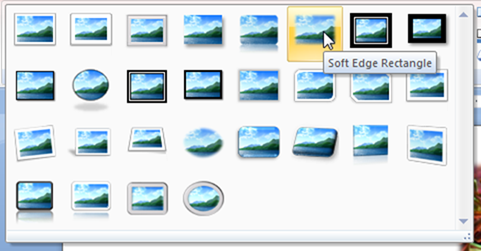
You’ll see an area marked “Picture Styles.” Click the drop-down tab, and pick one that suits you and your image. “Soft Edge Rectangle,” shown here, seems a good choice for a warm, fuzzy Christmas card.
您会看到一个标记为“图片样式”的区域。 单击下拉选项卡,然后选择一个适合您和您的图像的选项。 此处显示的“ Soft Edge Rectangle”似乎是温暖,模糊的圣诞贺卡的不错选择。
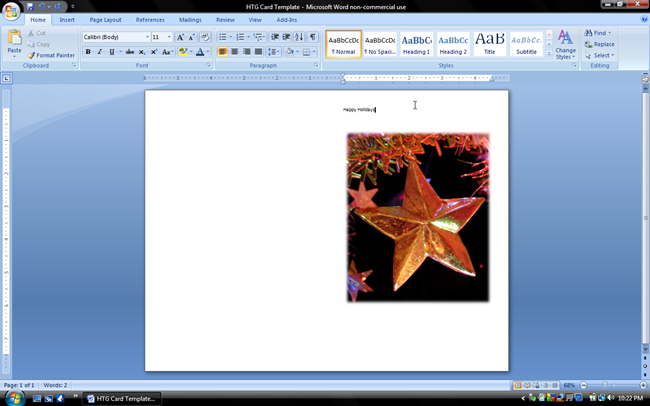
When you’re done, use your arrow keys to move your cursor to the top of your image and begin typing the message you want your card to say.
完成后,使用箭头键将光标移至图像顶部,然后开始输入您想让卡片说出的信息。
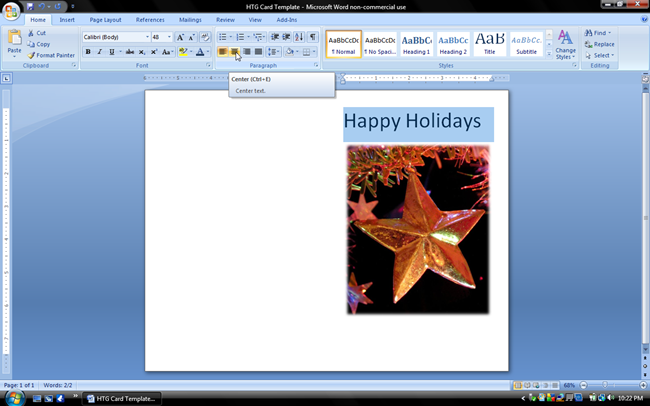
Default font Calibri is not a terribly festive typeface, so use your mouse to select your text and navigate to “Home” to change the font.
默认字体Calibri并不是非常喜庆的字体,因此请使用鼠标选择文本,然后导航到“主页”以更改字体。
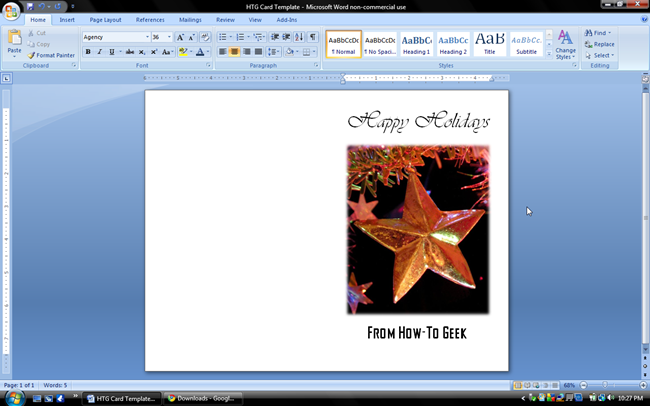
The font pictured above is Vivaldi. Use whatever fonts you have or want to take the time to install.
上图所示的字体是Vivaldi 。 使用您拥有或想要花费时间安装的任何字体。
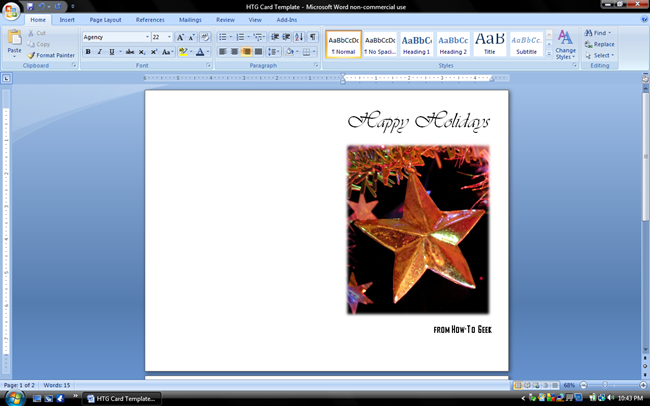
The greeting in the How-To Geek font seemed too bold and out of place compared to the rest of our card front. By shrinking the point size in the home menu, we can see it becomes less gaudy and more understated.
与其他卡片正面相比,How-To Geek字体中的问候显得太粗大且不合适。 通过缩小主菜单中的点大小,我们可以看到它变得不再那么华丽,而被低估了。
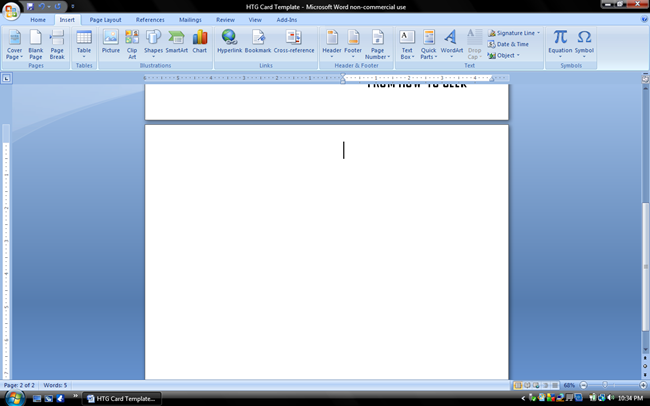
will create a page break to continue to the inside of your Christmas Card, or simply scroll down to the new page.
将创建一个分页符以继续到您的圣诞贺卡内部,或简单地向下滚动到新页面。
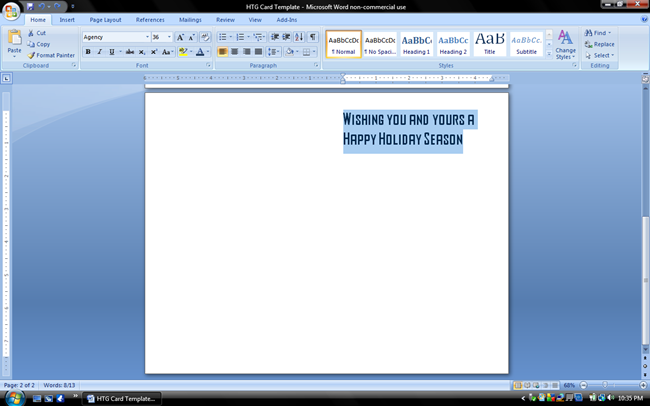
Word will use your last font by default. Keep in mind, it may not be the one you want to use!
Word将默认使用您的最后一种字体。 请记住,它可能不是您要使用的那个!
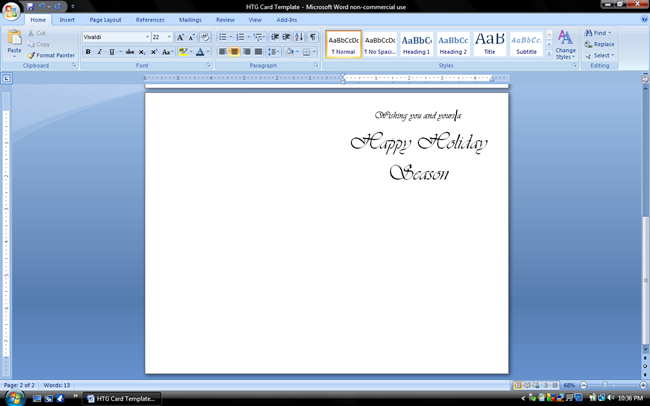
Using various point sizes, small and large, can add emphasis to some words over others. You can edit point sizes on the “Home” menu of your ribbon.
使用各种大小的点(无论大小),都可以使某些单词的重点超过其他单词。 您可以在功能区的“主页”菜单上编辑点大小。
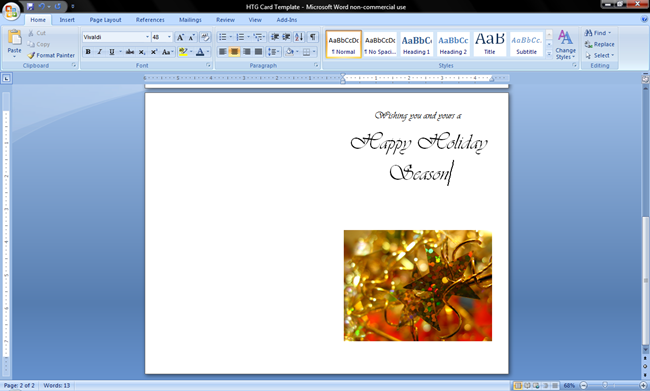
Navigate to Insert > Picture if you care to add another image to the inside of your card.
如果您想在卡内添加其他图像,请导航至“插入”>“图片”。
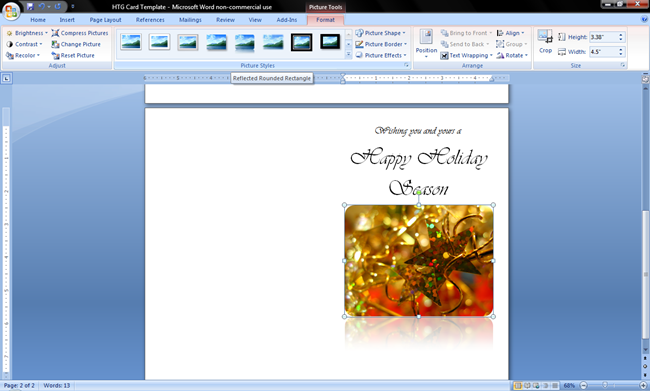
Returning to “Picture Tools,” you can select a handsome “Picture Style” for your inside art.
返回“图片工具”,您可以为内部艺术品选择漂亮的“图片风格”。
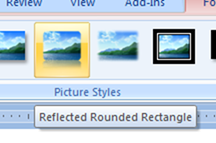
The above is “Reflected Rounded Rectangle.”
上面是“反射圆角矩形”。
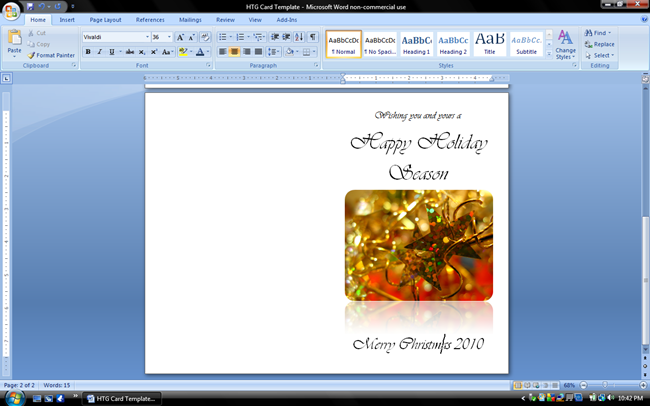
Adding some simple text below the image rounds the design out simply and nicely. You may need to shrink and blow up your pictures and lines of text in order to ensure everything you want fits onto your card front and inside. It may be frustrating, but a little DIY Holiday Cheer will prove to be worth it, in the end.
在图像下方添加一些简单的文本可以使设计更加简洁。 您可能需要缩小和放大图片和文本行,以确保您想要的所有内容都适合卡片的正面和内部。 可能会令人沮丧,但最后一点DIY假期欢呼将被证明是值得的。
Check back for Part 2 of the MS Word Christmas Card project, where we’ll go show how to use nice paper stock and clever printing to turn your MS Word Masterpiece into a card that is sure to impress your whole family. 请回头查看MS Word圣诞卡项目的第2部分,我们将在其中展示如何使用优质的纸张和巧妙的打印方法将您的MS Word Masterpiece变成一张肯定会给整个家庭留下深刻印象的卡片。
Image Credits: Christmas Star by brockvicky, released under Creative Commons. Christmas Time by *L*u*z*A*, released under Creative Commons. Dover Clipart assumed fair use.
图片来源: brockvicky发行的Christmas Star,由Creative Commons发行。 由* L * u * z * A *发布的圣诞节时间,在知识共享下发布。 多佛剪贴画被认为是合理使用。
翻译自: https://www.howtogeek.com/howto/37009/design-and-print-your-own-christmas-cards-in-ms-word-part-1/




















 688
688











 被折叠的 条评论
为什么被折叠?
被折叠的 条评论
为什么被折叠?








