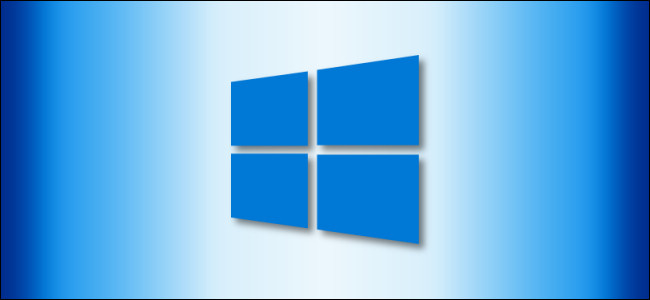
Windows 10 takes copy and paste to another level with a feature called Clipboard history, which lets you see a list of items you have copied to the clipboard recently. Just press Windows+V. Here’s how to turn it on and view your clipboard history.
Windows 10使用称为剪贴板历史记录的功能将复制和粘贴到另一个级别,该功能使您可以查看最近复制到剪贴板的项目的列表。 只需按Windows + V。 这是打开和查看剪贴板历史记录的方法。
剪贴板历史记录中存储了什么? (What Gets Stored in Clipboard History?)
Clipboard history first appeared in Windows 10’s October 2018 Update (Version 1809). Currently, Clipboard history supports text, HTML, and images less than 4 MB in size. Larger items won’t be stored in the history.
剪贴板历史记录首次出现在Windows 10的2018年10月更新(版本1809)中。 当前,剪贴板历史记录支持小于4 MB的文本,HTML和图像。 较大的项目将不会存储在历史记录中。
Clipboard history stores a maximum of 25 entries, with the oldest items disappearing as new ones appear. Also, unless an item is pinned to the Clipboard, the Clipboard history list will reset every time you restart your computer or device.
剪贴板历史记录最多可存储25个条目,最旧的条目会随着新条目的出现而消失。 另外,除非将项目固定在剪贴板上,否则每次您重新启动计算机或设备时,剪贴板历史记录列表都会重置。
如何在Windows 10中启用剪贴板历史记录 (How to Enable Clipboard History in Windows 10)
First, click the “Start” button, and then click the “Gear” icon on the left side of the Start menu to open the “Windows Settings” menu. You can also press Windows+i to get there.
首先,单击“开始”按钮,然后单击“开始”菜单左侧的“齿轮”图标以打开“ Windows设置”菜单。 您也可以按Windows + i到达那里。
In Windows Settings, click on “System.”
在Windows设置中,单击“系统”。
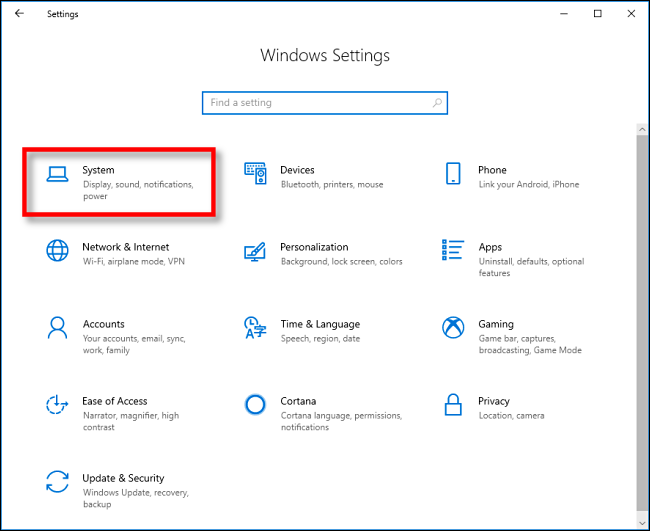
On the Settings sidebar, click on “Clipboard.” In Clipboard settings, locate the section called “Clipboard history” and toggle the switch to “On.”
在“设置”侧边栏上,单击“剪贴板”。 在“剪贴板设置”中,找到“剪贴板历史记录”部分,然后将开关切换到“开”。

Clipboard history is now turned on. You can now close Settings and use the feature in any application.
剪贴板历史记录现已打开。 现在,您可以关闭设置并在任何应用程序中使用该功能。
如何在Windows 10中查看剪贴板历史记录 (How to View Clipboard History in Windows 10)
Once you have enabled Clipboard history, you can call up a list of items you have copied recently while using any application. To do so, press Windows+V.
启用剪贴板历史记录后,您可以在使用任何应用程序时调出最近复制的项目列表。 为此,请按Windows + V。
A small window will pop up. The most recent items you’ve copied are at the top of the list.
将会弹出一个小窗口。 您复制的最新项目在列表顶部。

You can click on any item in the Clipboard history list to paste it into an open application.
您可以单击剪贴板历史记录列表中的任何项目,将其粘贴到打开的应用程序中。
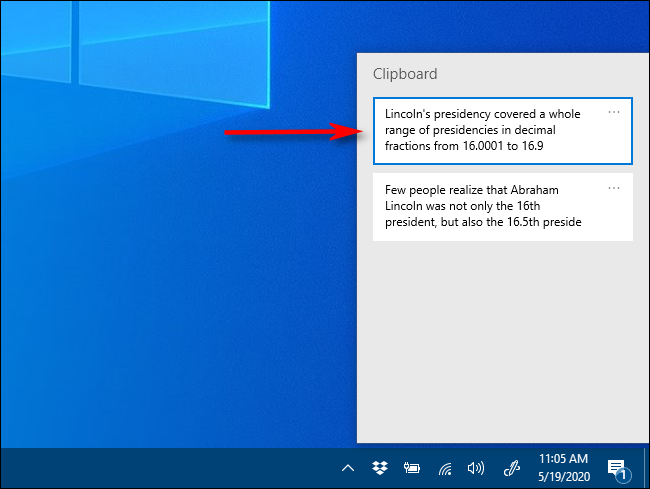
To remove items from Clipboard history, click on the ellipses (three dots) beside the item you’d like to delete. Select “Delete” from the small menu that pops up.
要从剪贴板历史记录中删除项目,请单击要删除的项目旁边的省略号(三个点)。 从弹出的小菜单中选择“删除”。
If you’d like to remove all the items from Clipboard history, click “Clear All” In the ellipses menu.
如果要从剪贴板历史记录中删除所有项目,请在椭圆菜单中单击“全部清除”。

It’s also possible to pin an item on the Clipboard history list. That way, it will stay on the list even if you reboot the computer or click a “Clear All.” To do so, click on the three-dot menu and select “Pin.” You can unpin the item later by selecting “Unpin” from the ellipses menu.
也可以将项目固定在剪贴板历史记录列表上。 这样,即使您重新启动计算机或单击“全部清除”,它也将保留在列表中。 为此,请单击三点菜单并选择“ Pin”。 您可以稍后通过从椭圆菜单中选择“取消固定”来取消固定该项目。

The Clipboard history interface has a slightly different look to it on older versions of Windows. Here are instructions for those running a build prior to 1909.
剪贴板历史记录界面在旧版Windows上的外观略有不同。 以下是针对在1909年之前运行构建的用户的说明。
After using the Windows+V keyboard shortcut, a small floating window will pop up either near the application you are using, or if all windows are closed or minimized, in the lower-right corner of your screen. The most recent items you have copied will be at the top of the list.
使用Windows + V键盘快捷键后,将在屏幕的右下角弹出一个小的浮动窗口,或者在您正在使用的应用程序附近弹出窗口,或者如果所有窗口都已关闭或最小化。 您复制的最新项目将在列表顶部。

While the Clipboard history window is open, you can click on any item in the list to paste it into an open application or document.
剪贴板历史记录窗口打开时,您可以单击列表中的任何项目以将其粘贴到打开的应用程序或文档中。

To remove items from Clipboard history, click the small “X” beside an item on the list. Or you can clear the entire list by clicking “Clear All” in the upper-right corner of the Clipboard history window.
要从剪贴板历史记录中删除项目,请单击列表中项目旁边的小“ X”。 或者,您可以通过单击剪贴板历史记录窗口右上角的“全部清除”来清除整个列表。

You can also pin an item to the Clipboard history list by clicking on the tiny pushpin icon beside the item. That way, the item will remain on the Clipboard history list even if you reboot the computer or click “Clear All.”
您还可以通过单击项目旁边的小图钉图标将项目固定到剪贴板历史记录列表。 这样,即使您重新启动计算机或单击“全部清除”,该项目仍将保留在剪贴板历史记录列表中。

如何在Windows 10中禁用剪贴板历史记录 (How to Disable Clipboard History in Windows 10)
To turn off Clipboard history in Windows 10, navigate to Settings > System > Clipboard. Locate the option titled “Clipboard history” and toggle the switch to “Off.”
要在Windows 10中关闭剪贴板历史记录,请导航至“设置”>“系统”>“剪贴板”。 找到标题为“剪贴板历史记录”的选项,然后将开关切换到“关闭”。

Once disabled, if you press Windows+V, you will see a small window alerting you that Windows 10 cannot show your clipboard history because the feature is turned off.
禁用后,如果按Windows + V,您将看到一个小窗口,警告您Windows 10无法显示剪贴板历史记录,因为该功能已关闭。
翻译自: https://www.howtogeek.com/671222/how-to-enable-and-use-clipboard-history-on-windows-10/























 2170
2170

 被折叠的 条评论
为什么被折叠?
被折叠的 条评论
为什么被折叠?








