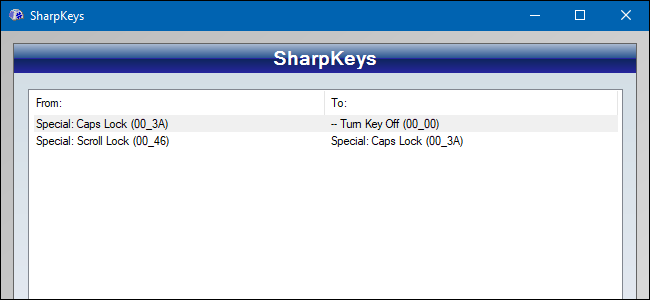
If you’re tired of the way certain keys on your system work, you can re-map them to function as a different key by using a free utility named SharpKeys. Here’s how it works.
如果您对系统上某些键的工作方式感到厌倦,可以使用名为SharpKeys的免费实用程序将它们重新映射为其他键。 运作方式如下。
You can actually remap your keys the hard way using a Registry hack like the one we cover for disabling your Caps Lock key. But why use the hard way, when there’s an easier—and free—way. That’s where SharpKeys comes into the picture. It’s a small utility that manages all those Registry keys and values for you, giving you a simple interface for mapping one key to another—or even turning keys off—without you having to bother with the Registry at all. Remapping keys is great for getting your keys working the way you want them. It’s also especially useful if you’re running Windows on your Mac via BootCamp and the Opt / Cmd keys don’t translate correctly to the Windows and Alt keys.
实际上,您可以使用注册表黑客(如我们介绍的禁用Caps Lock密钥的一种)来以困难的方式重新映射您的密钥。 但是,如果有更简单,更自由的方法,为什么要使用艰难的方式。 这就是SharpKeys出现的地方。 它是一个小型实用程序,可以为您管理所有这些注册表项和值,从而为您提供了一个简单的界面,用于将一个键映射到另一个(甚至关闭键),而无需您费心使用注册表。 重新映射键非常适合使键以所需的方式工作。 如果您通过BootCamp在Mac上运行Windows,并且Opt / Cmd键不能正确转换为Windows和Alt键,则它也特别有用。
We’ve tested SharpKeys in Windows 10, 8, 7, and Vista, and it works just fine in all of them. Do note, however, that the exact keys available to you for remapping depend on your keyboard. For example, if you’re using a multimedia keyboard with extra volume, mute, and play/pause keys, those should show up in SharpKeys.
我们已经在Windows 10、8、7和Vista中测试了SharpKeys,并且在所有这些工具中都可以正常工作。 但是请注意,可用于重新映射的确切键取决于您的键盘。 例如,如果您使用带有额外音量,静音和播放/暂停键的多媒体键盘,则这些键应显示在SharpKeys中。
Start by downloading the latest version of SharpKeys from their release page. You can download and install it by grabbing the MSI file or as a standalone app in the ZIP file. Either way, go ahead and run SharpKeys when you’re ready.
首先从其发布页面下载SharpKeys的最新版本。 您可以通过获取MSI文件或作为ZIP文件中的独立应用程序来下载并安装它。 无论哪种方式,请准备就绪后继续运行SharpKeys。
The main window shows any keys you’ve already mapped. If you’re starting from scratch, you won’t see anything listed. Click the “Add” button to create a new key mapping.
主窗口显示您已经映射的所有键。 如果您是从头开始,则不会列出任何内容。 单击“添加”按钮以创建新的键映射。
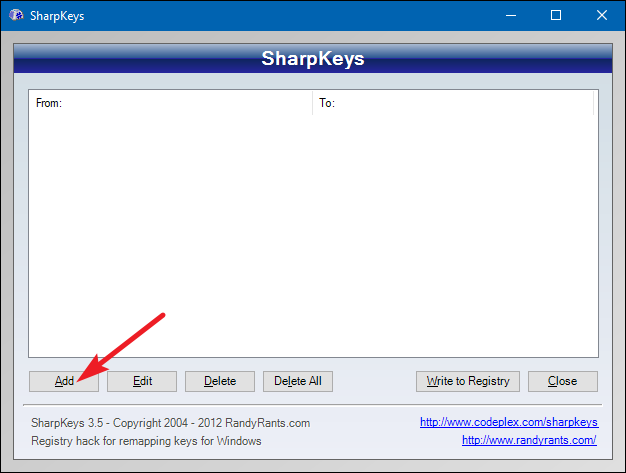
In the key mapping window, you’ll see two lists. The list on the left represents the key whose behavior you want to change—the “from” key. The list on the right is the new behavior you want it to assume—the “to” key. Select the key you want to remap on the left and the key to which you want to remap it on the right, and then click “OK.”
在键映射窗口中,您将看到两个列表。 左侧的列表代表您要更改其行为的键-“ from”键。 右边的列表是您希望它采取的新行为-“ to”键。 在左侧选择要重新映射的键,在右侧选择要重新映射的键,然后单击“确定”。
Here, I’m changing the Scroll Lock key—which I never use—to act as my Caps Lock key. After that, I’m going to disable the actual Caps Lock key so I’ll quit hitting it by mistake. But we’ll get to that in a moment
在这里,我正在更改“滚动锁定”键(我从未使用过)用作“大写锁定”键。 在那之后,我将禁用实际的Caps Lock键,因此我将避免误击它。 但是我们稍后会谈到
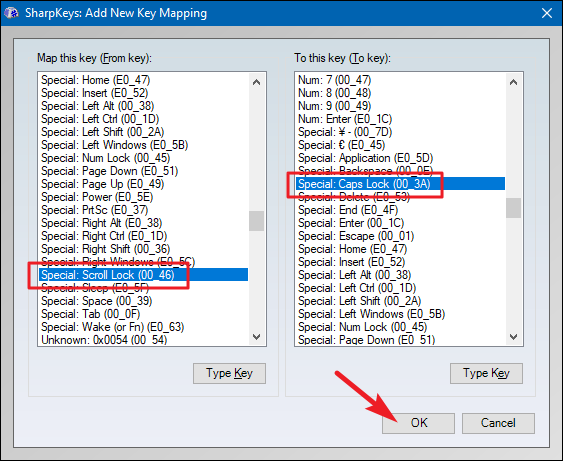
If you find it easier than scrolling through the lists, you can also click the “Type Key” button under either list and then just press the key you want to change.
如果您发现它比滚动列表更容易,还可以单击任一列表下的“类型键”按钮,然后仅按要更改的键。

SharpKeys can also disable a key by mapping it to no action at all. From the list on the left (the “From” key list), choose the key you want to disable. On the right, select the top entry—“Turn Key Off”—and then click “OK.”
SharpKeys还可以通过将键映射为根本不执行任何操作来禁用它。 从左侧的列表(“发件人”键列表)中,选择要禁用的键。 在右侧,选择顶部的条目“ Turn Key Off”,然后单击“ OK”。
Here, I’m turning off that Caps Lock key.
在这里,我要关闭大写锁定键。
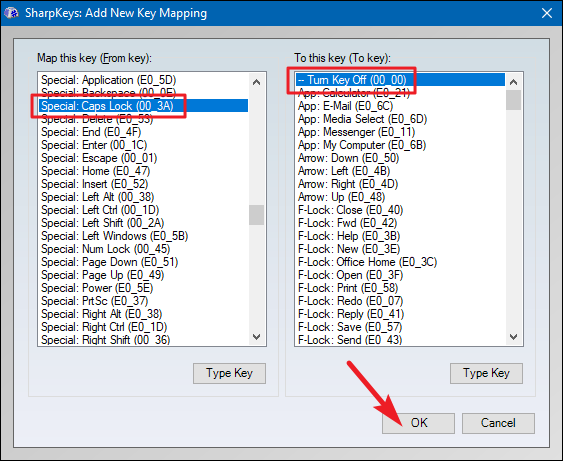
When you’re done remapping keys and you’re back at the main SharpKeys window, click the “Write to Registry” button to confirm your changes.
完成键的映射后,您又回到了SharpKeys主窗口,请单击“写入注册表”按钮以确认您的更改。
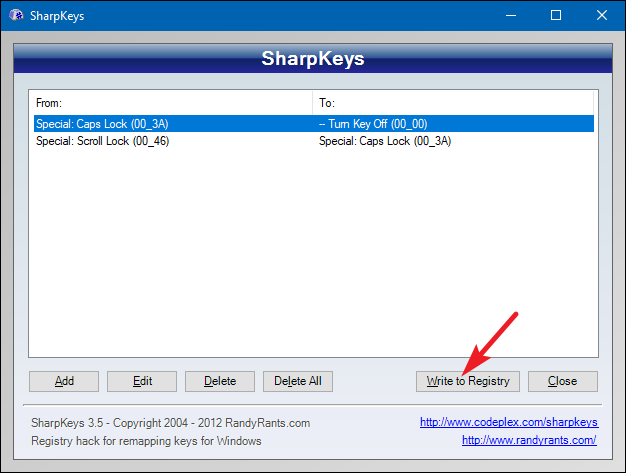
SharpKeys will let you know to log off or restart your PC for the changes to take effect.
SharpKeys将让您知道注销或重新启动PC,以使更改生效。
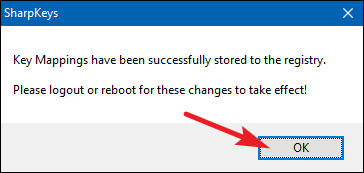
After your PC comes back up, the key remapping should be complete.
PC重新启动后,密钥重新映射应完成。
翻译自: https://www.howtogeek.com/howto/windows-vista/map-any-key-to-any-key-on-windows-xp-vista/





















 1591
1591

 被折叠的 条评论
为什么被折叠?
被折叠的 条评论
为什么被折叠?








