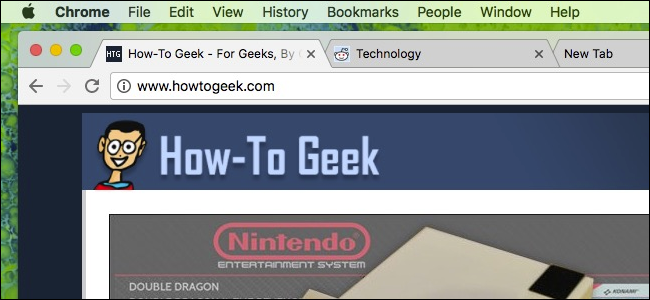
You like tabs, we like tabs. Tabs are the coolest thing to happen to web browsers since private browsing and bookmark syncing, but just how much of a tab guru are you?
您喜欢标签,我们喜欢标签。 自私人浏览和书签同步以来,标签页是Web浏览器上最酷的事情,但是您到底有多少标签大师?
Today we want to explore tabbed browsing on Google Chrome, and show you a few tricks you might have not have known.
今天,我们想探索一下Google Chrome浏览器上的选项卡式浏览,并向您展示一些您可能不知道的窍门。
如何打开,固定和关闭选项卡 (How to Open, Pin, and Close Tabs)
You probably know the basics already. To open a new tab on Chrome, click the New Tab button. Alternatively, you can use the keyboard shortcut Ctrl+T on Windows (or Command+T on a Mac).
您可能已经知道基本知识。 要在Chrome上打开新标签页,请点击新建标签页按钮。 或者,您可以在Windows上使用键盘快捷键Ctrl + T(在Mac上为Command + T)。
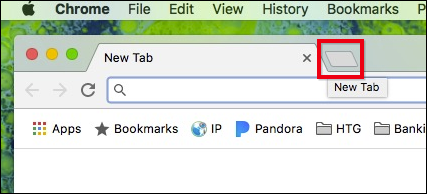
To close a tab, click the X on each tab or press Ctrl+W on Windows (Command+W on a Mac).
要关闭标签页,请在每个标签页上单击X,或在Windows上按Ctrl + W(在Mac上为Command + W)。
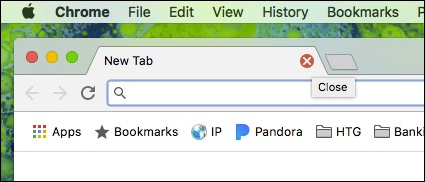
Okay, that’s all really simple, but let’s dig a little further and show you what else you can do.
好的,这真的很简单,但是让我们进一步探讨一下,向您展示您还可以做些什么。
If you want to reorder tabs, you can click and drag them around to fit your needs.
如果要重新排序选项卡,可以单击并拖动它们以适应需要。
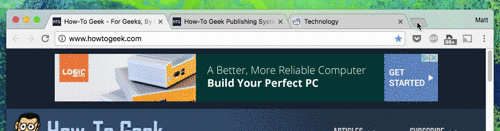
Similarly, if you want a tab to open in a new window, drag it out of the current browser window, and drop it elsewhere on your desktop.
同样,如果要在新窗口中打开选项卡,请将其拖出当前浏览器窗口,然后将其拖放到桌面上的其他位置。
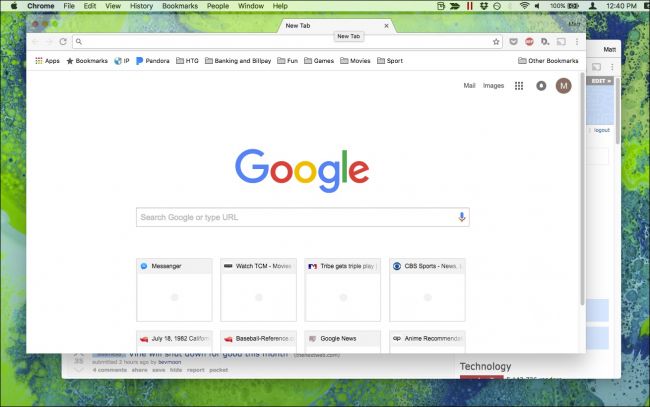
Right-click on any open tab and check out the options available to you.
右键单击任何打开的选项卡,然后查看可用的选项。
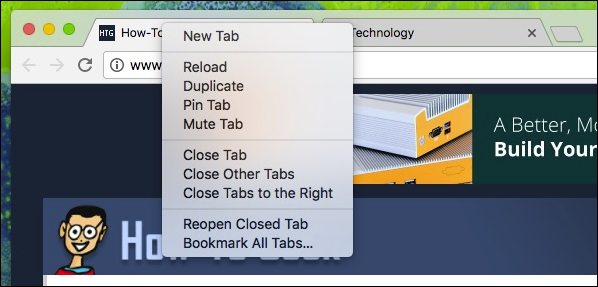
The New Tab, Reload, and Duplicate options are pretty obvious.
“新建选项卡”,“重新加载”和“复制”选项非常明显。
Pinning a tab means it will slide to the left as a small tab that persists from browser session to browser session. Close Chrome, reopen it, and the tab will still be pinned until you unpin or close it. These are great for tabs that you keep open at all times, like your email.
固定标签页意味着它将作为一个小标签页向左滑动,该标签页会在浏览器会话之间持续存在。 关闭Chrome,重新将其打开,在您取消固定或关闭该标签之前,该标签仍会固定。 这些非常适合您始终保持打开状态的标签,例如电子邮件。
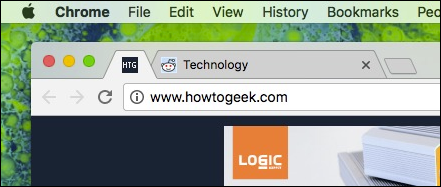
Muting a tab will silence a noisy tab such as an autoplaying video. You can also click the little speaker icon on next to the close button to mute a tab.
静音标签会使静音标签(例如自动播放的视频)静音。 您也可以单击关闭按钮旁边的小扬声器图标以使标签静音。
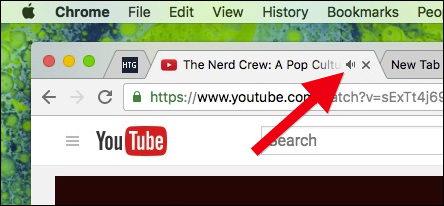
Closing tabs is easy, as we discussed, but if you have a lot of tabs open and you don’t want to close every single tab one by one, you can right-click on the one you want to keep and choose “Close Other Tabs”.
正如我们所讨论的,关闭选项卡很容易,但是如果您打开了很多选项卡,又不想一个个地关闭每个选项卡,则可以右键单击要保留的选项卡,然后选择“关闭其他”标签”。
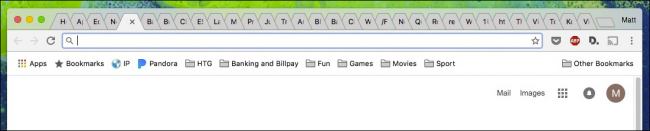
On the other hand, if you have some important tabs arranged at the beginning of your stack of tabs and you don’t want to close everything else, you can right-click on the last tab from the left that you want to keep open, and choose “Close Tabs to the Right”.
另一方面,如果在选项卡堆栈的开头安排了一些重要的选项卡,并且您不想关闭其他所有内容,则可以右键单击左侧要保持打开状态的最后一个选项卡,然后选择“关闭右侧的标签”。
The last two options on that right-click menu allow you to reopen tabs you might have inadvertently closed. The keyboard shortcut for this is Ctrl+Shift+T on Windows and Command+Shift+T on Mac. Learn it. It’s one of the most useful keyboard shortcuts in your browser.
右键单击菜单上的最后两个选项使您可以重新打开可能无意关闭的选项卡。 键盘快捷键在Windows上是Ctrl + Shift + T,在Mac上是Command + Shift + T。 学习吧。 它是浏览器中最有用的键盘快捷键之一。
Finally, if you have a group of useful tabs open and you think they’re all worthy of bookmarks, then you can choose “Bookmark All Tabs”.
最后,如果您打开了一组有用的选项卡,并且认为它们都值得添加书签,则可以选择“为所有选项卡添加书签”。
您应该知道的与制表符相关的键盘快捷键 (The Tab-Related Keyboard Shortcuts You Should Know)
Chrome has an abundance of keyboard shortcuts (some of which we’ve already mentioned) to better navigate and manipulate tabs. Here’s a handy list:
Chrome浏览器具有丰富的键盘快捷键(我们已经提到了其中的一些快捷键),可以更好地导航和操作标签页。 这是一个方便的清单:
Open a new tabWindows: Ctrl+T
开启新分页Windows:Ctrl + T
Mac: Command+T
Mac:Command + T
Reopen the last closed tabWindows: Ctrl+Shift+T
重新打开最后关闭的标签页Windows:Ctrl + Shift + T
Mac: Command+Shift+T
Mac:Command + Shift + T
Move to the next open tabWindows: Ctrl+Tab or Ctrl+PgDn
移至下一个打开的标签页Windows:Ctrl + Tab或Ctrl + PgDn
Mac: Command+Option+RIght Arrow
Mac:Command + Option +箭头键
Move to the previous open tabWindows: Ctrl+Shift+Tab or Ctrl+PgUpMac: Command+Options+Left Arrow
移至上一个打开的标签Windows:Ctrl + Shift + Tab或Ctrl + PgUp Mac:Command + Options +向左键
Move to a specific tab
移至特定标签
Windows: Ctrl+1 to Ctrl+8
Windows:Ctrl + 1至Ctrl + 8
Mac: Command+1 to Command+8
Mac:Command + 1到Command + 8
Move to the last tabWindows: Ctrl+9
移至最后一个标签Windows:Ctrl + 9
Mac: Command+9
Mac:Command + 9
Open your home page in the current tab
在当前标签中打开您的主页
Windows only: Alt+Home
仅Windows:Alt + Home
Open the previous page from your browsing history
打开浏览历史记录中的上一页
Windows: Alt+Left Arrow
Windows:Alt +向左键
Mac: Command+[ or Command+Left Arrow
Mac:Command + [或Command +向左键
Open the next page from your browsing history
从浏览记录中打开下一页
Windows: Alt+Right Arrow
Windows:Alt +向右键
Mac: Command+] or Command+Right Arrow
Mac:Command +]或Command +向右键
Close the current tab
关闭当前标签
Windows: Ctrl+W or Ctrl+F4
Windows:Ctrl + W或Ctrl + F4
Mac: Command+W
Mac:Command + W
Close all open tabs and Chrome
关闭所有打开的标签页和Chrome
Windows: Ctrl+Shift+W
Windows:Ctrl + Shift + W
Mac: Command+Shift+W
Mac:Command + Shift + W
Note that the Windows versions of these shortcuts also work on Linux.
请注意,这些快捷方式的Windows版本也可以在Linux上使用。
启动Chrome时如何选择显示哪些标签 (How to Choose What Tabs Appear When You Start Chrome)
You can designate which tabs, if any, Chrome starts a new session with. To access these settings, click the three dots in the browser window’s upper-right corner, then select “Settings”.
您可以指定Chrome从哪个标签开始新的会话。 要访问这些设置,请单击浏览器窗口右上角的三个点,然后选择“设置”。
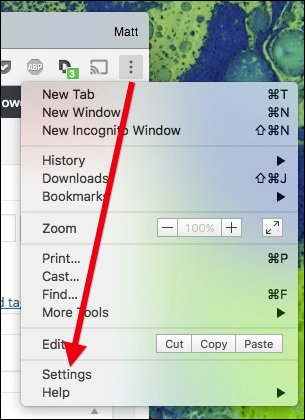
In the Settings, check out the “On startup” section
在“设置”中,查看“启动时”部分

You have three options. Chrome can always open a new session to the New Tab page, you can continue where you left off with the last session (in which all your previously open tabs will reappear as you left them), or Chrome can open to a specific set of pages (like your favorite news source).
您有三个选择。 Chrome始终可以在“新标签页”中打开一个新会话,您可以从上一个会话继续到上一个会话结束(在该会话中,所有先前打开的标签都会在您离开时重新显示),或者Chrome可以打开一组特定的页面(例如您最喜欢的新闻来源)。
If you elect to go this last route, click “Set pages” and you will be asked to choose which tabs you want Chrome to open with.
如果您选择走这条最后的路线,请单击“设置页面”,然后将要求您选择要使用Chrome打开的标签。
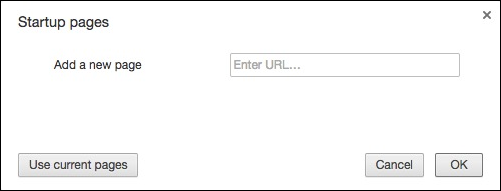
To make things easier, you can open all the pages in the order you want them to appear, and use the “Use current pages” button on the above dialog to set your startup pages that way.
为了使事情变得容易,您可以按希望它们显示的顺序打开所有页面,然后使用上面对话框中的“使用当前页面”按钮以这种方式设置启动页面。
利用扩展功能,从标签中获得更多收益 (Get More Out of Your Tabs with Extensions)
Finally, you can extend the function of Chrome’s tabs using extensions.
最后,您可以使用扩展程序扩展Chrome标签页的功能。
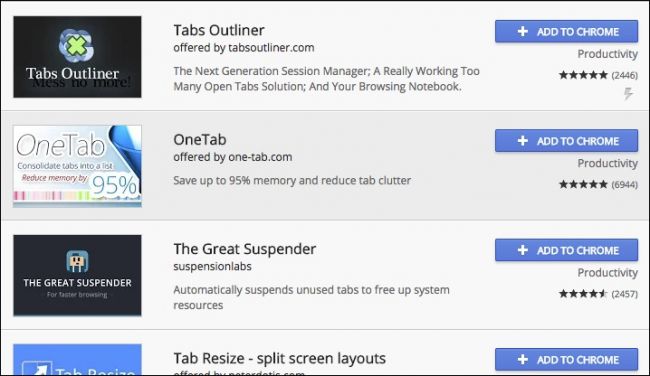
You might have something specific in mind, such as wanting to change the new tab page, view tabs as a list, or put tabs to sleep when you aren’t using them. Or maybe you just want to browse the extensions and see what pops out at you.
您可能有一些特定的想法,例如想要更改新的标签页,以列表形式查看标签,或者在不使用标签时将其置于睡眠状态。 或者,也许您只想浏览扩展,然后看到弹出的内容。
There are dozens of useful extensions to choose from and you’re sure to find something useful—maybe even something you didn’t know you needed!
有许多有用的扩展可供选择,您一定会找到有用的扩展,甚至您可能不知道的扩展!
Tabs are really easy to master in Chrome, and there’s a lot more to them than meets the eye. It’s helpful to memorize at least a couple of keyboard shortcuts, of course, but using the tab context menu will really come in handy. Now, you won’t have to tediously close each tab by hand, reopen the same pages every time you start Chrome, or wonder where that music is coming from.
标签在Chrome中非常容易掌握,它们所具有的功能远远不止于此。 当然,记住至少两个键盘快捷键会很有帮助,但是使用选项卡上下文菜单确实会派上用场。 现在,您将不必手动关闭每个标签,也不必在每次启动Chrome时重新打开相同的页面,也不必担心音乐的来源。
翻译自: https://www.howtogeek.com/287721/the-complete-guide-to-mastering-tabs-in-google-chrome/






















 994
994

 被折叠的 条评论
为什么被折叠?
被折叠的 条评论
为什么被折叠?








