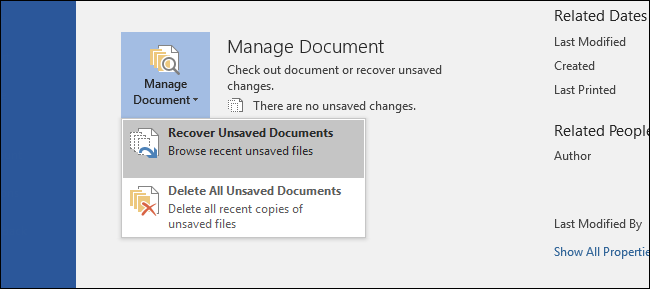
You’ve just closed an Office document and accidentally clicked Don’t Save. Or maybe Word crashed or your laptop lost power before you remembered to save what you were working on. We’ve all felt that pain, but all is not necessarily lost. By default, Office applications automatically save temporary backup copies of your documents as you work and there’s a good chance you can recover them.
您刚刚关闭了Office文档,并意外单击了“不保存”。 或者在您记起要保存的内容之前,Word崩溃了或者笔记本电脑掉电了。 我们都感到了痛苦,但不一定全部消失。 默认情况下,Office应用程序会在工作时自动保存文档的临时备份副本,并且很有可能恢复它们。
We’re not talking here about when you’ve actually deleted a file in Windows, though there are ways you might recover from that kind of mishap as well. Also, you’d be well served to put some additional preventative measures in place before you actually run into this problem. Back up your computer regularly and consider turning on the file version feature in in Windows. That said, if you do run into a problem with an unsaved Office file, here’s how to recover it.
我们并不是在这里讨论您实际上是在Windows中删除文件的时间,尽管您也可以通过多种方式从此类灾难中恢复。 另外,在实际遇到此问题之前,您还可以采取其他预防措施。 定期备份计算机,并考虑在Windows中打开文件版本功能。 就是说,如果您确实遇到了未保存的Office文件的问题,请按照以下方法进行恢复。
如何恢复未保存的Office文件 (How to Recover an Unsaved Office File)
For these instructions, we’re working in Word 2016, but the steps are almost identical in other Office 2016 applications like Excel and PowerPoint. Also, the recovery feature has been around for a long time, so if you’re using an older version of Office (going back to at least Office 2007), you’ll still be able to attempt recovery. You might just have to hunt around a bit for the actual commands.
对于这些说明,我们正在使用Word 2016,但是在其他Office 2016应用程序(如Excel和PowerPoint)中的步骤几乎相同。 此外,恢复功能已经存在很长时间了,因此,如果您使用的是Office的较旧版本(至少可以回溯到Office 2007),您仍然可以尝试恢复。 您可能只需要寻找一些实际的命令。
Start by opening whatever Office application you were working in where your file didn’t get saved. Click the File menu.
首先打开未保存文件的任何Office应用程序。 单击文件菜单。

On the File menu, click Info.
在文件菜单上,单击信息。
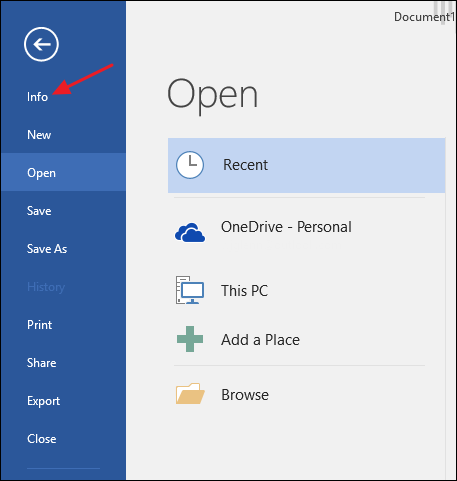
On the Info page, click “Manage Document” and then, from the drop-down menu, choose “Recover Unsaved Documents.” Note also that you have an option for deleting all unsaved documents should you want to do that.
在“信息”页面上,单击“管理文档”,然后从下拉菜单中选择“恢复未保存的文档”。 还请注意,您可以选择删除所有未保存的文档。
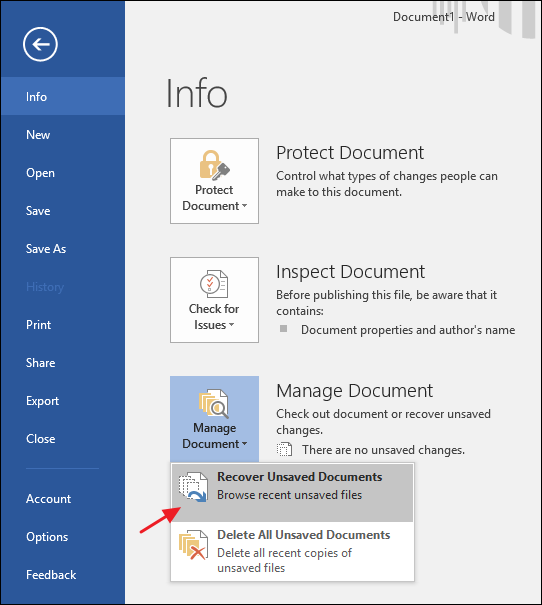
The UnsavedFiles folder contains all unsaved files Office has created temporary backups for. Select the file you need and then click Open.
UnsavedFiles文件夹包含Office已为其创建临时备份的所有未保存文件。 选择所需的文件,然后单击“打开”。
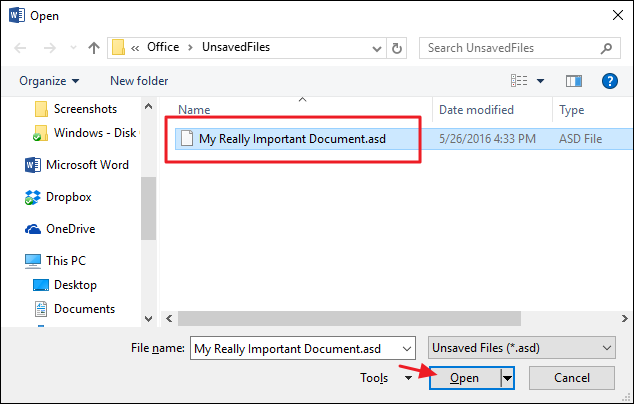
Office applications automatically save temporary backups of files at periodic intervals (every 10 minutes, by default), so your file should contain most of the work you lost.
Office应用程序会定期(默认为每10分钟一次)自动保存文件的临时备份,因此您的文件应包含丢失的大部分工作。
更改Office应用程序自动保存文件的方式 (Change How Office Applications Automatically Save Files)
You can also change how each Office application saves these temporary files, including where the files are saved, how often they’re saved, and whether a temporary file is kept if you close a document without saving.
您还可以更改每个Office应用程序保存这些临时文件的方式,包括文件的保存位置,保存频率以及在关闭文档而不保存的情况下是否保存临时文件。
Back on the File menu, click Options.
回到“文件”菜单上,单击“选项”。
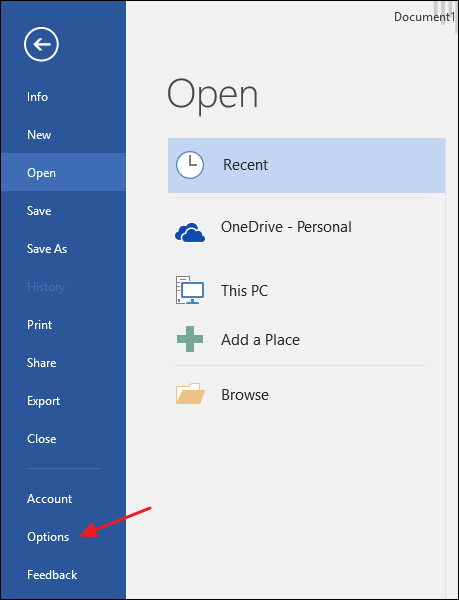
On the Options page, click Save and then look for the “Save Documents” section. The top few options are what you’re looking for.
在“选项”页面上,单击“保存”,然后查找“保存文档”部分。 前几个选项是您要寻找的。
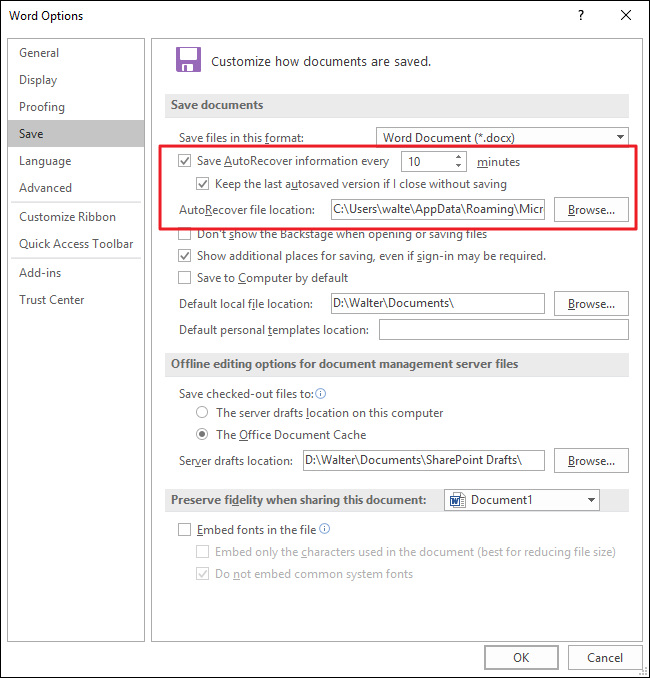
If autosaving every 10 minutes seems like too long an interval (it does to us), bump that setting down to whatever you want. You can set it to autosave anywhere from every one minute to every 120 minutes. We’ve found that the background saving doesn’t really interrupt anything, so usually set it down to around two minutes. We recommend keeping the other two options at their default settings, unless you have a good reason to change them.
如果每隔10分钟自动保存一次的间隔似乎太长了(对我们来说确实如此),请将该设置降低到您想要的任何水平。 您可以将其设置为每1分钟到120分钟自动保存一次。 我们发现后台保存并没有真正打断任何内容,因此通常将其设置为两分钟左右。 我们建议将其他两个选项保留为默认设置,除非您有充分的理由进行更改。
And that’s about it! The Office recovery feature won’t save you from every kind of mishap you might run into with your files, but it can sure come in handy during those occasional moments of panic.
就是这样! Office恢复功能无法避免您遇到文件时遇到的种种麻烦,但是在偶尔出现紧急情况时,它一定可以派上用场。
翻译自: https://www.howtogeek.com/256717/how-to-recover-an-unsaved-microsoft-office-file/
























 被折叠的 条评论
为什么被折叠?
被折叠的 条评论
为什么被折叠?








