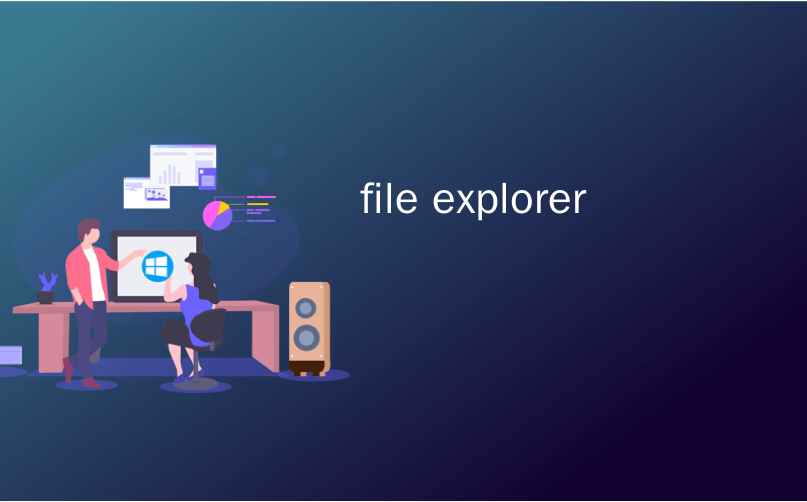
file explorer
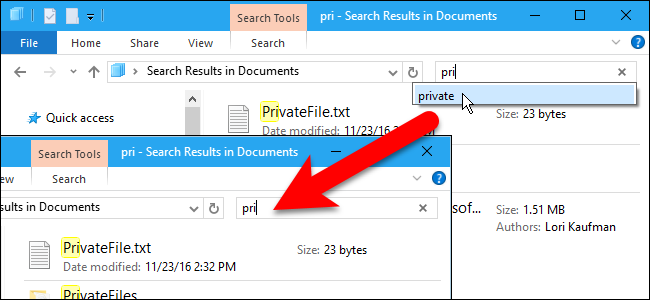
As you type into the Search box in Windows’ File Explorer, a list of suggestions displays below the box. These suggestions are from the history of previous searches you’ve typed.
在Windows的文件资源管理器中的“搜索”框中键入内容时,该框下方会显示建议列表。 这些建议来自您以前输入的搜索记录。
This can be handy for making searches quicker and easier, but there are times you may want to clear that history. Maybe other family members use the same computer and you don’t want them seeing what you search for. We’ll show you how to clear specific terms from the Explorer search history and how to clear the entire history in Windows 7, 8, and 10.
这可以使搜索变得更快,更容易,但有时您可能希望清除该历史记录。 也许其他家庭成员使用同一台计算机,而您不希望他们看到您要搜索的内容。 我们将向您展示如何从资源管理器搜索历史记录中清除特定术语,以及如何在Windows 7、8和10中清除整个历史记录。
NOTE: Throughout this article, we’re going to refer to the program as “File Explorer”, though it was called “Windows Explorer” in Windows 7. The following procedure will work for both.
注意:尽管本文在Windows 7中将其称为“ Windows资源管理器”,但在本文中,我们将其称为“文件资源管理器”。以下过程将同时适用于这两种程序。
如何在文件资源管理器中删除特定的文件资源管理器搜索词 (How to Delete Specific File Explorer Search Terms in File Explorer)
To clear a specific search term from the search history in Windows 7, 8, or 10, start typing that search term in the Search box. Then, use the down arrow key to start scrolling through the terms that match what you’ve typed. When you have selected the term you want to remove from the search history, press the “Delete” key.
要从Windows 7、8或10的搜索历史记录中清除特定的搜索词,请开始在“搜索”框中键入该搜索词。 然后,使用向下箭头键开始滚动浏览与您输入内容匹配的字词。 选择要从搜索历史中删除的术语后,请按“删除”键。
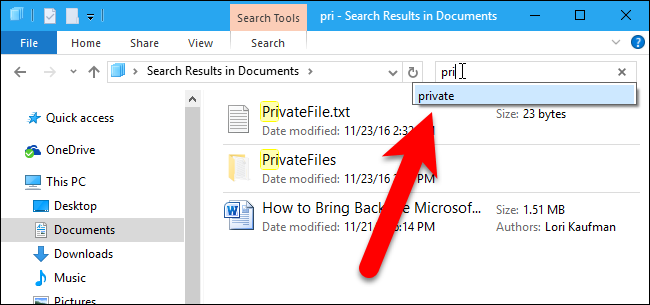
The search term will be removed with no confirmation and the next time you start typing that term, it will not be suggested.
搜索词将不经确认即被删除,下次您再次键入该词时,将不建议使用。
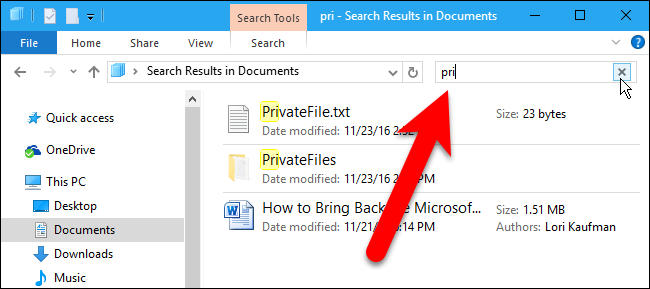
如何在Windows 8和10中删除整个文件资源管理器的搜索历史记录 (How to Delete the Entire File Explorer Search History in Windows 8 and 10)
To easily delete your entire search history in File Explorer in Windows 8 and 10, click in the Search box and then click the Search tab that becomes available.
要在Windows 8和10的File Explorer中轻松删除整个搜索历史记录,请在“搜索”框中单击,然后单击可用的“搜索”选项卡。
NOTE: This does not work in Windows 7—see the next section for a 7-friendly method.
注意:这在Windows 7中不起作用-有关7友好方法的信息,请参阅下一节。

In the Options section on the Search tab, click “Recent searches” and then select “Clear search history”.
在“搜索”选项卡上的“选项”部分中,单击“最近的搜索”,然后选择“清除搜索历史记录”。
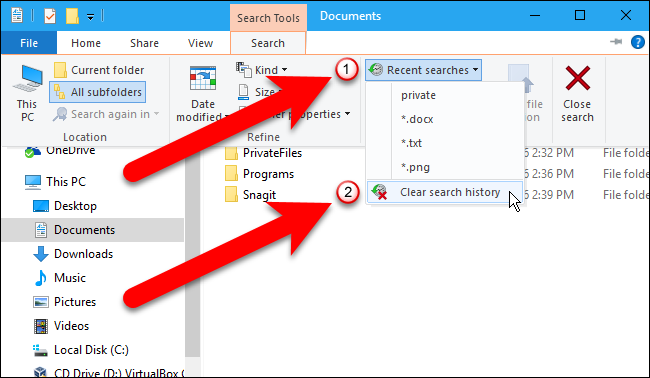
Your entire File Explorer search history is deleted and the Recent searches button is grayed out, indicating you have no search history. Note that there is no confirmation before the history is deleted.
您的整个文件资源管理器搜索历史记录将被删除,“最近的搜索”按钮将变灰,表明您没有搜索历史记录。 请注意,删除历史记录之前不会进行确认。
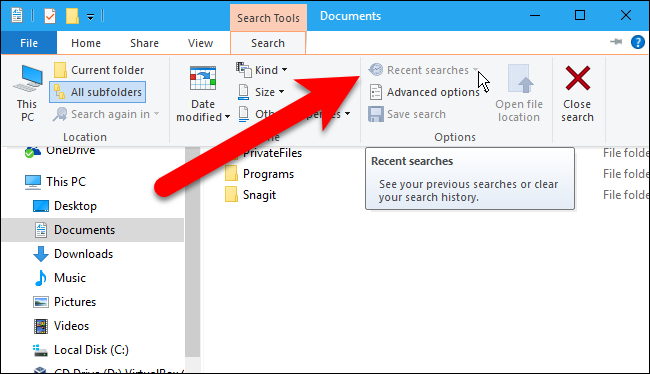
File Explorer also keeps a list of recently accessed files under Quick access and you can clear this list as well, if you’re concerned about people seeing what you’ve been working on.
“文件资源管理器”还会在“快速访问”下保留最近访问文件的列表,如果您担心别人会看到您正在处理的内容,也可以清除此列表。
如何使用注册表删除特定的搜索词(或整个搜索历史) (How to Delete Specific Search Terms (or the Entire Search History) Using the Registry)
Deleting individual search terms using the above method is easy, but you have to remember enough of the term to search for it again. If you don’t remember what you want to delete, or you want to browse through your search history to see what you want to delete, you can use the registry.
使用上述方法删除单个搜索词很容易,但是您必须记住足够多的词才能再次搜索。 如果您不记得要删除的内容,或者想浏览搜索历史以查看要删除的内容,则可以使用注册表。
In addition, if you want to clear your entire search history, this is the only way to do so in Windows 7.
此外,如果要清除整个搜索历史记录,这是Windows 7中唯一的清除方法。
Standard warning: Registry Editor is a powerful tool and misusing it can render your system unstable or even inoperable. This is a pretty simple hack and as long as you stick to the instructions, you shouldn’t have any problems. That said, if you’ve never worked with it before, consider reading about how to use the Registry Editor before you get started. And definitely back up the Registry (and your computer!) before making changes.
标准警告:注册表编辑器是一个功能强大的工具,滥用它会使您的系统不稳定甚至无法运行。 这是一个非常简单的技巧,只要您按照说明进行操作,就不会有任何问题。 也就是说,如果您以前从未使用过它,请在开始之前考虑阅读有关如何使用注册表编辑器的信息。 并在进行更改之前一定要备份注册表(和您的计算机!)。
To get started, open the Registry Editor by hitting Start and typing “regedit.” Press Enter to open Registry Editor and give it permission to make changes to your PC.
首先,点击开始并键入“ regedit”,打开注册表编辑器。 按Enter键打开注册表编辑器,并授予其对PC进行更改的权限。
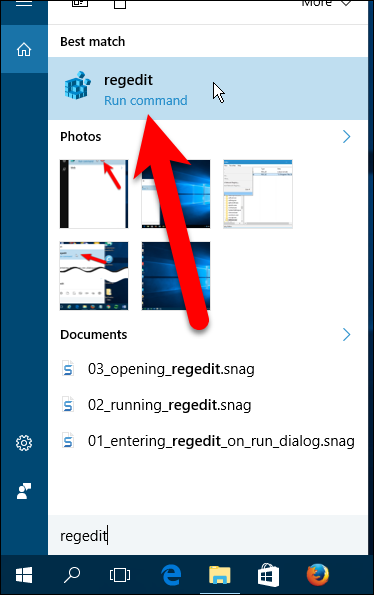
In the Registry Editor, use the left sidebar to navigate to the following key:
在注册表编辑器中,使用左侧边栏导航至以下键:
HKEY_CURRENT_USER\SOFTWARE\Microsoft\Windows\CurrentVersion\Explorer\Word\WordWheelQuery
In the right pane, you’ll see a list of numbered values. Each number is a term you searched for in File Explorer. You can’t see which term is which until you double-click on a value, so do that now.
在右窗格中,您将看到一个编号值列表。 每个数字都是您在文件资源管理器中搜索的术语。 在双击值之前,您看不到哪个术语是哪个术语,所以现在就执行。
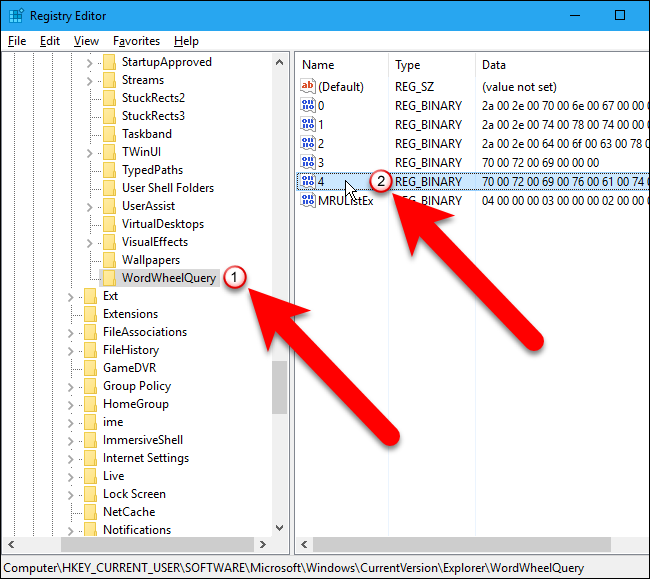
The search term is listed on the right side of the Value data box on the Edit Binary Value dialog bx.
搜索项在“编辑二进制值”对话框bx的“值数据”框的右侧列出。
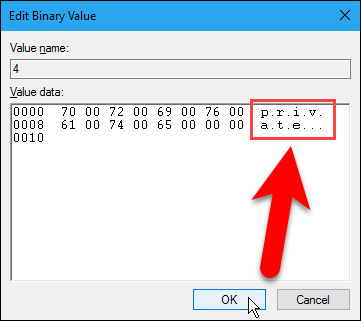
Click “OK” to close the Edit Binary Value dialog box. If the term you just viewed is one you want to delete, right-click on that value and select “Delete”.
单击“确定”关闭“编辑二进制值”对话框。 如果您刚刚查看的术语是您要删除的术语,请右键单击该值,然后选择“删除”。

The following warning dialog box displays. Deleting the values under the WordWheelQuery key will not damage your system, so click “Yes” to confirm the deletion of the value.
显示以下警告对话框。 删除WordWheelQuery键下的值不会损坏您的系统,因此请单击“是”以确认该值的删除。
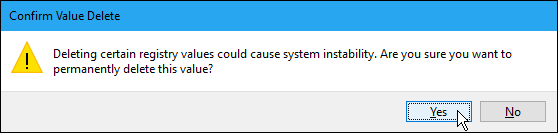
You can also clear the entire File Explorer search history by right-clicking on the WordWheelQuery key and selecting “Delete”.
您还可以通过右键单击WordWheelQuery键并选择“删除”来清除整个File Explorer搜索历史记录。
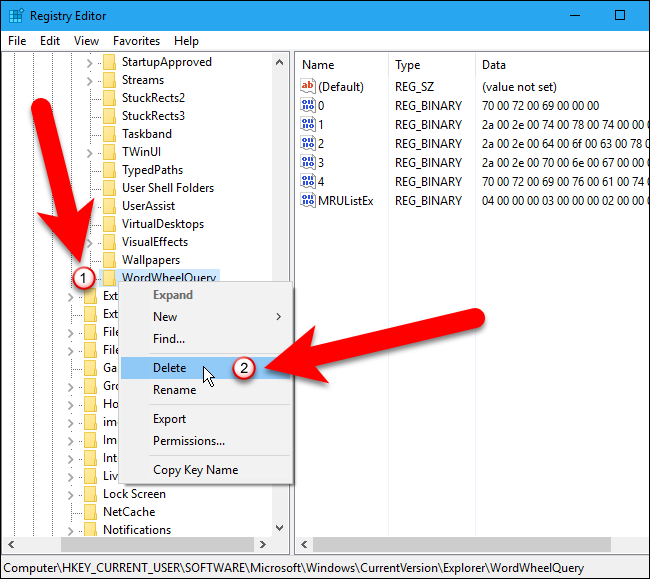
Close the Registry Editor by going to File > Exit or by clicking the “X” in the upper-right corner of the window.
通过转到文件>退出或单击窗口右上角的“ X”,关闭注册表编辑器。
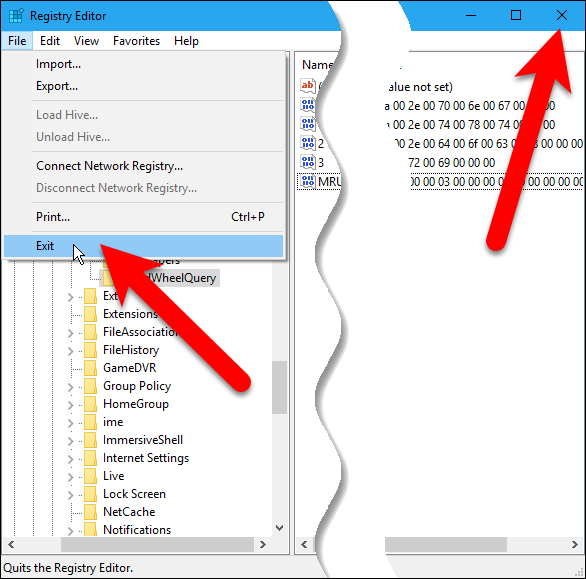
The search terms you deleted in the registry will no longer display as suggestions when you type your search terms.
当您键入搜索词时,在注册表中删除的搜索词将不再显示为建议。
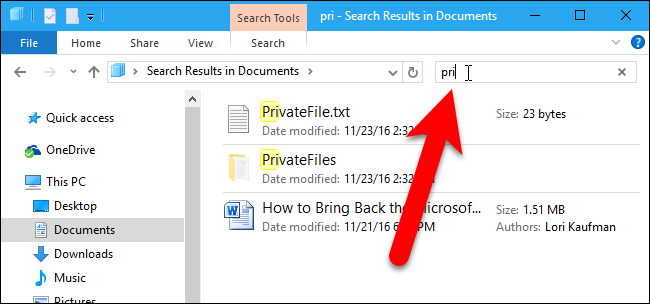
翻译自: https://www.howtogeek.com/282281/how-to-delete-the-search-history-in-windows-file-explorer/
file explorer





















 2556
2556

 被折叠的 条评论
为什么被折叠?
被折叠的 条评论
为什么被折叠?








