
mac 菜单栏图标删除

Your Mac’s menu bar can start to look a lot like the Windows system tray after you install a few programs. Here’s how to declutter the menu bar and get those icons under control.
安装一些程序后,Mac的菜单栏开始看起来很像Windows系统托盘。 这是整理菜单栏并使这些图标受到控制的方法。
In older versions of OS X, could only move Apple’s first-party icons, for things like battery and Wi-Fi, and only within the right side of the menu bar, where other first-party icons lived. You couldn’t move icons for third-party apps. But all that’s changed with the release of macOS Sierra, which allows you to move any icon anywhere you want. This should have happened 15 years ago, but we’ll take it.
在较旧的OS X版本中,只能移动Apple的第一方图标(例如电池和Wi-Fi),并且只能移动菜单栏右侧的其他第一方图标所在的位置。 您无法移动第三方应用程序的图标。 但是随着macOS Sierra的发布,这一切都发生了变化,它允许您将任何图标移动到所需的任何位置。 这本应该在15年前发生,但我们会接受。
如何在macOS Sierra中重新排列菜单栏图标 (How to Rearrange Menu Bar Icons in macOS Sierra)
To move any menu bar icon, simply hold the “Command” key, then click and drag the icon. You can move any icon anywhere this way.
要移动任何菜单栏图标,只需按住“ Command”键,然后单击并拖动图标即可。 您可以通过这种方式将任何图标移动到任何地方。
This means you can move third party icons over to the right, into territory Apple previously held as sacred. So if you want to put itsycal beside the clock, you can:
这意味着您可以将第三方图标移到右侧,移至Apple先前认为神圣的地区。 所以,如果你想要把itsycal时钟旁边,您可以:

And it gets even crazier. You can move Apple’s built-in icons to the left, forcing them to mingle with the commoners:
而且变得更加疯狂。 您可以将Apple的内置图标向左移动,迫使它们与普通用户混合在一起:

This is anarchy.
这是无政府状态。
Of course, it wouldn’t be Apple without some kind of arbitrary decision that takes away your choice. And when it comes to menu bar icons, Apple has decided that the Notification Center must take up the top-right position, complete with unnecessary white space to its right. It is sacred, it is unmovable, and there nothing you can do about it.
当然,如果没有某种任意决定会带走您的选择,那就不是Apple。 对于菜单栏图标,苹果公司决定通知中心必须占据右上角的位置,并在其右边留有不必要的空白。 它是神圣的,不可移动,对此您无能为力。
And as mentioned earlier, Apple also doesn’t let you hide third-party icons, the way Windows has for years and third party Mac apps like Bartender ($15) make possible. If the clutter is all too much for you, you can hide the menu bar entirely until you need it.
而且如前所述,Apple也不允许您隐藏第三方图标,Windows多年以来的这种方式以及第三方Mac应用程序(如Bartender) (15美元)使之成为可能。 如果您觉得杂物太多,可以完全隐藏菜单栏,直到需要它为止。
如何在旧版本的OS X中重新排列菜单栏图标 (How to Rearrange Menu Bar Icons in Older Versions of OS X)
If you’re stuck running a pre-Sierra version of OS X, you can still move icons by holding “Command” and dragging the icon around.
如果您仍然无法运行Sierra的Sierra之前版本,则仍然可以通过按住“ Command”并在周围拖动图标来移动图标。
However, this will only work with the clock, battery, Wi-Fi, Time Machine, audio, fast user switching and Bluetooth icons. It doesn’t work with the Spotlight or Notification Center icons, which are always located at the right side of the bar. It also doesn’t work with icons provided by third-party applications. But, if you just have a handful of preinstalled icons you want to rearrange, you can do it in a few seconds.
但是,这仅适用于时钟,电池,Wi-Fi, Time Machine ,音频,快速用户切换和蓝牙图标。 它不能与始终位于栏右侧的Spotlight或Notification Center图标一起使用。 它也不适用于第三方应用程序提供的图标。 但是,如果您只需要重新安装几个预安装的图标,则可以在几秒钟内完成。

如何在所有版本的macOS中删除菜单栏图标 (How to Remove Menu Bar Icons in All Versions of macOS)
You can also remove some first-party icons altogether the same way. Drag Siri’s inexplicably colorful icon off the menu bar, and you can remove it with one swift motion.
您也可以完全以相同的方式删除一些第一方图标。 将Siri莫名其妙的彩色图标拖离菜单栏,即可快速移动将其删除。
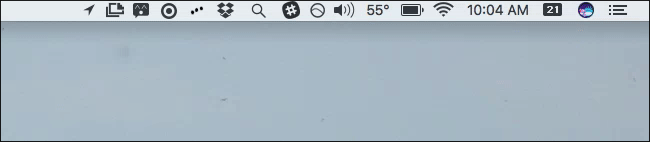
If you later decide you miss Siri’s hot mess of colors alongisde those monochrome icons, you can re-enable it in System Preferences. This is true for most first-party menu bar icons. (Some may not even appear by default–like Bluetooth–but you can choose to show them from the Bluetooth pane in System Preferences.)
如果以后您决定错过Siri的热乱颜色以及这些单色图标,则可以在“系统偏好设置”中重新启用它。 对于大多数第一方菜单栏图标都是如此。 (默认情况下,有些甚至可能不会出现,例如蓝牙,但是您可以选择从“系统偏好设置”的“蓝牙”窗格中显示它们。)
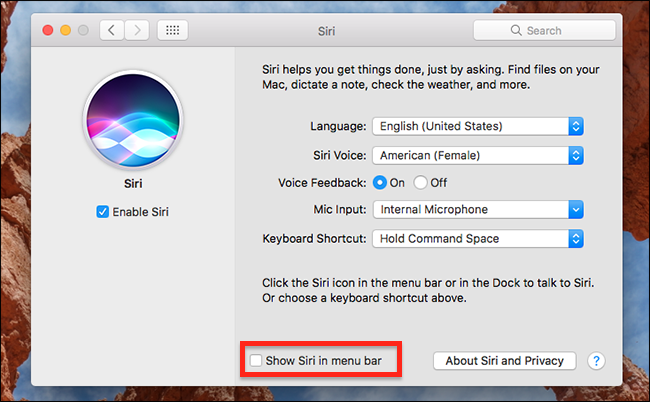
Sadly, you cannot hide third-party icons this same way.
可悲的是,您不能以这种方式隐藏第三方图标。
You can generally remove these icons by clicking them and selecting “Quit” or a similar option in their menus. This quits the application running in the menu bar, so you don’t want to do this if you actually need the functionality provided by the icon.
通常,您可以通过以下方式删除这些图标:单击它们,然后在其菜单中选择“退出”或类似选项。 这会退出在菜单栏中运行的应用程序,因此,如果您确实需要图标提供的功能,则不想执行此操作。
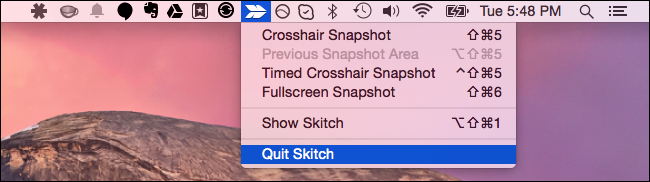
Depending on the application, you may be also able to hide the icon from its settings. For example, to hide the Evernote icon, open the Evernote application, click Evernote > Preferences, and uncheck the “Show Evernote Helper in the menu bar” option. You’ll lose the ability to quickly add a note from the menu bar, but Evernote will leave your menu bar alone.
根据应用程序的不同,您也许还可以从其设置中隐藏图标。 例如,要隐藏Evernote图标,请打开Evernote应用程序,单击Evernote>首选项,然后取消选中“在菜单栏中显示Evernote助手”选项。 您将失去从菜单栏中快速添加便笺的功能,但Evernote将不理会菜单栏。
Other apps, like Dropbox, give you no such option. But there is a way around that.
其他应用程序(例如Dropbox)则没有这种选择。 但是有一种解决方法。
如何使用调酒师重新排列第三方图标 (How to Rearrange Third-Party Icons with Bartender)
If you want to hide icons and get them out of the way without actually quitting the application–or if you just want to rearrange the icons and place them in a more convenient order–you’ll have to use third-party software for this.
如果您想隐藏图标并在不退出应用程序的情况下将它们弄乱,或者如果您只想重新排列图标并以更方便的顺序放置它们,则必须使用第三方软件。
Bartender is a popular application for doing this on a Mac. There’s a four-week free trial, but a full license will cost you $15 for use on all your Macs. It’s up to you whether this is worth it, but Bartender allows you to both rearrange the app icons (on pre-Sierra versions of OS X) and hide them as many as you like in an overflow menu. You can also have icons appear on your Mac menu bar when they update, but keep them hidden most of the time.
Bartender是在Mac上执行此操作的流行应用程序。 有一个为期四周的免费试用期,但要在所有Mac上使用完整许可证,则需要花费15美元。 这是否值得,取决于您,但是Bartender允许您重新排列应用程序图标(在Sierra之前的OS X版本上)并在溢出菜单中根据需要隐藏尽可能多的图标。 您也可以在Mac菜单栏上进行更新时显示图标,但大多数情况下将其隐藏。
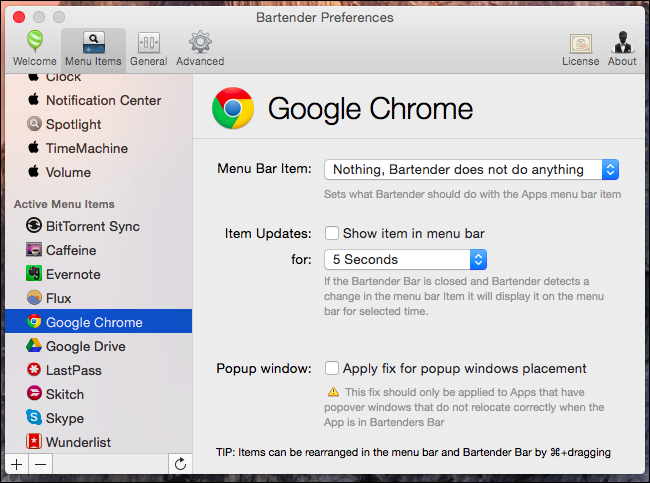
如何自定义内置菜单栏图标 (How to Customize Built-In Menu Bar Icons)
Lastly, while we’re on the subject, many of the system icons that come with your Mac can also be configured to look different. Generally, these options appear in the System Preferences window, which you can open by clicking the Apple icon and selecting System Preferences.
最后,当我们讨论这个主题时,Mac随附的许多系统图标也可以配置为看起来不同。 通常,这些选项显示在“系统偏好设置”窗口中,您可以通过单击Apple图标并选择“系统偏好设置”来打开。
For example, you can click the battery icon on the menu and select “Show percentage” to toggle the showing of your battery percentage on the bar. You can click the Date & Time icon in System Preferences, select Clock, and use the options here to choose how the time appears in the menu bar — or hide the date and time entirely.
例如,您可以单击菜单上的电池图标,然后选择“显示百分比”以在栏上切换电池百分比的显示。 您可以单击“系统偏好设置”中的“日期和时间”图标,选择“时钟”,然后使用此处的选项来选择时间在菜单栏中的显示方式,或完全隐藏日期和时间。
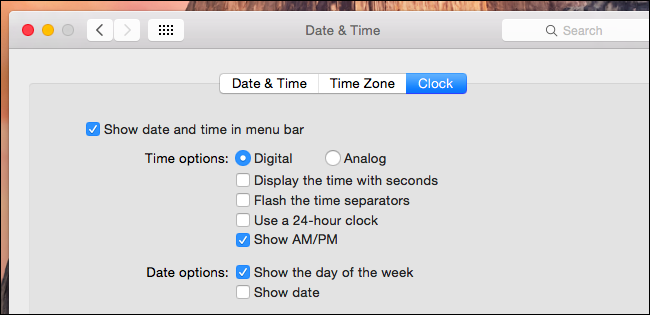
For the fast user switching menu, which will show your full name on the menu bar by default if it’s enabled, click the Users & Groups icon in System Preferences, select Login Options, click the lock, and then type your password. Use the “Show fast user switching menu” to control whether the fast user switching menu appears on the bar, and whether it shows your full name, account name, or just an icon.
对于快速用户切换菜单(如果已启用,默认情况下会在菜单栏上显示您的全名),请单击“系统偏好设置”中的“用户和组”图标,选择“登录选项”,单击锁,然后键入密码。 使用“显示快速用户切换菜单”来控制快速用户切换菜单是否显示在栏中,以及它是否显示您的全名,帐户名或仅一个图标。
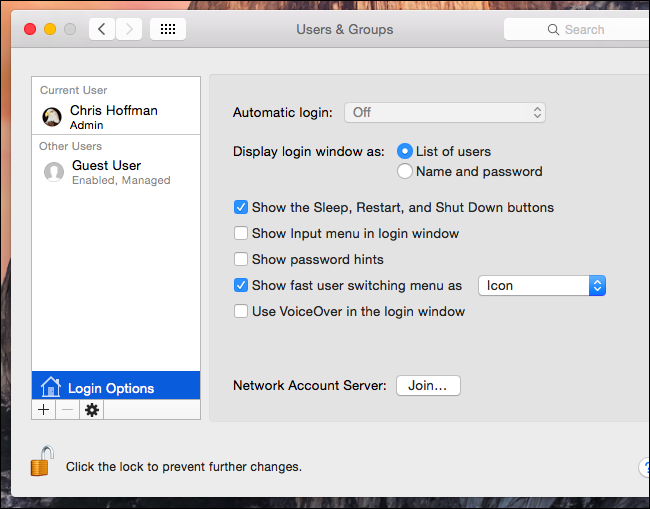
Do a little exploring, you may find something useful you didn’t know was there!
进行一些探索,您可能会发现一些您不知道的有用东西!
翻译自: https://www.howtogeek.com/215978/how-to-rearrange-and-remove-your-macs-menu-bar-icons/
mac 菜单栏图标删除







 本文介绍了如何在macOS中重新排列和删除菜单栏图标,包括在macOS Sierra及旧版本中移动图标,使用第三方工具Bartender进行管理,以及自定义内置图标。在macOS Sierra中,你可以自由移动任何图标,而在旧版本中,只能移动部分Apple图标。Bartender提供了一个解决方案,允许隐藏和重新排列第三方应用图标。
本文介绍了如何在macOS中重新排列和删除菜单栏图标,包括在macOS Sierra及旧版本中移动图标,使用第三方工具Bartender进行管理,以及自定义内置图标。在macOS Sierra中,你可以自由移动任何图标,而在旧版本中,只能移动部分Apple图标。Bartender提供了一个解决方案,允许隐藏和重新排列第三方应用图标。
















 4192
4192

 被折叠的 条评论
为什么被折叠?
被折叠的 条评论
为什么被折叠?








