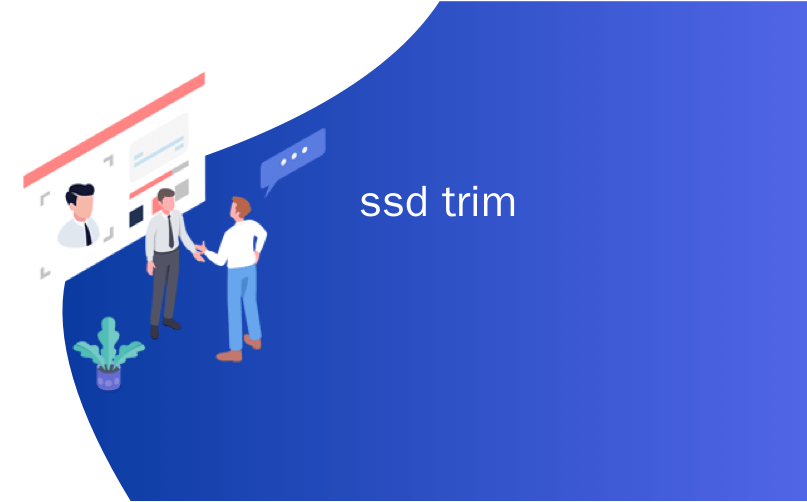
ssd trim
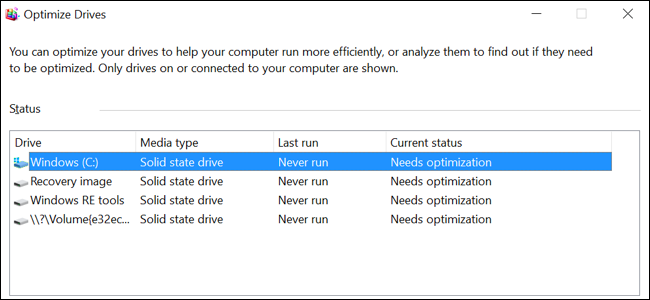
Windows 7 and above are set to automatically enable TRIM on solid-state drives. You shouldn’t need to worry about enabling TRIM yourself. But, if you want to double-check that Windows has enabled TRIM, you can.
Windows 7及更高版本设置为在固态驱动器上自动启用TRIM。 您无需担心自己启用TRIM。 但是,如果您要仔细检查Windows是否已启用TRIM,则可以。
When TRIM is enabled, Windows will send an instruction to your solid-state drive every time you delete a file. The solid-state drive can then automatically erase that file’s contents. This is important for maintaining speedy solid-state drive performance.
启用TRIM后,每次删除文件时Windows都会向固态驱动器发送一条指令。 然后,固态驱动器可以自动擦除该文件的内容。 这对于保持高速固态驱动器性能非常重要。
如何检查TRIM是否启用 (How to Check if TRIM Is Enabled)
You’ll need to check this from an Administrator Command Prompt window. To open an Administrator Command Prompt window on Windows 10 or 8.1, right-click the Start button and select “Command Prompt (Admin).”
您需要从“管理员命令提示符”窗口中进行检查。 要在Windows 10或8.1上打开管理员命令提示符窗口,请右键单击开始按钮,然后选择“命令提示符(管理员)”。
On Windows 7, open the Start menu, search for “Command Prompt”, right-click the “Command Prompt” shortcut, and select “Run as Administrator.”
在Windows 7上,打开“开始”菜单,搜索“命令提示符”,右键单击“命令提示符”快捷方式,然后选择“以管理员身份运行”。
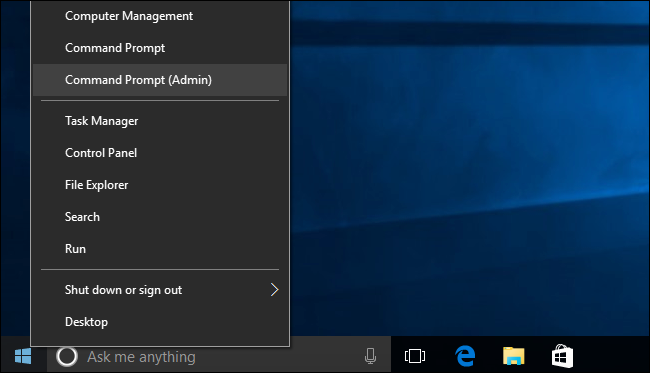
Run the following command in the Command Prompt window:
在“命令提示符”窗口中运行以下命令:
fsutil behavior query DisableDeleteNotify
You’ll see one of two results. If you see DisableDeleteNotify = 0 , TRIM is enabled. Everything is good and you don’t need to worry about it. (This is a little confusing at first glance—with a value of 0, the DisableDeleteNotify option is disabled. That’s a double negative, which means “DeleteNotify,” also known as TRIM, is enabled.)
您将看到两个结果之一。 如果看到DisableDeleteNotify = 0 ,则启用TRIM。 一切都很好,您无需担心。 (乍看之下,这有点令人困惑-值为0时,DisableDeleteNotify选项被禁用。这是一个双负数,表示启用了“ DeleteNotify”,也称为TRIM。)
If you see DisableDeleteNotify = 1 , TRIM is disabled. This is a problem if you have an SSD.
如果看到DisableDeleteNotify = 1 ,则禁用TRIM。 如果您有SSD,这是一个问题。
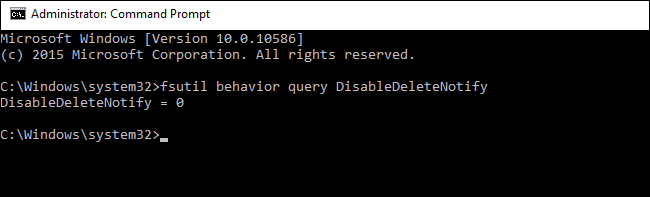
如何启用TRIM (How to Enable TRIM)
Windows should automatically enable TRIM if you have a modern version of Windows with a modern solid-state drive. If TRIM is disabled, it’s possible that Windows knows something you don’t, and TRIM shouldn’t be enabled for a drive. Perhaps it’s a a very old solid-state drive. However, it’s also possible that TRIM really should be enabled but something messed up in the automatic detection process.
如果您具有带有现代固态驱动器的现代Windows版本,则Windows应自动启用TRIM。 如果禁用了TRIM,则Windows可能知道您不了解的内容,并且不应为驱动器启用TRIM。 也许这是一个非常古老的固态驱动器。 但是,也有可能确实应启用了TRIM,但是在自动检测过程中有些混乱。
If TRIM isn’t enabled and you’d like to enable it, you can forcibly do so by running the following command in an Administrator Command Prompt window:
如果未启用TRIM,而您想启用它,则可以通过在“管理员命令提示符”窗口中运行以下命令来强制启用:
fsutil behavior set DisableDeleteNotify 0
(If you’d like to disable TRIM afterwards for some reason, run the above command with a 1 in place of the 0 .)
(如果出于某种原因之后想要禁用TRIM,请使用1代替0运行上述命令。)
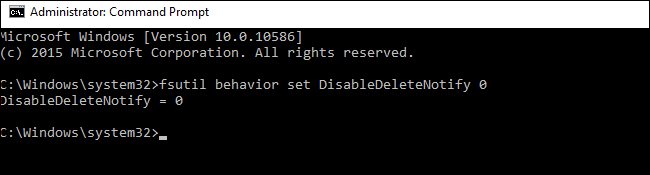
如何检查Windows是否按计划运行重试 (How to Check if Windows Is Running Retrim on a Schedule)
On Windows 8 and 10, Windows automatically optimizes solid-state drives on a schedule by running the “retrim” operation. This is necessary because, if many TRIM requests are sent to a drive at once, the requests may build up in a queue and then be discarded. Windows regularly performs “retrim” optimizations that ensure all the TRIM requests sent to a drive are in fact processed. You can read more about this on Microsoft employee Scott Hanselman’s blog.
在Windows 8和10上,Windows通过运行“ retrim”操作自动按计划优化固态驱动器。 这是必要的,因为如果立即将许多TRIM请求发送到驱动器,则这些请求可能会在队列中累积,然后被丢弃。 Windows会定期执行“优化”优化,以确保发送给驱动器的所有TRIM请求均得到处理。 您可以在Microsoft员工Scott Hanselman的博客上了解有关此内容的更多信息。
The “retrim” feature is only included in Windows 8 and 10, so Windows 7 users don’t need to worry about this.
“ retrim”功能仅包含在Windows 8和10中,因此Windows 7用户无需为此担心。
To check that Windows is performing retrim optimizations on a schedule, open the Optimize Drives application. Open the Start menu, search for “Optimize Drives”, and click the “Defragment and Optimize Drives” shortcut.
要检查Windows是否正在按计划执行刷新优化,请打开“优化驱动器”应用程序。 打开开始菜单,搜索“优化驱动器”,然后单击“碎片整理和优化驱动器”快捷方式。
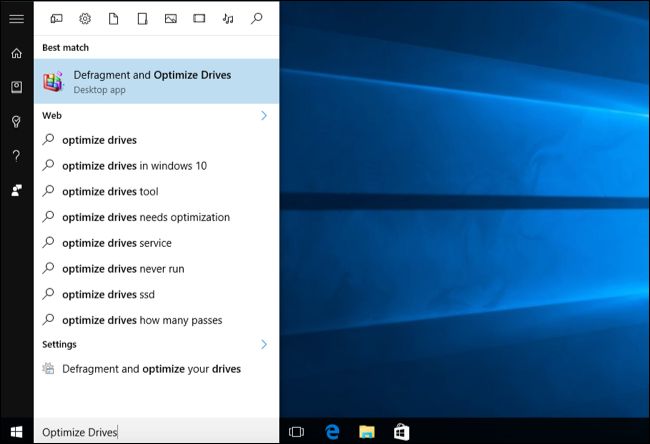
Click the “Change Settings” button and ensure “Run on a Schedule (Recommended)” is enabled. By default, Windows will run the retrim optimization on a weekly schedule.
单击“更改设置”按钮,并确保启用“按计划运行(推荐)”。 默认情况下,Windows将每周运行一次retrim优化。
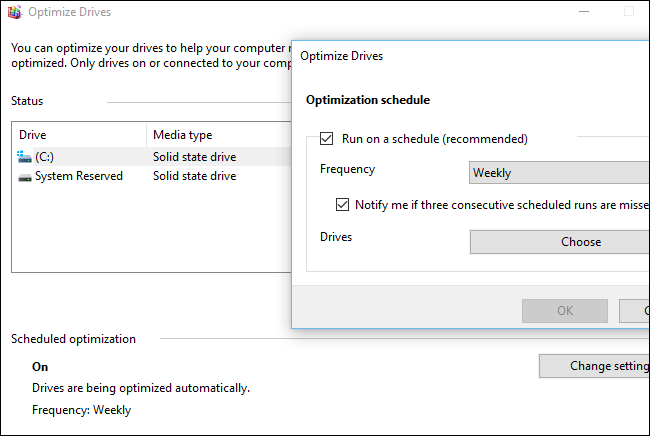
Again, this isn’t something you should need to worry about. If your computer has an SSD, Windows should automatically enable TRIM and enable optimizing the drive with retrim on a schedule. These options should just be enabled by default. But it’s worth giving a quick look to make sure everything’s running properly.
同样,这不是您应该担心的事情。 如果您的计算机具有SSD,则Windows应自动启用TRIM并按计划使用retrim优化驱动器。 默认情况下应启用这些选项。 但是值得快速浏览一下以确保一切正常运行。
ssd trim























 2270
2270

 被折叠的 条评论
为什么被折叠?
被折叠的 条评论
为什么被折叠?








