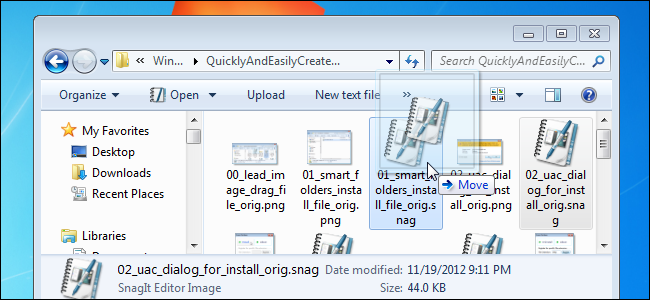
If you use iOS or Android devices, you’re familiar with the drag-and-drop method of creating folders. If you like that method of grouping files, you can get the same functionality on your Windows PC using a free utility, called Smart Folders.
如果您使用iOS或Android设备,则熟悉创建文件夹的拖放方法。 如果您喜欢这种对文件进行分组的方法,则可以使用称为“智能文件夹”的免费实用程序在Windows PC上获得相同的功能。
Smart Folders helps you quickly organize your files, such as images, documents, and audio files, without having to create separate folders before you move the files. Simply drag one file on top of another file to create a new folder.
智能文件夹可帮助您快速组织文件,例如图像,文档和音频文件,而无需在移动文件之前创建单独的文件夹。 只需将一个文件拖到另一个文件上即可创建一个新文件夹。
To use Smart Folders to easily create folders, double-click on the .exe file you downloaded (see the link at the end of this article).
要使用智能文件夹轻松创建文件夹,请双击您下载的.exe文件(请参阅本文结尾处的链接)。
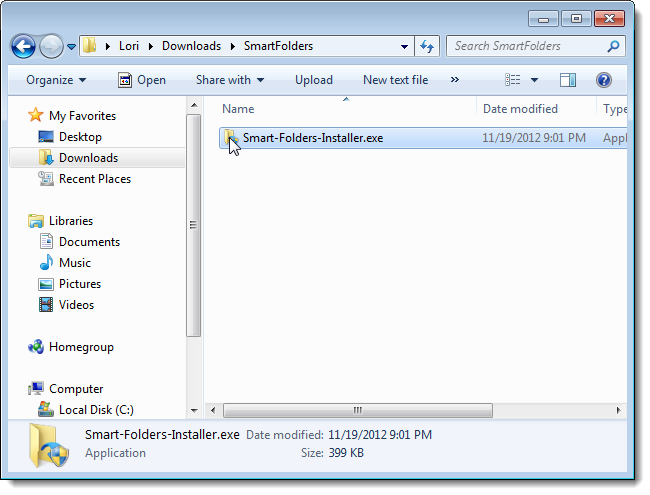
If the User Account Control dialog box displays, click Yes to continue.
如果显示“用户帐户控制”对话框,请单击“是”继续。
NOTE: You may not see this dialog box, depending on your User Account Control settings.
注意:根据您的“用户帐户控制”设置,您可能看不到此对话框。
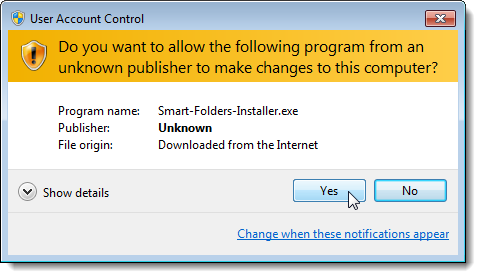
The Smart Folders window displays. To be able to create folders using drag-and-drop click Install.
显示“智能文件夹”窗口。 为了能够使用拖放创建文件夹,请单击“安装”。
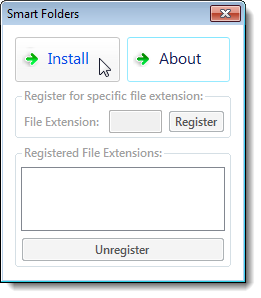
A dialog box displays telling you that Smart Folders has been successfully installed. Click OK to close the dialog box.
将显示一个对话框,通知您智能文件夹已成功安装。 单击“确定”关闭对话框。
NOTE: Installing Smart Folders restarts Windows Explorer, so any Explorer windows you have open will close automatically.
注意:安装智能文件夹会重新启动Windows资源管理器,因此您打开的所有资源管理器窗口都会自动关闭。
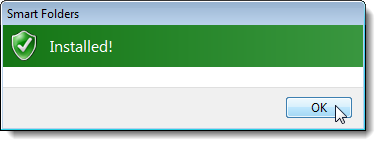
Smart Folders is automatically registered for all extensions by default when you install it, but because Windows and other programs register themselves for their own specific file extensions, you may have to register some extensions manually. To do this, enter the extension (without the period) and click Register.
默认情况下,智能文件夹会在安装时自动为所有扩展名注册,但是由于Windows和其他程序会为自己的特定文件扩展名注册自己,因此您可能必须手动注册某些扩展名。 为此,请输入扩展名(不包含句点),然后单击注册。
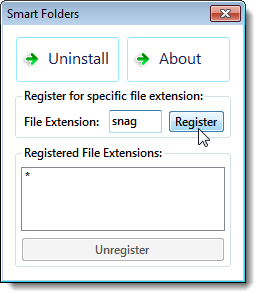
The extension is added to the Registered File Extensions list. To unregister an extension, select the extension in the list and click Unregister.
该扩展名将添加到“已注册文件扩展名”列表中。 要注销扩展名,请在列表中选择扩展名,然后单击“注销”。
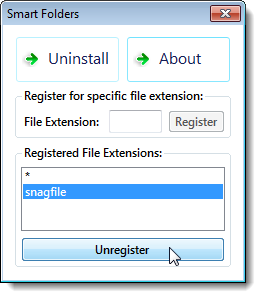
Now you can use drag-and-drop to create a new folder. Select and drag one file over another file in Explorer or on the Desktop.
现在,您可以使用拖放操作来创建一个新文件夹。 选择一个文件并将其拖到资源管理器中或桌面上的另一个文件上。
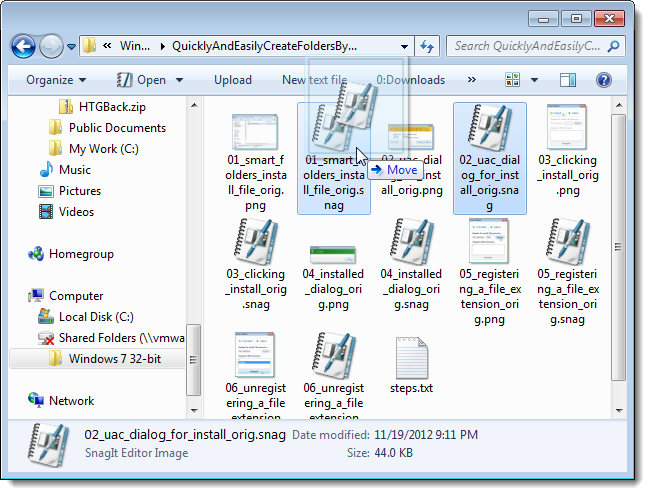
The Name Folder dialog box displays. Enter a name for the new folder in the edit box and click OK.
显示“名称文件夹”对话框。 在编辑框中输入新文件夹的名称,然后单击“确定”。
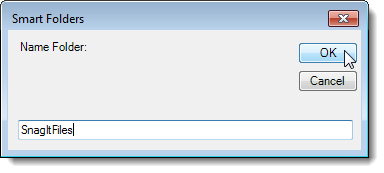
The folder is created as a subfolder of the folder containing the files you dragged and dropped and the two files are moved into the new folder. You can now select and drag other files into the folder.
该文件夹被创建为该文件夹的子文件夹,其中包含您拖放的文件,并且这两个文件被移动到新文件夹中。 现在,您可以选择其他文件并将其拖到该文件夹中。

When you are finished creating folders, you can uninstall Smart Folders before closing the program. Click Uninstall. A dialog box displays again telling you the program was successfully uninstalled.
完成创建文件夹后,可以在关闭程序之前卸载智能文件夹。 单击卸载。 再次显示一个对话框,告诉您该程序已成功卸载。
NOTE: All extensions are unregistered, including extensions you registered manually. The next time you run Smart Folders and install it, you must register the extensions manually again.
注意:所有扩展名都未注册,包括您手动注册的扩展名。 下次运行智能文件夹并安装它时,必须再次手动注册扩展。
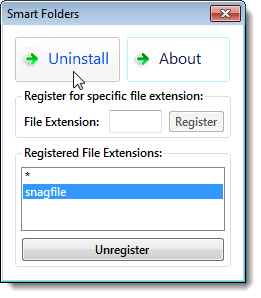
To close Smart Folders, click the X button in the upper, right corner of the dialog box.
要关闭智能文件夹,请单击对话框右上角的X按钮。
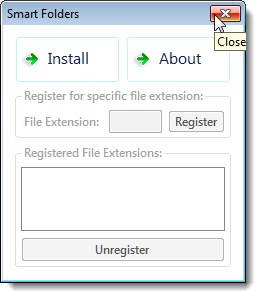
Smart Folders runs on 32-bit and 64-bit versions of Windows 7, Vista, and XP.
智能文件夹可在Windows 7,Vista和XP的32位和64位版本上运行。
Download Smart Folders from http://www.addictivetips.com/?p=90886.
从http://www.addictivetips.com/?p=90886下载智能文件夹。
Another easy way to easily create new folders is to use a free tool called Files 2 Folder. This tool allows you to select files first and then right-click on the files to create a folder.
轻松创建新文件夹的另一种简便方法是使用一个名为Files 2 Folder的免费工具。 此工具使您可以先选择文件,然后右键单击文件以创建一个文件夹。





















 103
103

 被折叠的 条评论
为什么被折叠?
被折叠的 条评论
为什么被折叠?








