
文件资源管理器右键菜单坏了
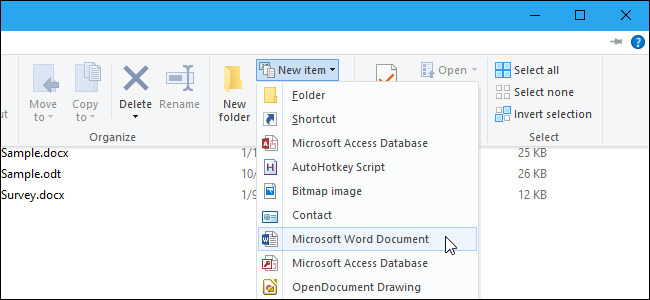
The New Item menu in File Explorer allows you to create a new item for a specific program in the currently open folder. You can add items to this menu for other programs not included on it.
通过文件资源管理器中的“新建项目”菜单,您可以为当前打开的文件夹中的特定程序创建一个新项目。 您可以为该菜单中未包括的其他程序添加项目。
You’ll see this menu both on File Explorer’s Home tab, and on the right-click menu for any given folder, as shown here:
您将在File Explorer的Home选项卡上以及任何给定文件夹的右键菜单上看到此菜单,如下所示:
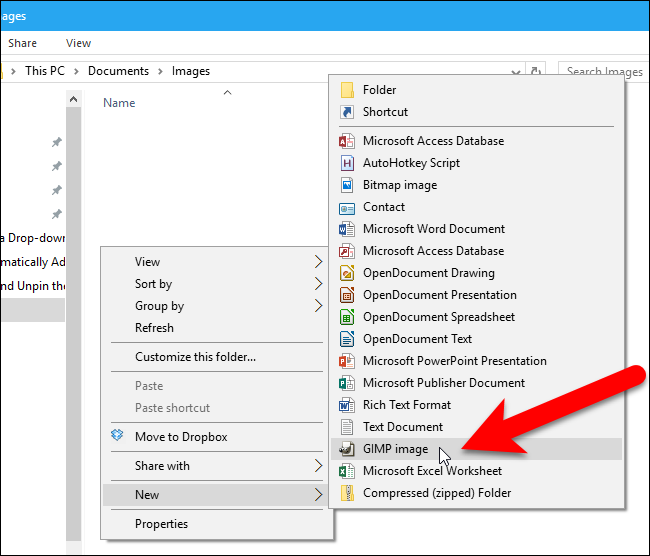
Some programs add entries to the New Item menu automatically, and some don’t. To add an item to the New Item menu for a program not on the New Item menu, we will use a combination of the Windows’ ShellNew folder and the registry. We’ll show you using a GIMP (.xcf) file as an example, though this should work with many other file types.
有些程序会自动将条目添加到“新项”菜单中,有些则不会。 要将项目添加到“新项目”菜单上而不是程序的“新项目”菜单中,我们将结合使用Windows的ShellNew文件夹和注册表。 我们将以GIMP (.xcf)文件为例向您展示,尽管该文件可以与许多其他文件类型一起使用。
第一步:将模板文件添加到ShellNew文件夹 (Step One: Add a Template File to the ShellNew Folder)
The first thing we need to do is to create a new file in the program we want to add to the menu. For example, we created a new file in GIMP and set the size of the image to the size we want new images to be by default. We saved our GIMP file as template.xcf.
我们要做的第一件事是在要添加到菜单的程序中创建一个新文件。 例如,我们在GIMP中创建了一个新文件,并将图像的大小设置为我们希望新图像默认为的大小。 我们将GIMP文件保存为template.xcf 。
You can’t save your file directly to Windows’ ShellNew folder, so save it somewhere in your Documents folder, and then copy and paste the file into the C:\Windows\ShellNew folder. Click “Continue” on the Destination Folder Access Denied dialog box to give Windows permission to copy the file to the folder.
您不能将文件直接保存到Windows的ShellNew文件夹中,因此请将其保存在Documents文件夹中的某个位置,然后将文件复制并粘贴到C:\Windows\ShellNew文件夹中。 单击“目标文件夹访问被拒绝”对话框上的“继续”,以授予Windows权限将文件复制到文件夹。
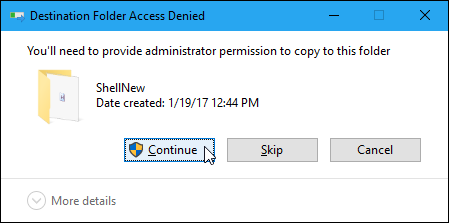
The file is pasted into the ShellNew folder. You may see other files there that were added automatically when you installed other programs.
该文件将粘贴到ShellNew文件夹中。 您可能会在其中看到其他文件,这些文件是在安装其他程序时自动添加的。
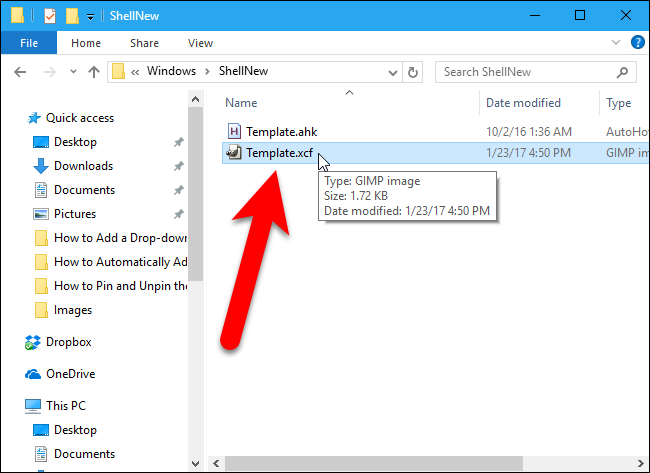
第二步:将模板文件添加到注册表 (Step Two: Add Your Template File to the Registry)
Now that our new file is in place, we’re going to add a key to the registry that will use that file to create new files in the program we’re adding to the New Item menu.
现在我们已经有了新文件,我们将向注册表添加一个密钥,该注册表将使用该文件在添加到“新建项目”菜单中的程序中创建新文件。
Standard warning: Registry Editor is a powerful tool and misusing it can render your system unstable or even inoperable. This is a pretty simple hack and as long as you stick to the instructions, you shouldn’t have any problems. That said, if you’ve never worked with it before, consider reading about how to use the Registry Editor before you get started. And definitely back up the Registry (and your computer!) before making changes.
标准警告:注册表编辑器是一个功能强大的工具,滥用它会使您的系统不稳定甚至无法运行。 这是一个非常简单的技巧,只要您按照说明进行操作,就不会有任何问题。 也就是说,如果您以前从未使用过它,请在开始之前考虑阅读有关如何使用注册表编辑器的信息。 并在进行更改之前一定要备份注册表(和您的计算机!)。
Open the Registry Editor by hitting Search/Cortana and typing regedit . Click regedit under Best Match, or press Enter, to open the Registry Editor and give it permission to make changes to your PC.
通过单击搜索/ Cortana并输入regedit打开注册表编辑器。 单击“最佳匹配”下的regedit ,或按Enter,以打开注册表编辑器并授予其对PC进行更改的权限。
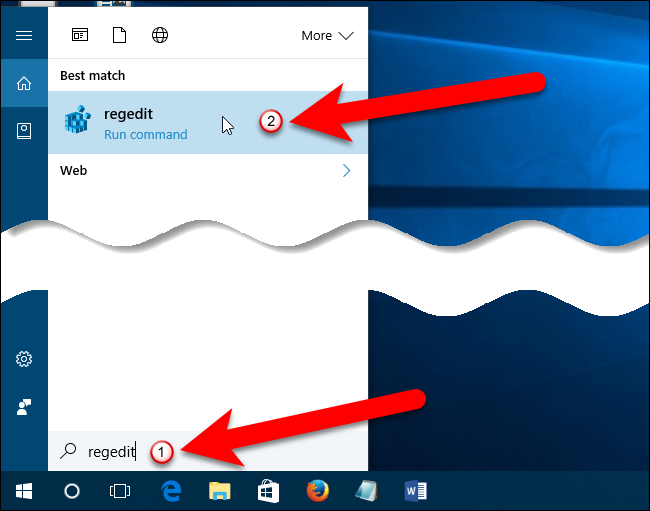
In the Registry Editor, expand the HKEY_CLASSES_ROOT key in the left sidebar.
在注册表编辑器中,展开左侧边栏中的HKEY_CLASSES_ROOT项。
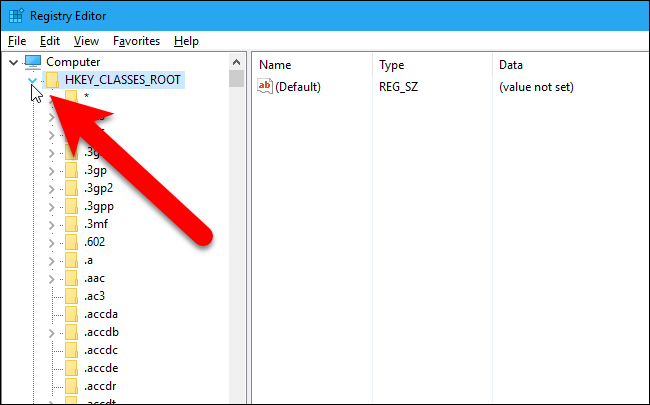
Then, scroll down and look for the file extension that corresponds to the app you want to add to the New Item menu in File Explorer—in our case, .xcf for GIMP files. Right-click on the extension and go to New > Key.
然后,向下滚动并查找对应的应用程序,你要添加到新的项目菜单中的文件资源管理器中,在我们的情况下,文件扩展名.xcf为GIMP文件。 右键点击扩展名,然后转到新建>密钥。
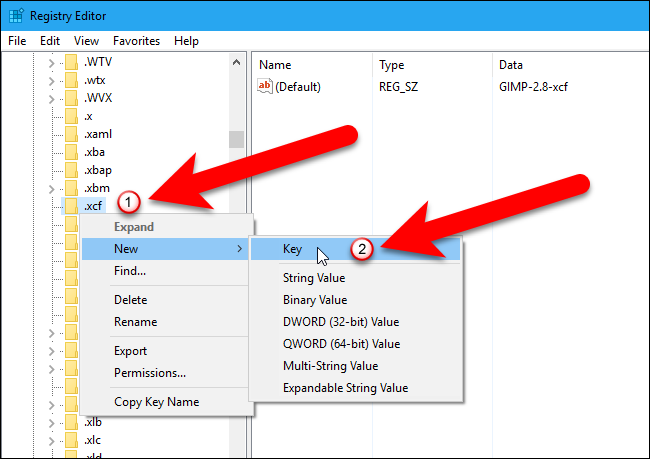
Name the new key ShellNew.
将新密钥命名为ShellNew 。
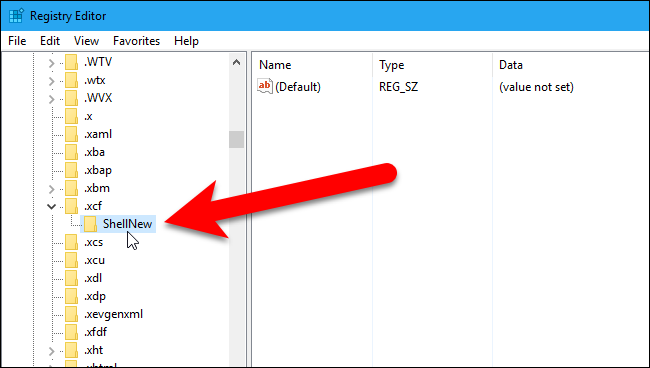
Next, you’ll need to create a new value inside the ShellNew key. Right-click the ShellNew key and choose New > String Value.
接下来,您需要在ShellNew键中创建一个新值。 右键单击ShellNew键,然后选择“新建”>“字符串值”。
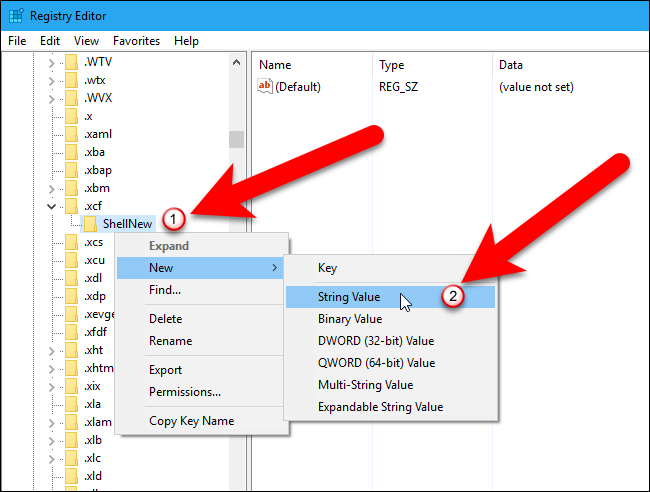
Name the new string value FileName and then double-click on the new value.
命名新的字符串值FileName ,然后双击新值。
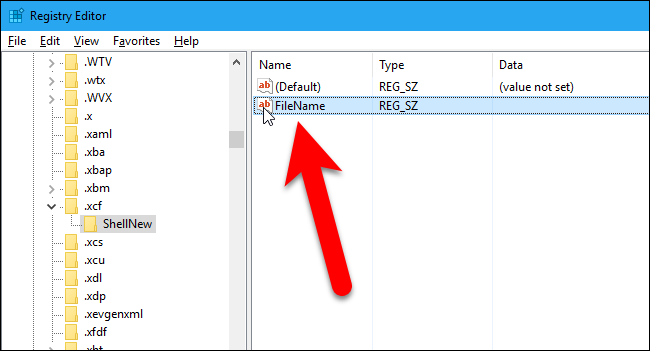
Enter the name of the file you created into the “Value data” box and click the “OK” button.
在“数值数据”框中输入您创建的文件的名称,然后单击“确定”按钮。

Close the Registry Editor by going to File > Exit or clicking the “X” in the upper-right corner of the window.
通过转到文件>退出或单击窗口右上角的“ X”,关闭注册表编辑器。
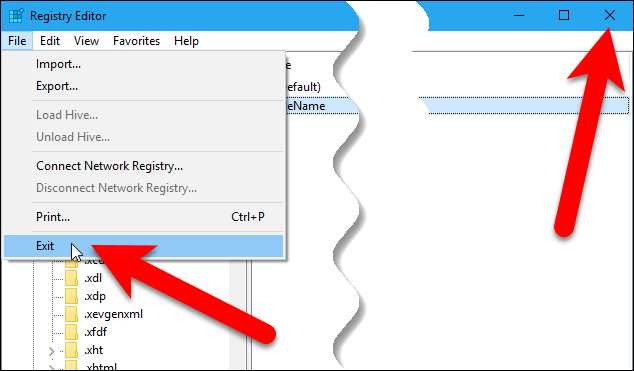
To have this change take effect, you need to restart your PC, not just sign out and back in.
为了使此更改生效,您需要重新启动PC,而不仅仅是退出并重新登录。
如何使用新菜单项 (How to Use Your New Menu Item)
Now you can create a new file of the type you added. Open File Explorer and navigate to the folder in which you want to create the new file. Then, click the “Home” tab.
现在,您可以创建添加类型的新文件。 打开文件资源管理器,然后导航到要在其中创建新文件的文件夹。 然后,单击“主页”选项卡。
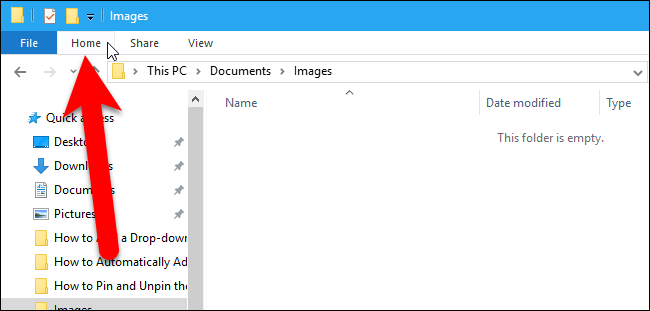
In the New section on the Home tab, click the“New Item” button. You should see an option for the program you added on the drop-down menu. In our example, “GIMP image” was added to the menu. Select the new option to create a new file of that type.
在“主页”选项卡上的“新建”部分中,单击“新建项目”按钮。 您应该在下拉菜单上看到添加的程序的选项。 在我们的示例中,“ GIMP图像”已添加到菜单中。 选择新选项以创建该类型的新文件。
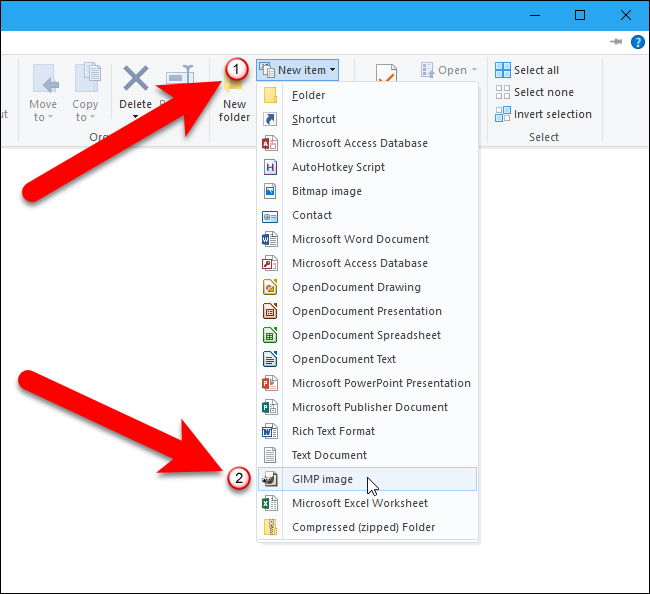
You can also access the new option by right-clicking in the right pane in File Explorer and going to New > GIMP image (or the option for the program you added).
您也可以通过右键单击“文件资源管理器”中的右窗格并转到“新建”>“ GIMP映像”(或添加的程序的选项)来访问新选项。
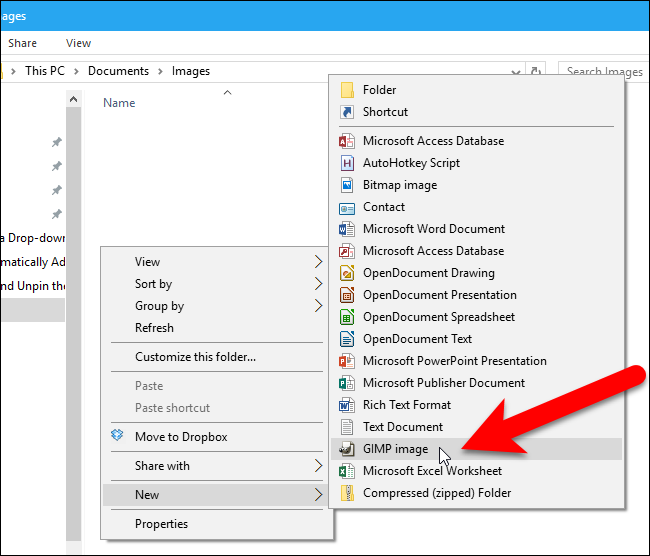
The new file you created is given a default name of “New” followed by the name of the option, but you can rename the file by selecting it and pressing F2.
您创建的新文件的默认名称为“ New”,后跟该选项的名称,但是您可以通过选择文件并按F2来重命名该文件。
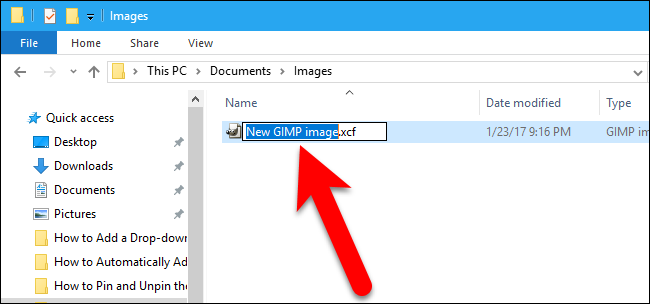
To open the new file, simply double-click on it…
要打开新文件,只需双击它即可。
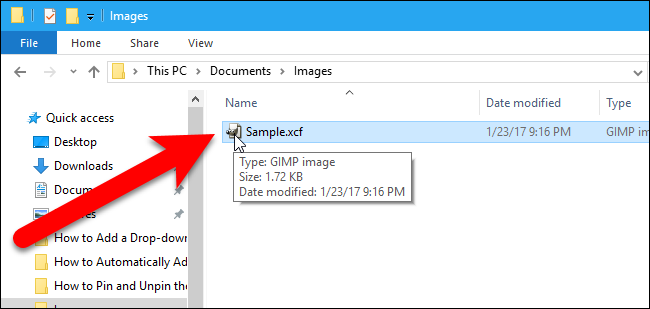
…and it opens in the associated program.
…并在相关程序中打开。
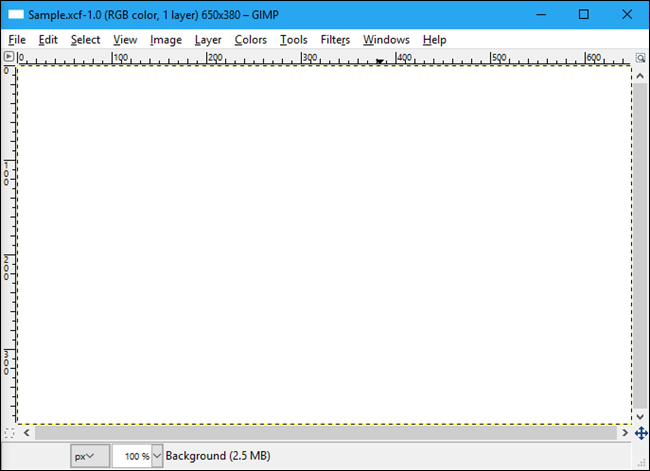
To remove an app from the New Item menu that you added, simply delete the ShellNew key in the registry under the appropriate extension under HKEY_CLASSES_ROOT.
要从添加的“新项”菜单中删除应用程序,只需在注册表中的HKEY_CLASSES_ROOT下相应扩展名下删除ShellNew项。
NOTE: This procedure may not work for some programs, because not all programs support creating new files outside of the program. It worked for GIMP, but we also tested adding Snagit (.snag files) to the New Item menu and that did not work. You’ll have to experiment with programs you want to add. Don’t worry, though. If you try to add a program to the New Item menu and it doesn’t work, it won’t harm your system. You can simply delete the registry key you added and the file you added to the ShellNew folder.
注意:此过程可能不适用于某些程序,因为并非所有程序都支持在程序外部创建新文件。 它适用于GIMP,但我们还测试了将Snagit(.snag文件)添加到“新建项目”菜单中,但无效。 您将不得不尝试要添加的程序。 不过不要担心。 如果您尝试将程序添加到“新项”菜单中,但该程序无法正常工作,则不会损害您的系统。 您可以简单地删除添加的注册表项和添加到ShellNew文件夹的文件。
文件资源管理器右键菜单坏了





















 2121
2121

 被折叠的 条评论
为什么被折叠?
被折叠的 条评论
为什么被折叠?








