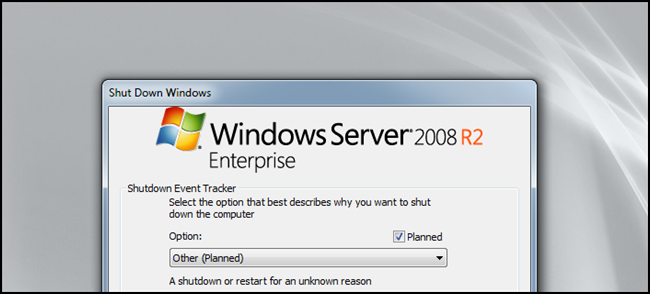
In the last part of our mini-series we look at enabling Search and getting rid of the Shutdown Event Tracker. Many programs rely on search, including Microsoft Outlook, lets take a look at how we can enable it.
在我们的迷你系列的最后一部分中,我们将探讨启用搜索并摆脱Shutdown Event Tracker。 许多程序都依赖于搜索,包括Microsoft Outlook,让我们看一下如何启用它。
启用Windows搜索 (Enabling Windows Search)
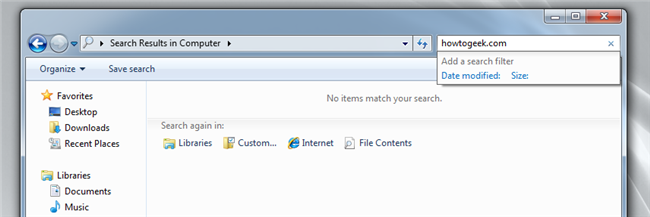
Search is a feature that many of us use on a daily basis. However, by default in Server 2008 R2 Search has been disabled. It can be enabled though, to do so open up Server Manager and right-click on roles, and select Add Roles from the context menu.
搜索是我们许多人每天使用的功能。 但是,默认情况下,Server 2008 R2中的搜索已被禁用。 但是,可以启用它,方法是打开服务器管理器并右键单击角色,然后从上下文菜单中选择“添加角色”。
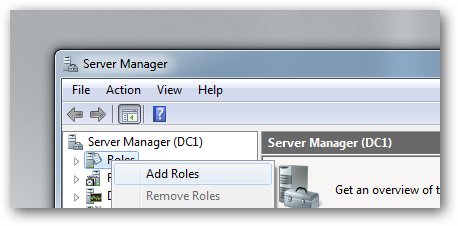
Click next on the Before You Begin page to bring up a list of available Roles that can be installed. Check the File Services option and click next, on the Introduction to File Services section click next again.
单击“开始之前”页面上的下一步,以调出可用的可用角色列表。 选中“文件服务”选项,然后单击“下一步”,在“文件服务简介”部分上,再次单击“下一步”。
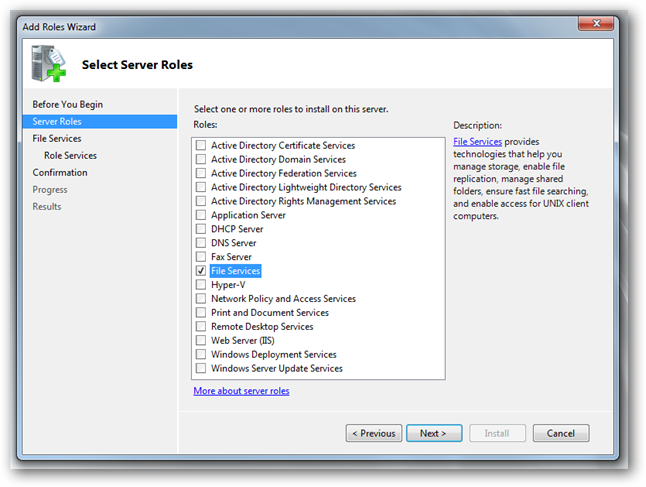
Now it will ask you to pick the Roles Services, the only one you need to select is the Windows Search Service.
现在,它将要求您选择“角色服务”,唯一需要选择的是Windows搜索服务。
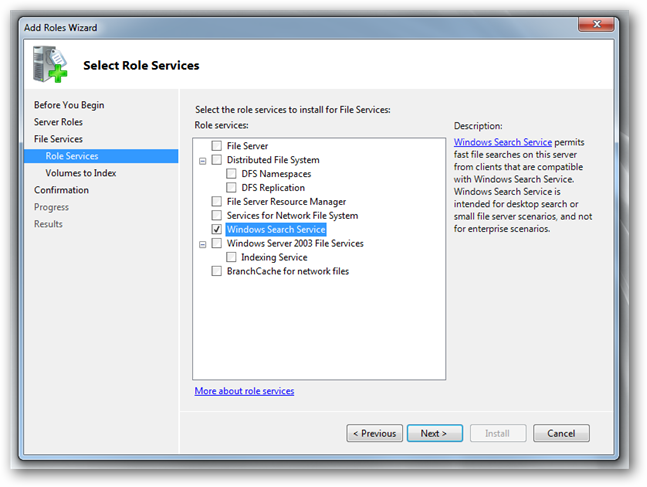
When selecting the drives that Windows must index, you should take into account that the more drives you select the longer it will take to build the index, which determines how long performance will be effected for. Since we only have one drive we will select it and click next and then install to complete the process.
选择Windows必须建立索引的驱动器时,应考虑选择的驱动器越多,建立索引所花费的时间就越长,这将决定性能的持续时间。 由于我们只有一个驱动器,因此我们将选择它,然后单击“下一步”,然后安装以完成该过程。
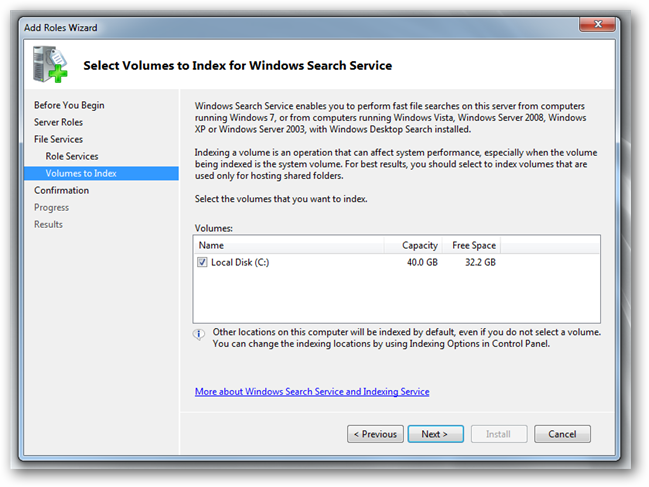
As soon as the installation has completed you will be able to start searching your files.
安装完成后,您将可以开始搜索文件。
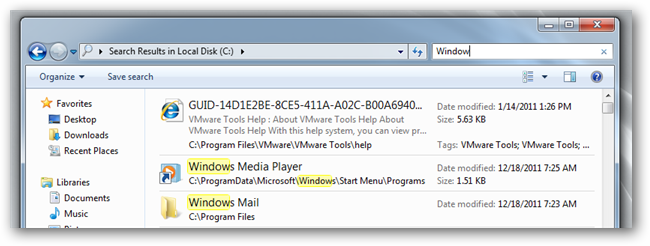
禁用关机事件跟踪器 (Disabling the Shutdown Event Tracker)

On a server, you would always want to know why a server got shutdown. However since we are using this as a desktop OS this can get highly annoying. Luckily the Shutdown Event Tracker can very easily be disabled using Group Policy, to open the Group Policy MMC, press the Win + R key combination to bring up a run box, and type gpedit.msc then hit enter.
在服务器上,您总是想知道为什么服务器被关闭。 但是,由于我们将其用作桌面操作系统,因此可能会非常烦人。 幸运的是,可以使用组策略很容易地禁用Shutdown Event Tracker,打开组策略MMC,按Win + R组合键弹出运行框,然后键入gpedit.msc,然后按Enter。
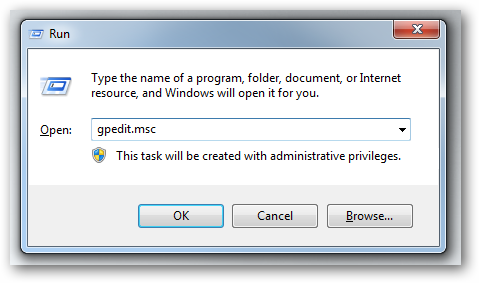
When the Local Group Policy Management console open navigate to the following location:
打开“本地组策略管理”控制台后,导航至以下位置:
Computer Configuration\Administrative Templates\System
计算机配置\管理模板\系统
Then scroll down on the right-hand side until you find the setting called Display Shutdown Event Tracker
然后在右侧向下滚动,直到找到名为Display Shutdown Event Tracker的设置。

Double-click on it to open it, change the setting from Not Configured to Disabled
双击以将其打开,将设置从“未配置”更改为“禁用”
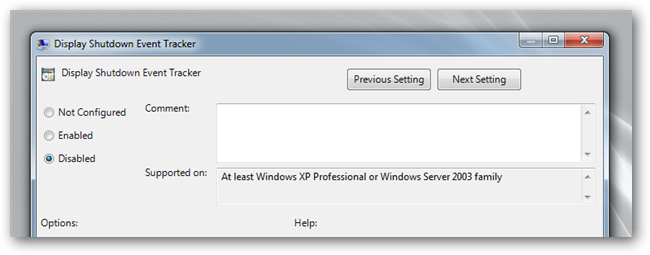
Shutdown your PC so that your settings can be loaded, of course you could also type gpupdate /force in a run box if you want your settings to take effect without having to reboot.
关闭计算机,以便可以加载您的设置,当然,如果您希望您的设置生效而不必重新引导,则也可以在运行框中键入gpupdate / force。
That brings us to the end of our mini-series, there is a lot of other tweaks that you may want to make, such as configuring the IE Enhanced Security Policy so that you can browse the web, so let us know what other tweaks and hacks you use in the comments.
这使我们进入了迷你系列的结尾,您可能还需要进行许多其他调整,例如配置IE增强安全策略,以便您可以浏览Web,因此请让我们知道其他哪些调整和您在评论中使用的技巧。























 2367
2367

 被折叠的 条评论
为什么被折叠?
被折叠的 条评论
为什么被折叠?








