
pc如何打开组策略
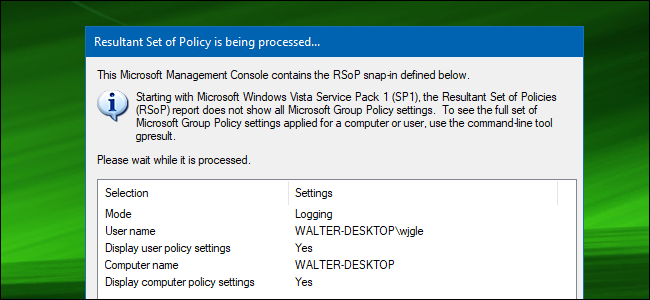
We have shown you a lot of tips and tricks over the years that involve modifying Local Group Policy. If you would ever like to see all the Group Policy settings in effect on your PC, here’s how to do it.
多年来,我们向您展示了许多涉及修改本地组策略的提示和技巧。 如果您希望在PC上看到所有有效的组策略设置,请按以下步骤操作。
In the Windows world, Group Policy provides a way for network administrators to assign specific settings to groups of users or computers. Those settings then get applied whenever a user in the group logs in to a networked PC or whenever a PC in the group is started. Local Group Policy is a slightly more limited version that applies settings only to a local computer or users—or even a group of local users. We’ve featured a number of tricks here in the past that use Local Group Policy to change settings that you can’t change anywhere else—except by editing the Windows Registry. If you’re in the habit of changing Local Group Policy settings, you might find it useful to see all the changes you’ve made in one place, rather than digging through the Local Group Policy Editor.
在Windows世界中,组策略为网络管理员提供了一种将特定设置分配给用户或计算机组的方法。 然后,只要组中的用户登录到联网的PC或启动组中的PC,就会应用这些设置。 本地组策略是一个稍微受限制的版本,仅将设置应用于本地计算机或用户,甚至是本地用户组。 过去,我们这里有许多技巧,这些技巧使用本地组策略来更改您无法在其他任何地方更改的设置,除非编辑Windows注册表。 如果您习惯更改本地组策略设置,则可能会发现在一个地方查看所做的所有更改很有用,而不是通过本地组策略编辑器进行挖掘。
Note: Local Group Policy is only available in the Professional and Enterprise versions of Windows. If you’re using a Home edition, you won’t have access to the Local Group Policy Editor.
注意:本地组策略仅在Windows专业版和企业版中可用。 如果您使用的是家庭版,则您将无权访问“本地组策略编辑器”。
使用策略工具的结果集查看应用的策略 (View Applied Policies with the Resultant Set of Policy Tool)
The easiest way to see all the Group Policy settings you’ve applied to your PC or user account is by using the Resultant Set of Policy tool. It doesn’t show every last policy applied to your PC—for that you’ll need to use the Command Prompt, as we describe in the next section. However, it does show pretty much all the policies you will have set for regular use. And it provides a simple, graphical interface for browsing through the Group Policy settings currently in effect on your PC—whether those settings come from Group Policy or Local Group Policy.
查看已应用于PC或用户帐户的所有组策略设置的最简单方法是使用“策略的结果集”工具。 它不会显示应用到您PC的所有最后一个策略,因为您将需要使用命令提示符,如下一节所述。 但是,它确实显示了您将设置为常规使用的几乎所有策略。 它提供了一个简单的图形界面,用于浏览PC上当前有效的组策略设置-这些设置来自组策略还是本地组策略。
To open the tool, hit Start, type “rsop.msc,” and then click the resulting entry.
要打开该工具,请单击“开始”,键入“ rsop.msc”,然后单击结果条目。
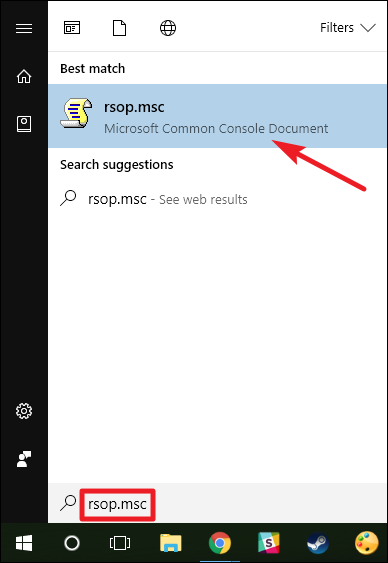
The Resultant Set of Policy tool starts by scanning your system for applied Group Policy settings.
“策略的结果集”工具首先通过扫描系统中已应用的组策略设置来启动。
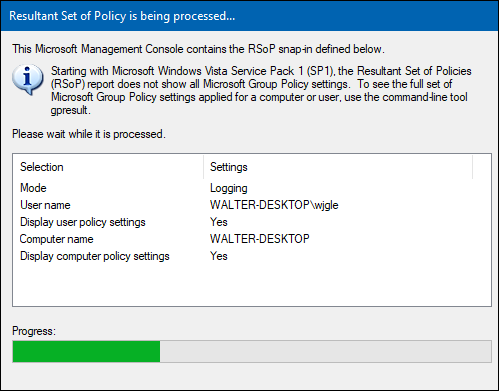
After it’s done scanning, the tool shows you a management console that looks very much like the Local Group Policy Editor—except that it only displays enabled settings along with a few unconfigured security settings.
扫描完成后,该工具将向您显示一个非常类似于“本地组策略编辑器”的管理控制台-区别在于它仅显示已启用的设置以及一些未配置的安全设置。
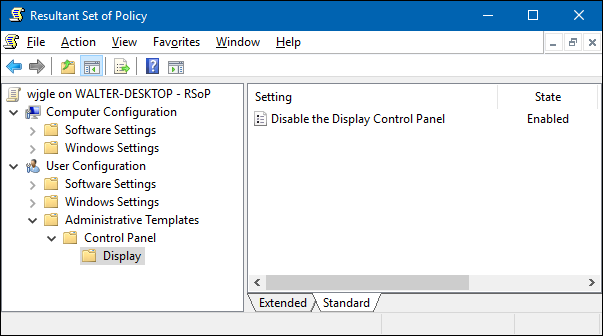
This makes it easy to browse through and see what policies are in effect. Note that you can’t use the Resultant Set of Policy tool to change any of these settings. You can double-click a setting to view details, but if you want to disable or make changes to a setting, you’ll have to use the Local Group Policy Editor.
这样可以轻松浏览并查看生效的策略。 请注意,您不能使用“策略结果集”工具来更改任何这些设置。 您可以双击设置以查看详细信息,但是如果要禁用或更改设置,则必须使用“本地组策略编辑器”。
使用命令提示符查看应用的策略 (View Applied Policies with the Command Prompt)
If you’re comfortable using the Command Prompt, it does provide a couple of advantages over using the Resultant Set of Policy tool. First, it can show every last policy in effect on your PC. Second, it will show some additional security information—like what security groups a user is part of or what privileges they have.
如果您对使用命令提示符感到满意,那么与使用“策略的结果集”工具相比,它确实提供了两个优点。 首先,它可以显示您的PC上有效的所有最新策略。 其次,它将显示一些其他安全信息,例如用户属于哪个安全组或他们具有哪些特权。
To do this, we’ll be using the gpresult command. You must specify a scope for the results, and valid scopes include “user” and “computer.” This means that to see all the policies in effect for the user and the PC, you’ll have to run the command twice.
为此,我们将使用gpresult命令。 您必须指定结果的范围,有效范围包括“用户”和“计算机”。 这意味着要查看对用户和PC有效的所有策略,您必须运行两次命令。
To view all the policies applied to the user account you’re currently logged in with, you would use the following command:
要查看应用于当前登录用户帐户的所有策略,请使用以下命令:
gpresult /Scope User /v
The /v parameter in that command specifies verbose results, so you’ll see everything. Scroll down a bit and you’ll see a section named “Resultant Set Of Policies for User,” which contains the information you’re after.
该命令中的/v参数指定了详细的结果,因此您将看到所有内容。 向下滚动一点,您将看到一个名为“用户的结果策略集”的部分,其中包含您所需要的信息。
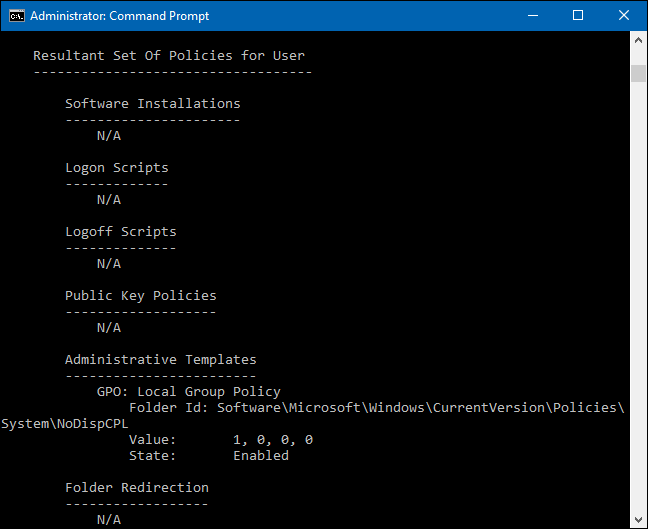
If you’re looking for all policies applied to your Computer, all you need to do is change the scope:
如果要查找适用于您计算机的所有策略,则只需更改范围即可:
gpresult /Scope Computer /v
If you scroll down, you’ll see that there is now a Resultant Set Of Policies for Computer section.
如果向下滚动,您会看到现在有一个“计算机的结果策略集”部分。
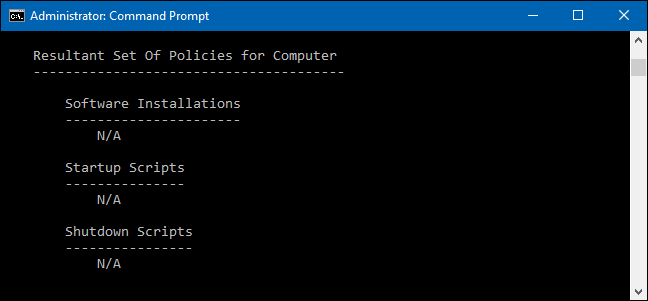
And there are other things you can do with the gpresult command. For example, if you’d like to save the report instead of viewing it at the Command Prompt, you could switch out the /v parameter in either of those commands and instead use /x (for XML format) or /h (for HTML format). Of course, you could also just use the /v version of the command and pipe it to a text file, if you prefer.
您还可以使用gpresult命令执行其他操作。 例如,如果您想保存报告而不是在命令提示符处查看,可以在这两个命令中关闭/v参数,而使用/x (对于XML格式)或/h (对于HTML)格式)。 当然,如果愿意,您也可以只使用命令的/v版本并将其通过管道传输到文本文件。
pc如何打开组策略























 5084
5084

 被折叠的 条评论
为什么被折叠?
被折叠的 条评论
为什么被折叠?








