Why should Vista Ultimate get all of the cool toys like Virtual PC? You can add Microsoft Virtual PC 2007 to your existing XP box now. This is a free download from Microsoft. In this post I am going to go through the set up and basic configuration of a virtual machine on Windows XP. I find this most useful for other Microsoft OS’s. If you want to run Linux an other alternative OS on Windows I would check out vmware.
为什么Vista Ultimate会像Virtual PC一样获得所有很酷的玩具? 您现在可以将Microsoft Virtual PC 2007添加到现有的XP框中。 这是从Microsoft免费下载的。 在本文中,我将介绍Windows XP上虚拟机的设置和基本配置。 我发现这对于其他Microsoft OS最有用。 如果您想在Windows上运行Linux的其他替代操作系统,请查看vmware 。
After installing Microsoft Virtual PC 2007 launch the application to set up a new machine. You are created by the standard Wizard to set up a new machine. You don’t have to use the Wizard, but it makes simple set up quick.
安装Microsoft Virtual PC 2007后,启动应用程序以设置新计算机。 您是由标准向导创建的,用于设置新计算机。 您不必使用向导,但是它使设置简单快速。
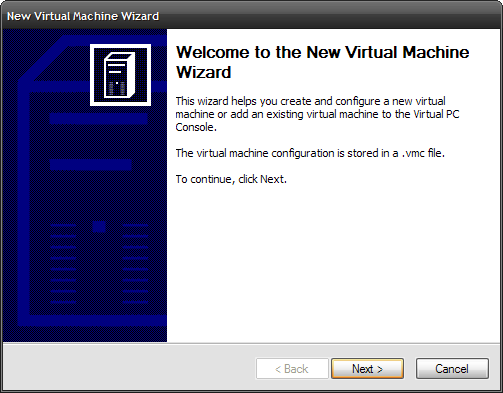
For this part of the Wizard I just leave the default setting which allows me to set up a basic configuration. Click Next.
对于向导的这一部分,我只保留默认设置,该设置使我可以设置基本配置。 点击下一步。
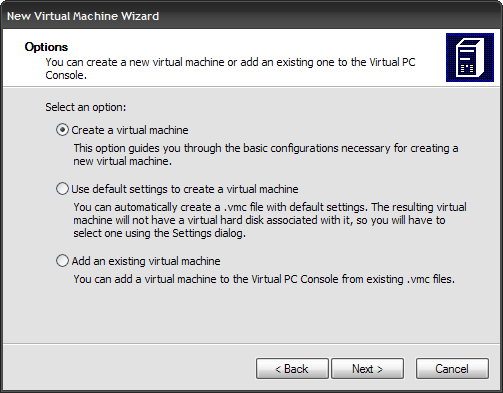
Name your Virtual Machine.
为您的虚拟机命名。
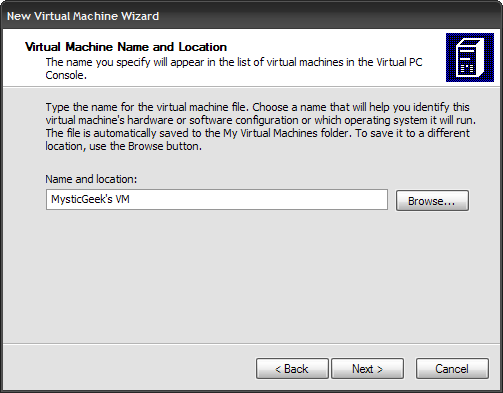
Select the Operating System you want to install. As you can see MS is the flavor of the day.
选择要安装的操作系统。 如您所见,MS是当今的潮流。
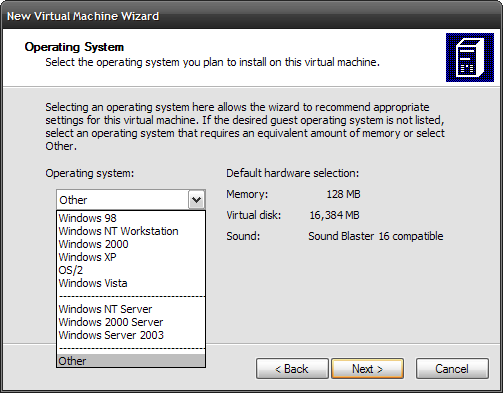
Because I want to be a real nerd I am installing Windows 98 for this article. Of course you can install whatever you want. Now we need to adjust the RAM. Remember your using the host PC’s memory so allot accordingly. Click Next.
因为我想成为一个真正的书呆子,所以我正在为本文安装Windows 98。 当然,您可以安装任何所需的软件。 现在我们需要调整RAM。 记住要使用主机PC的内存,因此要相应分配。 点击下一步。
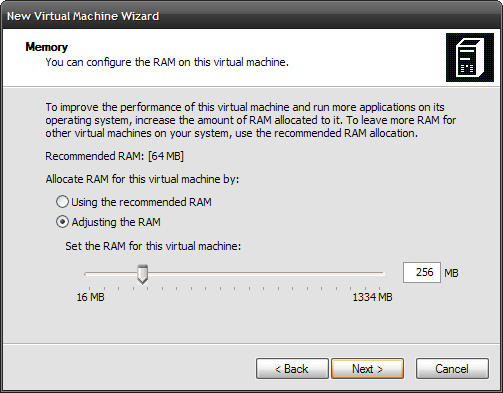
Since this is the first time setting up this virtual machine we want to select “A new virtual hard disk”. Click Next.
由于这是第一次设置此虚拟机,因此我们要选择“新的虚拟硬盘”。 点击下一步。
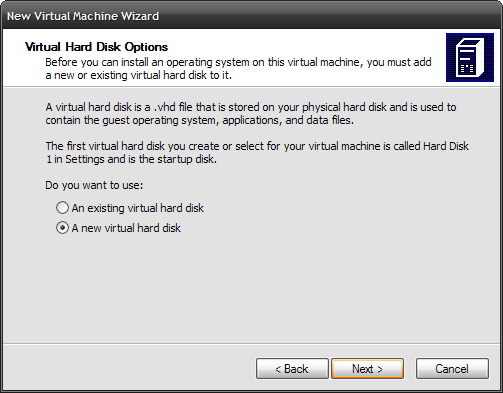
Now we need to choose what size to make the virtual disk drive. Since I am doing a 98 virtual machine I am only going to create a 2GB drive. Click Next.
现在,我们需要选择制作虚拟磁盘驱动器的大小。 由于我正在使用98个虚拟机,因此我将仅创建2GB驱动器。 点击下一步。
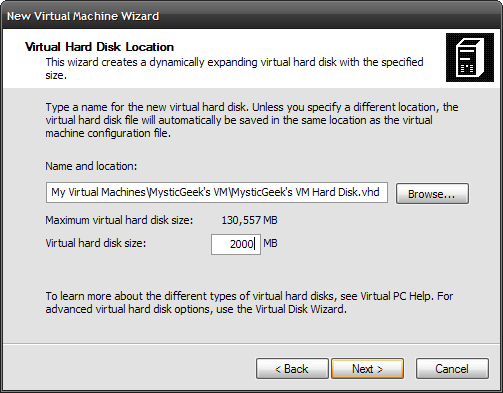
After you verify all the settings go ahead and click on Finish.
确认所有设置后,继续并单击“完成”。

OK. At this point we have everything set up. The next step is to install the Operating System. I will cover that and more features of Microsoft Virtual PC 2007 in the next segment of this tutorial.
好。 至此,我们已完成所有设置。 下一步是安装操作系统。 在本教程的下一部分中,我将介绍Microsoft Virtual PC 2007的功能和更多功能。
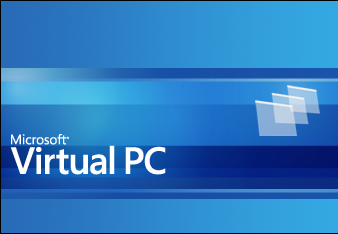
翻译自: https://www.howtogeek.com/79840/add-a-virtual-pc-to-xp-part-1/





















 1万+
1万+

 被折叠的 条评论
为什么被折叠?
被折叠的 条评论
为什么被折叠?








