I’ve previously written about mounting an ISO image in Windows Vista using Virtual CloneDrive, but I thought I’d go a step further and explain how you can mount more than one ISO at a time.
之前,我曾写过有关使用Virtual CloneDrive在Windows Vista中装载ISO映像的文章,但我想我会更进一步,并解释一下如何一次可以装载多个ISO。
The thing I love about this application is how simple it is to mount an ISO… you just double-click it, and it’s mounted.
我喜欢这个应用程序的地方是,挂载ISO的过程非常简单……您只需双击它就可以挂载它。
To add an extra virtual drive, go to your start menu, and launch Virtual CloneDrive from there. Change the dropdown for the number of drives to the number that you want.
要添加额外的虚拟驱动器,请转到开始菜单,然后从那里启动Virtual CloneDrive。 将驱动器数量的下拉列表更改为所需的数量。

When you double-click on an ISO image, it will always mount it in the first drive. If you want to mount a particular ISO in one of the other virtual drives, you need to open My Computer and right-click on the drive.
双击ISO映像时,它将始终将其安装在第一个驱动器中。 如果要在其他虚拟驱动器之一中安装特定的ISO,则需要打开“我的电脑”,然后右键单击该驱动器。
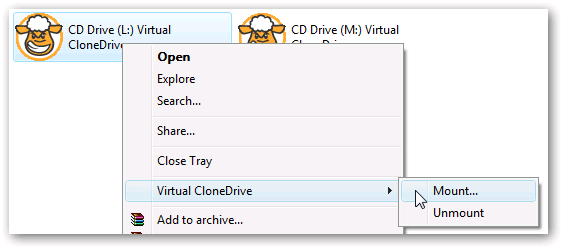
Choose Virtual CloneDrive from the menu, and then Mount. You’ll be prompted to pick the path to the ISO image.
从菜单中选择“ Virtual CloneDrive”,然后选择“挂载”。 系统将提示您选择ISO映像的路径。
If you want to unmount a drive, you can do the same thing but choose the Unmount option.
如果要卸载驱动器,可以执行相同的操作,但选择“卸载”选项。
Note: This software does not work in Vista 64 bit edition.
注意:此软件在Vista 64位版本中不起作用。
翻译自: https://www.howtogeek.com/howto/windows-vista/mount-multiple-iso-images-using-virtual-clonedrive/





















 996
996

 被折叠的 条评论
为什么被折叠?
被折叠的 条评论
为什么被折叠?








