
chrome手势
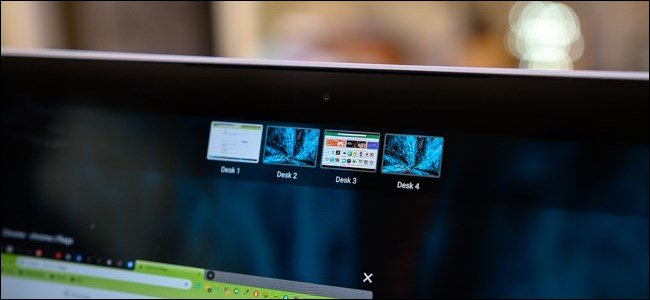
Now that the Virtual Desks feature has come to the Stable Chrome OS channel, we finally received the ability to switch between desks using trackpad gestures. However, to use gestures, you have to enable a hidden flag. Here’s how.
现在,虚拟桌面功能已进入Stable Chrome OS频道,我们终于可以使用触控板手势在桌面之间切换。 但是,要使用手势,必须启用隐藏标志。 这是如何做。
Before you enable any flags, remember that most of these features are not finished and are still a work in progress. As a result, flags can cause your browser or computer to misbehave or become unstable—and the more flags you enable, the higher the chances of this happening.
在启用任何标志之前,请记住,其中大多数功能尚未完成,并且仍在进行中。 结果,标志会导致您的浏览器或计算机行为不正常或变得不稳定-启用的标志越多,发生这种情况的机会就越大。
Also, keep in mind that Google can remove or change any of these features at any time, so it’s best not to get too attached. This flag, in particular, has already gone from a three-finger swipe to a four-finger swipe as to not interfere with tab-swipe gestures.
另外,请记住,Google可以随时删除或更改任何这些功能,因此最好不要太过重视。 尤其是,此标志已从三指滑动变为四指滑动,以不干扰跳格手势。
To activate Virtual Desks, make sure you update your Chromebook to the most recent version of Chrome OS. Afterward, all you have to do is press the “Overview” key ([]]]) to see the “+New desk” option in the top-right corner to start using the feature.
要激活虚拟桌面,请确保将您的Chromebook更新到最新版本的Chrome操作系统。 然后,您所要做的就是按“概述”键([]]]以查看右上角的“ +新办公桌”选项,以开始使用该功能。
If you don’t see the feature after updating your device, check out our guide to enable Virtual Desks using a flag instead.
如果您在更新设备后没有看到该功能,请查看我们的指南,改为使用标记启用虚拟桌面。
Open a new Chrome browser tab and type the following into its Omnibox (address bar):
打开一个新的Chrome浏览器标签,然后在其多功能框(地址栏)中输入以下内容:
chrome://flags
Press the Enter key to open the flags page where you’ll find all sorts of glorious goodies.
按Enter键打开标志页面,您将在其中找到各种光荣的好东西。
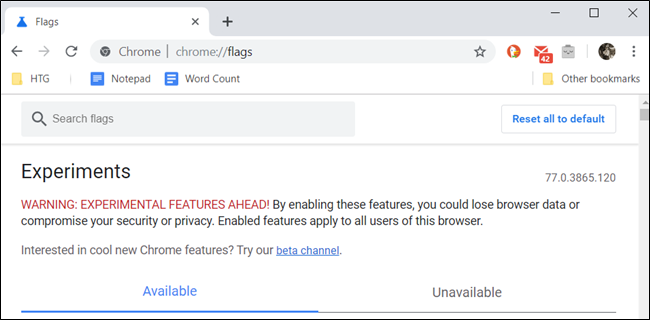
Type “Virtual desks gestures” into the search bar, click the drop-down list next to it, and then choose “Enabled” from the choices available.
在搜索栏中键入“虚拟办公桌手势”,单击其旁边的下拉列表,然后从可用选项中选择“启用”。
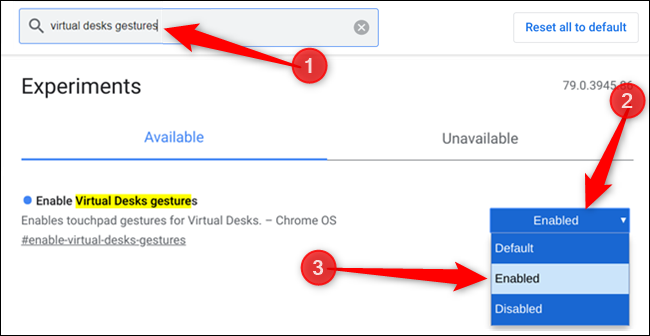
Alternatively, paste chrome://flags/#enable-virtual-desks-gestures into the Omnibox and hit Enter to go directly to the item.
或者,将chrome://flags/#enable-virtual-desks-gestures gestures粘贴到多功能框,然后按Enter键直接转到该项目。
For the changes to take effect, you must restart your device. Click the blue “Restart” button at the bottom of the page.
为了使更改生效,您必须重新启动设备。 单击页面底部的蓝色“重新启动”按钮。
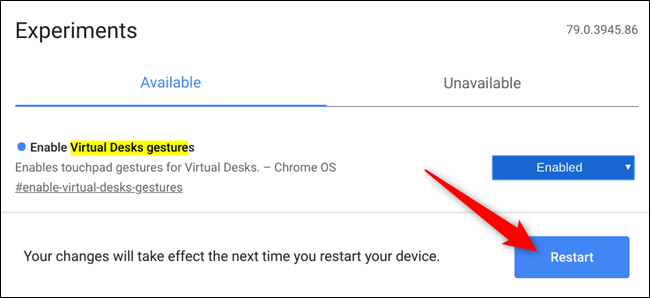
That’s all there is to it. Now, when you place four fingers on the trackpad and swipe to the left or right, Chrome OS will switch to the workspace to the left or right of your current desktop—if any exists.
这里的所有都是它的。 现在,将四根手指放在触控板上并向左或向右滑动时,Chrome操作系统将切换到当前桌面左侧或右侧的工作区(如果有)。
If you want to play around with even more flags, check out our guide for the best Chrome flags to enable for better browsing.
如果您想使用更多标志,请查看我们的指南以获取最佳的Chrome标志,以实现更好的浏览。
翻译自: https://www.howtogeek.com/465798/how-to-enable-virtual-desk-gestures-on-chrome-os/
chrome手势







 本文指导用户如何在Chrome OS稳定版中启用虚拟桌面手势。首先,更新Chromebook至最新版本,然后通过按下“概述”键启用“新桌面”功能。接着,在浏览器地址栏输入chrome://flags并启用“虚拟桌面手势”标志,选择“启用”。最后,重启设备以应用更改。启用后,使用四指滑动触控板即可在桌面间切换。注意,启用未完成的实验性功能可能造成系统不稳定。
本文指导用户如何在Chrome OS稳定版中启用虚拟桌面手势。首先,更新Chromebook至最新版本,然后通过按下“概述”键启用“新桌面”功能。接着,在浏览器地址栏输入chrome://flags并启用“虚拟桌面手势”标志,选择“启用”。最后,重启设备以应用更改。启用后,使用四指滑动触控板即可在桌面间切换。注意,启用未完成的实验性功能可能造成系统不稳定。
















 1万+
1万+

 被折叠的 条评论
为什么被折叠?
被折叠的 条评论
为什么被折叠?








