
win10禁止触摸键盘
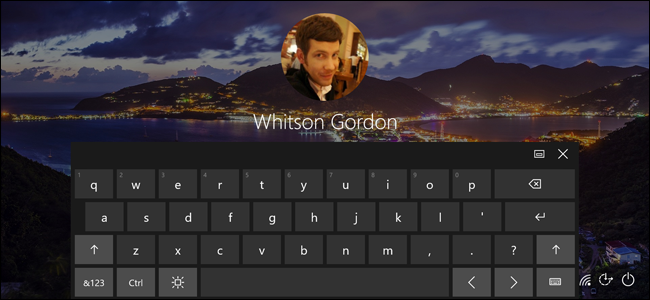
Recently, my laptop has been presenting me with Windows’ Touch Keyboard every time I open the lock screen…even though my laptop doesn’t have a touch screen. Having a similar issue? Here are some possible solutions.
最近,即使我的笔记本电脑没有触摸屏,每次打开锁定屏幕时,我的笔记本电脑都会向我展示Windows的触摸键盘。 有类似的问题吗? 这里是一些可能的解决方案。
如果可以,找到并卸载该Culprit(或从自动启动中将其停止) (If You Can, Find and Uninstall the Culprit (or Stop It From Auto-Starting))
If this started happening randomly, it’s likely because of a new app or driver you installed. I strongly suspect the culprit on my system was Air Display, but since it doesn’t properly uninstall on Windows 10, I couldn’t really confirm or fix the problem this way. But think about the apps you’ve recently installed, and if one of them might have caused your computer to think it has a touch screen, or need ease of access features. Uninstall it, and restart your computer to see if the problem goes away.
如果这是随机发生的,则可能是由于您安装了新的应用程序或驱动程序。 我强烈怀疑我的系统的罪魁祸首是Air Display ,但是由于无法在Windows 10上正确卸载,因此我无法真正确认或解决此问题。 但是,请考虑一下您最近安装的应用程序,如果其中之一可能导致您的计算机认为它具有触摸屏,或者需要便捷的访问功能。 卸载它,然后重新启动计算机以查看问题是否消失。
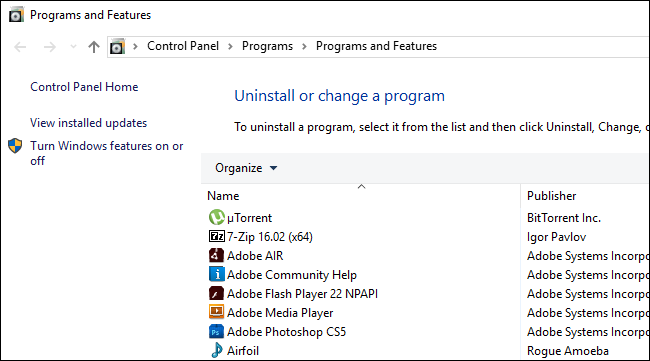
Alternatively, you can open Task Manager by pressing Ctrl+Shift+Esc on your keyboard, and go to the Startup tab. Try disabling certain startup tasks here to see if it solves the problem. If you’re lucky, the issue only exists when the culprit is active, so you can at least prevent that during normal use of your computer.
或者,您可以通过按键盘上的Ctrl + Shift + Esc打开任务管理器,然后转到“启动”选项卡。 在此处尝试禁用某些启动任务,以查看是否可以解决问题。 如果幸运的话,此问题仅在罪魁祸首处于活动状态时存在,因此您至少可以在正常使用计算机时避免这种情况。
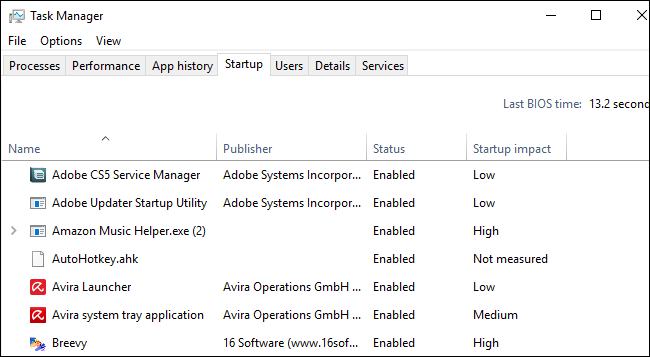
禁用触摸键盘以便于访问 (Disable the Touch Keyboard in Ease of Access)
If you’re lucky, the touch keyboard got turned on through Windows’ official Ease of Access Center, and you can solve the problem by merely turning it off.
如果幸运的话,触摸键盘是通过Windows官方的“轻松访问中心”打开的,只需将其关闭即可解决问题。
To get there, open the Start menu and type “ease of access”. Press Enter when the Ease of Access Center option appears.
要到达那里,请打开“开始”菜单,然后键入“轻松访问”。 当出现“轻松访问中心”选项时,按Enter键。
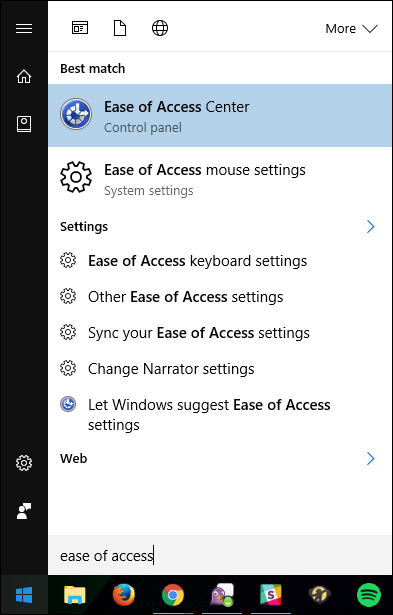
From there, click “Use the computer without a mouse or keyboard.”
从那里,单击“在不使用鼠标或键盘的情况下使用计算机”。
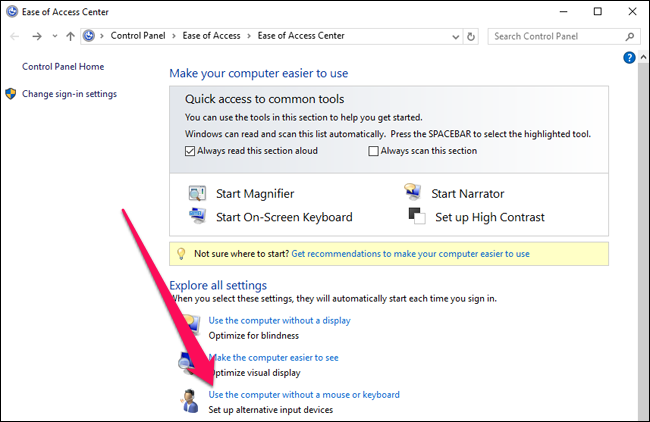
Uncheck the “Use On-Screen Keyboard” checkbox. If it’s already unchecked, check it, click Apply, then uncheck it–just for good measure. Click OK to save your changes and exit this screen.
取消选中“使用屏幕键盘”复选框。 如果尚未选中它,请选中它,单击“应用”,然后再取消选中它-只是为了好措施。 单击确定保存更改并退出此屏幕。
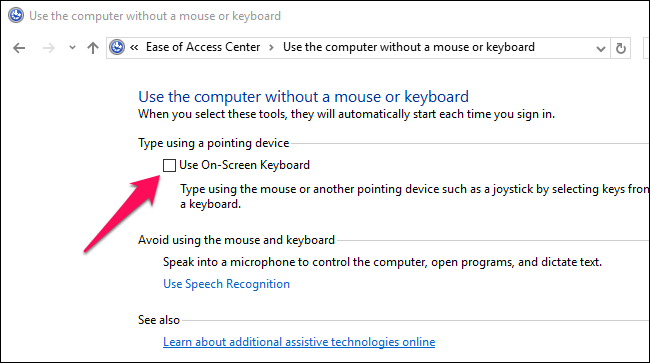
禁用触摸键盘服务 (Disable the Touch Keyboard Service)
If the above options don’t work, you may have to go a little more nuclear and disable touch services altogether. That means if your laptop does have a touch screen, or if some app requires these features to work properly, you might break something. But don’t worry: these steps are completely reversible, so if they break something, you can always switch it back.
如果上述选项不起作用,则您可能必须多加点精力并完全禁用触摸服务。 这意味着,如果您的笔记本电脑确实具有触摸屏,或者某些应用程序要求这些功能正常运行,则可能会导致某些故障。 但请放心:这些步骤是完全可逆的,因此,如果它们破坏了某些内容,您可以随时将其切换回去。
To disable Windows’ touch keyboard service, open the Start menu and type “services”. Press Enter.
要禁用Windows的触摸键盘服务,请打开“开始”菜单,然后键入“服务”。 按Enter键。
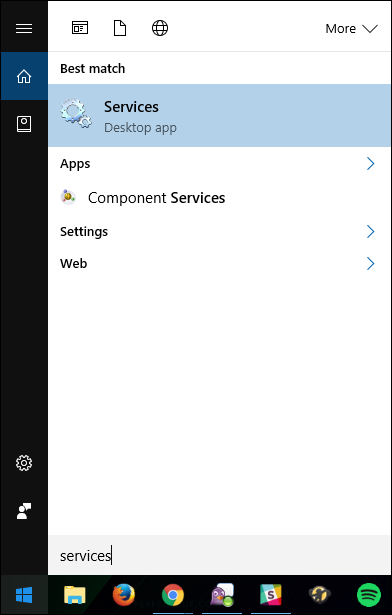
Scroll down to “Touch Keyboard and Handwriting Panel Service”. Double-click on it.
向下滚动到“触摸键盘和手写面板服务”。 双击它。
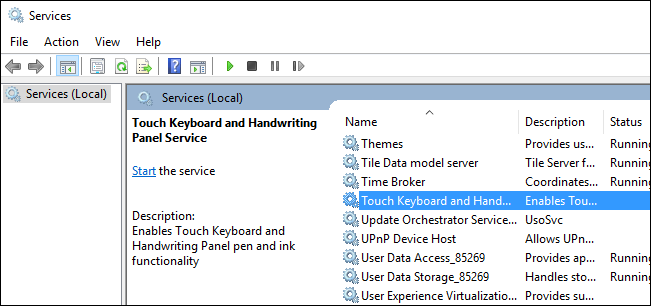
Locate the Startup Type dropdown, and change it to “Disabled”.
找到“启动类型”下拉列表,并将其更改为“禁用”。
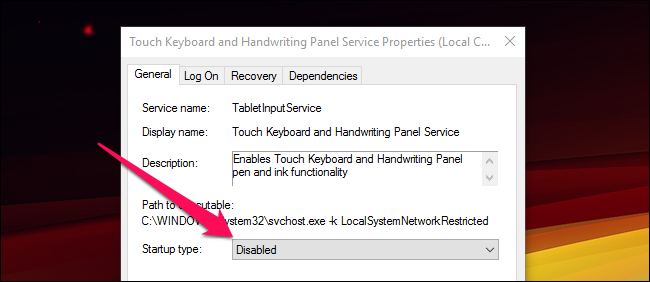
This is the solution that eventually worked for me, and since I don’t use any touch-related features, it didn’t break anything I wanted to keep.
这是最终对我有用的解决方案,并且由于我不使用任何与触摸相关的功能,因此它没有破坏我想要保留的任何内容。
Got any of your own solutions to this problem? Be sure to let us know in the comments, and we can include them in this list.
您有自己的解决方案吗? 请确保在评论中让我们知道,我们可以将它们包括在此列表中。
翻译自: https://www.howtogeek.com/269669/how-to-stop-windows-10s-touch-keyboard-from-popping-up-at-login/
win10禁止触摸键盘





















 1万+
1万+

 被折叠的 条评论
为什么被折叠?
被折叠的 条评论
为什么被折叠?








