
win10禁用触摸键盘
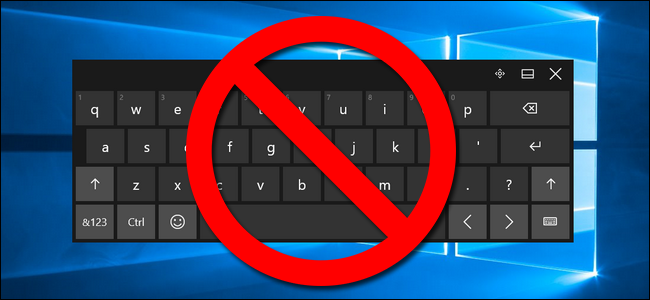
You may have noticed that, mysteriously, Windows’ Touch Keyboard icon keeps appearing in your system tray (or the actual keyboard pops up). If you’re as annoyed by the phantom appearance as we are, you’ll definitely want to take advantage of this simple solution to permanently banish it.
您可能已经注意到,奇怪的是,Windows的“触摸键盘”图标始终出现在系统托盘中(或弹出实际的键盘)。 如果您像我们一样对幻影外观感到恼火,则肯定要利用这种简单的解决方案来永久消除它。
为什么触摸键盘会不断出现? (Why Does the Touch Keyboard Keep Appearing?)
There are two primary situations where you may find the “touch keyboard” icon appearing in your system tray. The first, and more common situation, is that you have a laptop or convertible tablet running Windows 8 or 10 and that device has a touch screen. In this case, Windows is attempting to always make the on-screen touch keyboard accessible to you in the event that you wish to use the device in touch-only mode. If you never use the touch screen on your device, the presence of the icon and accidentally loading the on-screen keyboard can get very annoying very quickly.
在两种主要情况下,您可能会发现系统托盘中出现“触摸键盘”图标。 第一种也是更常见的情况是,您有一台运行Windows 8或10的笔记本电脑或可转换平板电脑,并且该设备具有触摸屏。 在这种情况下,如果您希望在仅触摸模式下使用设备,Windows会尝试使屏幕触摸键盘始终可供您使用。 如果您从不使用设备上的触摸屏,则图标的存在以及意外加载屏幕键盘会非常烦人。
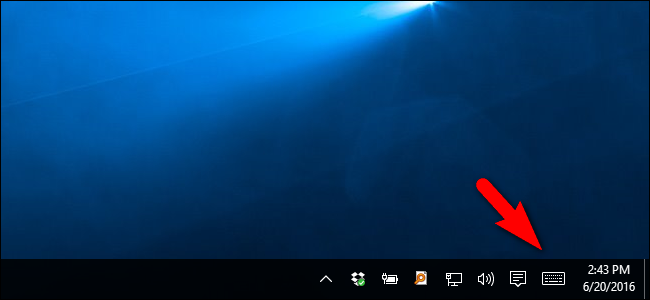
The second, and less common, situation is that you have connected to your Windows machine with Windows Remote Desktop Connection or a similar remote desktop solution and Windows has turned on the touch keyboard so that you can, if need be, use your mouse or finger (if connecting via touch screen device) to type on the remote computer.
第二种情况(较不常见)是您已使用Windows远程桌面连接或类似的远程桌面解决方案连接到Windows计算机,并且Windows开启了触摸键盘,因此您可以在需要时使用鼠标或手指(如果通过触摸屏设备连接)在远程计算机上键入。
There seems to be a minor bug in both instances where even after you turn the keyboard off by the obvious mechanism, by right clicking on the icon and unchecking “show touch keyboard button”, it returns shortly thereafter, or upon rebooting. There is no way to banish the icon using the regular taskbar and system tray customizations. In addition to that more common annoyance, some Windows users even run into the touch keyboard popping up unexpectedly when triggered by an unseen event–if you don’t even need the touch keyboard this is particularly annoying.
在这两种情况下似乎都存在一个小错误,即使您通过明显的机制关闭键盘后,也可以通过右键单击该图标并取消选中“显示触摸键盘按钮”,然后在不久之后或重新启动后返回。 无法使用常规任务栏和系统任务栏自定义来消除图标。 除了更常见的烦恼之外,某些Windows用户甚至在因看不见的事件而触发时,碰巧还会突然弹出触摸键盘弹出窗口-如果您甚至不需要触摸键盘,那就特别令人讨厌。
If this albeit small intrusion into your system tray (or a bigger intrusion right onto your desktop) is painfully irritating to you then it’s easy enough, if you know where to look, to permanently banish the touch keyboard icon.
如果侵入系统托盘的小干扰(或侵入桌面的较大干扰)给您带来痛苦,那么就可以轻松地永久消除触摸键盘图标(如果您知道在哪里查看)。
First let’s look at how to get rid of the icon (which might suffice for some readers) and then how to banish the touch keyboard application altogether so it neither appears in the system tray nor randomly pops up.
首先,让我们看一下如何摆脱图标(对于某些读者来说可能就足够了),然后如何完全消除触摸键盘应用程序,使它既不会出现在系统托盘中,也不会随机弹出。
Two small notes before we continue. First, you need to have administrative access to the computer in question to follow along with this tutorial. Second, the touch keyboard that is included with Windows 8 and Windows 10 as part of the touch screen integration (and which appears on all hardware the OS is installed on, regardless of whether it is a touch screen device or not) is not the on-screen keyboard app that has been built into Windows for ages. By disabling the touch screen keyboard you are not removing the on-screen keyboard app–it will remain installed and available for those emergency keyboard failure situations, should the need arise.
在继续之前有两个小注意事项。 首先,您需要对所涉及的计算机具有管理访问权限,才能遵循本教程。 第二,所附带的Windows 8和Windows 10为触摸屏集成的一部分(并且其出现在OS安装在所有硬件,不管它是否是一个触摸屏设备或不)在触摸键盘不在上屏幕键盘应用程序已经内置到Windows已有很长时间了。 通过禁用触摸屏键盘,您无需删除屏幕键盘应用程序-它会保持安装状态,并且在需要时可用于那些紧急键盘故障情况。
解决方案一:禁用触摸键盘服务 (Solution One: Disable the Touch Keyboard Service)
This is the first step, and the step that should suffice for the majority of users. The touch keyboard loads as a Windows Service by default. The most direct way to get rid of the annoyance it is to simply disable the service. To do so open up the Services menu by pressing Windows+R on your keyboard and typing “services.msc” in the resulting run dialog box.
这是第一步,对于大多数用户来说就足够了。 触摸键盘默认情况下作为Windows服务加载。 摆脱烦恼的最直接方法是简单地禁用该服务。 为此,请通过按键盘上的Windows + R并在出现的运行对话框中键入“ services.msc”来打开“服务”菜单。
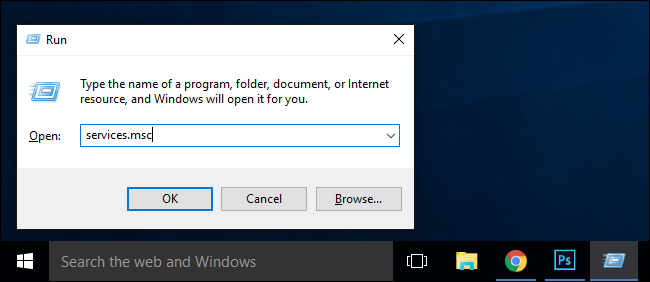
In the Services menu that pops up, click on the “Name” column to sort the services by name, and then scroll until you locate the “Touch Keyboard and Handwriting Panel Service”. Double click on the entry.
在弹出的“服务”菜单中,单击“名称”列以按名称对服务进行排序,然后滚动直到找到“触摸键盘和手写面板服务”。 双击条目。

In the resulting properties menu, look for “Startup type” and, in the drop down menu, change it to “Disabled”. At the bottom of the window, under “Service status”, click “Stop” to halt the service.
在出现的属性菜单中,查找“启动类型”,然后在下拉菜单中将其更改为“禁用”。 在窗口底部的“服务状态”下,单击“停止”以停止服务。
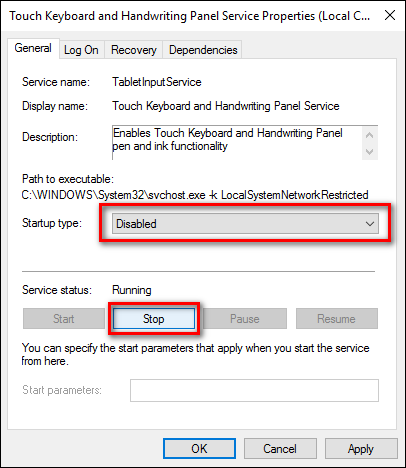
Click “OK” and then, upon rebooting your computer next, the change should be permanent. No more annoying icon in the system tray.
单击“确定”,然后在下次重新启动计算机后,更改将是永久的。 系统托盘中不再有烦人的图标。
解决方案二:重命名TabTib.exe (Solution Two: Rename the TabTib.exe)
If you find that the touch keyboard pops up again, despite disabling the service as you did in the previous step, then you may need to take a slightly more drastic approach to getting it out of your face: by disabling the actual executable.
如果您发现触摸键盘再次弹出,尽管您像上一步那样禁用了该服务,那么您可能需要采取一种更为激进的方法来使它浮出水面:通过禁用实际的可执行文件。
This step is simple and easily reversible, but does involve messing around with your Windows system files, so you need to carefully follow the instructions. To rename the necessary file, press Windows+R to pull up the run dialog box and enter the following location:
此步骤很简单,并且易于逆转,但是确实涉及到弄乱Windows系统文件,因此您需要仔细按照说明进行操作。 要重命名必要的文件,请按Windows + R弹出运行对话框,然后输入以下位置:
C:\Program Files\Common Files\microsoft shared\ink
Press Enter to jump to the folder and then scroll down until you find the “TabTip.exe” file. We’re going to make some minor changes to the file that include changing ownership of the file (so we can rename it) and then renaming it so it no longer runs. These changes are completely reversible should you wish to enable access to the touch screen keyboard at a future date.
按Enter跳到该文件夹,然后向下滚动,直到找到“ TabTip.exe”文件。 我们将对文件进行一些小的更改,包括更改文件的所有权(以便我们可以重命名),然后重命名它,使其不再运行。 如果您希望将来启用触摸屏键盘,则这些更改是完全可逆的。
Right click on the “TabTip.exe” file and select “Properties.”
右键单击“ TabTip.exe”文件,然后选择“属性”。
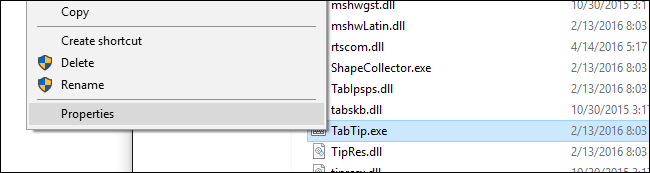
At the bottom of the properties box, click on “Advanced”.
在属性框的底部,单击“高级”。
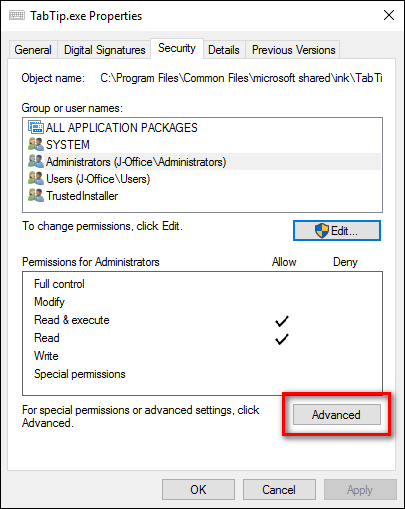
At the top of the Advanced Security Settings window and look for the entry labeled “Owner”. By default, the file belongs to “TrustedInstaller”. Click on the “Change” button to change that.
在“高级安全设置”窗口的顶部,查找标记为“所有者”的条目。 默认情况下,该文件属于“ TrustedInstaller”。 单击“更改”按钮进行更改。
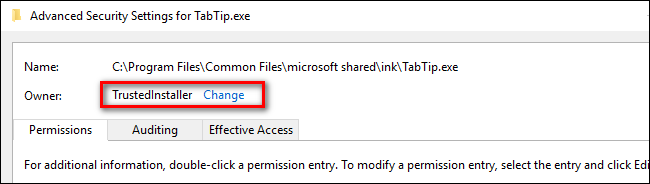
In the “Select User or Group” box, look for the “Enter the object name to select” box and type “Administrators”, as seen below. Click OK.
在“选择用户或组”框中,找到“输入要选择的对象名称”框,然后键入“管理员”,如下所示。 单击确定。
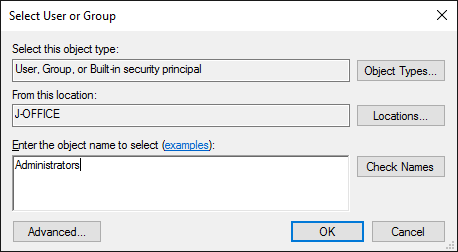
Click OK on each window until you are back in the folder where we found the TabTib.exe file (you have to OK everything and exit out of the properties windows for the owner change to take effect).
在每个窗口上单击“确定”,直到返回到我们找到TabTib.exe文件的文件夹为止(您必须确定所有内容并退出属性窗口,以使所有者更改生效)。
Open up the exact menus we just opened–right click and select “Properties” then click on “Advanced” to take us back to where we were. In the “Advanced Security Settings” click on “Change permissions”, located in the lower left side of the screen, then click on “Administrators” to change the settings for that group.
打开我们刚刚打开的确切菜单-右键单击并选择“属性”,然后单击“高级”将我们带回到原来的位置。 在“高级安全设置”中,单击屏幕左下方的“更改权限”,然后单击“管理员”以更改该组的设置。
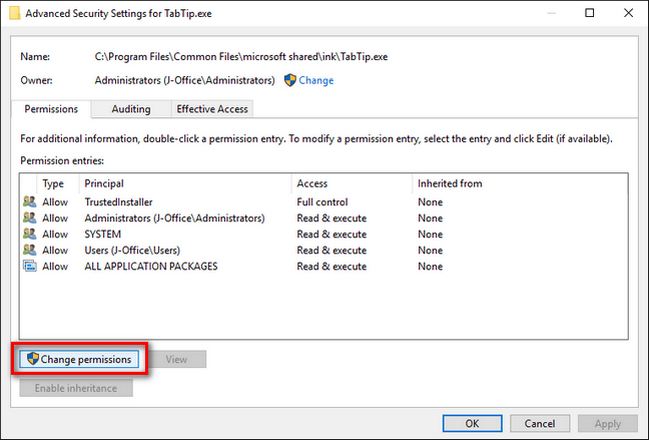
In the “Administrators” permission window, select “Full Control” (it will check all the other boxes automatically, except for “Special permissions”).
在“管理员”权限窗口中,选择“完全控制”(它将自动选中所有其他框,“特殊权限”除外)。
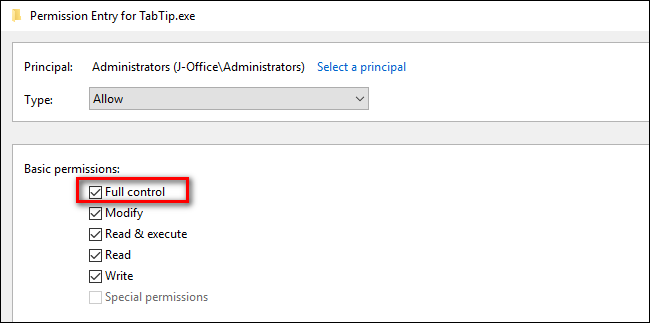
Go ahead and click OK, and then keep clicking OK until you are all the way back at the file list we were originally looking at. Right click on “TabTip.exe” and select “Rename”.
继续并单击“确定”,然后继续单击“确定”,直到完全回到我们最初查看的文件列表为止。 右键单击“ TabTip.exe”,然后选择“重命名”。
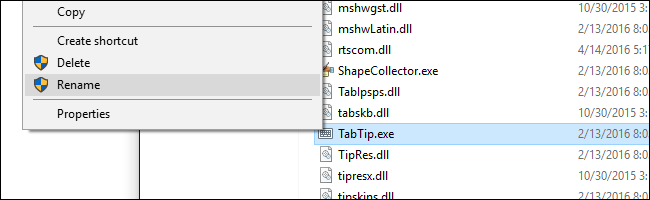
Rename the file “TabTip.exe.bak”. This will change the extension from .exe to .bak, as far as Windows is concerned, and the file will no longer be executable–thus anything that triggers the touch keyboard to pop up will fail to do so. You can reverse this at any time by returning to this folder and renaming the file “TabTip.exe” without the “.bak” on the end.
重命名文件“ TabTip.exe.bak”。 就Windows而言,这会将扩展名从.exe更改为.bak,并且该文件将不再是可执行文件-因此,触发触摸键盘弹出的任何操作都将无法执行。 您可以随时返回此文件夹并重命名文件“ TabTip.exe”,但结尾不带有“ .bak”,可以将其撤消。
Although it took more than a few steps, that’s all there is to it. If you were annoyed as could be because Windows kept throwing up the tray icon or the actual touch screen keyboard, despite your best efforts to get rid of it, you can now use Windows without a feature you don’t even want getting in your way.
尽管采取了多个步骤,但仅此而已。 如果您由于Windows不断抛出托盘图标或实际的触摸屏键盘而感到烦恼,尽管您尽了最大努力摆脱了托盘图标或实际的触摸屏键盘,现在您可以使用Windows而无需使用您甚至不想妨碍自己的功能。
翻译自: https://www.howtogeek.com/259900/how-to-permanently-disable-the-touch-keyboard-in-windows-8-and-10/
win10禁用触摸键盘





















 2847
2847











 被折叠的 条评论
为什么被折叠?
被折叠的 条评论
为什么被折叠?








