
修改文件夹创建时间

Whether you need to hide your recent activity on a computer or if you need to synchronize file dates, using BulkFileChanger is the best way to adjust the creation, access, or modification dates and times of files or folders.
无论您是要隐藏计算机上的近期活动还是需要同步文件日期,使用BulkFileChanger都是调整文件或文件夹的创建,访问或修改日期和时间的最佳方法。
什么是BulkFileChanger? (What is BulkFileChanger?)
BulkFileChanger (BFC) is another great addition to your software utility collection produced by NirSoft; one of the only freeware producers we trust. They are well known for creating bloatware and crapware free products unlike many other software companies.
BulkFileChanger(BFC)是NirSoft生产的软件实用程序集合的另一个重要补充。 我们信任的唯一免费软件生产商之一。 与许多其他软件公司不同,它们以创建无膨胀软件和无垃圾软件产品而闻名。
BFC was created to help you build file lists from multiple folders then edit their creation, modification, and last accessed times. You can also adjust the file attributes (Read Only, Hidden, and System). It also integrates seamlessly with Windows so that you can copy, paste, and move files around.
BFC的创建是为了帮助您从多个文件夹构建文件列表,然后编辑它们的创建,修改和上次访问时间。 您还可以调整文件属性(只读,隐藏和系统)。 它还与Windows无缝集成,因此您可以复制,粘贴和移动文件。
BFC is a standalone application, which means no extra files or installation are required. If you used NirSoft’s “File Date Changer,” you will be pleased to know that this is a replacement with much more functionality.
BFC是一个独立的应用程序,这意味着不需要额外的文件或安装。 如果您使用了NirSoft的“文件日期更改器”,您将很高兴知道它是具有更多功能的替代品。
下载实用程序 (Downloading the Utility)
Begin by navigating to NirSoft’s Bulk File Changer download page. Scroll down to the bottom of the page and download the zip file located between the “Feedback” and “Language” section. You will need to choose between the 32-bit or 64-bit version of the utility depending on your system.
首先,导航到NirSoft的Bulk File Changer下载页面。 向下滚动到页面底部,然后下载位于“反馈”和“语言”部分之间的zip文件。 您将需要根据系统在32位或64位版本的实用程序之间进行选择。

Once you have downloaded zip folder, create a folder on the desktop called BFC (or wherever you want to put it), and then extract the zip file’s contents into the folder.
下载zip文件夹后,请在桌面上创建一个名为BFC的文件夹(或放置在任何位置),然后将zip文件的内容提取到该文件夹中。
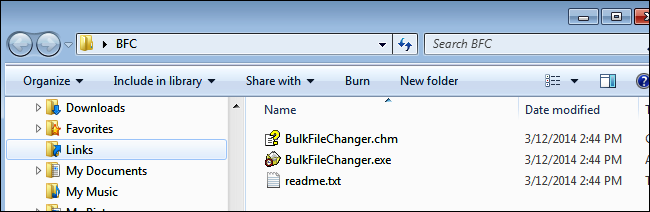
启动文件并将其添加到BFC (Launching and Adding Files to BFC)
Since BFC is a standalone application, there is no installation required. All you need to do is open the folder where the extracted files are and double-click the “BulkFileChanger.exe” file. Now you are ready to add files to the application. There are actually several methods you can use.
由于BFC是独立的应用程序,因此无需安装。 您需要做的就是打开提取文件所在的文件夹,然后双击“ BulkFileChanger.exe”文件。 现在,您可以将文件添加到应用程序了。 实际上,您可以使用几种方法。
Copy and Paste
复制和粘贴
You can navigate to any files or folders on your computer then simply copy them and paste them into the BFC window.
您可以导航到计算机上的任何文件或文件夹,然后简单地将它们复制并粘贴到BFC窗口中。
Drag and Drop
拖放
An alternative to copying and pasting is to simply select the files you want to edit and drag them from Explorer into the BFC window.
复制和粘贴的另一种方法是简单地选择要编辑的文件,然后将其从资源管理器中拖到BFC窗口中。
“Add Files”
“添加文件”
Pressing the “File” dropdown menu will give you several options including the “Add Files option. Alternatively, you can click F2 to add files using the “Open file” window.
按下“文件”下拉菜单将为您提供几个选项,包括“添加文件”选项。 或者,您可以单击F2以使用“打开文件”窗口添加文件。
“Add By Wildcard”This option can be accessed by pressing F3 or by using the “File” dropdown menu. It allows you to define a wildcard, path, and subfolder. For example, if you are looking for all the images in your downloads folder, you can enter something like this:
“通过通配符添加” 可以通过按F3或使用“文件”下拉菜单来访问此选项。 它允许您定义通配符,路径和子文件夹。 例如,如果要在下载文件夹中查找所有图像,则可以输入以下内容:
C:\Users\Owner\Downloads\*.jpgC:\Users\Owner\Downloads\*.jpg
Once you have selected your files to add to BFC, you will see them appear as in the image below. You will notice that we have added 8 images and 2 movie files.
选择要添加到BFC的文件后,您将看到它们如下图所示。 您会注意到我们已经添加了8张图像和2个电影文件。
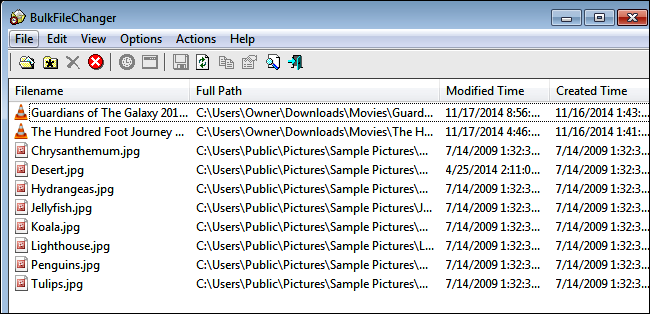
If you scroll to the right, you will see in depth information about each file. If you want to see all the information about the files, you can also right-click on a file and press “Properties.”
如果向右滚动,则会看到有关每个文件的详细信息。 如果要查看有关文件的所有信息,也可以右键单击文件,然后按“属性”。
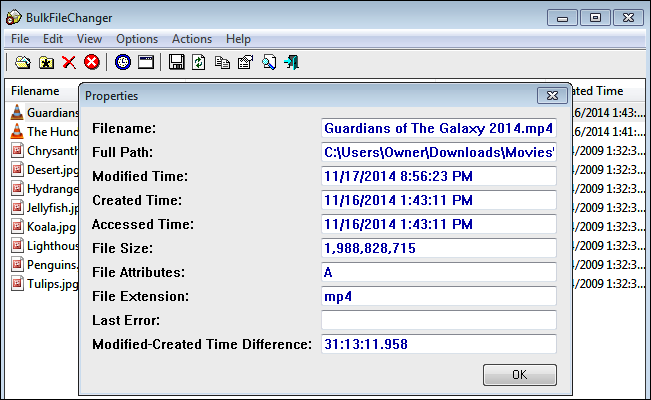
If you accidentally add files that you want to get rid of, you can simply select the file and press the delete button or you can start over and remove all the files by pressing “Ctrl + L.”
如果您不小心添加了要删除的文件,则只需选择该文件并按Delete键即可,也可以通过按“ Ctrl + L”重新开始并删除所有文件。
编辑档案 (Editing Files)
When you have successfully compiled your list of files to be edited, you can select individual files (single-click), groups of files (Ctrl + MouseClick or click and drag), or all the files (Ctrl + A). For this example, we will be editing all files. Your editing options can be found under the “Actions” dropdown menu.
成功编译要编辑的文件列表后,可以选择单个文件(单击),文件组(Ctrl + MouseClick或单击并拖动)或所有文件(Ctrl + A)。 对于此示例,我们将编辑所有文件。 您可以在“操作”下拉菜单下找到您的编辑选项。
You can change the file’s date and time as well as any file attributes by pressing F6 to bring up the options window. You can edit the details down to the second and you can adjust the file times by adding or subtracting time. You can also edit any file attributes which can be found on the lower half of the window.
您可以通过按F6调出选项窗口来更改文件的日期和时间以及任何文件属性。 您可以将详细信息编辑到第二秒,也可以通过增加或减少时间来调整文件时间。 您还可以编辑可在窗口下半部分找到的任何文件属性。

For this example, we will change the creation time date to midnight of January 1, 2014. We will also specify that the file was last accessed on Halloween but was modified on August 1. We will change the properties of the files to make them read-only. Compare the image below to the one above to see how the changes are implemented.
在此示例中,我们将创建时间日期更改为2014年1月1日午夜。我们还将指定该文件最后一次在万圣节访问,但在8月1日进行了修改。我们将更改文件的属性以使其读取-只要。 将下面的图像与上面的图像进行比较,以了解如何实现更改。

Implement any changes by pressing “Do It.” That’s pretty much all you need to know. Have fun altering your file dates as needed.
按下“执行”即可执行所有更改。 这就是您几乎需要知道的所有内容。 玩得开心,根据需要更改文件日期。
Image Credit: Douglas County History Research Center on Flickr
图片提供:Flickr上的道格拉斯县历史研究中心
翻译自: https://www.howtogeek.com/203154/how-to-change-created-or-modified-timestamps-for-files-and-folders/
修改文件夹创建时间























 810
810

 被折叠的 条评论
为什么被折叠?
被折叠的 条评论
为什么被折叠?








