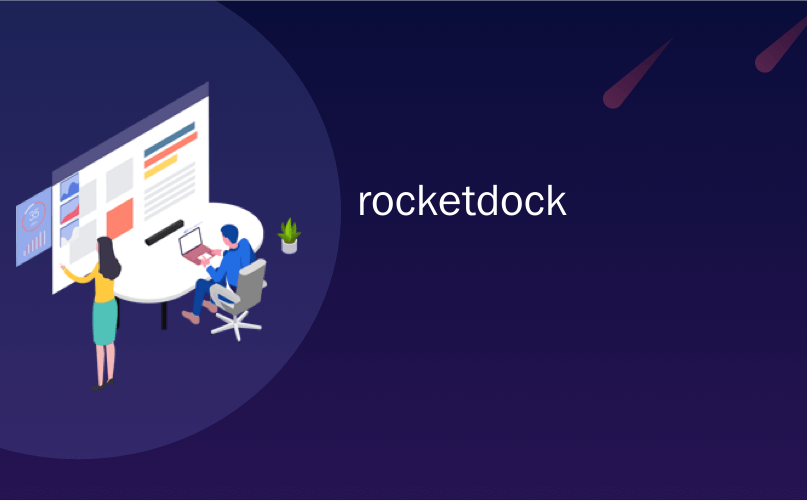
rocketdock
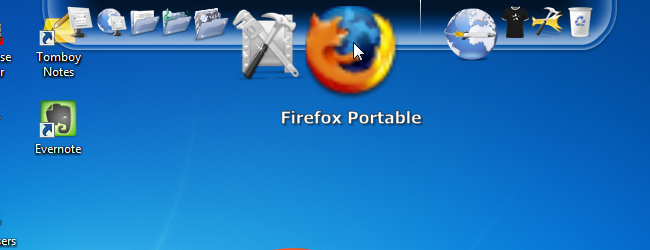
RocketDock is a lightweight, highly customizable application launcher, or dock, for Windows. You can install it on your computer or use a portable version on a USB flash drive to provide quick access to your portable programs.
RocketDock是用于Windows的轻量级,高度可定制的应用程序启动器或扩展坞。 您可以将其安装在计算机上,也可以在USB闪存驱动器上使用便携式版本,以快速访问便携式程序。
We’ll show you how to make RocketDock portable. However, first you must install RocketDock before making it portable. See our article about installing, setting up, and using RocketDock.
我们将向您展示如何使RocketDock具有便携性。 但是,首先必须先安装RocketDock,然后才能将其移植。 请参阅有关安装,设置和使用RocketDock的文章。
Once you have installed RocketDock, right-click anywhere on the dock or on the icons on the dock and select Dock Settings from the popup menu.
安装RocketDock后,右键单击扩展坞上的任意位置或扩展坞上的图标,然后从弹出菜单中选择“扩展坞设置”。
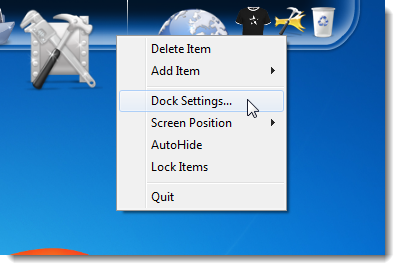
Make sure the General screen on the Dock Settings dialog box is active. If not, click the General icon to display it. Select the Store Settings in a Portable INI (single-user) check box so there is a check mark in the box. Click OK.
确保“码头设置”对话框上的“常规”屏幕处于活动状态。 如果不是,请单击“常规”图标以显示它。 选中“在便携式INI(单用户)中存储设置”复选框,以使该复选框中有一个复选标记。 单击确定。
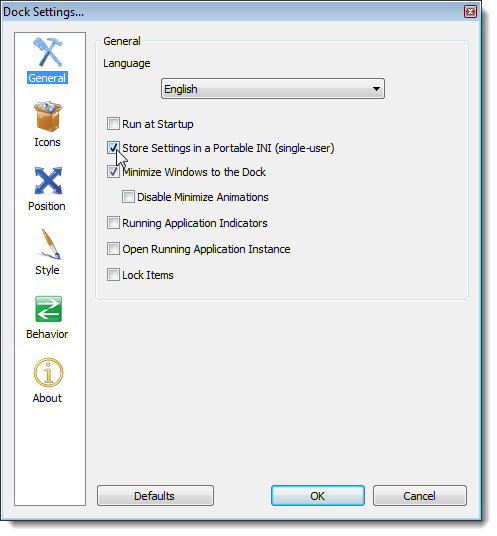
A Settings.ini file is created in the RocketDock program folder. This file contains all the settings for RocketDock, including all the information needed for the icons on the dock.
在RocketDock程序文件夹中创建一个Settings.ini文件。 该文件包含RocketDock的所有设置,包括扩展坞上图标所需的所有信息。
Now, you can copy the RocketDock folder from C:\Program Files on 32-bit systems, or C:\Program Files (x86) on 64-bit systems, to your USB flash drive.
现在,您可以将RocketDock文件夹从32位系统上的C:\ Program Files或64位系统上的C:\ Program Files(x86)复制到USB闪存驱动器。
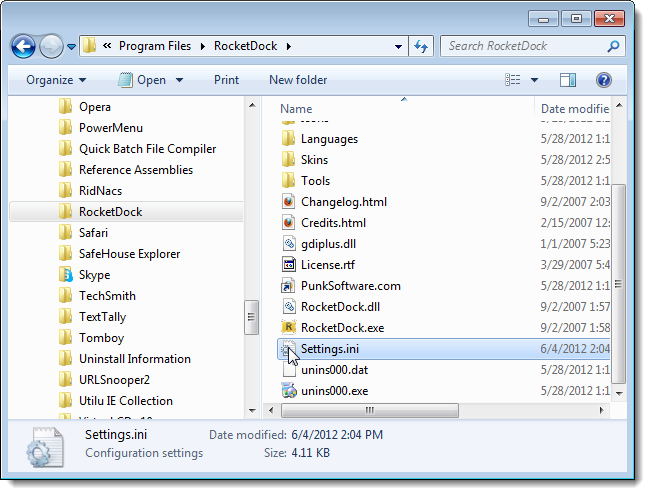
Run RocketDock from your USB flash drive by double-clicking the RocketDock.exe file. Setup your dock by dragging program shortcuts, files, and folders to it. You can even add docklets, as we showed you previously.
双击RocketDock.exe文件,从USB闪存驱动器运行RocketDock。 通过将程序快捷方式,文件和文件夹拖到扩展坞来对其进行设置。 您甚至可以添加码头,如我们先前所示。
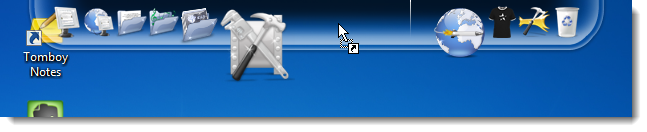
When you add an item to your dock, you need to make some changes to the icon so it will run from your USB drive no matter what drive letter is assigned to your USB drive. However, before changing the settings for your icons, if you’re using the icons from the programs you added to your dock, extract the icons from the .exe files for the programs and put them in the Icons folder in your RocketDock folder on your USB drive. For example:
在将项目添加到扩展坞时,您需要对图标进行一些更改,以便无论将什么驱动器号分配给USB驱动器,它都可以从USB驱动器运行。 但是,在更改图标设置之前,如果使用的是添加到扩展坞中的程序中的图标,请从该程序的.exe文件中提取图标,然后将其放入RocketDock文件夹中的Icons文件夹中。 USB驱动器。 例如:
X:\RocketDock\Icons
X:\ RocketDock \ Icons
The drive letter does not matter at this point, when copying icons to the Icons folder. This allows you to select icons for your portable dock items that will have relative paths.
将图标复制到Icons文件夹时,此时的驱动器号无关紧要。 这使您可以为便携式底座项目选择具有相对路径的图标。
Now, to change the settings for your icons, right-click on an icon and select Icon Settings from the popup list.
现在,要更改图标的设置,请右键单击图标,然后从弹出列表中选择“图标设置”。
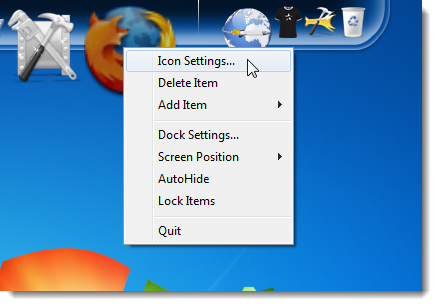
On the Icon Settings dialog box, you’ll notice that your custom icons display in the Icons box on the right. Select the desired icon to assign that icon to the current item.
在“图标设置”对话框上,您会注意到自定义图标显示在右侧的“图标”框中。 选择所需的图标以将该图标分配给当前项目。
The Name of the item is taken from the name of the program file, other file, or folder you placed on the dock. The Name displays below the icon when you hover your mouse over the icon. To change the name, edit the text in the Name edit box.
项目的名称取自放置在扩展坞上的程序文件,其他文件或文件夹的名称。 将鼠标悬停在图标上时,名称将显示在图标下方。 要更改名称,请在“名称”编辑框中编辑文本。
To make the path to the executable file, other file, or folder relative, change the Target text. Remove the drive letter (e.g., “E:”) and insert “..” (without the quotes). See the image below for an example.
要使可执行文件,其他文件或文件夹的路径相对,请更改“目标”文本。 卸下驱动器号(例如“ E:”),然后插入“ ..”(不带引号)。 有关示例,请参见下图。
Remove the path from the Start in edit box.
从“开始于”编辑框中删除路径。
Click OK to accept your changes.
单击确定以接受您的更改。

To be able to quickly start RocketDock when you insert your USB drive, you can create a shortcut to the program on the drive. The autorun feature was removed in Windows 7, so this is one way of creating a shortcut on the root of your USB drive.
为了能够在插入USB驱动器时快速启动RocketDock,可以在驱动器上创建程序的快捷方式。 Windows 7中已删除了自动运行功能,因此这是在USB驱动器根目录上创建快捷方式的一种方法。
rocketdock























 4143
4143

 被折叠的 条评论
为什么被折叠?
被折叠的 条评论
为什么被折叠?








