
正在创建系统还原点

Windows’ System Restore doesn’t get as much praise as it once did, even though it’s still an incredibly useful feature. Judging by the feedback on our own forums, it saves people from certain destruction on a nearly daily basis. The only problem is that it takes far too many steps to manually create a new restore point. Can’t we just make a shortcut icon for it? Turns out, yes, there are a couple of ways to do it.
Windows的“系统还原”并没有像以前那样获得太多好评,尽管它仍然是一个非常有用的功能。 根据我们自己论坛上的反馈,它几乎每天都可以使人们免于遭受某些破坏。 唯一的问题是,手动创建新的还原点需要太多步骤。 我们不能只是为其创建快捷方式图标吗? 事实证明,是的,有几种方法可以做到。
Windows 7用户:创建一个VBScript快捷方式图标,该图标创建带有描述的还原点 (Windows 7 Users: Create a VBScript Shortcut Icon that Creates a Restore Point with a Description)
The easiest way to make a shortcut icon for creating a Restore Point in Windows 7 is to point that shortcut at a little custom vbscript. Unfortunately, changes to the way System Restore is called in Windows 8 and 10 prevent this script from working in those versions.
在Windows 7中制作用于创建还原点的快捷方式图标的最简单方法是,将该快捷方式指向一个小的自定义vbscript。 不幸的是,对Windows 8和10中系统还原的调用方式进行了更改,阻止了该脚本在这些版本中运行。
You can create the script yourself. First, copy the following text:
您可以自己创建脚本。 首先,复制以下文本:
If WScript.Arguments.Count = 0 Then
Set objShell = CreateObject("Shell.Application")
objShell.ShellExecute "wscript.exe", WScript.ScriptFullName & " Run", , "runas", 1
Else
GetObject("winmgmts:\\.\root\default:Systemrestore").CreateRestorePoint "description", 0, 100
End If
Next, open Notepad. Paste the script you copied into a blank Notepad document and then save the script with whatever name you want. Just make sure to use the file extension .vbs rather than Notepad’s default .txt, so that Windows will know you’re not saving a plain text file, but a VBScript file. You can use VBScript to do some pretty cool things, in case you’re interested in learning more.
接下来,打开记事本。 将您复制的脚本粘贴到空白的记事本文档中,然后以所需的名称保存该脚本。 只需确保使用文件扩展名.vbs而不是Notepad的默认.txt文件,这样Windows就会知道您不是在保存纯文本文件,而是在保存VBScript文件。 如果您有兴趣了解更多信息,可以使用VBScript做一些非常酷的事情。
If you don’t feel like creating your own script file, you can also download one we’ve created for you. The download actually contains two different scripts. The “CreateRestorePoint.vbs” script will prompt you to type in a description for the restore point, like the script above–which is very helpful when restoring. However, there’s also a “CreateRestorePointSilent.vbs” script that will simply create the restore point without the prompt.
如果您不想创建自己的脚本文件,也可以下载我们为您创建的脚本文件。 该下载实际上包含两个不同的脚本。 像上面的脚本一样,“ CreateRestorePoint.vbs”脚本将提示您输入还原点的描述,这在还原时非常有用。 但是,还有一个“ CreateRestorePointSilent.vbs”脚本,将在没有提示的情况下简单地创建还原点。
Whether you create the file yourself or download it, all you have to do is double-click it and say Yes when Windows asks you if it can make changes to your PC. In the script window, just type a description of why you’re creating the restore point and click OK. Windows will create the restore point without prompting you further.
无论您自己创建文件还是下载文件,只需双击它,然后在Windows询问您是否可以更改PC时说“是”。 在脚本窗口中,只需键入有关为什么要创建还原点的描述,然后单击“确定”。 Windows将创建还原点,而不会进一步提示您。
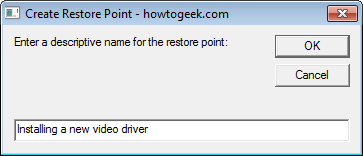
If you want to verify that the restore point is created, you can open up System Restore by searching the Start menu for “create a restore point.” On the System Properties window that opens, click “System Restore” and step through the wizard to see the available restore points. Just be aware that it sometimes takes a few minutes after running the script for the restore point to be created and show up as an available choice.
如果要验证是否已创建还原点,则可以通过在“开始”菜单中搜索“创建还原点”来打开“系统还原”。 在打开的“系统属性”窗口上,单击“系统还原”,然后逐步完成向导以查看可用的还原点。 请注意,运行脚本有时需要几分钟的时间来创建还原点并显示为可用选项。
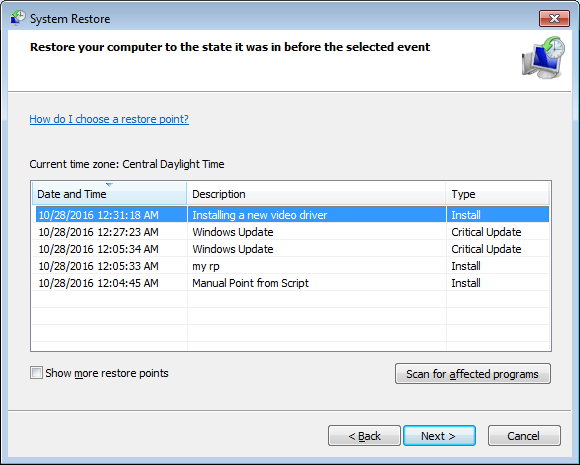
Once you verify the script file works, you’ll likely want to save it somewhere and create a shortcut to it that you can customize. Just right-click-and-drag the file to where you want the shortcut, and choose “Create Shortcut Here” when prompted. You can then change any properties you like for the shortcut, including assigning a keyboard shortcut for launching it.
验证脚本文件正常工作后,您可能需要将其保存在某个位置,并创建一个可自定义的快捷方式。 只需右键单击并将文件拖到所需的快捷方式,然后在出现提示时选择“在此处创建快捷方式”。 然后,您可以更改快捷方式所需的任何属性,包括为启动快捷方式分配键盘快捷方式。
Windows 7、8和10用户:创建立即创建还原点的常规快捷方式图标 (Windows 7, 8, and 10 Users: Create a Regular Shortcut Icon that Immediately Creates a Restore Point)
If you use Windows 8 or 10—or if you use Windows 7 and prefer not to use a VBscript—you can also create a regular shortcut that creates a script by using System Restore’s command line parameters. The only real downside of doing it this way is that you can’t add a description for your restore point.
如果您使用Windows 8或10,或者如果您使用Windows 7而不想使用VBscript,则还可以创建常规快捷方式,该快捷方式使用系统还原的命令行参数来创建脚本。 这样做的唯一真正的缺点是您无法为还原点添加描述。
If you’re using Windows 7, this shortcut will work just like you expect, creating a new restore point every time you use it.
如果您使用的是Windows 7,则此快捷方式将按您预期的方式工作,每次使用它时都会创建一个新的还原点。
If you’re using Windows 8 or 10, changes to System Restore mean the shortcut comes with a caveat. In Windows 8 and 10, System Restore will not create a new restore point using the command in this shortcut if an automatic restore point has been created within the previous 24 hours. If a restore point less than 24 hours old exists for any of your hard drives, you’ll need to delete those restore points before you can create a new one. You can do that by opening up the System Protection tab of the System Properties dialog, clicking the “Configure” button, and then clicking the “Delete” button on the window that pops up.
如果您使用的是Windows 8或Windows 10,则对“系统还原”所做的更改意味着该快捷方式带有警告。 在Windows 8和10中,如果在过去24小时内创建了自动还原点,则系统还原将不会使用此快捷方式中的命令创建新的还原点。 如果任何硬盘驱动器的还原点都少于24小时,则需要先删除这些还原点,然后才能创建新的还原点。 为此,您可以打开“系统属性”对话框的“系统保护”选项卡,单击“配置”按钮,然后在弹出的窗口中单击“删除”按钮。
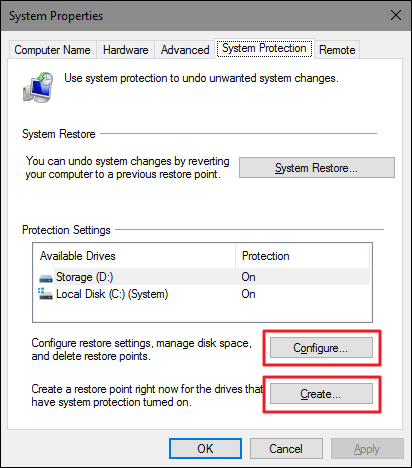
Of course, if you’re already opening up that “System Restore” tab, the button for creating a new manual restore point is right there, so you might as well just use that instead. If there is not a restore point less than 24 hours old, the shortcut will work just fine. So, you could always use it before making settings changes and at least have the knowledge that you’ll have a restore point no more than a day old.
当然,如果您已经打开了“系统还原”选项卡,则用于创建新的手动还原点的按钮就在那里,因此您也可以使用它。 如果没有还原点的时间少于24小时,则该快捷方式将正常工作。 因此,您始终可以在更改设置之前使用它,并且至少知道您的还原点不超过一天。
To create the shortcut, right-click anywhere you want to place it and on the context menu, choose New > Shortcut.
要创建快捷方式,请右键单击要放置的快捷方式,然后在上下文菜单上,选择“新建”>“快捷方式”。
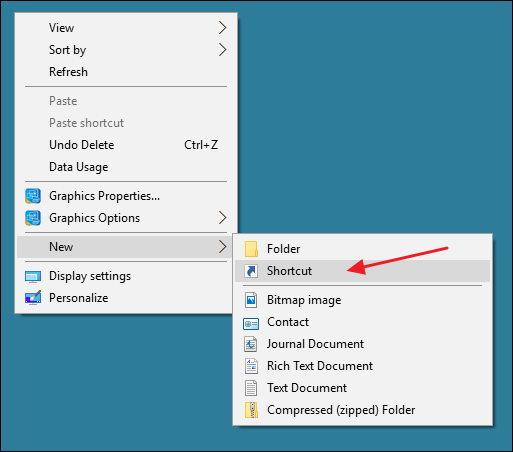
On the Create Shortcut window, copy and paste the following command in the “Type a name for this shortcut” box and then click Next.
在“创建快捷方式”窗口上,将以下命令复制并粘贴到“为此快捷方式键入名称”框中,然后单击“下一步”。
cmd.exe /k "wmic.exe /Namespace:\\root\default Path SystemRestore Call CreateRestorePoint "My Shortcut Restore Point", 100, 7"
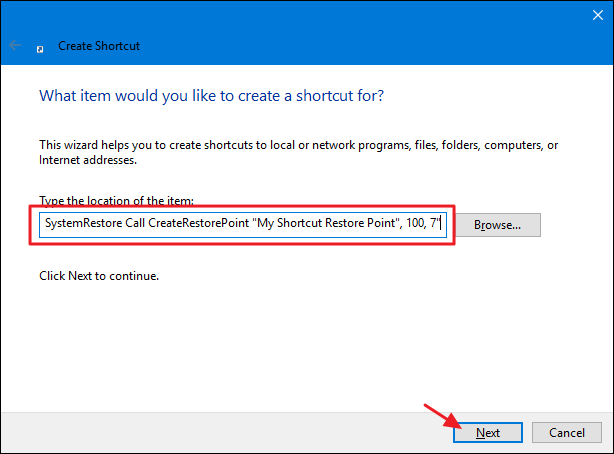
The command you’re pasting launches the Windows Management Instrumentation Command (WMIC) tool and tells it to create a restore point. On the next screen, type a name for your new shortcut and then click Finish.
您粘贴的命令将启动Windows Management Instrumentation命令(WMIC)工具,并告诉它创建还原点。 在下一个屏幕上,输入新快捷方式的名称,然后单击“完成”。
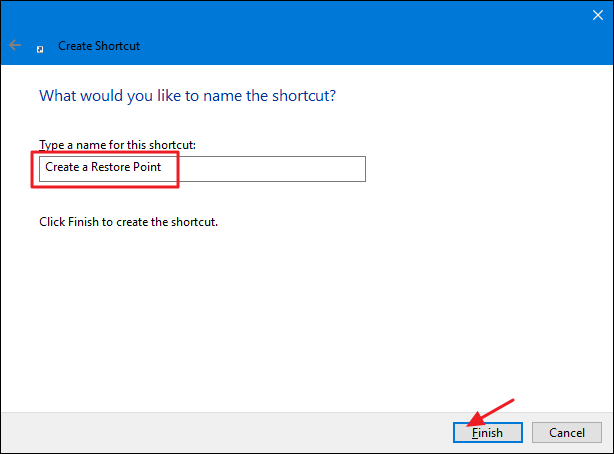
The new shortcut will feature the Command Prompt icon. Right-click it and choose Properties.
新的快捷方式将带有命令提示符图标。 右键单击它,然后选择“属性”。
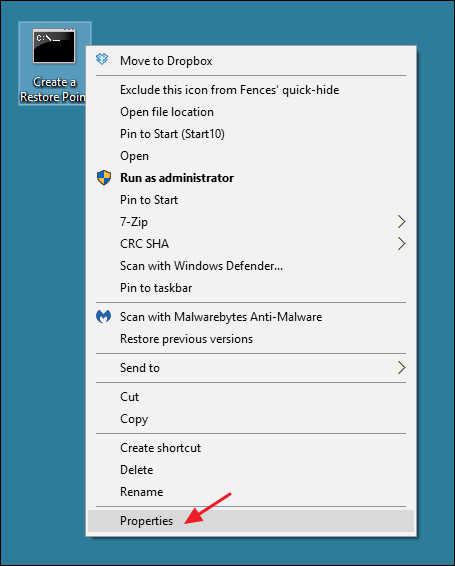
In the properties window, on the Shortcut tab, click “Advanced.”
在属性窗口的“快捷方式”选项卡上,单击“高级”。
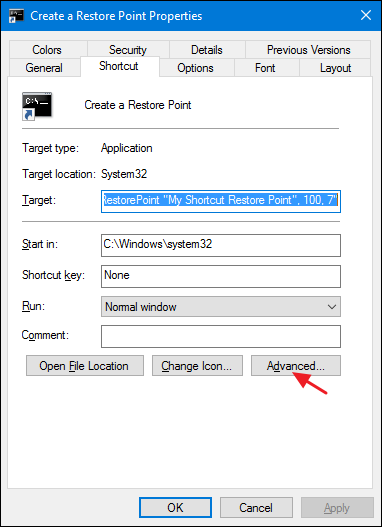
In the Advanced Properties window, select the “Run as administrator” option and then click OK. This will save you from having to run the shortcut as an administrator yourself each time you use it.
在“高级属性”窗口中,选择“以管理员身份运行”选项,然后单击“确定”。 这样可以避免您每次使用快捷方式时都以管理员身份运行。
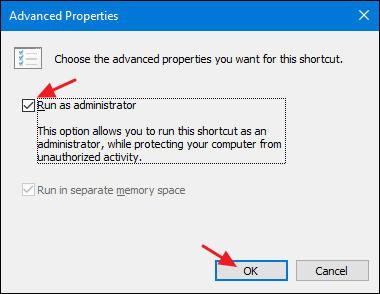
Change anything else you want about the shortcut–like assigning a shortcut key or a different icon–and then click OK to close the shortcut’s properties window. Now, you can just double-click your new shortcut any time you want to create a restore point.
更改您想要的有关快捷方式的任何其他信息(例如分配快捷键或其他图标),然后单击“确定”关闭快捷方式的属性窗口。 现在,您只要想创建一个还原点就可以双击新的快捷方式。
While both these techniques for creating a shortcut take a little setup time, having that shortcut around is useful, and can save you time and headache in the future. Instead of searching for the System Restore tool and wading through several screens and a half-dozen clicks, you can create restore points immediately. And since you probably should be creating them more often that you already do, why not make it easy?
虽然这两种创建快捷方式的技术都需要花费一些设置时间,但是使用该快捷方式很有用,并且可以节省您的时间和以后的工作。 您可以立即创建还原点,而无需搜索“系统还原”工具并经过几个屏幕和六次单击来进行搜索。 而且由于您可能应该更加频繁地创建它们,所以为什么不那么简单呢?
正在创建系统还原点





















 456
456

 被折叠的 条评论
为什么被折叠?
被折叠的 条评论
为什么被折叠?








