
Looking to decorate your house with some cool artwork? Grab some of your favorite Sci-Fi pics and some surprisingly simple tools, and create a Pop Art style poster in minutes.
想用一些很酷的艺术品来装饰你的房子吗? 抓住一些您喜欢的科幻照片和一些出奇的简单工具,并在几分钟内创建流行艺术风格的海报。
Through a simple process called “posterization,” you can reduce any graphic into a cool limited graphic with a similar look that Andy Warhol would have used when he created his famous Marylin Monroe image in the sixties. Pick a theme, grab some images, and get ready to decorate your home with a surprisingly easy and surprisingly cool poster any inkjet printer can produce.
通过称为“海报化”的简单过程,您可以将任何图形简化为酷的有限图形,其外观类似于安迪·沃霍尔(Andy Warhol)六十年代创作著名的玛丽莲·梦露(Marylin Monroe)图像时所用的外观。 选择一个主题,获取一些图像,并准备用任何喷墨打印机可以制作的出奇简单且出奇酷的海报来装饰您的房屋。
从互联网上获取一些出色的图形 (Grab Some Great Graphics from the Internet)
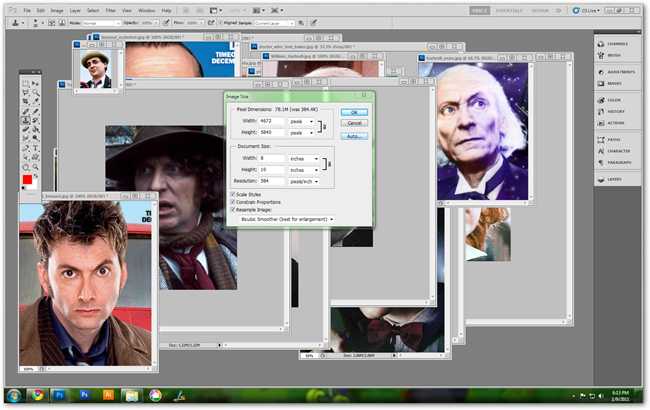
Your theme could be anything, sci-fi related or not. For this example, we’ve used the eleven actors that have played Doctor Who since 1963. Since you’re printing these images for your own decorative purposes, they fall under the umbrella of fair use. Keep in mind that using copyrighted images like for any sort of commercial sales is a big no-no. But for simple home printing purposes, you can rest assured you’re within the confines of copyright law.
您的主题可以是任何科幻相关的主题。 在本例中,我们使用了自1963年以来扮演《神秘博士》的11位演员。由于您出于个人装饰目的而印刷这些图像,因此它们属于合理使用的范畴。 请记住,将版权图像用于任何类型的商业销售都是一个很大的禁忌。 但是出于简单的家庭打印目的,您可以放心,您在版权法的范围之内。
Google Image Search or Bing Image Search are excellent ways to find good pictures, as is Wikipedia or Wikimedia Commons. When you’ve found the images you want to use, this simple first step is over. Use as many as you like, but keep in mind even numbers are better. You’ll see why shortly.
与Wikipedia或Wikimedia Commons一样, Google Image Search或Bing Image Search是查找优质图片的绝佳方法。 找到要使用的图像后,此简单的第一步结束。 使用任意多,但请记住即使数字更好。 您很快就会明白为什么。
使用Photoshop或Paint.NET创建波普艺术图形 (Using Photoshop or Paint.NET to Create Your Pop-Art Graphics)
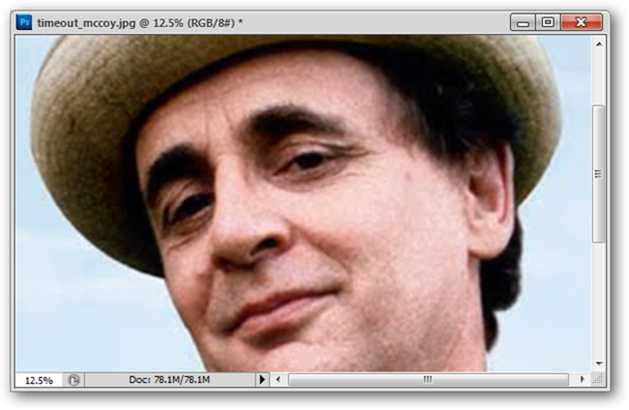
Once you’ve picked the images you want to use, some light prep work will ready them for printing. You can use any graphic you think looks nice, even those at low resolutions. However, you’ll have to resize them before we filter them for maximum quality. Fire up Photoshop if you’ve got it. If not, read through this part as a reference and check out the next section to see how to do this in freeware Paint.NET.
选好要使用的图像后,进行一些轻准备工作即可准备好进行打印。 您可以使用任何您认为看起来不错的图形,甚至那些分辨率较低的图形。 但是,您必须先调整它们的大小,然后才能对其进行过滤以获得最高质量。 如果有,请启动Photoshop。 如果没有,请通读此部分作为参考,并查看下一节以了解如何在免费的Paint.NET中执行此操作。
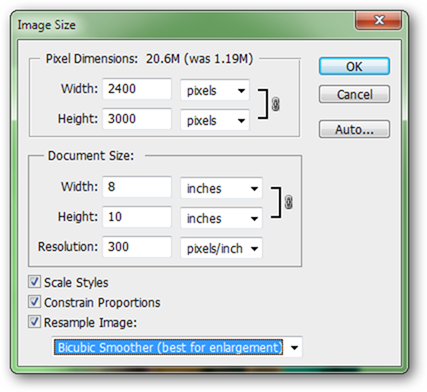
Go to Image > Image Size, and set your width to 8 inches and your height to 10 inches, with a resolution of 300 dpi, as illustrated above. If your image doesn’t work out perfectly, you can always size it bigger than 8”x10”, say 9.5”x10” and trim down the extra information later. It is important to size your image so that if fits reasonably well on a regular page in your printer, and 8”x10” is a standard size nearly every desktop printer can handle.
转到图像>图像大小,然后将宽度设置为8英寸,将高度设置为10英寸,分辨率为300 dpi,如上图所示。 如果您的图像效果不理想,则可以始终将其尺寸设置为大于8英寸x10英寸,例如9.5英寸x10英寸,并在以后缩小多余的信息。 调整图像大小非常重要,这样可以使它合理地适合打印机的常规页面,并且8“ x10”是几乎所有台式打印机都可以处理的标准尺寸。

will desaturate your image, turning it into a grayscale. If your image is already grayscale, this is an unnecessary step.
将使图像去饱和,将其变为灰度。 如果您的图像已经是灰度,则这是不必要的步骤。
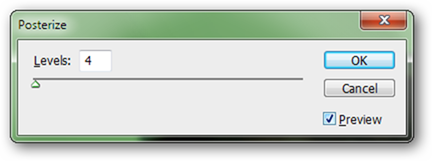
Navigate to Image > Adjustments > Posterize. You’ll get a dialog box similar to this one, where you can edit the number of “levels” of color. You’ll want to use somewhere around 3 or 4 for best results.
导航到图像>调整>海报化。 您将看到一个与此对话框类似的对话框,您可以在其中编辑颜色的“色阶”数量。 您可能需要使用大约3或4左右的最佳效果。
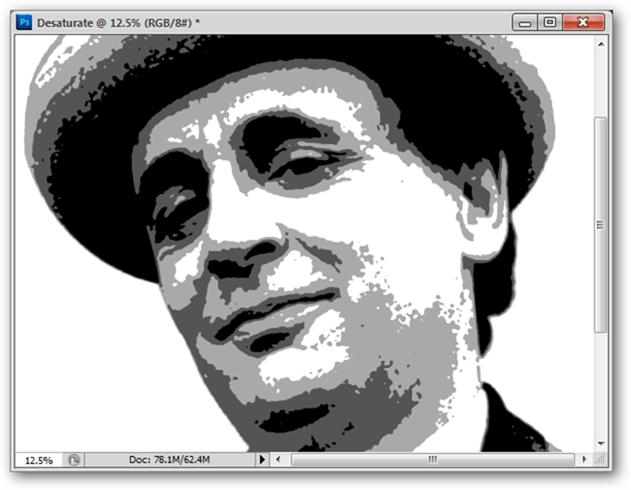
You’ll get a result similar to this one—a quick, dirty pop art look from virtually any image you can find. Now, if you don’t have Photoshop, here’s how to pull of this same trick with freeware.
您将获得与这一结果相似的结果-从几乎可以找到的任何图像中快速获得肮脏的波普艺术外观。 现在,如果您没有Photoshop,请按以下步骤使用免费软件来实现同样的效果。
免费软件Paint.NET中的波普艺术图形 (Pop Art Graphics in Freeware Paint.NET)
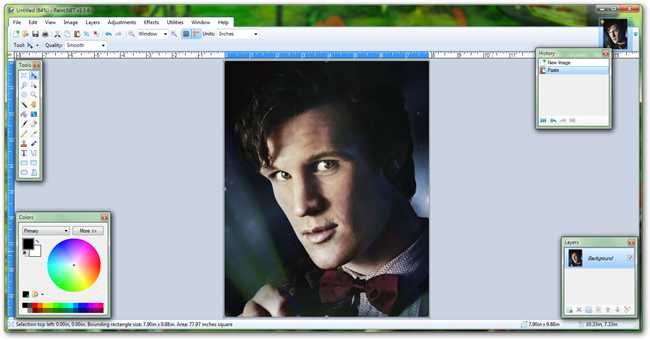 ()
()
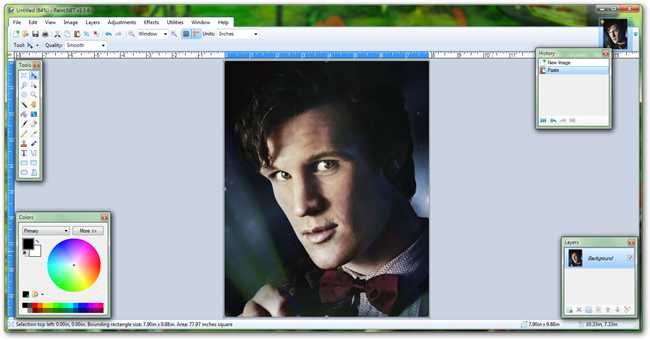
Paint.NET is fully capable of doing this same process, and is free for readers that don’t care to pay for Photoshop. Open whatever image you chose to use in Paint.NET.
Paint.NET完全有能力执行相同的过程,并且对那些不愿为Photoshop付费的读者免费。 打开您选择在Paint.NET中使用的任何图像。
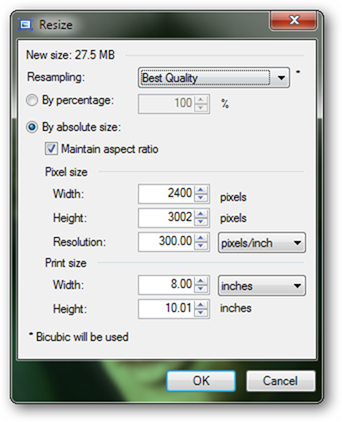 ()
()
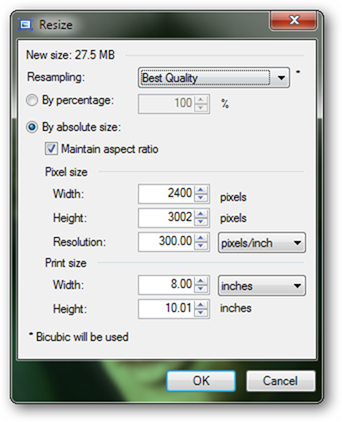
Navigate to Image > Resize to adjust your image to the proper size to filter. 8”x10” at 300 dpi is a good size to use, as illustrated above.
导航到“图像”>“调整大小”以将图像调整为适当的大小以进行过滤。 如上所述,在300 dpi分辨率下使用8“ x10”是一个不错的尺寸。
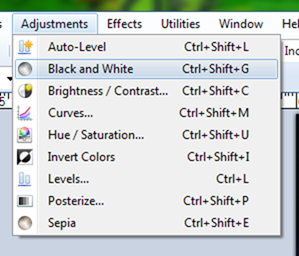 ()
()
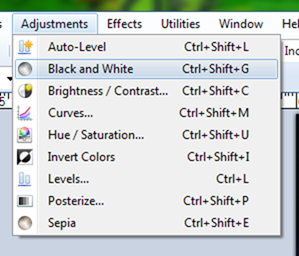
Once your image is resized, you can navigate to Adjustments > Black and White to create a grayscale version of your image.
调整图像大小后,可以导航至“调整”>“黑白”以创建图像的灰度版本。
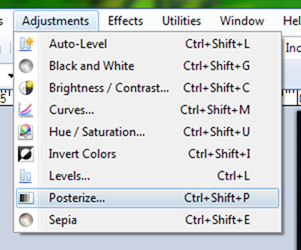 ()
()
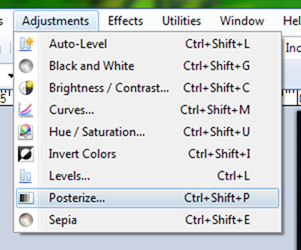
Adustments > Posterize will will allow you to create your Pop Art Graphic look.
广告>海报化将允许您创建波普艺术图形外观。
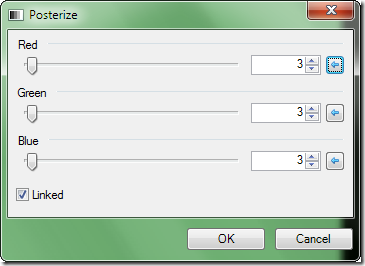 ()
()
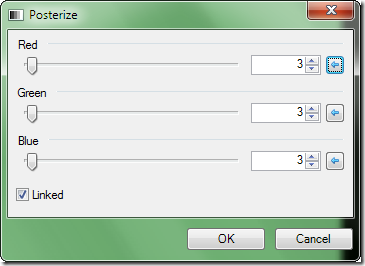
Three or four levels in all three channels (Red, Green, and Blue) will give you the proper look.
所有三个通道(红色,绿色和蓝色)中的三个或四个级别将为您提供适当的外观。
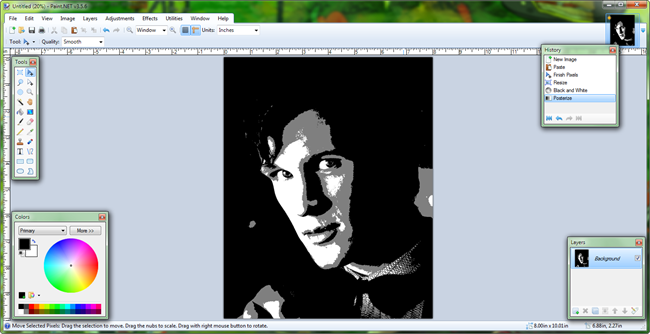
When you’re satisfied with your image, save it and be get ready to print your poster.
如果您对图片满意,请保存并准备好打印海报。
使用免费软件打印海报 (Printing Your Poster with Freeware)
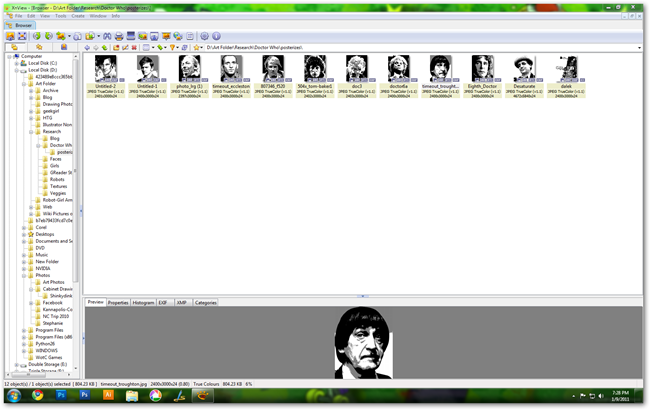
While nearly any piece of photo software will print images, free download XnView is a favorite for light image printing. Simply navigate to all the images you wish to use and File > Print to use the simple tool to output your images.
尽管几乎所有照片软件都可以打印图像,但免费下载XnView是浅色图像打印的最爱。 只需导航至您要使用的所有图像,然后单击文件>打印即可使用简单的工具输出图像。
在鲜艳的流行色彩上打印图像 (Printing Images on Bright Pop Colors)
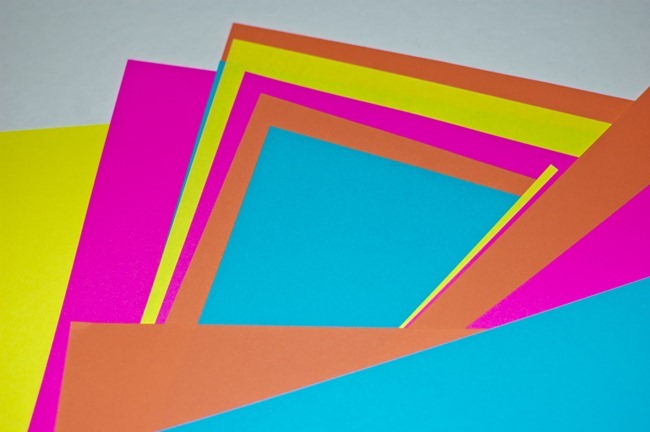
There are many places where readers can pick up bright colored printing paper, although one of the easiest to deal with is FedEx Office (aka Kinko’s) , as many stores sell it in individual sheets. Buy exactly as many as you want to use, rather than buying entire reams elsewhere.
在许多地方,读者都可以拿到鲜艳的彩色打印纸,尽管最容易处理的地方之一是FedEx Office(又名Kinko's) ,因为许多商店都以单张纸出售。 完全购买想要使用的数量,而不是在其他地方购买全部。

Load your paper into your printer like normal.
像往常一样将纸张装入打印机。

Your images will print out—you’ll be surprised at how bright and cool your images will look with so little work.
您的图像将被打印出来-只需很少的工作,您会惊讶于图像的明亮和凉爽。

When your images are done, flip them upside down and tape them together on the back corners. Acid-Free tape can make your poster last longer, but is not necessary. Besides, if you save your images, you can always reprint your Sci-Fi poster at any time.
完成图像处理后,将其上下翻转,然后将其粘贴在后角。 无酸胶带可以使您的海报使用寿命更长,但这不是必需的。 此外,如果您保存图像,则始终可以随时重新打印Sci-Fi海报。

And with little effort, you can create a 25 inch by 44 inch door poster our of regular colored typing paper. Keep in mind, you can use any sort of graphics, and make your own epic poster for anything you like.
只需花费很少的精力,您就可以创建25英寸乘44英寸的门海报,使用我们的常规彩色打字纸。 请记住,您可以使用任何类型的图形,并为自己喜欢的任何东西制作自己的史诗海报。
How did your Pop-Art Poster turn out? Send pictures of your creation to the author at
您的波普艺术海报怎么样? 通过 ericgoodnight@howtogeek.com, and keep reading to see if you’re featured in a followup article. ericgoodnight@howtogeek.com将您创作的照片发送给作者,并继续阅读以了解您是否在后续文章中有特色。
Image Credits: All Doctor Who images owned by the BBC Broadcasting, original and derivative images assumed fair use. Artwork by Andy Warhol assumed fair use. All other images by the author.
图片来源:BBC Broadcasting拥有的所有Doctor Doctor图片,原始图片和衍生图片均被合理使用。 安迪·沃霍尔(Andy Warhol)的作品被合理使用。 所有其他图像均由作者提供。





















 1万+
1万+

 被折叠的 条评论
为什么被折叠?
被折叠的 条评论
为什么被折叠?








