Looking for a reliable desktop publishing application for Linux? Scribus is an exceptional solution for creating PDF documents and brings professional desktop printing to Linux systems.
寻找适用于Linux的可靠桌面发布应用程序? Scribus是用于创建PDF文档的出色解决方案,并将专业的桌面打印功能引入Linux系统。
Scribus is an Open Source program that brings award-winning professional page layout to Linux/UNIX, Mac OS X, OS/2 Warp 4/e ComStation and Windows desktops with a combination of “press-ready” output and new approaches to page layout. Underneath the modern and user friendly interface, Scribus supports professional publishing features, such as CMYK color, separations, Spot Colors, ICC color management and versatile PDF creation.
Scribus是一个开源程序,将屡获殊荣的专业页面布局带入Linux / UNIX,Mac OS X,OS / 2 Warp 4 / e ComStation和Windows桌面,结合了“即用型”输出和新的页面布局方法。 在现代且用户友好的界面下,Scribus支持专业的发布功能,例如CMYK颜色,分色,专色,ICC颜色管理和多功能的PDF创建。
Installation
安装
Here we take a look at installing Scribus on our Ubuntu system.
在这里,我们来看看在我们的Ubuntu系统上安装Scribus。
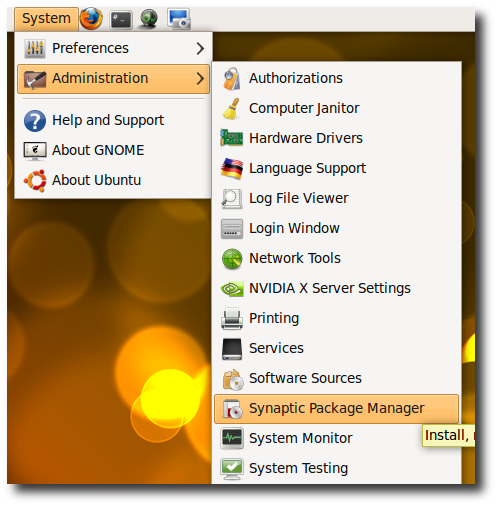
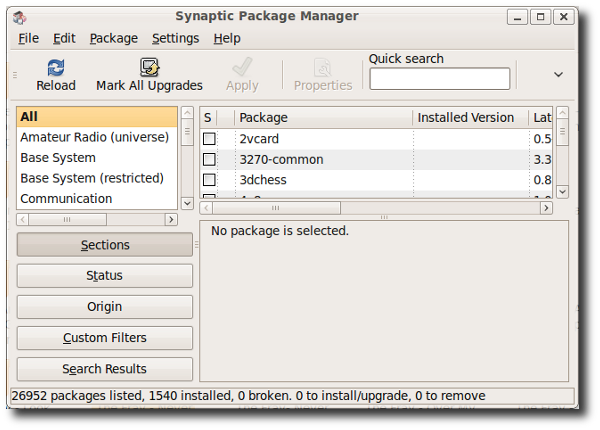
First, bring up the Synaptic Package Manager by going to System \ Administration \ Synaptic Package Manager.
首先,通过转到系统\管理\ Synaptic软件包管理器来启动Synaptic软件包管理器。
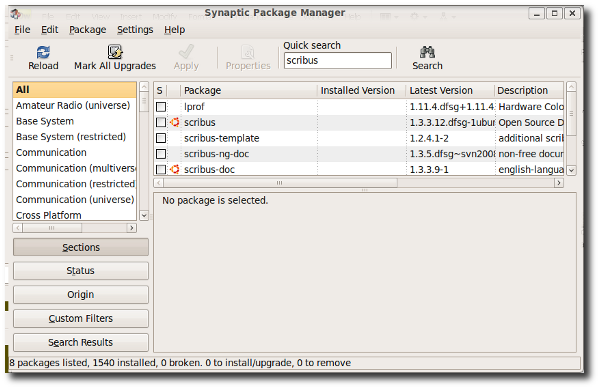
Search for the package called as scribus. Select the necessary packages that you want to install by Right-clicking them and hitting mark for installation. I selected the following packages.
搜索名为scribus的软件包。 右键单击要安装的软件包,然后选择要安装的软件包,以选择它们。 我选择了以下软件包。
scribus – Scribus 1.3.3.x (stable branch)
scribus – Scribus 1.3.3.x(稳定分支)
scribus-ng – Scribus 1.3.x (development branch) scribus-ng package can be installed paralelly to the scribus package
scribus-ng – Scribus 1.3.x(开发分支)可以将scribus-ng软件包与scribus软件包并行安装
scribus-template – developer and user-contributed additional templates
s cribus模板–开发人员和用户提供的其他模板
scribus-doc – Scribus 1.3.3.x documentation
scribus-doc – Scribus 1.3.3.x文档
icc-profiles – a collection of common ICC profiles to use with Scribus and other color profile-aware software
icc-profiles –一组常见的ICC配置文件,可与Scribus和其他可识别颜色配置文件的软件一起使用
lprof – hardware color profiler that can be used to create color profiles for your hardware to be used with Scribus
lprof –硬件颜色配置器,可用于为要与Scribus一起使用的硬件创建颜色配置文件
qt3-qtconfig – Ubuntu users are strongly advised to install this package for finetuning the Scribus GUI with their Gnome desktop
qt3-qtconfig –强烈建议Ubuntu用户安装此软件包,以便使用其Gnome桌面微调Scribus GUI
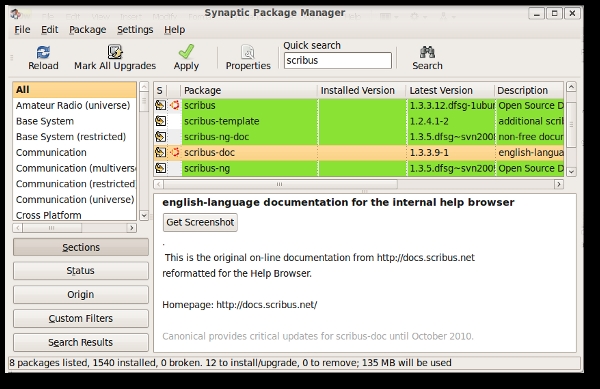
Click the Apply Button to start installing the application.
单击“应用”按钮开始安装应用程序。
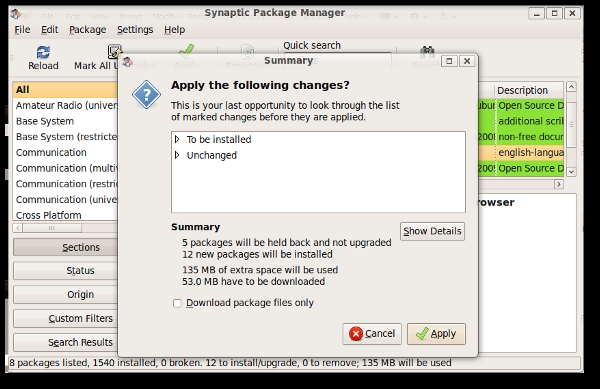
Depending on the speed of your Internet connection the package will be downloaded and installed.
根据您的Internet连接速度,将下载并安装该软件包。
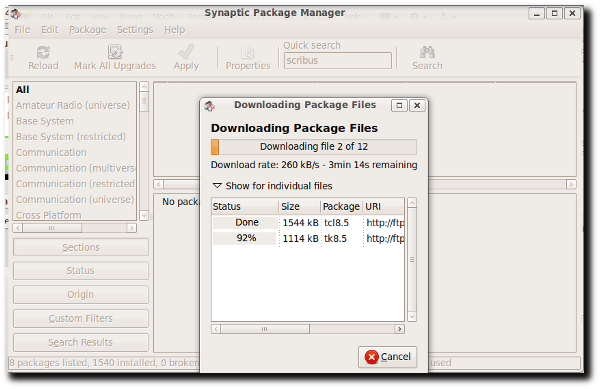
Using Scribus
使用Scribus
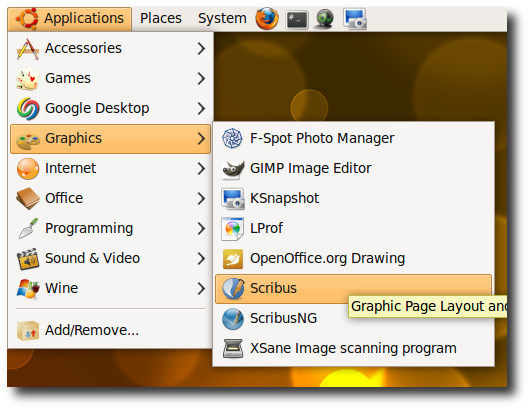
You can start Scribus by going to Applications \ Graphics \ Scribus.
您可以通过转到Applications \ Graphics \ Scribus启动Scribus。
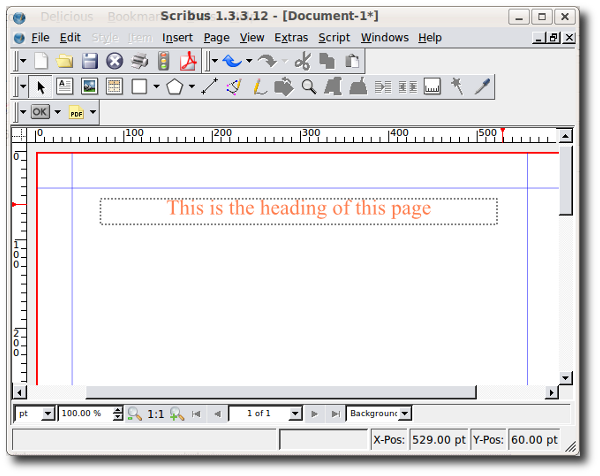
The following is how the application looks. The interface is pretty intuitive to use.
以下是该应用程序的外观。 该界面使用起来非常直观。
Let’s quickly create a quick letter head and save the file as PDF.
让我们快速创建一个快速信头并将文件另存为PDF。
1. Open a new Scribus document.
1.打开一个新的Scribus文档。
2. Click on Insert \ Shape to insert a rectangle as shown below. By default the color of the rectangle shape is black.
2.单击“插入\形状”以插入一个矩形,如下所示。 默认情况下,矩形的颜色为黑色。
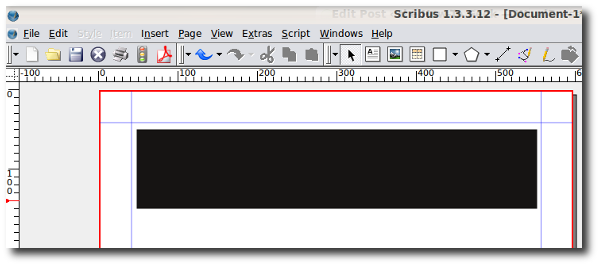
3. In order to change the color of the shape, right click on it and click properties to bring up the properties window.
3.为了更改形状的颜色,右键单击它,然后单击属性以打开属性窗口。
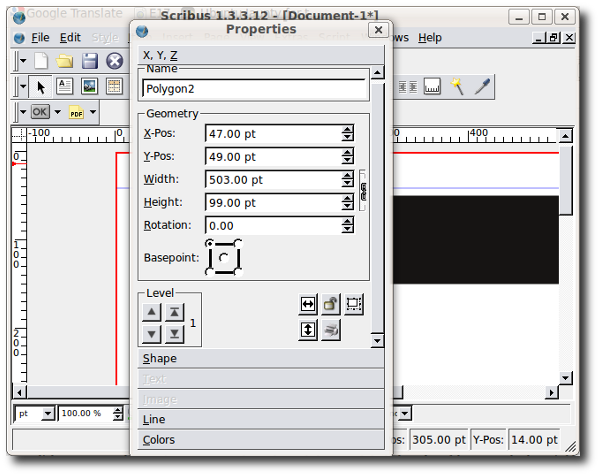
4. Click color to change the color of the box. Following is how it looks:
4.单击颜色更改框的颜色。 以下是它的外观:

5. Now let’s get the image for our letter head. Make sure you have your image ready. Click on Insert \ Image Frame to insert an Image frame. (Note: This does not inserts image, it only inserts the frame). It should look something like this:
5.现在,让我们获取信头的图片。 确保准备好图像。 单击“插入\图像框架”以插入图像框架。 (注意:这不会插入图像,只会插入框架)。 它看起来应该像这样:
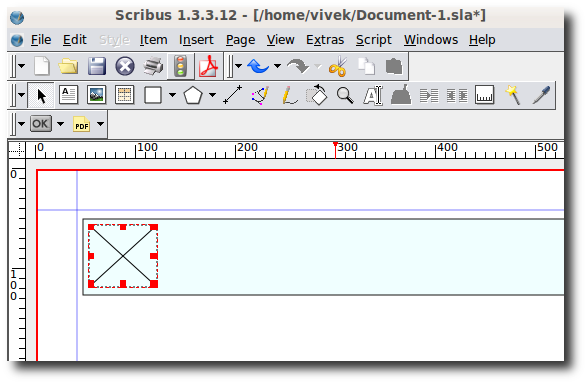
6. In order to insert the image in the image frame right click the image frame you just created and click Get Image.
6.为了将图像插入图像框中,右键单击刚创建的图像框,然后单击“获取图像”。
7. Locate and select the image to insert it.
7.找到并选择要插入的图像。
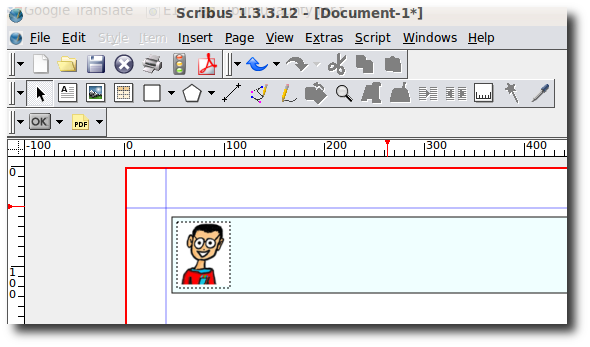
8. Now let’s create the title of the letter head. To do so click, Insert \ Text Frame. Right click on the frame and click Edit Text to bring up the text editing box. Enter the title of your letter head.
8.现在,我们创建信头的标题。 为此,请单击“插入\文本框架”。 右键单击框架,然后单击“编辑文本”以显示文本编辑框。 输入信头的标题。
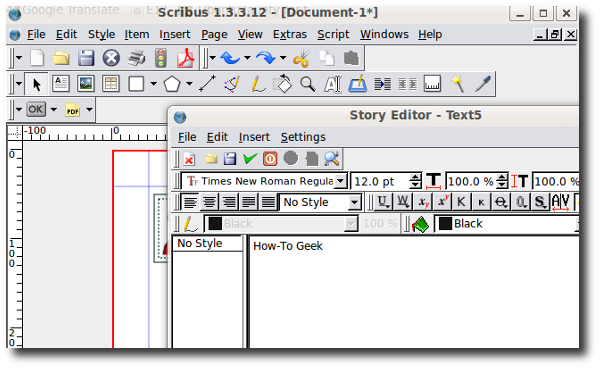
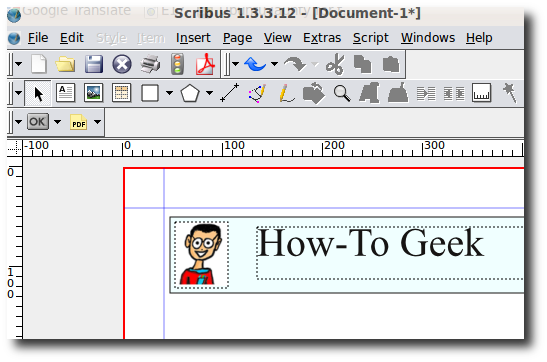
9. Let’s save this letter head in PDF format. Click File \ Export \ Save as PDF. The PDF file looks like this:
9.让我们将此信头保存为PDF格式。 单击文件\导出\另存为PDF。 PDF文件如下所示:
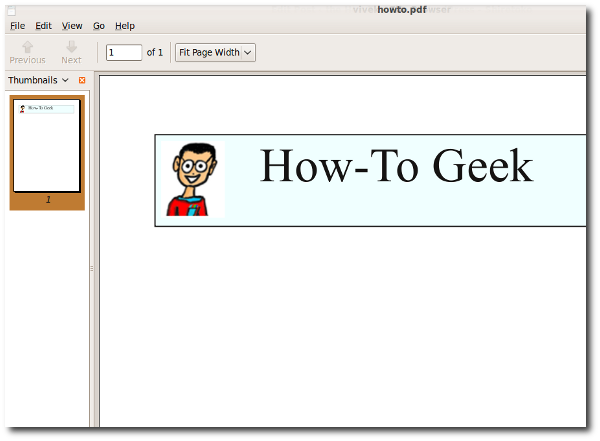
That’s it! The letter head is ready for use. If you are looking for a quality desktop publishing tool for Linux Scribus is definitely worth a look.
而已! 信头准备好使用。 如果您正在寻找针对Linux的高质量桌面发布工具,那么Scribus绝对值得一看。
翻译自: https://www.howtogeek.com/howto/3881/scribus-is-a-an-art-desktop-publishing-tool-for-linux/





















 816
816











 被折叠的 条评论
为什么被折叠?
被折叠的 条评论
为什么被折叠?








