
资源管理器侧边栏 显示异常
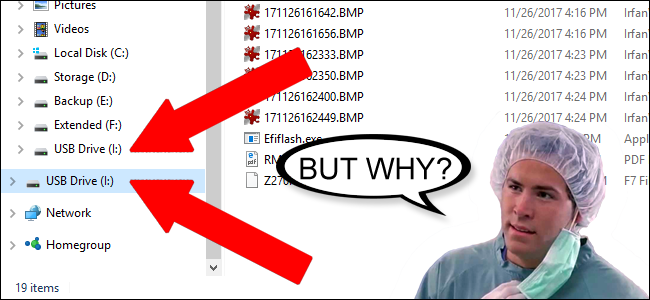
When you plug in an external drive to a Windows 10 machine, it appears as a separate entry in the navigation pane in Windows Explorer. But it also appears as an entry in the nested item under “This PC,” as seen next to Deadpool here.
将外部驱动器插入Windows 10计算机时,它将在Windows资源管理器的导航窗格中显示为单独的条目。 但是,它也显示为“ This PC”下嵌套项目中的条目,如此处的Deadpool所示。
If this sort of thing drives you up the wall—like if you keep the My PC menu open all the time, and just want your navigation pane to be more tidy—there’s a way to curb this behavior with a little tweak in the Registry Editor. Here’s how you do it.
如果这种事情使您无所适从(例如始终保持“我的电脑”菜单始终处于打开状态,并且只是希望导航窗格更整洁),则可以通过在注册表编辑器中进行一些调整来抑制此行为。 这是您的操作方式。
Standard warning: Registry Editor is a powerful tool and misusing it can render your system unstable or even inoperable. This is a pretty simple hack and as long as you stick to the instructions, you shouldn’t have any problems. That said, if you’ve never worked with it before, consider reading about how to use the Registry Editor before you get started. And definitely back up the Registry (and your computer!) before making changes.
标准警告:注册表编辑器是一个功能强大的工具,滥用它会使您的系统不稳定甚至无法运行。 这是一个非常简单的技巧,只要您按照说明进行操作,就不会有任何问题。 也就是说,如果您以前从未使用过它,请在开始之前考虑阅读有关如何使用注册表编辑器的信息。 并在进行更改之前一定要备份注册表(和您的计算机!)。
To get started, press Windows+R on your keyboard. In the “open” field, type “regedit” (for the Windows registry editor) then click “OK.”
首先,请按键盘上的Windows + R。 在“打开”字段中,键入“ regedit”(对于Windows注册表编辑器),然后单击“确定”。
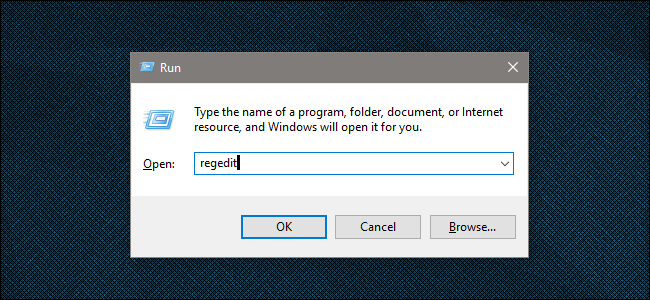
To get started, press Windows+R on your keyboard. In the “open” field, type “regedit” (for the Windows registry editor) then click “OK.”
首先,请按键盘上的Windows + R。 在“打开”字段中,键入“ regedit”(对于Windows注册表编辑器),然后单击“确定”。
Navigate to this location using the location bar:
使用位置栏导航到该位置:
Computer\HKEY_LOCAL_MACHINE\SOFTWARE\Microsoft\Windows\CurrentVersion\Explorer\Desktop\NameSpace\DelegateFolders\{F5FB2C77-0E2F-4A16-A381-3E560C68BC83}
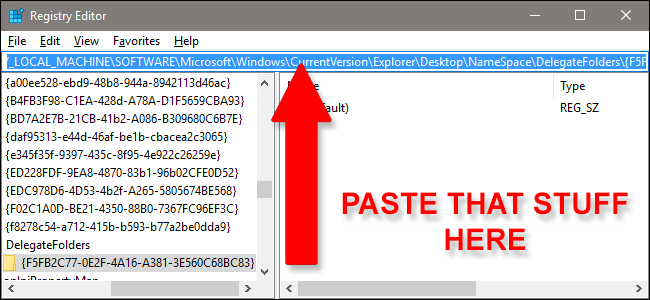
The {F5FB2C77-0E2F-4A16-A381-3E560C68BC83} key folder should be highlighted at the bottom of the Registry Editor window. Right-click the folder name, then click “Delete.”
{F5FB2C77-0E2F-4A16-A381-3E560C68BC83}密钥文件夹应在“注册表编辑器”窗口的底部突出显示。 右键单击文件夹名称,然后单击“删除”。
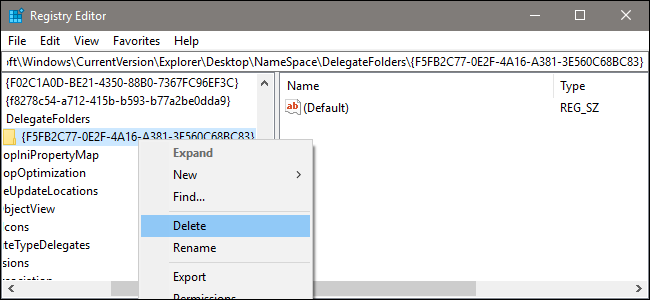
The duplicate drive icon should immediately disappear from Windows’ File Explorer.
重复的驱动器图标应立即从Windows的文件资源管理器中消失。
There’s one more step, but it’s optional. If you’re using a 64-bit PC (and most of the ones sold in the last several years are), you’ll also need to delete another key to hide the duplicate drives in “Browse” and “Open” windows, like the ones that appear when you’re uploading photos to a website. To cover that, go to another key, using the same process as above.
还有一个步骤,但这是可选的。 如果您使用的是64位PC(过去几年中出售的大多数PC),则还需要删除另一个密钥以在“浏览”和“打开”窗口中隐藏重复的驱动器,例如将照片上传到网站时显示的内容。 为了解决这个问题,请使用与上述相同的过程转到另一个键。
Computer\HKEY_LOCAL_MACHINE\SOFTWARE\WOW6432Node\Microsoft\Windows\CurrentVersion\Explorer\Desktop\NameSpace\DelegateFolders\{F5FB2C77-0E2F-4A16-A381-3E560C68BC83}
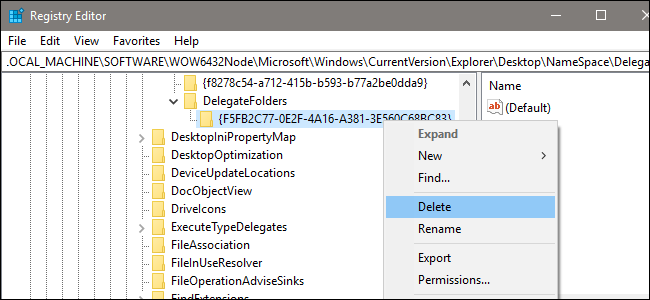
Delete the key to remove the entry. You’re done! Now you can get back to your neater, tidier Windows Explorer.
删除密钥以删除条目。 你完成了! 现在,您可以回到整洁的Windows资源管理器。
翻译自: https://www.howtogeek.com/335622/how-to-fix-windows-explorer-showing-drives-twice-in-the-sidebar/
资源管理器侧边栏 显示异常





















 2446
2446











 被折叠的 条评论
为什么被折叠?
被折叠的 条评论
为什么被折叠?








