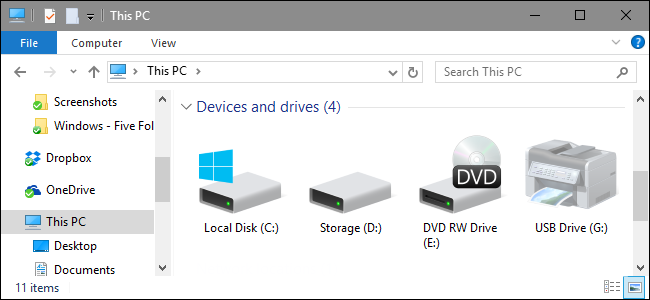
By default, Windows hides empty drives from your File Explorer view. Here’s how to display all of them instead.
默认情况下,Windows从文件资源管理器视图中隐藏空驱动器。 而是显示所有这些的方法。
Empty drives mostly refers to drives with removable media–such as card readers–that are permanently connected to your computer but may or may not have actual media plugged in. Windows assigns those drives a permanent drive letter, but hides them from view by default unless a card inserted. But, if you use those drives a lot and frequently swap media, it can be a bit disorienting seeing them disappear and reappear all the time. A quick setting change in File Explorer lets you have all your drives displayed all the time.
空驱动器通常是指具有永久性连接到您的计算机但可插入或未插入实际介质的可移动介质(例如读卡器)的驱动器。Windows会为这些驱动器分配一个永久驱动器号,但是默认情况下会将其隐藏起来插入了卡。 但是,如果您经常使用这些驱动器并频繁交换介质,那么看到它们消失并一直重新出现可能会使您迷失方向。 在文件资源管理器中进行的快速设置更改使您可以始终显示所有驱动器。
Open File Manager and, from the “File” menu, select “Change folder and search options.” Note that in versions of Windows before Windows 8, the option is named “File and folder options” instead.
打开文件管理器,然后从“文件”菜单中选择“更改文件夹和搜索选项”。 请注意,在Windows 8之前的Windows版本中,该选项名为“文件和文件夹选项”。
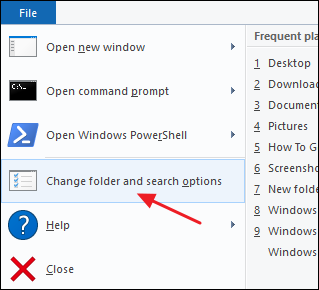
In the “Folder Options” window, switch to the “View” tab.
在“文件夹选项”窗口中,切换到“查看”选项卡。
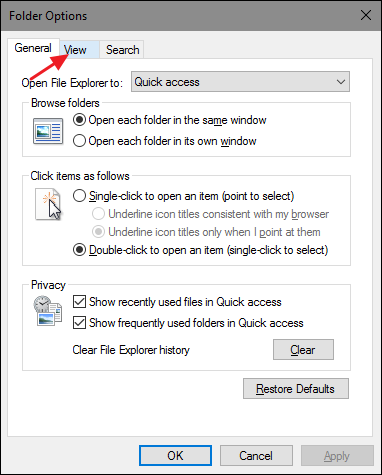
In the “Advanced settings” section, turn off the “Hide empty drives” option and then click “OK.”
在“高级设置”部分中,关闭“隐藏空驱动器”选项,然后单击“确定”。
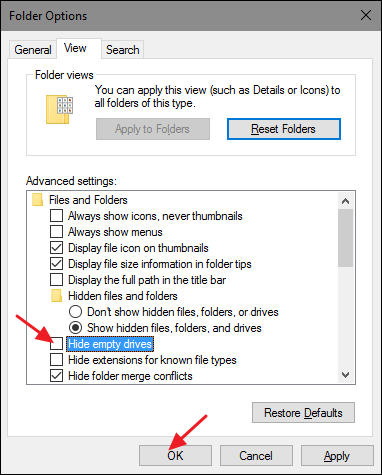
After making this change, all drives should appear in your File Explorer window, regardless of whether they contain media or not.
进行此更改后,所有驱动器都应出现在“文件资源管理器”窗口中,无论它们是否包含媒体。
翻译自: https://www.howtogeek.com/276736/how-to-force-windows-to-show-all-your-drives-in-file-explorer/























 2105
2105

 被折叠的 条评论
为什么被折叠?
被折叠的 条评论
为什么被折叠?








