
chrome浏览器安全连接
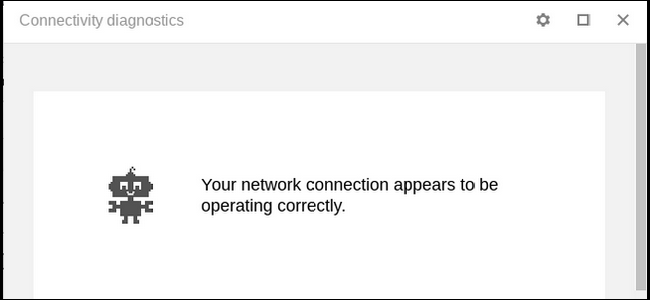
Network issues can be hard to pinpoint, but if you have Chrome installed (or a Chromebook), you can easily run a thorough diagnostic right from your browser that can help you figure out what could be going wrong.
网络问题可能很难查明,但是如果您安装了Chrome(或Chromebook),则可以轻松地从浏览器中进行全面的诊断,以帮助您确定可能出了什么问题。
To do this, we’re using a Chrome app called—get this—Chrome Connectivity Diagnostics. I like a straightforward app that knows what it is. Go ahead and install it from the Chrome Web Store to get started.
为此,我们正在使用一个名为Chrome Connectivity Diagnostics的Chrome应用(获取该应用)。 我喜欢一个简单的应用程序,它知道它是什么。 继续并从Chrome网上应用店安装它以开始使用。
Once installed, you can fire it up by jumping into Chrome’s app menu and finding Chrome Connectivity Diagnostics. If you’re using the Chrome browser on Windows, Linux, or macOS, you can open the app menu by clicking on “Apps” in the bookmarks bar.
安装完成后,您可以跳入Chrome的应用菜单并找到Chrome Connectivity Diagnostics来启动它。 如果您在Windows,Linux或macOS上使用Chrome浏览器,则可以通过在书签栏中单击“应用程序”来打开应用程序菜单。
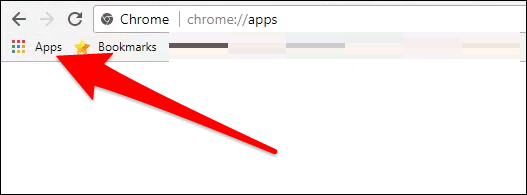
On a Chromebook, you can either click the menu button in the bottom left corner and find the app, or just tap the search button and type “Chrome Connectivity Diagnostics.”
在Chromebook上,您可以单击左下角的菜单按钮以找到该应用,也可以点击搜索按钮并输入“ Chrome Connectivity Diagnostics”。

Either way, these are two means to the same end.
无论哪种方式,这都是达到同一目的的两种方法。
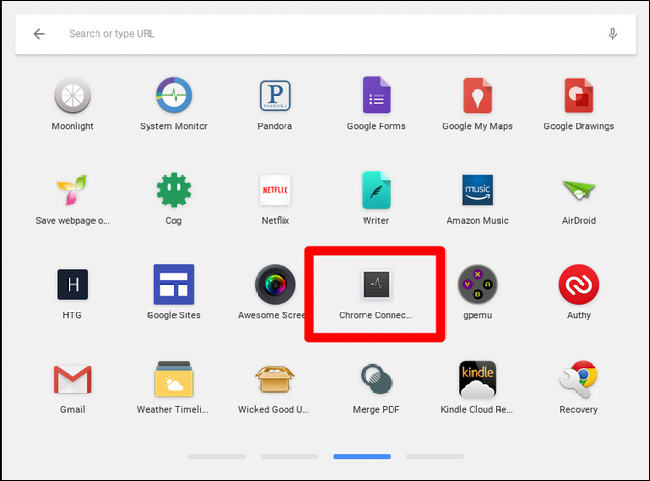
As soon as the app launches, it’ll do its thing. It’ll take a few minutes to run through all the tests, but a progress bar will let you know how far along it is.
该应用启动后,便会立即执行。 完成所有测试将需要几分钟,但是进度条将让您知道测试的进度。
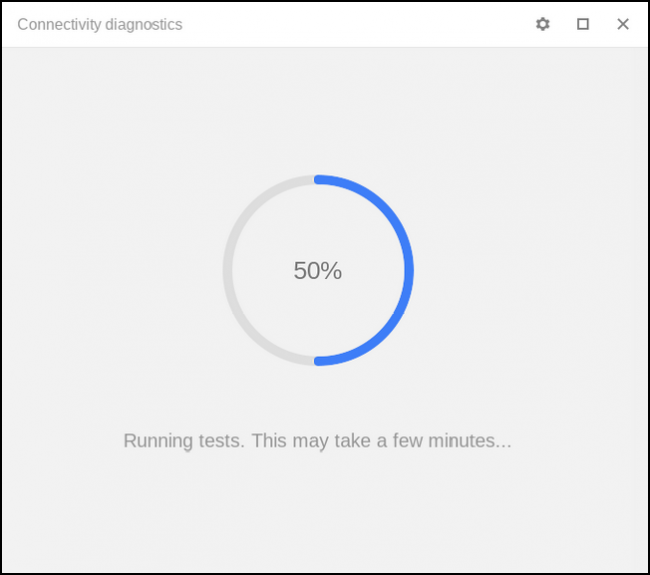
Once finished, it’ll give a breakdown of everything it found—if all’s well, like it is in my test case here, you’ll see nothing but a sea of green checkmarks. Congratulations.
完成后,它将提供所找到的所有内容的细目分类-如果一切正常,就像在我的测试用例中一样,您只会看到绿色的复选标记。 恭喜你
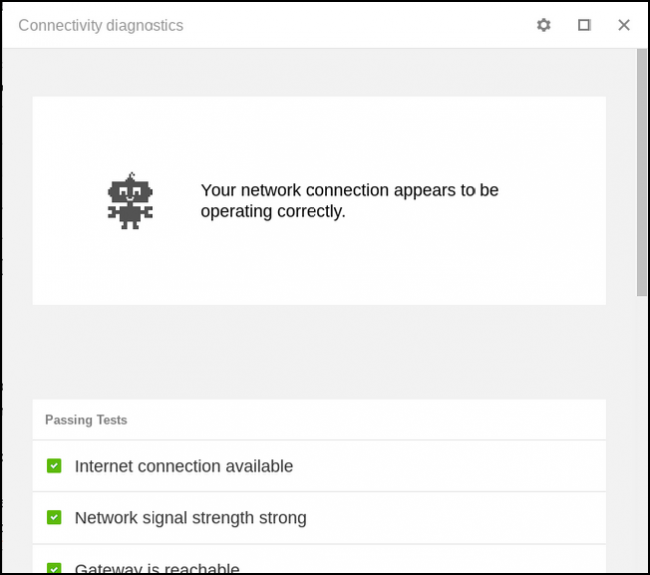
If not, however, Chrome Connectivity Diagnostics will let you know where there’s a problem. Regardless of whether the test passed or failed, you can click on each one to get more info. In the case of failed tests, this should at least help you find a potential solution.
但是,如果没有,Chrome连接诊断程序会告诉您问题出在哪里。 无论测试是通过还是失败,您都可以单击每个按钮以获取更多信息。 如果测试失败,这至少应该可以帮助您找到潜在的解决方案。
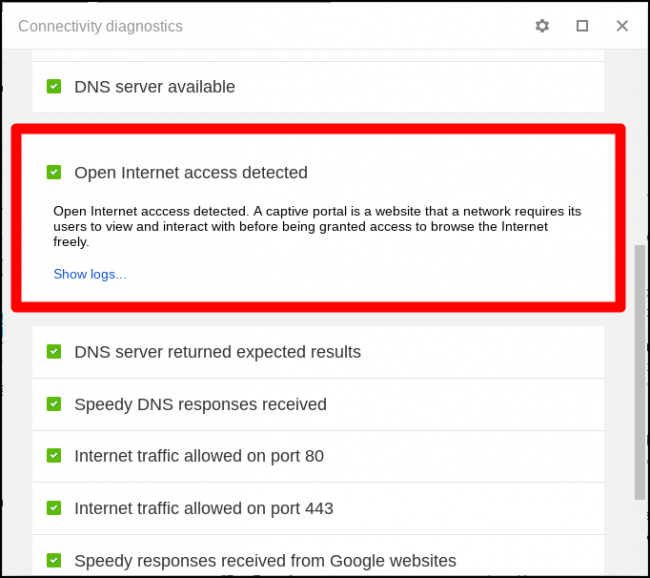
There are also a few settings to tweak in the app, which can be done by tapping the gear icon in the upper right corner. The main thing that you may want to check here is the “Hide passing tests” result. This will basically remove the results unless there’s an issue, which can make it quicker and easier to start diagnosing problems. Personally, I like to see all the good stuff, so I leave this option alone.
还可以在应用程序中进行一些设置调整,可以通过点击右上角的齿轮图标来完成。 您可能要在此处检查的主要内容是“隐藏通过测试”结果。 除非存在问题,否则这将基本上删除结果,这可以使开始诊断问题变得更快,更容易。 就个人而言,我喜欢看到所有的好东西,因此我不理会这个选项。
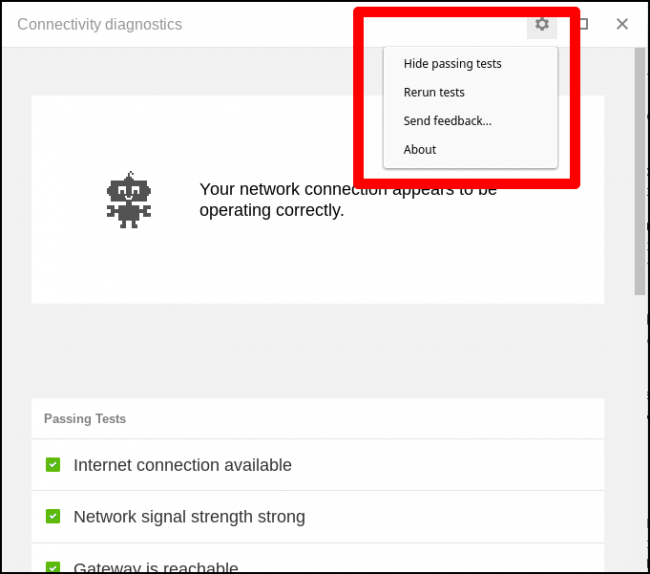
While Chrome Connectivity Diagnostics is a super helpful tool, it’s not very helpful if you wait until you’re having issues to try to install it—at that point, it may be too late. I recommend going ahead and installing it now so it’s ready to go when you’re having issues. It’s always a good idea to be proactive!
虽然Chrome Connectivity Diagnostics是一个非常有用的工具,但如果等到遇到问题来尝试安装它时,它并不是很有用-那时可能为时已晚。 我建议立即进行安装,以便在遇到问题时可以开始使用。 积极主动始终是一个好主意!
翻译自: https://www.howtogeek.com/309451/how-to-troubleshoot-your-internet-connection-problems-from-chrome/
chrome浏览器安全连接





















 7440
7440

 被折叠的 条评论
为什么被折叠?
被折叠的 条评论
为什么被折叠?








