
If you like playing games, it’s always cool to let people watch you play online. I still don’t understand why that is, but people love watching other people play stuff. Here’s how to stream your PlayStation 4 or PlayStation 4 Pro gameplay over YouTube, Twitch, or even Dailymotion.
如果您喜欢玩游戏,让人们看着您在线玩总是很酷的。 我仍然不明白为什么会这样,但是人们喜欢看别人玩的东西。 以下是通过YouTube,Twitch甚至Dailymotion流播PlayStation 4或PlayStation 4 Pro游戏的方法。
First things first: you need to be playing a game. So fire something up and let’s do this thing. I’ll be testing on a PlayStation 4 with The Last of Us Remastered, because it’s the best game of all time.
首先,您需要玩游戏。 所以把东西放起来,让我们做这个事情。 我将在《 The Last of Us Remastered》的PlayStation 4上进行测试,因为它是有史以来最好的游戏。
Once your game is up and running, jump into the Share menu. You can do this by pressing the Share button on the controller, though if you’ve set up Easy Screenshots in the past, you’ll have to long-press this button.
游戏启动并运行后,跳至“共享”菜单。 您可以通过按控制器上的“共享”按钮来执行此操作,尽管如果您过去曾经设置过Easy Screenshots ,则必须长按此按钮。
From here, scroll down to “Broadcast Gameplay,” then click it.
从此处向下滚动到“广播游戏”,然后单击它。
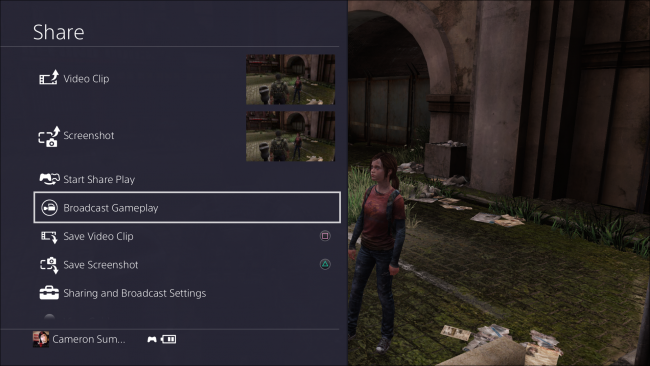
The Broadcast menu will open, and you’ll immediately choose which network you’d like to share your stream on. For simplicity, we’re going to use YouTube in this tutorial, but the process should be basically the same for Twitch and Dailymotion, as well.
将打开“广播”菜单,您将立即选择要在其上共享流的网络。 为简单起见,我们将在本教程中使用YouTube,但是Twitch和Dailymotion的过程也应该基本相同。
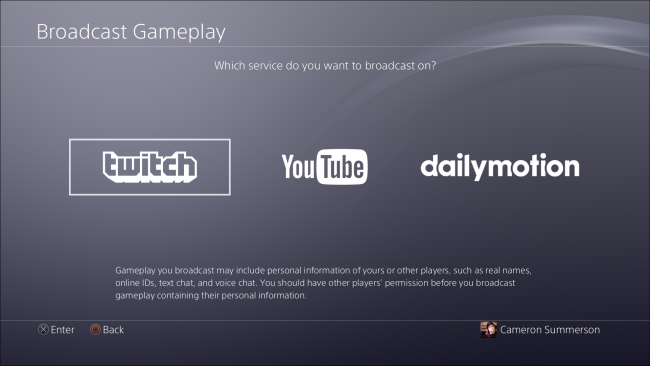
Once you have your network selected, it’ll ask you to sign in to that service. This is the part that can get pretty cumbersome, because you’re going to have to do all this with your controller. Ugh.
选择网络后,它将要求您登录该服务。 这部分可能非常麻烦,因为您将必须使用控制器来完成所有这些工作。 啊。
Go ahead and get started with the whole log in thing. Typing with controllers is fun!
继续并开始整个登录过程。 输入控制器很有趣!
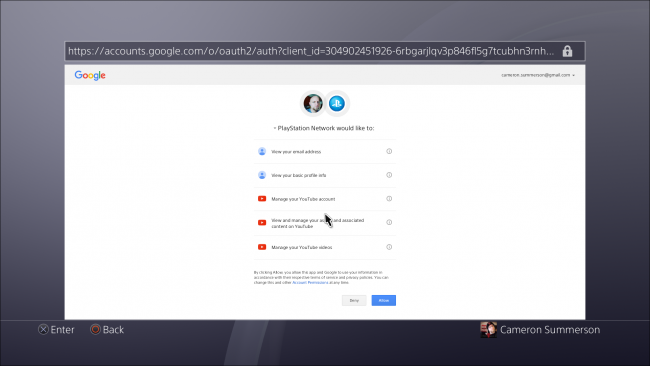
If you’re using YouTube as I am, you’ll also have to move over to the YouTube website to accept a few settings. Here’s the fun part about that: you’ll have to log in again. Yeah, it doesn’t remember your stuff. I am incredulous.
如果您照原样使用YouTube,则还必须移至YouTube网站以接受一些设置。 这是有趣的部分:您必须再次登录。 是的,它不记得你的东西了。 我太不可思议了
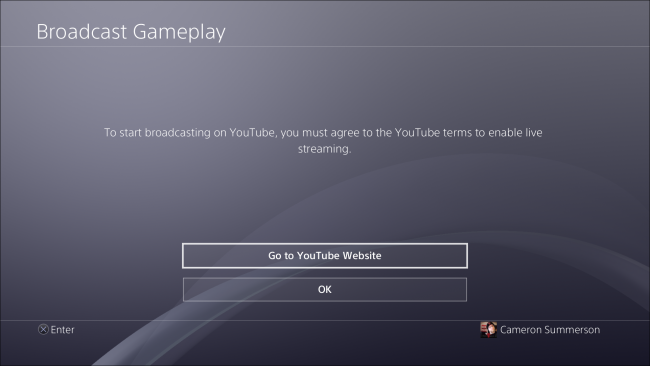
Basically, you’ll just have to prove that you’re actually a person and you are who you say you are. I had to verify my account via text message—this may or may not be something you have to do, too. If you’ve previously verified your account for other reasons, then this step may be omitted for you.
基本上,您只需要证明自己实际上是一个人并且您就是您所说的那个人。 我必须通过短信验证我的帐户-这也可能不是您必须要做的。 如果您之前出于其他原因验证了您的帐户,则可以省略此步骤。
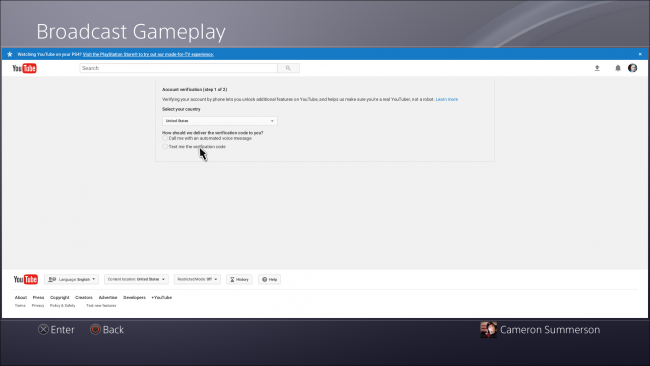
Once your account is verified, you can go back to the Broadcast screen.
验证帐户后,您可以返回“广播”屏幕。
There are a few options here, like whether or not to include mic audio—if you have a headset and want to respond to comments or just talk over the game, tick this box. Similarly, you can do the same if you have a PS4 camera and would like to show off that pretty mug of yours.
这里有一些选项,例如是否包括麦克风音频-如果您有头戴式耳机并且想回复评论或只是在游戏中聊天,请勾选此框。 同样,如果您拥有PS4相机并想炫耀自己的漂亮杯子,则可以执行相同的操作。
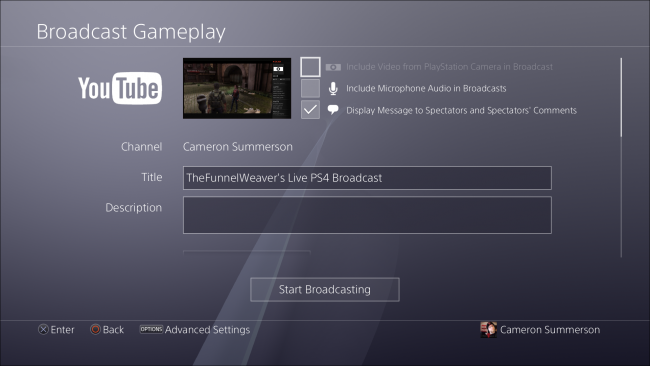
You can also elect to show other people’s comments if you’d like, as well as change the title of your stream, add a description, and change the quality. Keep in mind that the latter will be limited by your internet connection, so try not to choose something that’s going to be laggy for your viewers. At the same time, you also want to keep the stream resolution high enough that it’s not too pixelated—it’s all about finding that balance.
您还可以根据需要选择显示其他人的评论,以及更改信息流的标题,添加说明和更改质量。 请记住,后者将受到您的互联网连接的限制,因此请尽量不要选择会使观看者望而却步的东西。 同时,您还希望将流分辨率保持在足够高的水平,以免像素化程度太高,而这一切都是为了找到平衡。
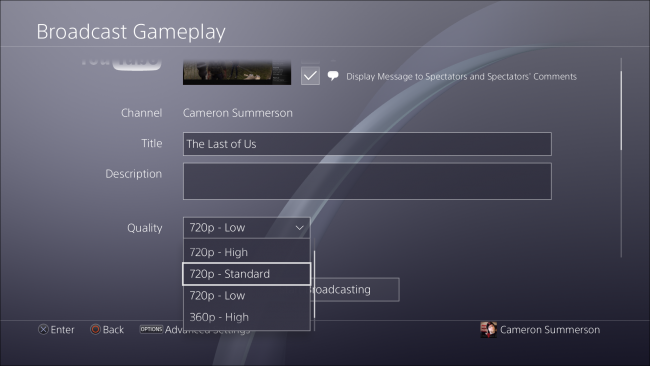
A little further down the screen, there’s also an option to share your stream on Facebook. If you’ve already connected your PlayStation Account with your Facebook account, this is a simple box. Otherwise, you’ll be logging in and connecting the two. That means more controller typing. Yay!
在屏幕下方,还有一个选项可以在Facebook上共享您的流。 如果您已经将PlayStation帐户与Facebook帐户相关联,这是一个简单的框。 否则,您将登录并连接两者。 这意味着更多的控制器输入。 好极了!
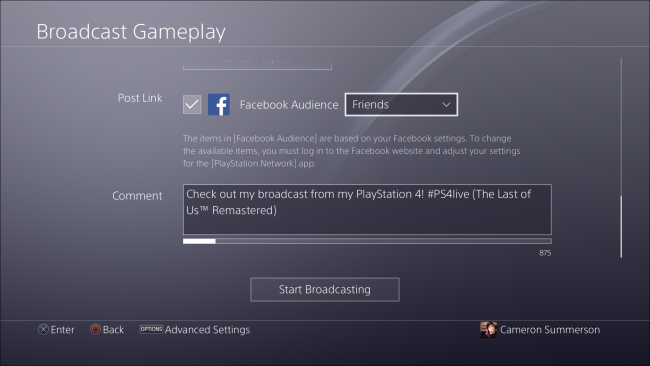
If you do decide to share over Facebook, you can also opt to share with just friends or make the stream public.
如果您决定通过Facebook分享,您还可以选择只与朋友分享或将信息流公开。
At that point, you’re pretty much finished. Click the “Start Broadcasting” button.
到那时,您已经完成了。 点击“开始广播”按钮。
If you’ve chosen to show user comments, they’ll show up on the right side of the screen. Note that this displays in your stream—it’s not just for you to see.
如果您选择显示用户评论,则它们将显示在屏幕的右侧。 请注意,这会在您的信息流中显示-不仅供您查看。

If, at any point, you’d like to make changes to your broadcast—like showing comments, for example, just click the Share button again and choose “Broadcast Settings.”
如果您想随时更改广播内容(例如显示评论),只需再次单击“共享”按钮,然后选择“广播设置”即可。
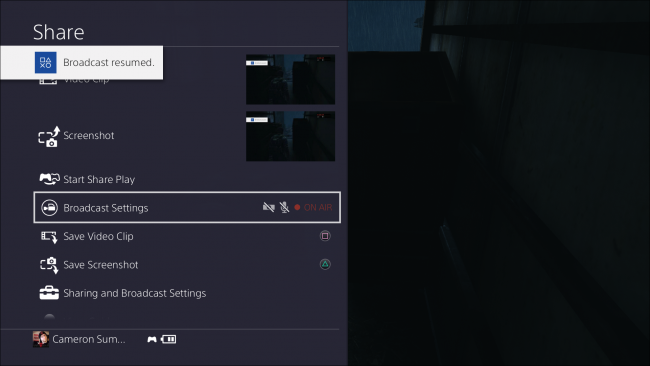
In this menu, you can end your broadcast once you’re finished playing, but the Advanced Settings section will let you disable showing comments, modify the display message, change audio settings.
在此菜单中,您可以在完成播放后结束广播,但是“高级设置”部分将使您禁用显示注释,修改显示消息,更改音频设置。
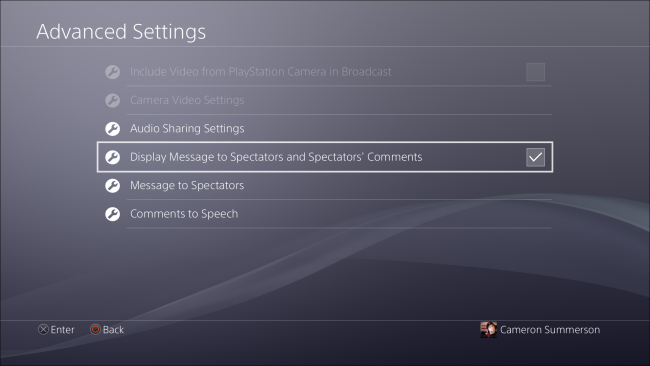
I ended up getting caught up in The Last of Us for almost an hour after settings this up, so here’s a look at what my stream looked like. Also, I died once, which was just stupid.
设置完成后,我最终陷入了《我们的最后时刻》,将近一个小时,因此,我来看看我的信息流是什么样子。 而且,我死了一次,那真是愚蠢。
Warning: This game contains violent and strong language, so it may not be appropriate for some viewers.
警告:该游戏包含暴力和强硬的语言,因此可能不适合某些观看者使用。
Now that you’ve gone through the terrible process of logging into everything, streaming should be a bit smoother next time you do it. Enjoy!
既然您已经经历了登录所有内容的可怕过程,那么下次执行流式传输时应该会更加流畅。 请享用!





















 4万+
4万+

 被折叠的 条评论
为什么被折叠?
被折叠的 条评论
为什么被折叠?








