The final version of Windows 7 was released yesterday for MS Technet subscribers, but you can’t upgrade directly from a pre-release version—at least, not without a quick and easy workaround, and we’ve got you covered.
Windows 7的最终版本已于昨日为MS Technet订户发布,但您不能直接从预发布版本进行升级-至少,如果没有快速简便的解决方法,我们将为您提供服务。
The Problem
问题
Windows 7 checks whether or not the current version you are running is a pre-release copy, and prevents you from upgrading further. For reference purposes, this is the error you’ll see when you try and upgrade.
Windows 7会检查您正在运行的当前版本是否为预发行副本,并阻止您进一步升级。 仅供参考,这是您尝试升级时会看到的错误。
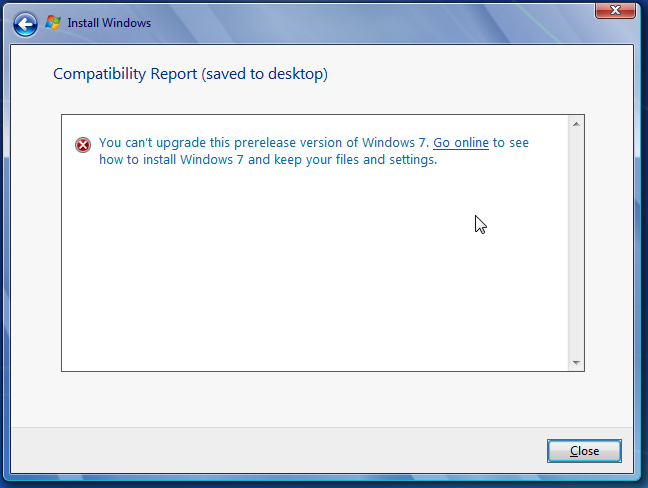
The Solution
解决方案
The solution is to edit a file inside the Windows 7 DVD—which you’ll have to extract to the hard drive to proceed.
解决方案是编辑Windows 7 DVD中的文件,您必须将其提取到硬盘驱动器中才能继续。
If you are using an ISO image for the installation progress, you can use the awesome 7-Zip utility to extract the ISO to a folder on the drive.
如果您使用ISO映像进行安装,则可以使用超赞的7-Zip实用程序将ISO提取到驱动器上的文件夹中。
- If you are using an actual DVD, you can simply copy all of the files from the DVD to a folder on your hard drive. 如果您使用的是实际DVD,则只需将DVD中的所有文件复制到硬盘驱动器上的文件夹中即可。
Once you’ve extract the files, browse down into the “sources” folder to find the cversion.ini file.
提取文件后,向下浏览“ sources”文件夹以找到cversion.ini文件。
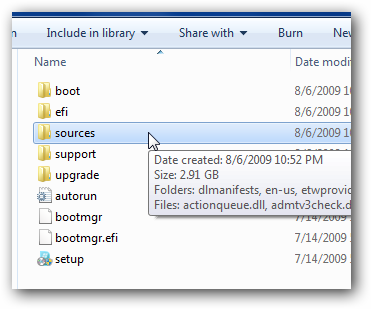
Once you’ve opened up the cversion.ini file, you’ll notice that the MinClient line has a value of 7233.0, and since the Windows 7 RC release is build 7100, you can understand why it’s not working.
打开cversion.ini文件后,您会注意到MinClient行的值为7233.0,并且由于Windows 7 RC版本是内部版本7100,因此您可以理解为什么它不起作用。
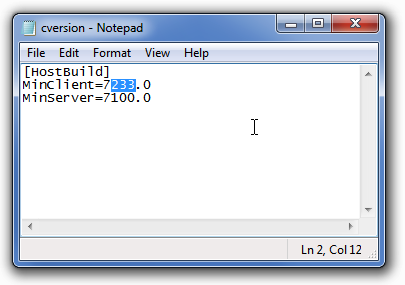
All you need to do is change the MinClient value to something less than the current build you are using. For the RC release, you can change it to 7000.
您需要做的就是将MinClient值更改为小于当前使用的内部版本。 对于RC版本,您可以将其更改为7000。
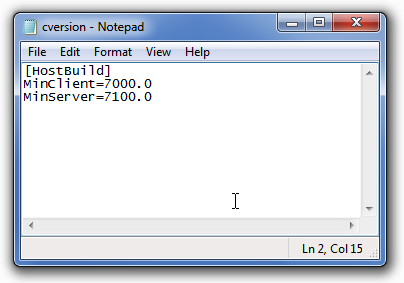
Now you can simply launch the setup.exe file from within the folder, and do the upgrade directly from the hard drive. Once you’ve started the setup, click Install now.
现在,您可以简单地从文件夹中启动setup.exe文件,然后直接从硬盘驱动器进行升级。 一旦开始安装,请单击立即安装。

Once you get to the type of installation screen, choose to Upgrade the existing install.
进入安装类型屏幕后,选择“升级现有安装”。
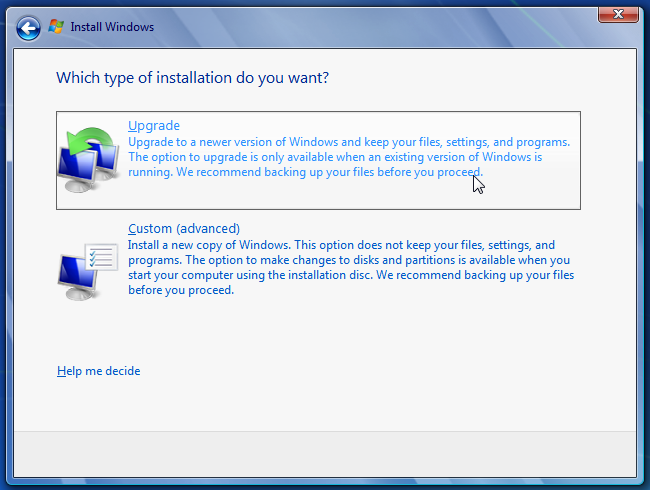
Once you reach the Compatibility Report screen (if it doesn’t show up at all, be happy about it), you’ll see the list of applications that probably won’t work once you upgrade. Realistically most of these apps will work just fine, but the important thing is that you’ll be able to upgrade.
进入“兼容性报告”屏幕后(如果它根本没有出现,请为它感到高兴),您将看到升级后可能无法使用的应用程序列表。 实际上,这些应用程序大多数都可以正常运行,但重要的是您可以升级。
Note: You could always smooth the upgrade process by removing any apps that have compatibility problems, before you do the upgrade.
注意:在进行升级之前,您始终可以通过删除所有存在兼容性问题的应用来简化升级过程。
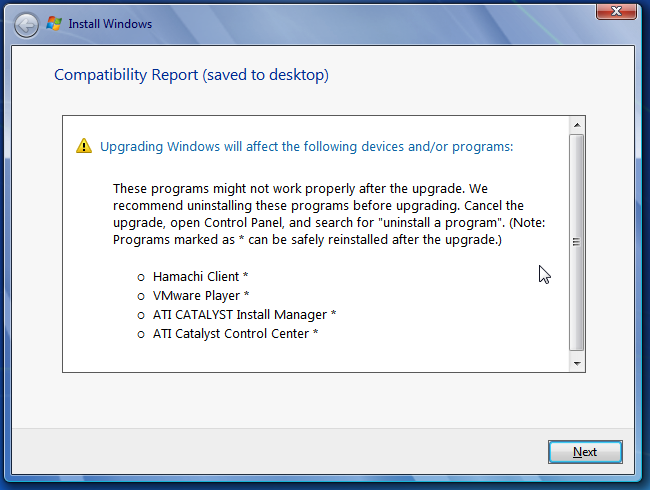
At this point, the upgrade should start working, and will take a rather long time.
此时,升级应该开始工作,并且将花费相当长的时间。
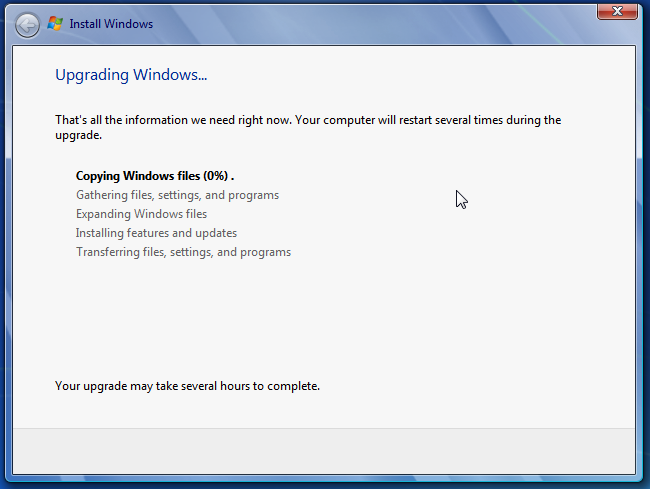
Important Notes
重要笔记
There are a few important things to keep in mind when you are upgrading to the final version:
升级到最终版本时,需要牢记一些重要事项:
- The Windows 7 beta or RC releases were Ultimate edition, so you’ll only be able to upgrade to the RTM (final) if you are installing Ultimate Edition. Windows 7 beta或RC发行版是Ultimate Edition,因此,如果您要安装Ultimate Edition,则只能升级到RTM(最终版)。
- Whenever possible, you should really backup your files and do a clean install. There are less headaches this way, and you get the benefit of a nice clean profile. 只要有可能,就应该真正备份文件并进行全新安装。 用这种方法可以减少头痛,并且您可以获得良好的干净配置文件的好处。
Happy upgrading!
升级愉快!
What’s Next?
下一步是什么?
We’ve got well over 100 articles covering how to use, tweak, and optimize your Windows 7 experience. Just head over to the Windows 7 category page:
我们有100多篇文章介绍了如何使用,调整和优化Windows 7体验。 只需转到Windows 7类别页面:

翻译自: https://www.howtogeek.com/howto/3075/how-to-upgrade-the-windows-7-rc-to-rtm/





















 3284
3284

 被折叠的 条评论
为什么被折叠?
被折叠的 条评论
为什么被折叠?








