
无法使用siri
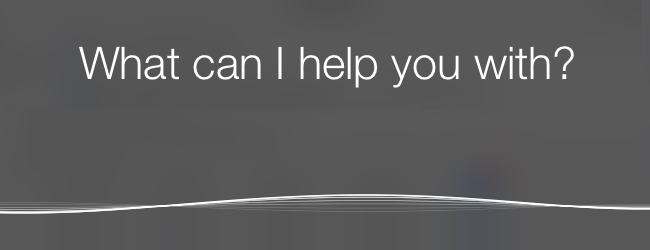
Misplacing an iPhone, iPad, or Apple Watch can be infuriating, especially if you’re sure it’s around here somewhere, but just can’t put your hands on it. If you have Find my iPhone/iPad/Apple Watch active, ask Siri to find it for you.
错装iPhone,iPad或Apple Watch可能会令人发指,尤其是如果您确定它在附近的某个地方,但是无法把手放在上面。 如果启用了“查找我的iPhone / iPad / Apple Watch”,请让Siri为您找到它。
You’re probably already aware that you can find an iPhone, iPad, or Apple Watch by using the Find my iPhone app, but there’s an altogether cooler, more friction-free way of doing it. Asking Siri to “find my iPhone” or other device is a quick way to do exactly that, and Siri can even initiate a ping to the missing device, making it easier for you to find it.
您可能已经知道,可以使用“查找我的iPhone”应用程序查找iPhone,iPad或Apple Watch,但是这样做的方式更加凉爽,无摩擦。 要求Siri“查找我的iPhone”或其他设备是一种精确的方法,Siri甚至可以对丢失的设备发起ping操作,使您更容易找到它。
Things get even better if you own a HomePod, too, because you can ask it to do everything just as you would any other Siri-toting device. There’s something magical about shouting at a HomePod and having your iPhone ping like crazy from behind the sofa cushion.
如果您还拥有HomePod,事情也会变得更好,因为您可以要求HomePod像其他任何Siri手提设备一样做所有事情。 在HomePod上大喊大叫并从沙发垫后面疯狂地让您的iPhone ping听起来有些不可思议。
如何使用Siri查找丢失的iPhone,iPad或Apple Watch (How to Find a Lost iPhone, iPad, or Apple Watch with Siri)
For any of this to work, you’ll need to have enabled Find my iPhone/iPad/Apple Watch during setup. Assuming you did, here’s how to find any of those devices using your voice, thanks to Siri.
为使以上任何一项正常工作,您需要在设置过程中启用“查找我的iPhone / iPad / Apple Watch”。 假设您做到了,这就是感谢Siri才能通过您的声音找到这些设备的方法。
To get the ball rolling, invoke Siri the way you normally would and then ask it to “Find my x” and replace x with the device for which you’re looking.
要使球滚动,请按通常的方式调用Siri,然后要求它“查找我的x”并将x替换为您要查找的设备。
- “Find my iPhone.” “查找我的iPhone。”
- “Find my iPad.” “找到我的iPad。”
- “Find my Apple Watch.” “找到我的Apple Watch。”
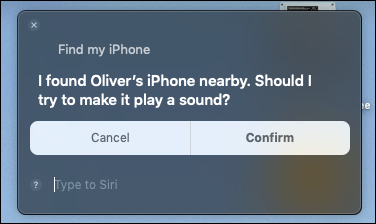
If you have multiple devices, like two iPads for example, Siri will ask you to confirm which one you want to locate. If you have multiple family members, you can even ask Siri to find their device too. Simply add their name to the request; “Find Rachel’s iPhone” will have Siri do exactly that.
如果您有多种设备,例如两台iPad,Siri将要求您确认要查找的设备。 如果您有多个家庭成员,您甚至可以要求Siri查找他们的设备。 只需在请求中添加他们的名字即可; “查找Rachel的iPhone”将让Siri做到这一点。

Once Siri has identified the device you wish to locate, it will ask you want to play a sound from it. Reply with a “Yes” to initiate the ping.
一旦Siri识别出您要查找的设备,它就会询问您是否要播放声音。 回答“是”以启动ping。
Once the ping has started, your device will start to make a sound. This will continue until it is canceled on the device itself, or eventually times out.
ping开始后,您的设备将开始发出声音。 这将一直持续到在设备本身上将其取消或最终超时为止。

Of course, if you’re sure your lost device is somewhere nearby and you have Siri set to respond to a voice command, you could also try talking to her directly. Just say something like “Hey Siri, tell me a joke” so she starts making noise.
当然,如果您确定丢失的设备在附近某个地方,并且已将Siri设置为响应语音命令,则也可以尝试直接与她通话。 只需说些“嘿Siri,讲个笑话”,这样她就开始发出声音。
翻译自: https://www.howtogeek.com/402986/how-to-locate-a-lost-iphone-ipad-or-apple-watch-with-siri/
无法使用siri





















 4566
4566











 被折叠的 条评论
为什么被折叠?
被折叠的 条评论
为什么被折叠?








