
Echo Buttons are simple Bluetooth devices that connect to an Amazon Echo. Until now, they’ve been relegated to simple buzzer-like buttons for use in games. Recently Amazon added the ability to connect an Echo Button to a routine, opening up an entire world of possibilities. One simple straight-forward use is as a lockdown button for when the last person leaves the house.
回音按钮是连接到Amazon Echo的简单蓝牙设备。 到现在为止,它们已经沦为简单的类似于蜂鸣器的按钮,可以在游戏中使用。 最近,亚马逊增加了将Echo Button连接到例程的功能,从而打开了无限的可能性。 一种简单明了的用法是当最后一个人离开房屋时用作锁定按钮。
To create a routine for an Echo Button, you’ll first need to pair that Button to an Echo—a quick and painless process. And if you’ve ever created a routine with your Alexa app before, you’ll be in familiar territory creating a lockdown routine for your Button. Essentially, this is a button that the last person who leaves home can give a quick press to turn off all your smart lights, lock your doors, turn down your thermostat, disable smart plugs, or whatever else you want.
要为Echo Button创建例程,您首先需要将该Button与Echo配对-一个快速而轻松的过程。 而且,如果您曾经使用Alexa应用程序创建过例程,那么您将在熟悉的领域中为Button创建锁定例程。 本质上,这是一个按钮,最后一个离开家的人可以快速按下以关闭所有智能灯,锁上门,关闭恒温器,禁用智能插头或其他所需的按钮。
创建一个按钮例程 (Creating a Button Routine)
You’ll need to fire up the Alexa app to create a routine. On the app’s main page, tap the hamburger button.
您需要启动Alexa应用程序以创建例程。 在应用程序的主页上,点击“汉堡包”按钮。

On the list of settings, tap the “Routines” option.
在设置列表中,点击“常规”选项。
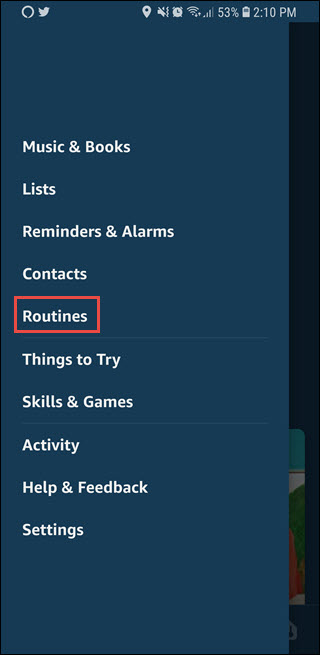
Tap the “+” button to add a new routine.
点击“ +”按钮添加一个新的例程。
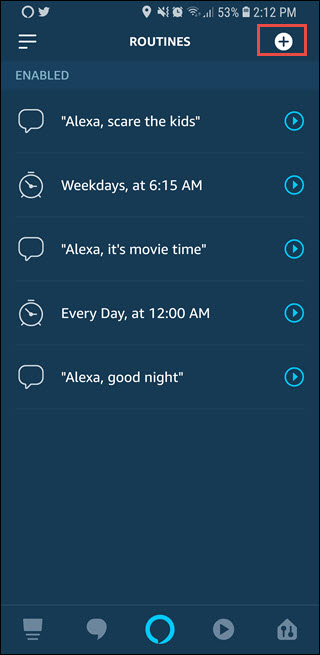
Tap the “When this happens” option to set up a trigger for the routine.
点击“发生这种情况”选项,为例程设置触发器。
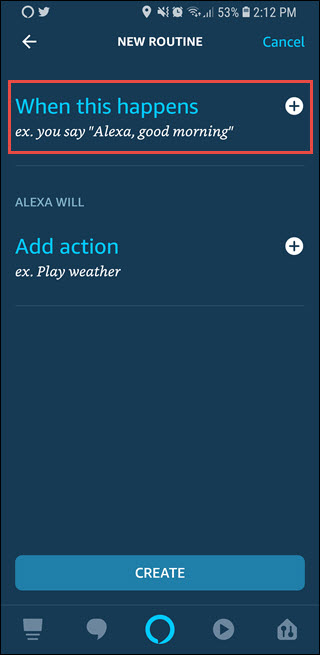
Tap the “Echo Button” option.
点击“回声按钮”选项。
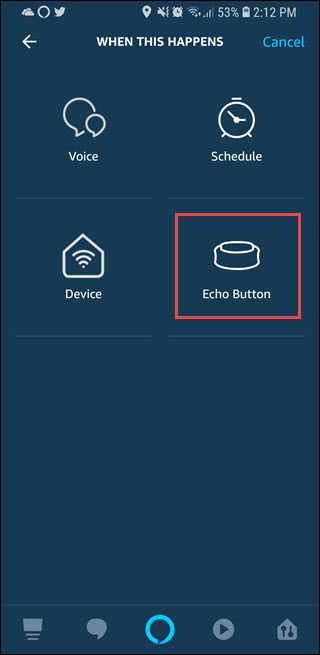
When prompted, press on the Echo Button you want to use with the routine. This is a necessary step since you can have more than one Echo Button paired with a single Echo. After pressing the Echo Button and making sure the Alexa app properly recognizes it, tap the “Add” button in the Alexa app.
出现提示时,按一下您想在例程中使用的回声按钮。 这是必要的步骤,因为您可以将多个回声按钮与一个回声配对。 在按下“回声”按钮并确保Alexa应用正确识别它之后,请点击Alexa应用中的“添加”按钮。
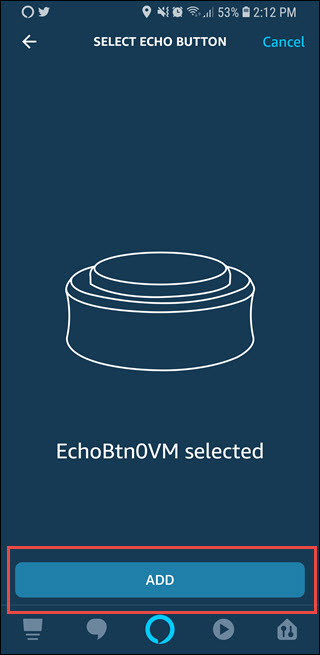
Now that you’ve selected the Button as the trigger, you can set up actions for that trigger to perform. Tap the “Add Action” option.
既然已经选择了Button作为触发器,那么就可以为该触发器设置要执行的操作。 点击“添加操作”选项。
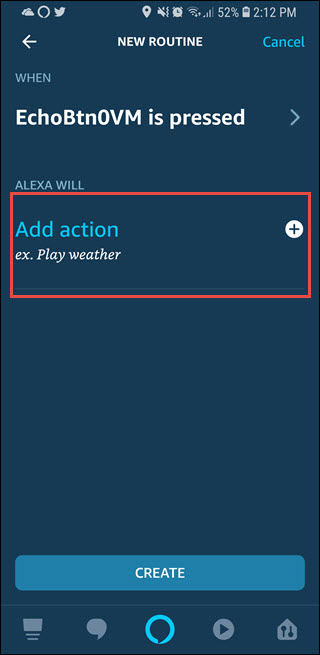
Select the Smart Devices you want to connect to the routine. If you create groups for your lights, locks, and other smart devices this will help cut down the number of devices you need to add. You even can use a combination of groups and single devices. That would let you do things like turn off most lights, but leave a particular light on—on the porch or in a pet’s room, for example.
选择要连接到例程的智能设备。 如果为灯,锁和其他智能设备创建组,这将有助于减少您需要添加的设备数量。 您甚至可以组合使用组和单个设备。 这样一来,您就可以执行诸如关闭大多数照明灯的操作,而在门廊上或宠物房中保持特定的照明状态。
Once you have your devices set, click the “Create” button.
设置好设备后,单击“创建”按钮。

Now, pressing the Echo Button will turn off lights, lock doors, and control any other devices as you specified. Just place the Echo Button somewhere convenient to press on the way out of your home.
现在,按“回声”按钮将关闭灯光,锁定门并控制您指定的任何其他设备。 只需将“回声”按钮放在方便的地方,即可在出门时按一下。
翻译自: https://www.howtogeek.com/395753/how-to-turn-an-echo-button-into-a-home-lockdown-button/





















 561
561











 被折叠的 条评论
为什么被折叠?
被折叠的 条评论
为什么被折叠?








