
android平板电脑开发
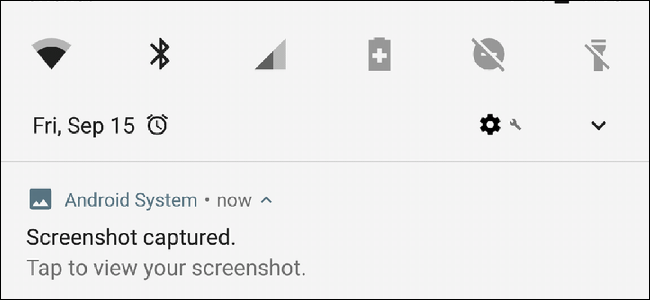
Sometimes it’s necessary to grab a still image of what’s happening on your device’s screen—that’s called a screenshot. While this used to be a hassle on Android (many moons ago), all modern handsets include the capability. Here’s how to do it.
有时有必要获取设备屏幕上正在发生的事件的静态图像,即所谓的屏幕截图。 虽然这曾经在Android上引起麻烦(很多月以前),但所有现代手机都具备此功能。 这是操作方法。
如何在大多数Android设备上截图 (How to Take a Screenshot on Most Android Devices)
If you’re using a phone or tablet that was released in the last four years or so, then taking a screenshot is as easy as tapping a couple of buttons. The primary exception here is going to be on Samsung Galaxy devices that predate the S8, but we’ll cover those down below.
如果您使用的是过去四年左右发布的手机或平板电脑,那么只需轻按几个按钮即可抓取屏幕截图。 这里的主要例外是S8之前的Samsung Galaxy设备,但下面将介绍这些设备。
For everyone else, just press the Volume Down+Power buttons at the same time. You’ll have to briefly hold this combination, and you’ll be notified that a screenshot was taken by an audible sound, a visual flash, as well as an entry in the notification bar. Easy peasy.
对于其他所有人,只需同时按下降低音量+电源按钮即可。 您必须简短地按住此组合,然后会通知您屏幕截图是通过听觉声音,视觉闪光以及通知栏中的条目进行的。 十分简单。
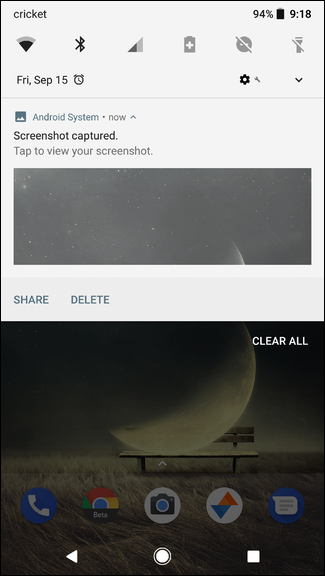
如何在三星Galaxy设备上截图 (How to Take a Screenshot on Samsung Galaxy Devices)
Like I said, if you’re using a Galaxy device that came out before the S8, then the process is slightly different. Instead of pressing volume down + power, you’ll use the Home+Power buttons. This, of course, doesn’t work on the S8, because Samsung ditched the home button. So you’ll use the above method instead.
就像我说的那样,如果您使用的是在S8之前推出的Galaxy设备,则过程略有不同。 您无需使用调低音量+电源的功能,而是使用Home +电源按钮。 当然,这在S8上不起作用,因为三星放弃了Home键。 因此,您将改用上述方法。
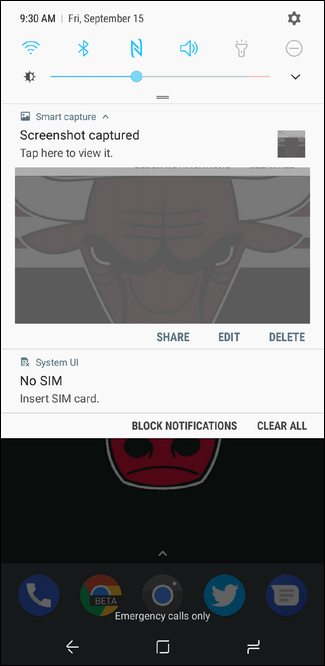
Again, you’ll know a screenshot was taken by a sound, visual flash on the screen, and a notification in the bar.
同样,您会知道屏幕截图是由声音,屏幕上的视觉闪光以及栏中的通知所拍摄的。
如何分享和查看您的截图 (How to Share and View Your Screenshots)
Regardless of phone model, you can interact with the screenshot directly from the notification, where you’ll find options to share, delete, or even edit it.
无论手机型号如何,您都可以直接从通知中与屏幕截图进行交互,在该通知中您可以找到共享,删除甚至进行编辑的选项。
To view all the screenshots you’ve taken, fire up the photos app, then slide open the menu on the left side of the screen.
要查看您拍摄的所有屏幕截图,请启动照片应用,然后滑动打开屏幕左侧的菜单。
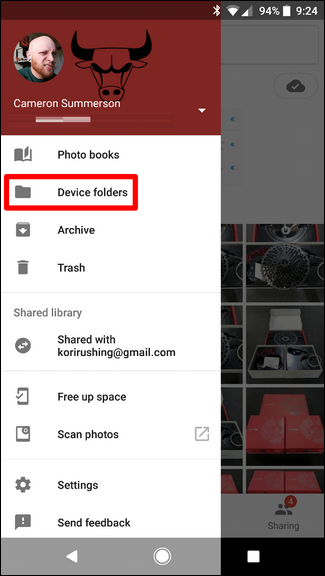
Select “Device Folders,” then “Screenshots.” Boom.
选择“设备文件夹”,然后选择“屏幕截图”。 繁荣。

Again, the exception here is on Samsung devices, which store screenshots in the default camera images folder. This means they should show up in the main Photos interface alongside any pictures you’ve taken.
同样,三星设备例外,该设备将屏幕快照存储在默认的相机图像文件夹中。 这意味着它们应该与您拍摄的所有照片一起显示在主“照片”界面中。
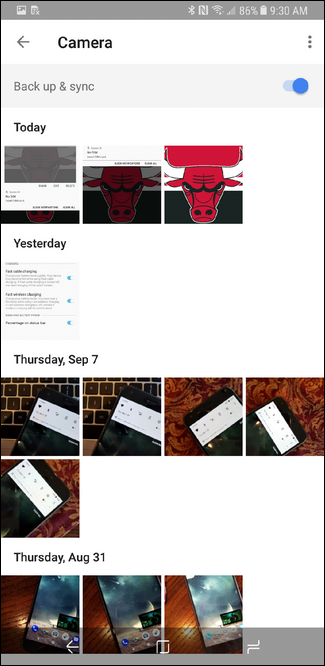
翻译自: https://www.howtogeek.com/121133/how-to-take-screenshots-on-android-devices-since-4.0/
android平板电脑开发
























 被折叠的 条评论
为什么被折叠?
被折叠的 条评论
为什么被折叠?








