
mac文件夹 dock

Stacked folders are a particularly useful feature on OS X that can give you instant access to important files and apps. They are similar in some ways to Windows’ “Jump Lists” feature, only OS X’s take is much more versatile and configurable.
堆叠文件夹是OS X上特别有用的功能,可让您立即访问重要的文件和应用程序。 它们在某些方面与Windows的“跳转列表”功能相似,只是OS X的功能更加通用和可配置。
Stacks, as they’re officially known, are a feature that first appeared in OS X version 10.5 (Leopard). Stacks are actually folders that you can pin to the right side of the Dock. There they’ll then sit until you click on them, at which point they’ll spring out in a fan, grid, or list arrangement.
众所周知,堆栈是OS X 10.5版(Leopard)中首次出现的功能。 堆栈实际上是您可以固定在Dock右侧的文件夹。 然后,他们会坐在那里,直到您单击它们,然后它们就会以扇形,网格或列表的形式出现。
Most casual users are probably familiar with this feature as a fan, but there’s more you can do with them.
大多数随便的用户可能都以风扇的方式熟悉此功能,但是您可以使用它们做更多的事情。
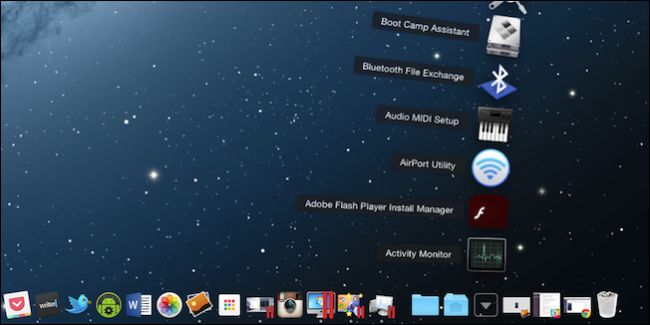
It doesn’t matter what you have in your folder, simply click on the Stack and it will spring open and you can select your file (image, document, PDF, etc.) or application.
文件夹中的内容无关紧要,只需单击“堆栈”,它将弹出,您可以选择文件(图像,文档,PDF等)或应用程序。
Stacks are really easy to create. Let’s say we’ve got a folder full of funny memes you want to instantly access from the Dock. To create a Stack of that folder, we simply drag it to the right side and drop it.
堆栈真的很容易创建。 假设我们有一个充满有趣模因的文件夹,您想立即从Dock对其进行访问。 要创建该文件夹的堆栈,我们只需将其拖放到右侧即可。
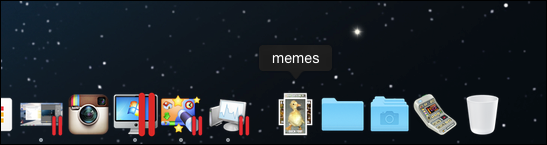
When we click it, it will open automatically to the style that best suits its size and content, which in this case is a grid.
当我们单击它时,它将自动以最适合其大小和内容的样式(在本例中为网格)打开。
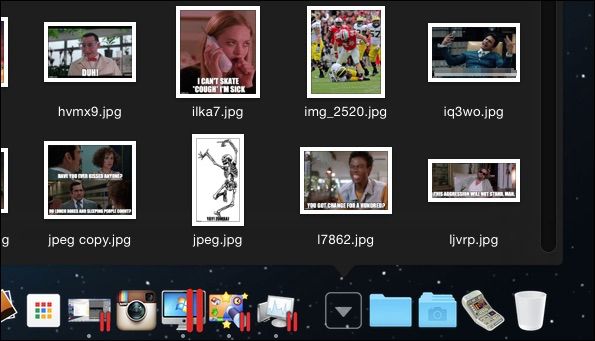
We’re not limited, however, to this one arrangement. Right-click on your Stack (or hold the “Control” key and left-click) and check out the “View content as” section. By default it is set to “Automatic” but you can manually choose three other arrangements, including the previously mentioned “Fan” and “Grid”.
但是,我们不仅限于这一安排。 右键单击堆栈(或按住“ Control”键并单击鼠标左键),然后签出“将内容查看为”部分。 默认情况下,它设置为“自动”,但是您可以手动选择其他三种排列,包括前面提到的“风扇”和“网格”。
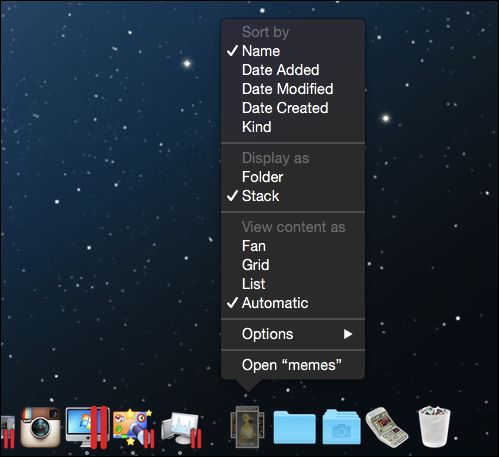
You also have the choice of seeing your files in a list, which is more useful for stuff like apps and documents than images.
您还可以选择在列表中查看文件,这对于应用程序和文档等内容比图像更有用。
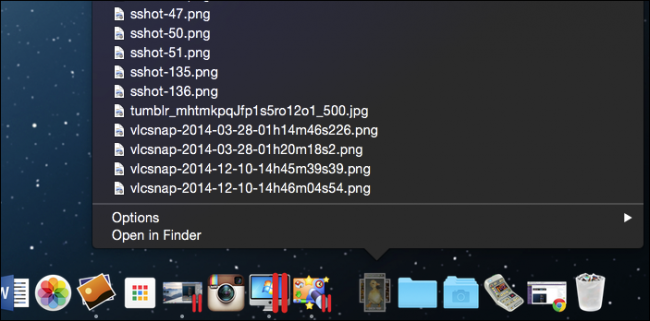
When you click on a Stack, and it is a folder full of apps, such as here with our “Utilities” folder, then your selected app will open (just as with any document, image, or other file type) and your Stack will close automatically.
当您单击堆栈时,它是一个充满应用程序的文件夹,例如此处带有我们的“实用程序”文件夹的文件夹,那么您选择的应用程序将打开(就像处理任何文档,图像或其他文件类型一样),并且您的堆栈将自动关闭。
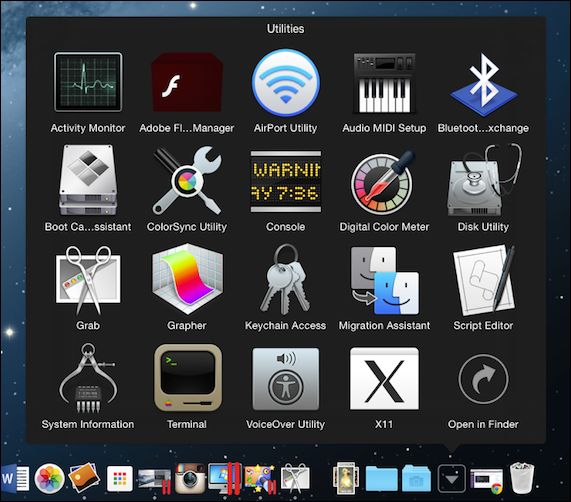
If you want to open your Stack in its Finder location, note that when you click on it there is an option to “Open in Finder”. Alternatively, you can open it immediately in Finder by holding down the “Command” key and clicking on the Stack.
如果要在其Finder位置中打开堆栈,请注意,单击它时有一个“在Finder中打开”选项。 或者,您可以通过按住“ Command”键并单击“堆栈”来立即在Finder中打开它。
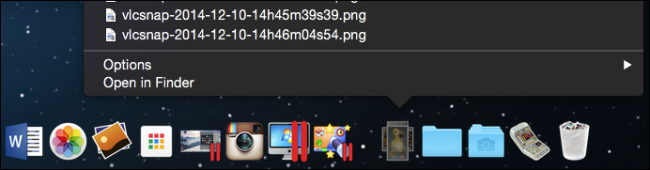
If you’re particular about how items appear on your Dock, you can also elect to change the Stack icon to a folder.
如果您特别想知道项目在Dock上的显示方式,还可以选择将“堆栈”图标更改为文件夹。
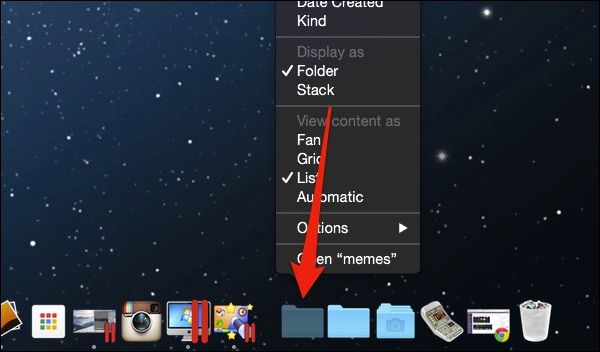
At this point, you’re left with a boring folder icon but you can personalize it by changing its icon in Finder, such as we did with our Utilities folder. Neither the Stack icon nor the folder was satisfying, so we found something we felt was more appropriate.
此时,您会看到一个无聊的文件夹图标,但是可以通过在Finder中更改其图标来对其进行个性化设置,就像我们对Utilities文件夹所做的那样。 堆栈图标和文件夹都不令人满意,因此我们发现我们觉得更合适。
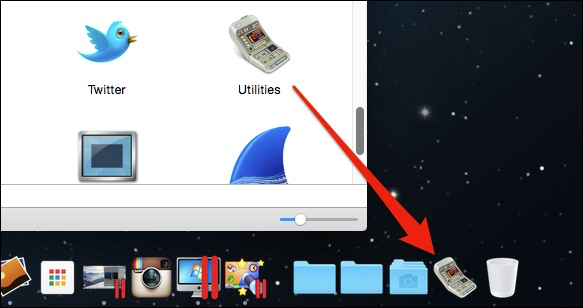
Finally, briefly note that you can change how your Stack sorts its contents.
最后,简要说明一下,您可以更改堆栈对内容进行排序的方式。
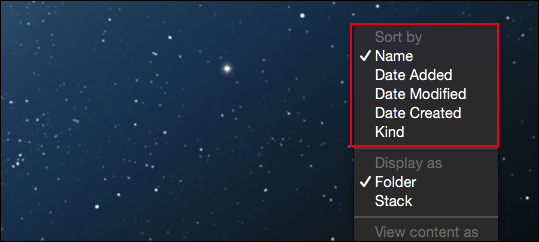
If you ever want to remove a Stack from your Dock, simply click and drag it out of the Dock until “Remove” appears and then let it go.
如果您要从Dock中删除堆栈,只需单击并将其拖出Dock直到出现“ Remove”,然后放开即可。
As you can see then, Stacks are a pretty good way to access a folder without having to open it. Need to view a document that you use frequently? Got a funny picture you want to paste into a message? Just click the Stack and the app or file, and it’s now open with no Finder windows to close.
如您所见,堆栈是访问文件夹而无需打开它的一种很好的方法。 需要查看您经常使用的文档吗? 有一张要粘贴到邮件中的有趣图片吗? 只需单击Stack和应用程序或文件,它现在已打开,没有Finder窗口可以关闭。
If you have any comments or questions you would like to contribute to this article, please leave your feedback in our discussion forum.
如果您有任何意见或疑问想对本文做出贡献,请在我们的论坛中发表您的反馈意见。
翻译自: https://www.howtogeek.com/220600/how-to-create-use-and-configure-stacked-dock-folders-in-os-x/
mac文件夹 dock





















 6万+
6万+











 被折叠的 条评论
为什么被折叠?
被折叠的 条评论
为什么被折叠?








