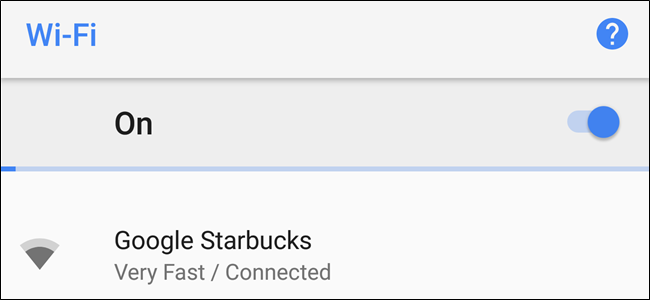
Google recently introduced a new feature into Android 8.1 Oreo that displays how good a public Wi-Fi network is before you connect to it. Using just simple terms like Slow, OK, Fast, and Very Fast, it will let you quickly gauge whether a network is worth connecting to, or if you’re better off just sticking with mobile data.
Google最近在Android 8.1 Oreo中引入了一项新功能,该功能可以显示连接到公共Wi-Fi网络之前的状态。 仅使用“慢”,“确定”,“快速”和“非常快”之类的简单术语,就可以快速评估网络是否值得连接,或者最好还是坚持使用移动数据。
Google如何知道网络的质量? (How Does Google Know the Quality of a Network?)
Android is relying on the Usage & Diagnostics sharing feature to crowdsource this data. When you connect your phone to an open network, say at Starbucks for example, the speed of this network (along with other information) is shared with Google. On a long enough timeline, as people continue to connect to the network and the information is shared with Google, a baseline for speed and reliability is established.
Android依靠使用和诊断共享功能来众包此数据。 当您将手机连接到开放网络时(例如在星巴克),该网络的速度(以及其他信息)将与Google共享。 在足够长的时间范围内,随着人们继续连接到网络并且信息与Google共享,建立了速度和可靠性的基准。
Once that baseline is clear, the Network Ratings feature is able to reliably tell you how good a network is before you connect to it…as long as its popular enough. Your local mom and pop coffee shop might not get a rating, or may take longer, if it’s less trafficked than the local Starbucks.
一旦基线是明确的,网络分级的功能,能够可靠地告诉你的网络有多好,是你连接到它之前...只要它的人气不足。 如果您的本地妈妈和流行咖啡店的客流量低于当地星巴克,则可能无法获得评级,或者可能需要更长的时间。
那么,Google是从我那里收集数据吗? 我不喜欢那个! (So, Google Is Collecting Data From Me? I Don’t Like That!)
In a world where personal information being shared is a constant concern for many, you’d be remiss to not at least wonder how secure this feature is—especially on the sharing end. The short answer here is that the data is, like most shared data, anonymous. Google isn’t collecting what you’re doing while connected to these public networks—though we should definitely mention you shouldn’t be doing anything personal while on a public network anyway—just the most basic of data.
在当今世界,共享个人信息一直是许多人关注的焦点,您至少会想知道此功能的安全性,尤其是在共享端,会被遗忘。 简短的答案是,数据像大多数共享数据一样是匿名的。 Google不会收集与这些公共网络连接时您正在做的事情-尽管我们绝对应该提到您无论如何在公共网络上都不应做任何私人的事情-只是最基本的数据。
Of course, the Usage & Diagnostics feature used to collect the network data is about more than just network data. This is a very generalized data collection tool, which helps Google “improve products and services for everyone.” This includes your battery level, how often apps are opened, and the quality/length of network connections for both Wi-Fi and Bluetooth.
当然,用于收集网络数据的“用法和诊断”功能不仅仅涉及网络数据。 这是一种非常通用的数据收集工具,可帮助Google“为所有人改善产品和服务”。 这包括您的电池电量,打开应用程序的频率以及Wi-Fi和Bluetooth的网络连接的质量/长度。
Google also details how it uses this information on the Usage & Diagnostics support page, but here’s the pertinent bit:
Google还在“用法和诊断”支持页面上详细说明了如何使用此信息,但这是相关的位:
Google uses usage and diagnostics information to improve products and services, like Google apps and Android devices. All information is used in accordance with Google’s Privacy Policy.
Google使用使用情况和诊断信息来改善产品和服务,例如Google应用和Android设备。 所有信息均根据Google的隐私政策使用。
For example, Google can use usage and diagnostics information to improve:
例如,Google可以使用使用情况和诊断信息来改进:
Battery life
电池寿命
Google can use information about what’s using the most battery on your device to help make common features use less battery.
Google可以使用有关您设备上电池消耗最多的信息,以帮助使常用功能使用更少的电池。
Crashing or freezing on devices
设备崩溃或死机
Google can use information about when apps crash and freeze on your device to help make the Android operating system more reliable.
Google可以使用有关应用程序何时崩溃并在设备上冻结的信息,以帮助使Android操作系统更加可靠。
Some aggregated information can help partners, like Android developers, make their apps and products better, too.
一些汇总信息可以帮助合作伙伴(例如Android开发人员)改善他们的应用和产品。
If you’re not on board with sending this sort of into back to Google, thankfully it’s optional.
如果您不愿意将此类信息发送回Google,那么很幸运,它是可选的。
如何禁用使用情况和诊断共享 (How to Disable Usage & Diagnostics Sharing)
To disable Usage & Diagnostics Sharing, open your phone’s Settings menu by pulling the notification shade and tapping the cog icon.
要禁用“使用和诊断共享”,请拉动通知栏并点击齿轮图标,以打开手机的“设置”菜单。
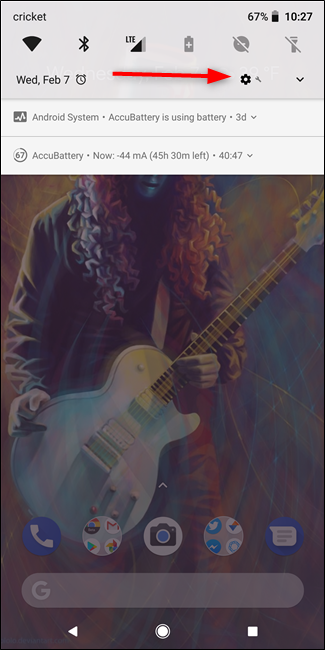
From there, scroll down to Google and tap on it.
从那里向下滚动到Google并点击它。
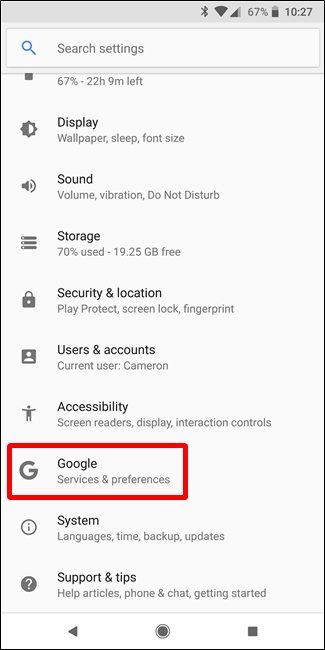
Tap the three dots in the upper right corner, then choose “Usage & Diagnostics”
点按右上角的三个点,然后选择“用法和诊断”
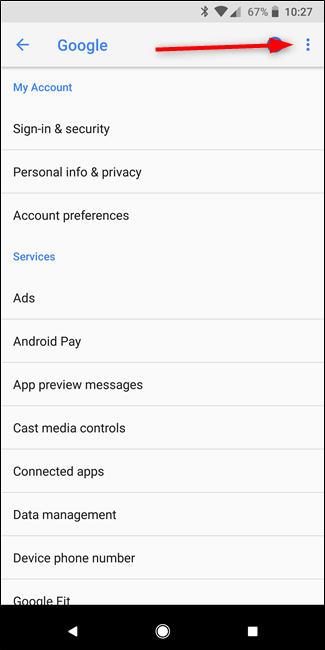
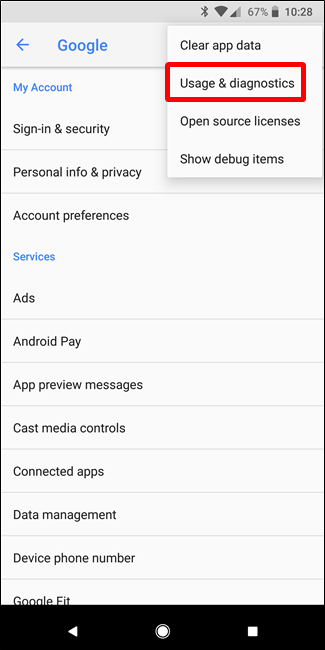
Slide the toggle off here, and you’re out. No more information will be shared from your phone, though you’ll still see all the benefits of the info that shared from other users—like Network Ratings.
在此处滑动切换开关,您就出局了。 尽管您仍然会看到与其他用户共享的信息的所有好处,例如网络评级,但不会从您的手机共享更多信息。
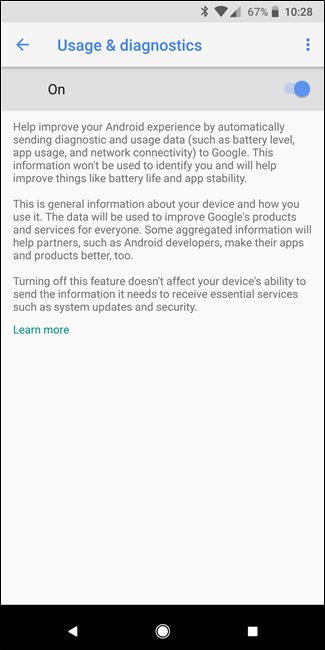





















 101
101

 被折叠的 条评论
为什么被折叠?
被折叠的 条评论
为什么被折叠?








