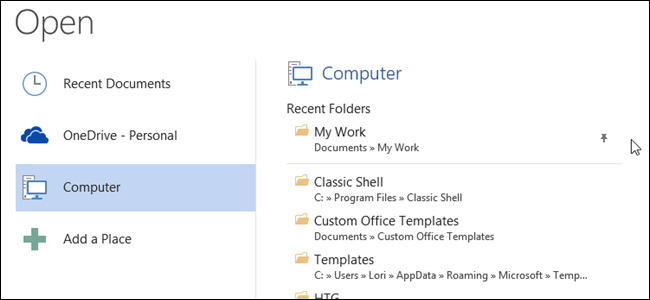
When working in Microsoft Office, you may have files you open often or a specific folder you use to store all your Office documents. Office programs allow you to pin most-used files and folders to the “Open” screen for quick and easy access.
在Microsoft Office中工作时,您可能拥有经常打开的文件或用于存储所有Office文档的特定文件夹。 Office程序使您可以将最常用的文件和文件夹固定到“打开”屏幕,以便快速,轻松地访问。
To pin a recently opened file to the “Open” screen, open a document (new or existing) in Word and then click the “File” tab.
要将最近打开的文件固定到“打开”屏幕,请在Word中打开一个文档(新的或现有的),然后单击“文件”选项卡。
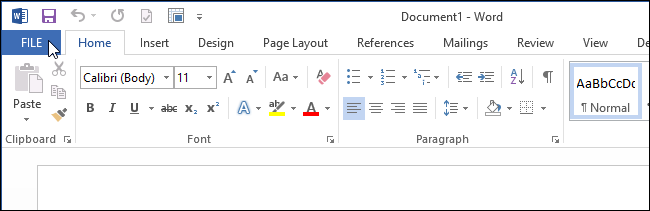
On the “Open” screen, click “Recent Documents,” if that is not the currently active selection.
如果不是当前活动的选择,则在“打开”屏幕上,单击“最新文档”。
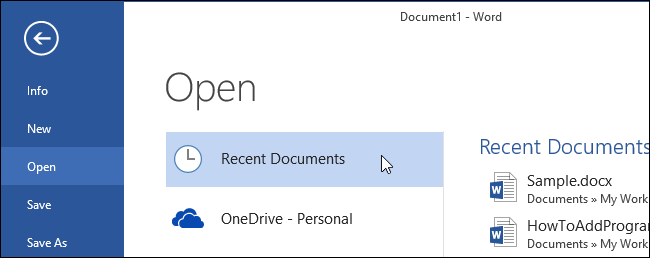
The the list of “Recent Documents” on the right side of the “Open” screen, move your mouse over a document that you want to pin to the “Open” screen. Click the sideways push pin icon to pin the item to the list.
在“打开”屏幕右侧的“最近文档”列表中,将鼠标移到要固定到“打开”屏幕的文档上。 单击侧面的图钉图标将项目固定到列表。
NOTE: If you want to pin a file not available on the “Recent Documents” list, open the file once and close it. It will then be available on the “Recent Documents” list.
注意:如果要固定“最近文档”列表上不可用的文件,请打开一次文件并关闭它。 然后,它将在“最新文档”列表中可用。

The push pin turns into an upright push pin, the document moves to the top of the list, and there is a line between the pinned file and the rest of the files in the list.
图钉变成直立的图钉,文档移到列表的顶部,固定的文件与列表中其余文件之间有一行。
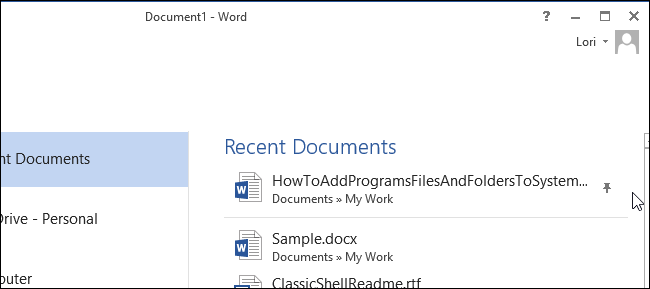
To pin a folder to the “Open” screen, click “Computer.”
要将文件夹固定到“打开”屏幕,请单击“计算机”。
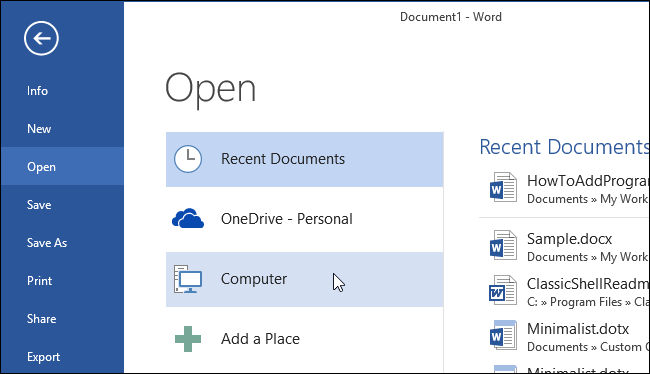
Move your mouse over a folder in the list of “Recent Folders” on the right side of the “Open” screen. Click the sideways push pin icon to pin the folder to the “Open” screen.
将鼠标移到“打开”屏幕右侧的“最近文件夹”列表中的文件夹上。 单击侧面的图钉图标,将文件夹固定到“打开”屏幕。
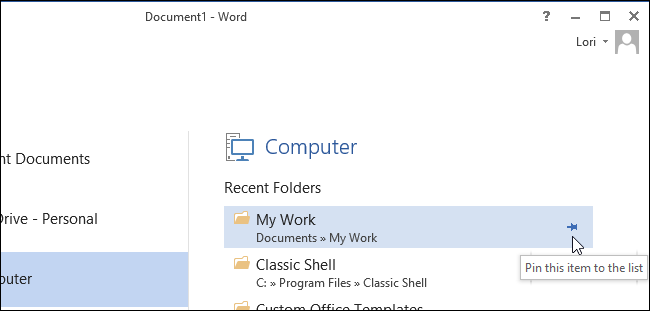
NOTE: If the folder you want to pin is not in the “Recent Folders” list, you can add the folder the the list by opening a document in the desired folder. To do so, click “Browse.”
注意:如果要固定的文件夹不在“最近的文件夹”列表中,则可以通过在所需文件夹中打开文档将文件夹添加到列表中。 为此,请单击“浏览”。
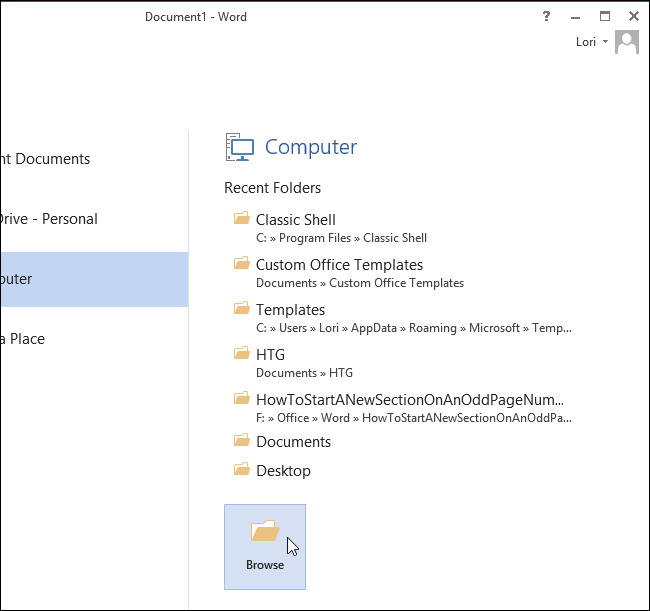
On the “Open” dialog box, navigate to the folder you want to pin and select a file in the folder. Click “Open.”
在“打开”对话框上,导航到要固定的文件夹,然后在该文件夹中选择一个文件。 点击“打开”。
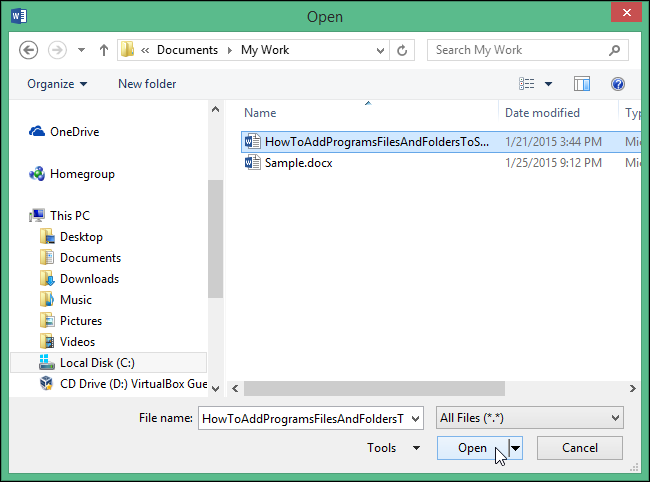
Click the “File” tab again and click “Open” to go to the “Open” screen again. The “Current Folder” displays at the top of the “Computer” list, if you just opened a file in the folder. Below the “Current Folder” is the list of “Recent Folders” with the pinned folder at the top with a line below the pinned folder.
再次单击“文件”选项卡,然后单击“打开”以再次进入“打开”屏幕。 如果您刚刚在文件夹中打开一个文件,则“当前文件夹”将显示在“计算机”列表的顶部。 “当前文件夹”下方是“最近文件夹”列表,其中固定文件夹位于顶部,固定文件夹下方有一行。
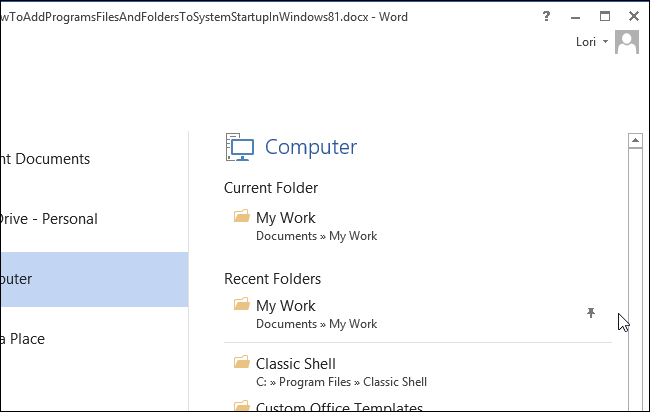
You can pin additional files and folders as well and they will all be displayed at the top of the “Recent Documents” list or “Recent Folders” list.
您也可以固定其他文件和文件夹,它们都将显示在“近期文档”列表或“近期文件夹”列表的顶部。





















 464
464











 被折叠的 条评论
为什么被折叠?
被折叠的 条评论
为什么被折叠?








